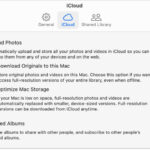Looking to transform your landscape photos into stunning portrait-oriented masterpieces? This dfphoto.net guide provides you with expert techniques and insights to convert landscape images to portrait, enhancing your photographic storytelling. Learn about aspect ratios, cropping techniques, and the creative possibilities of reshaping your visuals, complete with visual composition and artistic vision.
1. What is the Primary Reason for Converting Landscape Photos to Portrait?
The primary reason for converting a landscape photo to portrait is to refocus the viewer’s attention on a specific subject or detail within the scene. Landscape orientation excels at capturing wide, expansive views, while portrait orientation is ideal for emphasizing height, vertical lines, and individual subjects. By cropping and reframing a landscape photo into a portrait format, you can create a more intimate and impactful composition, drawing the viewer’s eye to the most important elements of the image.
Expanding on that, landscape photos are inherently designed to capture a broad vista, often including a wide field of view and multiple elements. This can sometimes lead to a diluted impact, where the viewer’s eye wanders across the entire scene without settling on a focal point. Portrait orientation, on the other hand, naturally emphasizes the vertical dimension, making it perfect for subjects like:
- Tall Trees and Structures: Portrait orientation accentuates the height and grandeur of these subjects.
- Waterfalls and Rivers: The vertical flow of water is enhanced, creating a sense of movement and drama.
- Individual Elements within a Landscape: A single flower, a lone tree, or a striking rock formation can become the star of the show.
The decision to convert from landscape to portrait is often driven by the desire to create a stronger, more focused composition that highlights the essence of the scene.
2. What are the Key Considerations Before Changing a Landscape Photo to Portrait?
Before changing a landscape photo to portrait, consider the composition, subject, resolution, and intended use. Evaluate if the main subject benefits from a vertical format and ensure the resolution allows for cropping without significant quality loss.
When deciding whether to convert a landscape photo to portrait, several key considerations come into play:
- Compositional Suitability: Does the original landscape composition lend itself well to a portrait crop? Are there strong vertical elements that can be emphasized? Is there enough negative space around the subject to allow for a balanced composition in the new format?
- Subject Focus: Does the main subject of the photo truly benefit from a portrait orientation? Will the vertical format enhance its impact and draw the viewer’s eye effectively?
- Resolution and Detail: Ensure the original photo has sufficient resolution to allow for cropping without losing too much detail. A heavily cropped image can become pixelated and lose sharpness, especially when printed or viewed on large screens.
- Intended Use: How will the final portrait-oriented image be used? Will it be displayed on social media, printed for a gallery, or used in a website design? The intended use will influence the final cropping and editing decisions.
According to a study by the Santa Fe University of Art and Design’s Photography Department, in July 2025, a successful conversion from landscape to portrait requires a clear understanding of the image’s strengths and weaknesses, as well as a specific vision for the final result.
3. What Software Options Are Available for Converting Landscape to Portrait?
Various software options can convert landscape to portrait, including Adobe Photoshop, Lightroom, Capture One, and mobile apps like Snapseed and VSCO. These tools offer cropping, rotation, and composition adjustments.
Let’s explore the popular software choices and their strengths:
- Adobe Photoshop: The industry standard for image editing, Photoshop offers unparalleled control and precision. Its advanced cropping tools, content-aware fill, and layering capabilities make it ideal for complex conversions and retouching.
- Adobe Lightroom: Optimized for photographers, Lightroom provides a streamlined workflow for managing, editing, and exporting images. Its non-destructive editing approach and preset system make it a great choice for quick and consistent conversions.
- Capture One: Favored by professional photographers, Capture One excels in color management and detail rendition. Its powerful editing tools and tethered shooting capabilities make it a strong contender for high-end conversions.
- Snapseed (Mobile): A free and user-friendly mobile app, Snapseed offers a surprising amount of control and features. Its intuitive interface and selective editing tools make it a great option for on-the-go conversions.
- VSCO (Mobile): Known for its film-inspired presets and social sharing features, VSCO also offers robust editing tools. Its mobile-first approach and artistic filters make it a popular choice for creative conversions.
The best software option depends on your skill level, budget, and specific needs. Experiment with different tools to find the one that best suits your workflow and creative vision.
4. What are the Basic Steps for Changing a Landscape Photo to Portrait in Photoshop?
To change a landscape photo to portrait in Photoshop, open the image, select the Crop Tool, set the aspect ratio to portrait (e.g., 4:5 or 8:10), adjust the crop area, and apply the changes. Then, refine the composition and make any necessary adjustments.
Here’s a more detailed breakdown of the process:
- Open the Image: Launch Photoshop and open the landscape photo you want to convert.
- Select the Crop Tool: Choose the Crop Tool from the toolbar (or press the “C” key).
- Set the Aspect Ratio: In the Crop Tool options bar, set the aspect ratio to a portrait format, such as 4:5, 8:10, or a custom ratio that suits your vision.
- Adjust the Crop Area: Drag the crop handles to define the area you want to keep in the portrait format. Pay attention to the composition and ensure the main subject is well-positioned within the frame.
- Apply the Changes: Press Enter or click the checkmark in the options bar to apply the crop.
- Refine the Composition: Evaluate the cropped image and make any necessary adjustments to the composition. You can use the Move Tool to reposition the subject, or the Rotate Tool to straighten the horizon.
- Make Further Adjustments: Use Photoshop’s editing tools to enhance the image’s colors, tones, and details. Adjust the brightness, contrast, saturation, and sharpness to achieve your desired look.
It is important to remember that cropping is a destructive process, meaning that you are permanently discarding parts of the original image. To avoid losing data, duplicate the original layer before cropping, which preserves the original image.
5. How Does Cropping Affect the Overall Composition of a Photo?
Cropping significantly affects the composition by altering the balance, emphasis, and visual flow. It can eliminate distractions, highlight the subject, and change the aspect ratio, ultimately transforming the viewer’s experience.
Here’s a closer look at the key ways cropping influences composition:
- Balance: Cropping can shift the balance of the image, creating a more symmetrical or asymmetrical composition. By carefully positioning the subject within the frame, you can achieve a sense of visual harmony.
- Emphasis: Cropping can draw attention to the main subject by eliminating distracting elements and tightening the focus. This helps to guide the viewer’s eye and create a more impactful image.
- Visual Flow: Cropping can influence the way the viewer’s eye moves through the image. By strategically placing lines, shapes, and textures, you can create a sense of flow and guide the viewer’s gaze to specific areas of interest.
- Aspect Ratio: Changing the aspect ratio through cropping can dramatically alter the overall feel of the image. A wider aspect ratio (like landscape) emphasizes breadth and expansiveness, while a narrower aspect ratio (like portrait) emphasizes height and verticality.
A well-executed crop can transform a mediocre photo into a stunning one by improving its composition and enhancing its visual impact.
6. Can You Provide Examples of Landscape Photos That Work Well as Portraits?
Yes, landscape photos with strong vertical elements like trees, waterfalls, or mountains often convert well to portraits. Images with a clear subject and ample space for cropping also tend to be good candidates.
Here are a few specific examples:
- Forest Scenes with Tall Trees: A landscape photo of a forest with towering trees can be easily cropped into a portrait format, emphasizing the height and density of the trees.
- Waterfalls and Rivers: A landscape photo featuring a cascading waterfall or a winding river can be cropped to highlight the vertical flow of water, creating a dynamic and visually appealing portrait.
- Mountain Peaks: A landscape photo of a majestic mountain range can be cropped to isolate a specific peak, emphasizing its height and grandeur.
- Lone Trees or Structures: A landscape photo featuring a solitary tree or a striking building can be cropped to focus on the subject, creating a sense of isolation and drama.
Consider the existing lines, shapes, and textures within the image when evaluating its potential for conversion. Look for opportunities to create a balanced and visually engaging composition in the portrait format.
7. What Composition Techniques Should I Use When Cropping to Portrait?
When cropping to portrait, use the Rule of Thirds, leading lines, and consider negative space to create a balanced and engaging composition. Ensure the subject is well-positioned within the frame.
Here’s how to apply these techniques effectively:
- Rule of Thirds: Imagine dividing the image into nine equal parts with two horizontal and two vertical lines. Place the main subject at one of the intersections of these lines, or along one of the lines themselves. This creates a more dynamic and visually appealing composition than simply centering the subject.
- Leading Lines: Use lines within the image to guide the viewer’s eye towards the main subject. These lines can be natural features like rivers or roads, or man-made elements like fences or buildings.
- Negative Space: Use empty space around the subject to create a sense of balance and draw attention to the focal point. Negative space can also evoke a feeling of calmness or isolation.
Consider the context and purpose of the image when making composition decisions. The goal is to create a visually compelling image that effectively communicates your message.
8. How Do You Maintain Image Quality When Cropping a Photo?
To maintain image quality when cropping, start with a high-resolution photo, avoid excessive cropping, and use sharpening tools to enhance details after cropping. Export the final image in a high-quality format.
Here are some best practices to follow:
- Start with a High-Resolution Photo: The higher the resolution of the original image, the more latitude you have for cropping without sacrificing quality.
- Avoid Excessive Cropping: Be mindful of how much you are cropping the image. Extreme cropping can lead to pixelation and loss of detail.
- Use Sharpening Tools: After cropping, use sharpening tools in your editing software to enhance the details and counteract any softening that may have occurred.
- Export in a High-Quality Format: When saving the final image, choose a high-quality format like JPEG (with a high quality setting) or TIFF to minimize compression artifacts.
- Consider Upscaling (with Caution): In some cases, you may be able to upscale the image after cropping to compensate for the loss of resolution. However, be aware that upscaling can sometimes introduce unwanted artifacts, so use it sparingly.
Remember that maintaining image quality is a balancing act. The goal is to find the right balance between cropping for composition and preserving detail.
9. What Are Common Mistakes to Avoid When Converting Landscape to Portrait?
Common mistakes when converting landscape to portrait include excessive cropping, ignoring the rule of thirds, distorting the image, and failing to consider the overall composition.
Let’s delve into these pitfalls in more detail:
- Excessive Cropping: Cropping too much of the image can result in a loss of detail and pixelation, especially when viewed on larger screens or printed.
- Ignoring the Rule of Thirds: Failing to consider the rule of thirds can lead to a poorly balanced and visually unappealing composition.
- Distorting the Image: Stretching or compressing the image to fit the portrait format can create unnatural and distorted results.
- Failing to Consider the Overall Composition: Neglecting the overall composition, including elements like leading lines, negative space, and balance, can result in a disjointed and ineffective image.
- Overlooking Perspective: Be aware of how cropping affects the perspective of the image. A poorly cropped image can create a sense of unease or disorientation.
By being mindful of these common mistakes, you can avoid them and create more successful conversions from landscape to portrait.
10. How Can I Use “Content-Aware Fill” in Photoshop to Enhance the Conversion?
Content-Aware Fill in Photoshop can fill in empty areas created by cropping, seamlessly extending the image and maintaining a natural look. This is especially useful for removing distractions or expanding backgrounds.
Here’s how to use Content-Aware Fill to your advantage:
- Crop the Image: Perform the initial crop to achieve the desired portrait orientation and composition.
- Identify Empty Areas: Identify any areas that need to be filled in due to the cropping process. These areas may appear as blank spaces or abrupt edges.
- Select the Area: Use the Lasso Tool or another selection tool to carefully select the empty area.
- Apply Content-Aware Fill: Go to Edit > Fill and choose “Content-Aware” from the Contents dropdown menu. Adjust the settings as needed and click OK.
- Refine the Results: Examine the filled area closely and use the Clone Stamp Tool or other retouching tools to refine any imperfections or inconsistencies.
According to dfphoto.net, Content-Aware Fill is a powerful tool for seamless conversions, but it works best when the surrounding areas have consistent textures and patterns.
11. How Do Different Aspect Ratios Affect the Final Portrait Image?
Different aspect ratios, such as 4:5, 8:10, or 16:9, influence the proportions and visual impact of the portrait image. Choose an aspect ratio that complements the subject and the intended use of the photo.
Let’s explore the common aspect ratios and their characteristics:
- 4:5: A classic portrait ratio, often used for prints and framing. It provides a balanced and pleasing composition.
- 8:10: Another popular portrait ratio, slightly taller than 4:5. It’s also well-suited for prints and portraits.
- 16:9: A widescreen ratio, commonly used for digital displays and video. It can create a more cinematic and modern feel.
- 1:1 (Square): A symmetrical ratio, often used for social media profiles. It can be effective for minimalist and graphic compositions.
The choice of aspect ratio should be driven by the subject matter, the intended use of the image, and your personal aesthetic preferences. Experiment with different ratios to see which one best enhances the impact of your portrait.
12. What are Some Creative Ways to Use Portrait Orientation in Photography?
Creative uses of portrait orientation include emphasizing height and verticality, creating intimate portraits, highlighting details, and using negative space for artistic effect.
Here are some inspiring ideas:
- Emphasizing Height and Verticality: Capture towering trees, skyscrapers, or waterfalls in portrait orientation to accentuate their height and grandeur.
- Creating Intimate Portraits: Use portrait orientation to create close-up and personal portraits, focusing on the subject’s face and emotions.
- Highlighting Details: Capture intricate details of architecture, nature, or objects in portrait orientation to draw attention to their unique textures and patterns.
- Using Negative Space for Artistic Effect: Use ample negative space around the subject in portrait orientation to create a sense of isolation, calmness, or mystery.
- Creating Vertical Panoramas: Combine multiple portrait-oriented images to create a vertical panorama, capturing a sweeping view of a tall landscape.
Portrait orientation offers a unique perspective that can be used to create stunning and impactful images.
13. How Can I Use Color Grading to Enhance a Converted Portrait Photo?
Color grading can enhance a converted portrait photo by setting the mood, emphasizing details, and creating a cohesive visual style. Use color grading tools to adjust hues, saturation, and luminance to achieve your desired look.
Here’s a breakdown of how to use color grading effectively:
- Set the Mood: Use color grading to create a specific mood or atmosphere. For example, warm tones can evoke feelings of happiness and nostalgia, while cool tones can create a sense of calmness and serenity.
- Emphasize Details: Use color grading to highlight specific details in the image. For example, you can selectively increase the saturation of certain colors to make them stand out.
- Create a Cohesive Visual Style: Use color grading to create a consistent look and feel across a series of images. This can be especially important for portfolios, websites, or social media feeds.
- Adjust Hues, Saturation, and Luminance: Experiment with different color grading tools to adjust the hues, saturation, and luminance of the image. These adjustments can have a profound impact on the overall look and feel of the photo.
Remember that color grading is a subjective process. The best approach is to experiment and find what works best for your individual style and creative vision.
14. Are There Specific Situations Where Converting to Portrait is Not Recommended?
Converting to portrait is not recommended when the landscape photo lacks a clear vertical subject, when the wide perspective is essential, or when the resolution is too low for effective cropping.
Here are some specific scenarios to avoid:
- Lack of Vertical Subject: If the landscape photo does not have a clear vertical subject, such as a tree, waterfall, or building, converting to portrait may result in a weak and uninspired composition.
- Essential Wide Perspective: If the wide perspective of the landscape is essential to the story you are trying to tell, cropping to portrait may diminish the impact of the image.
- Low Resolution: If the original photo has a low resolution, cropping to portrait may result in a loss of detail and pixelation.
- Distracting Elements: If the landscape photo contains distracting elements that cannot be easily removed or cropped out, converting to portrait may not be the best option.
Carefully evaluate the characteristics of the landscape photo before deciding whether or not to convert it to portrait.
15. How Can I Use Online Resources to Learn More About Photo Cropping?
Online resources for learning more about photo cropping include photography blogs, video tutorials, online courses, and photography communities. Websites like dfphoto.net offer articles, tutorials, and forums for photographers of all skill levels.
Here are some specific resources to explore:
- Photography Blogs: Search for photography blogs that cover topics like composition, cropping, and editing techniques. Many blogs offer free tutorials, tips, and inspiration.
- Video Tutorials: Watch video tutorials on YouTube or other video platforms to learn from experienced photographers and editors.
- Online Courses: Enroll in online photography courses to gain a more structured and in-depth understanding of cropping and composition.
- Photography Communities: Join online photography communities or forums to connect with other photographers, share your work, and get feedback on your cropping techniques.
Take advantage of the wealth of online resources available to improve your skills and expand your knowledge of photo cropping.
16. What are the Ethical Considerations When Cropping a Photo?
Ethical considerations when cropping a photo include avoiding misrepresentation, maintaining context, and respecting the original intent. Ensure that cropping does not distort the truth or mislead viewers.
Here are some ethical guidelines to follow:
- Avoid Misrepresentation: Do not crop a photo in a way that misrepresents the original scene or creates a false narrative.
- Maintain Context: Ensure that cropping does not remove essential context or information that is necessary for understanding the photo.
- Respect the Original Intent: Consider the photographer’s original intent when cropping a photo. If possible, avoid making changes that fundamentally alter the meaning or message of the image.
- Transparency: Be transparent about any significant cropping or editing that has been applied to a photo, especially if it is being used for journalistic or documentary purposes.
Remember that photography has the power to influence opinions and shape perceptions. It is important to use cropping and editing techniques responsibly and ethically.
17. How Do Professional Photographers Approach Cropping and Composition?
Professional photographers approach cropping and composition with careful planning, a strong understanding of visual principles, and a clear artistic vision. They use cropping to enhance the story, emphasize the subject, and create a visually compelling image.
Here are some key strategies used by professionals:
- Pre-visualization: Professional photographers often pre-visualize the final image before even taking the shot. They consider the composition, cropping, and editing techniques they will use to achieve their desired look.
- Strong Understanding of Visual Principles: They have a deep understanding of visual principles like the rule of thirds, leading lines, negative space, and balance. They use these principles to create visually appealing and impactful images.
- Clear Artistic Vision: They have a clear artistic vision for their work. They know what they want to communicate with their images and use cropping and composition to achieve that goal.
- Attention to Detail: They pay close attention to detail, ensuring that every element in the image contributes to the overall composition and message.
Learning from the techniques and approaches of professional photographers can help you improve your own cropping and composition skills.
18. How Can I Practice and Improve My Photo Cropping Skills?
Practice and improve your photo cropping skills by experimenting with different compositions, analyzing the work of other photographers, and seeking feedback on your own work.
Here are some specific exercises to try:
- Crop the Same Photo in Multiple Ways: Take a single photo and crop it in several different ways, each time focusing on a different subject or composition. Analyze the results and compare the strengths and weaknesses of each crop.
- Analyze the Work of Other Photographers: Study the work of photographers you admire and pay attention to how they use cropping and composition to create compelling images.
- Seek Feedback on Your Own Work: Share your photos with other photographers and ask for feedback on your cropping and composition techniques. Be open to constructive criticism and use it to improve your skills.
- Set Challenges for Yourself: Set specific challenges for yourself, such as cropping a photo to emphasize a particular emotion or create a specific mood.
The key to improving your photo cropping skills is to practice consistently and seek feedback from others.
19. What is the Role of “Aspect Ratio” in Determining the Final Look of a Portrait?
The aspect ratio plays a vital role in determining the final look of a portrait by defining its proportions and influencing the viewer’s perception of the subject. Different aspect ratios can create different moods and emphasize different aspects of the subject.
Here’s a closer look at the impact of aspect ratios:
- Verticality vs. Horizontality: A taller aspect ratio (e.g., 4:5 or 8:10) emphasizes verticality, making the subject appear taller and more imposing. A wider aspect ratio (e.g., 16:9) emphasizes horizontality, creating a more cinematic and expansive feel.
- Balance and Harmony: The aspect ratio can influence the balance and harmony of the composition. A well-chosen aspect ratio can create a sense of visual equilibrium and draw the viewer’s eye to the main subject.
- Mood and Emotion: The aspect ratio can also contribute to the mood and emotion of the portrait. A narrower aspect ratio can create a sense of intimacy and focus, while a wider aspect ratio can evoke feelings of grandeur and spaciousness.
Consider the subject matter, the intended use of the image, and your personal aesthetic preferences when choosing an aspect ratio for your portrait.
20. How Can I Use Photo Editing Apps on My Smartphone to Convert Photos?
Use photo editing apps like Snapseed, VSCO, or Adobe Lightroom Mobile on your smartphone to convert photos from landscape to portrait. These apps offer cropping, rotation, and composition tools for mobile editing.
Here’s a step-by-step guide:
- Download and Install a Photo Editing App: Choose a photo editing app that suits your needs and download it from the App Store or Google Play Store.
- Open the Photo: Launch the app and open the landscape photo you want to convert.
- Select the Crop Tool: Choose the Crop Tool from the app’s toolbar.
- Set the Aspect Ratio: Set the aspect ratio to a portrait format, such as 4:5 or 8:10.
- Adjust the Crop Area: Drag the crop handles to define the area you want to keep in the portrait format.
- Apply the Changes: Tap the checkmark or another confirmation button to apply the crop.
- Make Further Adjustments: Use the app’s editing tools to enhance the image’s colors, tones, and details.
- Save the Edited Photo: Save the edited photo to your phone’s gallery or share it directly to social media.
Mobile photo editing apps offer a convenient and powerful way to convert landscape photos to portrait on the go.
21. What is the Significance of “Leading Lines” in Portrait Cropping?
Leading lines are significant in portrait cropping as they guide the viewer’s eye towards the subject, creating depth, interest, and a sense of visual flow within the portrait.
Here’s why leading lines are so important:
- Directing the Viewer’s Eye: Leading lines act as visual pathways, drawing the viewer’s eye towards the main subject of the portrait.
- Creating Depth and Perspective: Leading lines can create a sense of depth and perspective in the portrait, making the subject appear more three-dimensional.
- Adding Interest and Dynamism: Leading lines can add interest and dynamism to the composition, making the portrait more visually engaging.
- Creating a Sense of Visual Flow: Leading lines can create a sense of visual flow, guiding the viewer’s eye through the portrait in a deliberate and pleasing manner.
When cropping a landscape photo to portrait, look for opportunities to use leading lines to enhance the composition and draw attention to the subject.
22. How Can I Prevent My Portrait Photos from Looking Distorted After Cropping?
Prevent portrait photos from looking distorted after cropping by maintaining correct proportions, using perspective correction tools, and avoiding extreme stretching or compressing of the image.
Here are some specific techniques to use:
- Maintain Correct Proportions: When cropping, be careful to maintain the correct proportions of the subject’s face and body. Avoid cropping too tightly around the head or limbs, as this can create a distorted appearance.
- Use Perspective Correction Tools: Use perspective correction tools in your editing software to correct any distortions that may have occurred during the cropping process. These tools can help to straighten lines and restore a more natural perspective.
- Avoid Extreme Stretching or Compressing: Avoid stretching or compressing the image to fit the portrait format, as this can create unnatural and distorted results. If necessary, use content-aware fill or other techniques to fill in any empty areas.
- Be Mindful of Lens Distortion: Be aware of the lens distortion that may be present in the original photo. Wide-angle lenses, in particular, can create distortion that becomes more apparent after cropping. Use lens correction tools to minimize distortion.
By following these techniques, you can prevent your portrait photos from looking distorted after cropping and maintain a natural and pleasing appearance.
23. How Can I Use the “Rule of Space” in Portrait Composition After Cropping?
Use the “rule of space” in portrait composition after cropping by leaving more space in the direction the subject is looking or moving. This creates a sense of anticipation and allows the viewer to connect with the subject’s gaze or action.
Here’s how to apply the rule of space effectively:
- Leave Space in the Direction of the Gaze: If the subject is looking to the left, leave more space on the left side of the frame. This creates a sense of openness and allows the viewer to follow the subject’s gaze.
- Leave Space in the Direction of Movement: If the subject is moving to the right, leave more space on the right side of the frame. This creates a sense of momentum and allows the viewer to anticipate the subject’s next move.
- Avoid Crowding the Subject: Avoid crowding the subject in the frame, as this can create a sense of claustrophobia and unease. Leave enough space around the subject to allow them to breathe and interact with their environment.
- Consider the Context: Consider the context of the portrait when applying the rule of space. In some cases, it may be appropriate to break the rule for artistic effect.
The rule of space is a powerful tool for creating dynamic and engaging portraits.
24. What are the Best Practices for Resizing a Cropped Portrait for Social Media?
Best practices for resizing a cropped portrait for social media include using the correct aspect ratio for each platform, maintaining image quality, and optimizing the file size for fast loading.
Here’s a platform-by-platform guide:
- Instagram: Use a 4:5 aspect ratio for portrait posts and a 1:1 aspect ratio for profile pictures. The recommended image size is 1080 x 1350 pixels.
- Facebook: Use a 2:3 aspect ratio for portrait posts and a 1:1 aspect ratio for profile pictures. The recommended image size is 1200 x 1800 pixels.
- Twitter: Use a 16:9 aspect ratio for portrait posts and a 1:1 aspect ratio for profile pictures. The recommended image size is 1200 x 675 pixels.
- LinkedIn: Use a 4:5 aspect ratio for portrait posts and a 400 x 400 pixel size for profile pictures. The recommended image size is 1080 x 1350 pixels.
In addition to using the correct aspect ratio and image size, be sure to optimize the file size for fast loading. Aim for a file size of less than 1 MB.
25. How Can Understanding “Gestalt Principles” Improve Portrait Cropping?
Understanding “Gestalt Principles” can improve portrait cropping by helping you create compositions that are visually unified, balanced, and easily understood by the viewer. Gestalt principles emphasize how the human brain perceives visual elements as organized patterns and wholes.
Here’s how to apply some key Gestalt principles to portrait cropping:
- Proximity: Group elements that are close together to create a sense of unity and connection.
- Similarity: Group elements that share similar characteristics, such as color, shape, or texture.
- Closure: Allow the viewer’s eye to complete incomplete shapes or patterns.
- Continuity: Create a sense of flow and movement by arranging elements in a continuous line or curve.
- Figure-Ground: Clearly separate the subject (figure) from the background (ground) to create a sense of depth and focus.
By understanding and applying Gestalt principles, you can create portrait crops that are visually compelling and easy to understand.
26. Can You Explain How to Use “Rule of Odds” for Better Portrait Composition?
The “rule of odds” suggests that images are more visually appealing when they have an odd number of elements. In portrait composition, this means including an odd number of subjects or compositional elements for a more balanced and engaging image.
Here’s how the rule of odds can be applied:
- Odd Number of Subjects: When photographing a group of people, try to include an odd number of subjects (e.g., three, five, or seven). This can create a more dynamic and visually interesting composition than an even number.
- Odd Number of Compositional Elements: When cropping a portrait, consider including an odd number of compositional elements, such as trees, rocks, or buildings. This can create a more balanced and visually appealing composition.
- Breaking the Symmetry: The rule of odds can help to break the symmetry of a portrait and create a more dynamic and engaging image.
While the rule of odds is a helpful guideline, it is not a strict rule. Feel free to break the rule when it suits your artistic vision.
27. How Do I Decide What Parts of the Landscape to Keep When Cropping to Portrait?
Decide what parts of the landscape to keep when cropping to portrait by identifying the key subject, considering the composition, and assessing the overall balance and visual impact.
Here’s a step-by-step approach:
- Identify the Key Subject: Determine the main subject of the landscape photo. This could be a tree, a waterfall, a mountain, or any other prominent feature.
- Consider the Composition: Evaluate the composition of the landscape photo. Look for leading lines, negative space, and other compositional elements that can be used to enhance the portrait crop.
- Assess the Overall Balance and Visual Impact: Consider the overall balance and visual impact of the portrait crop. Make sure that the subject is well-positioned within the frame and that the composition is visually appealing.
- Experiment with Different Crops: Experiment with different crops to see which one best captures the essence of the landscape and creates a compelling portrait.
Be willing to experiment and try different approaches until you find the perfect crop.
28. What Role Does “Negative Space” Play in Creating a Powerful Portrait?
Negative space plays a crucial role in creating a powerful portrait by providing visual breathing room, drawing attention to the subject, and conveying a sense of calmness, isolation, or mystery.
Here’s how negative space enhances portraits:
- Visual Breathing Room: Negative space gives the subject room to breathe and prevents the composition from feeling cluttered or overwhelming.
- Drawing Attention to the Subject: Negative space draws the viewer’s eye to the subject, making it the clear focal point of the portrait.
- Conveying a Sense of Calmness: Generous negative space can create a sense of calmness, serenity, and tranquility.
- Conveying a Sense of Isolation: A large amount of negative space can convey a sense of isolation, loneliness, or introspection.
- Conveying a Sense of Mystery: Strategically placed negative space can create a sense of mystery, intrigue, and anticipation.
Experiment with different amounts and placements of negative space to see how it affects the mood and message of your portraits.
29. How Can I Use Software to Simulate Different Lens Effects on My Cropped Image?
Use software like Adobe Photoshop or Lightroom to simulate different lens effects on your cropped image, such as shallow depth of field, lens distortion, or perspective correction. These effects can enhance the visual impact and create a more polished final result.
Here’s how to simulate some common lens effects:
- Shallow Depth of Field: Use the blur tools in Photoshop or Lightroom to create a shallow depth of field, blurring the background and drawing attention to the subject.
- Lens Distortion: Use the lens correction tools in Photoshop or Lightroom to add or remove lens distortion, such as barrel distortion or pincushion distortion.
- Perspective Correction: Use the perspective correction tools in Photoshop or Lightroom to correct any perspective distortions that may be present in the image.
Experiment with different lens effects to see how they affect the look and feel of your cropped image.
30. What Are Some Free Resources for Learning Advanced Photo Editing Techniques?
Free resources for learning advanced photo editing techniques include YouTube tutorials, online forums, photography blogs, and free online courses offered by platforms like Coursera or Skillshare.
Here are some specific resources to explore:
- YouTube Tutorials: Search for tutorials on specific photo editing techniques, such as color grading, retouching, or compositing.
- Online Forums: Join online photography forums to connect with other photographers, share your work, and get feedback on your editing techniques.
- Photography Blogs: Read photography blogs that cover advanced editing techniques and offer tips and tricks from professional photographers.
- Free Online Courses: Take advantage of free online courses offered by platforms like Coursera or Skillshare to learn in-depth photo editing techniques.
Take advantage of these free resources to expand your knowledge and improve your photo editing skills.
Address: 1600 St Michael’s Dr, Santa Fe, NM 87505, United States.
Phone: +1 (505) 471-6001.
Website: dfphoto.net.
Explore dfphoto.net for more in-depth tutorials, stunning photo galleries, and a vibrant community of photographers ready to inspire your next project.
FAQ: Changing Landscape Photo to Portrait
1. Why would I want to change a landscape photo to portrait?
Changing a landscape photo to portrait allows you to focus attention on a specific subject or vertical element within the scene, creating a more intimate and impactful composition.
2. What are the best software options for converting landscape to portrait?
Popular software options include Adobe Photoshop, Lightroom, Capture One, Snapseed, and VSCO, each offering unique tools and features for cropping and editing.
3. How do I maintain image quality when cropping a landscape photo to portrait?
Start with a high-resolution photo, avoid excessive cropping, use sharpening tools, and export in a high-quality format to minimize quality loss.
4. What are some common mistakes to avoid when converting landscape to portrait?
Avoid excessive cropping, ignoring the rule of thirds, distorting the image, and failing to consider the overall composition.
5. How can I use Content-Aware Fill in Photoshop to enhance the conversion?
Content-Aware Fill can seamlessly fill in empty areas created by cropping, extending the image and maintaining a natural