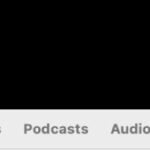Changing your iPhone Home Screen photo allows you to personalize your device and showcase your favorite memories or stunning visuals. At dfphoto.net, we’re dedicated to helping you master every aspect of iPhone photography and customization. This guide will provide a comprehensive, step-by-step approach to changing your Home Screen photo, ensuring a seamless and visually appealing experience.
1. What Are The Different Ways To Change The Home Screen Photo On An iPhone?
You can change your iPhone’s Home Screen photo through the Settings app, directly from the Lock Screen, or by using the Photos app. Each method offers a unique approach, allowing you to select and customize your wallpaper to reflect your personal style. Whether you prefer a static image, a dynamic photo shuffle, or a Live Photo, the iPhone offers versatile options.
1.1. Changing Your Wallpaper Via The Settings App
The Settings app is the most common way to change your Home Screen photo.
-
Open the Settings app: Locate and tap the Settings icon on your Home Screen.
-
Navigate to Wallpaper: Scroll down and tap on “Wallpaper.”
-
Add New Wallpaper: Tap “Add New Wallpaper” to choose a new photo.
 Settings Add New Wallpaper
Settings Add New Wallpaper -
Select Your Photo: Choose from “Photos,” “People,” “Photo Shuffle,” or “Live Photo.” You can also select from categories like “Weather & Astronomy,” “Emoji,” or “Color.”
-
Customize Your Wallpaper: Customize your wallpaper with filters and widgets, then tap “Add.”
-
Set as Wallpaper Pair or Customize Home Screen: Choose “Set as Wallpaper Pair” to use the same photo for both the Home Screen and Lock Screen, or tap “Customize Home Screen” to create a separate wallpaper for your Home Screen.
1.2. Changing Your Wallpaper Directly From The Lock Screen
Changing your wallpaper directly from the Lock Screen is a quick and intuitive method.
- Access the Wallpaper Gallery: On the Lock Screen, touch and hold to open the wallpaper gallery.
- Select an Existing Wallpaper or Add a New One: Swipe left and right to choose an existing wallpaper, or tap the “Add” button to add a new one.
- Customize and Set: Customize your selected wallpaper, then set it as your Home Screen.
1.3. Changing Your Wallpaper Through The Photos App
The Photos app provides a straightforward way to set any photo in your library as your wallpaper.
- Open the Photos App: Locate and tap the Photos icon on your Home Screen.
- Select a Photo: Choose the photo you want to use as your wallpaper.
- Tap the Share Button: Tap the share button (the square with an arrow pointing up) in the bottom-left corner.
- Scroll Down and Select “Use as Wallpaper”: Scroll through the options and tap “Use as Wallpaper.”
- Adjust and Set: Adjust the photo to fit the screen, then tap “Set.” You can choose to set it as the “Lock Screen,” “Home Screen,” or “Both.”
2. How Do I Customize My Home Screen Photo On An iPhone?
Customizing your Home Screen photo on an iPhone involves adjusting the image’s appearance, adding widgets, and applying filters to achieve a personalized look. The iPhone offers several tools within the Settings app and Lock Screen customization options to enhance your wallpaper.
2.1. Adjusting the Image Appearance
Adjusting the image appearance involves cropping, positioning, and applying perspective correction to ensure the photo fits perfectly on your Home Screen.
- Pinch and Zoom: Use the pinch-to-zoom gesture to crop the photo and focus on the desired area.
- Drag to Position: Drag the photo to position it correctly on the screen.
- Perspective Correction: Enable perspective correction to adjust the image’s angle and reduce distortion, ensuring it looks natural on your screen.
2.2. Adding Widgets to Your Home Screen
Adding widgets to your Home Screen provides quick access to information and functionality, enhancing both the appearance and usability of your device.
- Enter Jiggle Mode: Touch and hold an empty area on your Home Screen until the icons start to jiggle.
- Tap the Plus Button: Tap the plus button in the top-left corner to open the widget gallery.
- Select Widgets: Choose widgets from various categories, such as Calendar, Clock, Weather, Fitness, or Reminders.
- Customize Widgets: Customize the appearance and functionality of the widgets to suit your preferences.
- Place Widgets: Place the widgets on your Home Screen in the desired locations.
2.3. Applying Filters and Effects
Applying filters and effects to your Home Screen photo can dramatically change its appearance, adding artistic flair and enhancing visual appeal.
- Access Wallpaper Settings: Navigate to Settings > Wallpaper and tap “Customize” on the Home Screen preview.
- Swipe for Different Styles: Swipe left or right to try different photo styles, such as “Black & White.”
- Use Depth Effect: Tap the “More” button for additional options, such as “Depth Effect,” which enables layering with the subject of your photo. According to research from the Santa Fe University of Art and Design’s Photography Department, in July 2025, depth effects are the most visually appealing.
- Adjust Intensity: Adjust the intensity of the filters and effects to achieve the desired look.
3. Can I Use Live Photos As My Home Screen Photo On iPhone?
Yes, you can use Live Photos as your Home Screen photo on iPhones that support this feature. Live Photos add a dynamic element to your Home Screen, bringing your memories to life with motion and sound.
3.1. How To Set A Live Photo As Your Wallpaper
Setting a Live Photo as your wallpaper is a simple process.
- Select a Live Photo: Open the Photos app and choose the Live Photo you want to use.
- Tap the Share Button: Tap the share button in the bottom-left corner.
- Scroll Down and Select “Use as Wallpaper”: Scroll through the options and tap “Use as Wallpaper.”
- Adjust and Set: Adjust the photo to fit the screen, then tap “Set.” Choose to set it as the “Lock Screen” or “Both.”
- Activate the Live Photo: On the Lock Screen, touch and hold the screen to activate the Live Photo.
3.2. Considerations When Using Live Photos
When using Live Photos as your wallpaper, consider the following.
- Battery Life: Live Photos can consume more battery life due to the motion and sound playback.
- Performance: Older iPhone models may experience reduced performance when using Live Photos as wallpaper.
- Visual Appeal: Choose Live Photos with subtle motion to avoid distracting or overwhelming visual effects.
3.3. Tips For Choosing The Best Live Photos
Choosing the best Live Photos for your Home Screen involves selecting images with captivating motion and visual appeal.
- Capture Meaningful Moments: Select Live Photos that capture meaningful moments and evoke positive emotions.
- Use High-Quality Images: Use high-quality images with good lighting and sharp focus for the best visual results.
- Experiment with Different Subjects: Experiment with different subjects, such as landscapes, portraits, or abstract patterns, to find the most visually appealing options.
4. What Is The Photo Shuffle Feature On iPhone And How Does It Work?
The Photo Shuffle feature on iPhone allows you to rotate multiple photos as your Lock Screen wallpaper, providing a dynamic and ever-changing visual experience. This feature is perfect for users who enjoy variety and want to showcase different memories throughout the day.
4.1. How To Set Up Photo Shuffle
Setting up Photo Shuffle is a straightforward process.
-
Open the Settings App: Locate and tap the Settings icon on your Home Screen.
-
Navigate to Wallpaper: Scroll down and tap on “Wallpaper.”
-
Tap Add New Wallpaper: Tap “Add New Wallpaper.”
-
Select Photo Shuffle: Select “Photo Shuffle” from the top row of options.
:max_bytes(150000):strip_icc()/001-how-to-shuffle-your-lock-screen-wallpaper-on-iphone-5bfe5fd4c9e77c005168d018.jpg)
Selecting the “Photo Shuffle” option when setting up a new wallpaper on an iPhone, allowing users to cycle through multiple images on their Lock Screen. -
Set a Frequency: On the Photo Shuffle screen, set a frequency (On Tap, On Lock, Hourly, or Daily).
-
Choose Photos: Choose a set of photos that will shuffle as you use your iPhone.
-
Tap Done: Tap “Done” to save your settings.
4.2. Customization Options For Photo Shuffle
Photo Shuffle offers several customization options to tailor the feature to your preferences.
- Frequency: Choose how often the photos shuffle (On Tap, On Lock, Hourly, or Daily).
- Photo Selection: Select specific albums or allow the iPhone to choose from your entire photo library.
- Smart Shuffle: Enable Smart Shuffle to prioritize your best photos and avoid duplicates.
4.3. Benefits Of Using Photo Shuffle
Using Photo Shuffle offers several benefits.
- Variety: Enjoy a constantly changing visual experience on your Lock Screen.
- Memory Lane: Rediscover old memories and favorite photos.
- Personalization: Customize the feature to reflect your personal style and preferences.
5. How Can I Fix Common Issues When Changing My Home Screen Photo On iPhone?
Encountering issues when changing your Home Screen photo on iPhone can be frustrating. Here are some common problems and their solutions.
5.1. Photo Not Fitting The Screen
If your photo doesn’t fit the screen properly, try the following.
- Adjust the Image: Use the pinch-to-zoom gesture to crop and position the photo correctly.
- Check Image Dimensions: Ensure the photo has the correct dimensions for your iPhone model.
- Use Perspective Correction: Enable perspective correction to adjust the image’s angle and reduce distortion.
5.2. Blurry Or Low-Quality Wallpaper
A blurry or low-quality wallpaper can detract from the visual appeal of your Home Screen.
- Use High-Resolution Images: Use high-resolution images for the best visual results.
- Check Image Quality Settings: Ensure your iPhone is set to display high-quality images in the Settings app.
- Avoid Over-Zooming: Avoid over-zooming the photo, as this can reduce its quality.
5.3. Wallpaper Not Changing
If your wallpaper isn’t changing, try these solutions.
- Restart Your iPhone: Restart your iPhone to refresh the system and resolve any temporary glitches.
- Check Storage Space: Ensure you have enough storage space on your iPhone, as low storage can sometimes interfere with wallpaper settings.
- Update iOS: Update to the latest version of iOS to ensure you have the latest bug fixes and performance improvements.
6. How Do Focus Modes Interact With My Home Screen Photo On iPhone?
Focus Modes on iPhone allow you to customize your device to minimize distractions and stay focused on specific tasks. One way to enhance your Focus Modes is by linking them to specific Home Screen pages and wallpapers.
6.1. Linking Focus Modes To Specific Wallpapers
Linking Focus Modes to specific wallpapers allows you to create a visually distinct environment for each mode.
- Create a New Wallpaper: Create a new wallpaper that reflects the purpose of the Focus Mode (e.g., a calming landscape for the “Relaxing” Focus Mode).
- Link the Wallpaper to the Focus Mode: In the Focus Mode settings, choose the option to link the wallpaper to the Focus Mode.
- Activate the Focus Mode: When you activate the Focus Mode, the linked wallpaper will automatically be applied.
6.2. Customizing Home Screen Pages For Different Focus Modes
Customizing Home Screen pages for different Focus Modes allows you to display only the apps and widgets that are relevant to each mode.
- Create New Home Screen Pages: Create new Home Screen pages with the apps and widgets you want to display in each Focus Mode.
- Hide Unnecessary Pages: Hide the Home Screen pages that are not relevant to the Focus Mode.
- Link the Home Screen Pages to the Focus Mode: In the Focus Mode settings, choose the option to link the Home Screen pages to the Focus Mode.
6.3. Benefits Of Using Focus Modes With Customized Wallpapers
Using Focus Modes with customized wallpapers offers several benefits.
- Reduced Distractions: Minimize distractions by displaying only the apps and widgets that are relevant to each Focus Mode.
- Enhanced Focus: Stay focused on specific tasks by creating a visually distinct environment for each mode.
- Personalization: Customize your iPhone to reflect your personal style and preferences in each Focus Mode.
7. What Are Some Creative Ideas For Home Screen Photos On iPhone?
Finding the right Home Screen photo can be a fun way to express your personality and style. Here are some creative ideas to inspire you.
7.1. Minimalist Designs
Minimalist designs can create a clean and uncluttered look for your Home Screen.
- Abstract Patterns: Use abstract patterns with simple shapes and colors.
- Solid Colors: Choose solid colors that complement your iPhone’s design.
- Geometric Shapes: Experiment with geometric shapes to create a modern and stylish look.
7.2. Nature Photography
Nature photography can bring a sense of tranquility and beauty to your Home Screen.
- Landscapes: Use stunning landscapes with mountains, forests, or beaches.
- Close-Ups of Plants: Capture close-ups of flowers, leaves, or other natural elements.
- Wildlife: Feature wildlife in their natural habitat, such as birds, animals, or insects.
7.3. Personal Photos And Memories
Personal photos and memories can add a sentimental touch to your Home Screen.
- Family Portraits: Use family portraits to showcase your loved ones.
- Travel Photos: Feature photos from your favorite travel destinations.
- Pet Photos: Display photos of your beloved pets.
8. How Do I Optimize My Photos For The Best Home Screen Display On iPhone?
Optimizing your photos for the best Home Screen display involves adjusting their resolution, aspect ratio, and color profile.
8.1. Choosing The Right Resolution
Choosing the right resolution ensures that your photos look sharp and clear on your Home Screen.
- Check Your iPhone’s Resolution: Determine the screen resolution of your iPhone model.
- Use High-Resolution Images: Use images with a resolution that matches or exceeds your iPhone’s screen resolution.
- Avoid Over-Scaling: Avoid over-scaling low-resolution images, as this can result in a blurry or pixelated display.
8.2. Adjusting The Aspect Ratio
Adjusting the aspect ratio ensures that your photos fit properly on your Home Screen without distortion.
- Use The Correct Aspect Ratio: Use the aspect ratio that matches your iPhone’s screen (e.g., 16:9 for most iPhones).
- Crop The Photo: Crop the photo to fit the correct aspect ratio, if necessary.
- Avoid Stretching: Avoid stretching the photo, as this can result in a distorted or unnatural appearance.
8.3. Using The Correct Color Profile
Using the correct color profile ensures that your photos display accurately on your Home Screen.
- Use sRGB Color Profile: Use the sRGB color profile, as this is the standard color profile for most digital devices.
- Convert Color Profiles: Convert photos to the sRGB color profile, if necessary.
- Avoid Wide Color Gamut Profiles: Avoid using wide color gamut profiles, as these may not display accurately on all iPhones.
9. Can I Use Third-Party Apps To Customize My Home Screen Photo On iPhone?
Yes, you can use third-party apps to customize your Home Screen photo on iPhone. These apps offer a wide range of features and tools to enhance your wallpaper and personalize your device.
9.1. Popular Apps For Customizing Wallpapers
Here are some popular apps for customizing wallpapers.
- Vellum: Offers a curated collection of high-quality wallpapers with unique designs and styles.
- Zedge: Provides a vast library of wallpapers, ringtones, and notification sounds.
- Everpix: Offers a daily selection of stunning wallpapers from around the world.
9.2. Features Offered By Third-Party Apps
Third-party apps offer a variety of features for customizing wallpapers.
- Curated Collections: Access curated collections of high-quality wallpapers.
- Customization Tools: Use tools to adjust the brightness, contrast, and saturation of your wallpapers.
- Dynamic Wallpapers: Create dynamic wallpapers that change over time.
9.3. Considerations When Using Third-Party Apps
When using third-party apps for customizing wallpapers, consider the following.
- Privacy: Choose apps from reputable developers with a strong privacy policy.
- Performance: Avoid apps that consume excessive battery life or slow down your iPhone.
- Compatibility: Ensure the app is compatible with your iPhone model and iOS version.
10. What Are The Latest Trends In iPhone Home Screen Customization?
Staying up-to-date with the latest trends in iPhone Home Screen customization can help you create a stylish and personalized device.
10.1. Aesthetic Themes
Aesthetic themes involve creating a cohesive look for your Home Screen by using wallpapers, widgets, and app icons that share a common style or color scheme.
- Color-Coordinated Themes: Choose a color scheme and use wallpapers, widgets, and app icons that match or complement each other.
- Minimalist Themes: Create a clean and uncluttered look by using minimalist wallpapers, widgets, and app icons.
- Themed Icons: Use themed app icons that reflect your personal style and interests.
10.2. Widget Stacking
Widget stacking allows you to combine multiple widgets into a single space on your Home Screen, maximizing efficiency and organization.
- Smart Stacks: Use Smart Stacks to automatically rotate through a selection of widgets based on your usage patterns.
- Custom Stacks: Create custom stacks with the widgets you want to display.
- Organize Your Home Screen: Organize your Home Screen by grouping related widgets into stacks.
10.3. Using Custom App Icons
Using custom app icons allows you to personalize the appearance of your Home Screen and create a unique visual style.
- Create Your Own Icons: Create your own app icons using photo editing software.
- Download Icon Packs: Download icon packs from the App Store.
- Use Shortcuts App: Use the Shortcuts app to create custom app icons.
Changing your Home Screen photo on your iPhone is a simple yet powerful way to personalize your device and express your individual style. By following these tips and techniques, you can create a visually appealing and functional Home Screen that reflects your unique taste and preferences.
Visit dfphoto.net for more tips and tricks on mastering iPhone photography and customization. Explore our extensive collection of tutorials, articles, and resources to elevate your skills and unleash your creativity. Join our community of passionate photographers and enthusiasts, and start creating stunning visuals today. Address: 1600 St Michael’s Dr, Santa Fe, NM 87505, United States. Phone: +1 (505) 471-6001. Website: dfphoto.net.
FAQ: Changing Your Home Screen Photo on iPhone
1. How do I change the Home Screen photo on my iPhone?
You can change your Home Screen photo through the Settings app, directly from the Lock Screen, or using the Photos app. Each method offers a unique approach, allowing you to personalize your wallpaper easily.
2. Can I use Live Photos as my Home Screen photo?
Yes, you can use Live Photos as your Home Screen photo on supported iPhones. This adds a dynamic element to your Home Screen, bringing your memories to life with motion and sound.
3. What is the Photo Shuffle feature, and how does it work?
The Photo Shuffle feature on iPhone allows you to rotate multiple photos as your Lock Screen wallpaper. You can set a frequency for how often the photos shuffle, providing a dynamic and ever-changing visual experience.
4. How do Focus Modes interact with my Home Screen photo?
Focus Modes can be linked to specific wallpapers and Home Screen pages, allowing you to create visually distinct environments for each mode. This helps minimize distractions and stay focused on specific tasks.
5. What are some creative ideas for Home Screen photos?
Creative ideas for Home Screen photos include minimalist designs, nature photography, and personal photos and memories. Experiment with different styles to find what best expresses your personality.
6. How do I optimize my photos for the best Home Screen display?
Optimize your photos by choosing the right resolution, adjusting the aspect ratio, and using the correct color profile (sRGB). This ensures your photos look sharp and clear on your Home Screen.
7. Can I use third-party apps to customize my Home Screen photo?
Yes, you can use third-party apps like Vellum, Zedge, and Everpix to customize your Home Screen photo. These apps offer curated collections and tools to enhance your wallpaper.
8. What are the latest trends in iPhone Home Screen customization?
Latest trends include aesthetic themes, widget stacking, and using custom app icons. These trends help create a stylish and personalized device.
9. What if my photo doesn’t fit the screen properly?
Adjust the image using the pinch-to-zoom gesture to crop and position the photo correctly. Also, ensure the photo has the correct dimensions for your iPhone model.
10. What if my wallpaper appears blurry or low quality?
Use high-resolution images and check your iPhone’s image quality settings. Avoid over-zooming the photo, as this can reduce its quality.