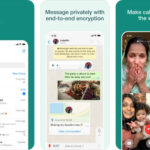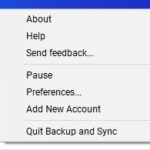Changing your Facebook cover photo is a great way to refresh your profile and express yourself. However, you might not always want to notify all your friends every time you update it. If you’re looking for a way to change your Facebook cover photo without posting an update to your news feed, you’re in the right place. This guide will walk you through the simple steps to update your cover photo privately.
Step-by-Step Guide to Change Your Facebook Cover Photo Privately
Facebook automatically sets new cover photos to “Public,” meaning your friends and even people outside your friend list might get notified. To avoid this and maintain your privacy, follow these steps:
-
Go to Facebook: Open your web browser and navigate to Facebook.com. Log in to your account using your username and password.
-
Access Your Profile: Click on your name at the top left of the page to go to your profile.
-
Edit Cover Photo: Hover over your current cover photo. You will see an “Edit Cover Photo” button in the top left corner. Click on it.
-
Upload a New Photo: From the dropdown menu, select “Upload Photo” to choose a new image from your computer. Locate the photo you want to use as your new cover photo and click “Open.”
-
Wait for Upload and Positioning: Facebook will upload your new cover photo. Once uploaded, you can drag to reposition it until you are satisfied with how it looks.
-
Change the Audience Setting (Crucial Step): Before clicking “Save Changes,” look for the audience selector dropdown menu. This is usually located to the left of the “Save Changes” button and might be indicated by a globe icon or “Friends”. Click on this dropdown.
-
Select “Only Me”: From the dropdown menu, choose the “Only Me” option. This setting ensures that only you can see the post about your cover photo update on your timeline, and it won’t appear in your friends’ news feeds.
-
Save Changes: After selecting “Only Me,” click the “Save Changes” button.
By following these steps, you have successfully changed your Facebook cover photo privately. Your friends will not receive a notification about this update in their news feeds.
Applying the Same Method to Your Profile Picture
The process to change your profile picture privately is very similar. When you upload a new profile picture, before saving, simply change the audience setting from “Public” or “Friends” to “Only Me” using the audience selector dropdown menu associated with the photo.
Important Note for Pages with High Engagement
Keep in mind that if you are managing a Facebook Page with a very active audience, this method requires you to be quick. The privacy setting needs to be changed immediately after uploading the photo but before Facebook’s system potentially pushes out notifications due to high interaction. In most cases for personal profiles and even moderately engaged pages, this quick adjustment is sufficient to prevent public posting of your cover photo change.
The Bottom Line
Updating your Facebook cover photo or profile picture without notifying everyone is a straightforward process. By taking the simple step to adjust the audience setting to “Only Me” before saving, you can maintain control over your profile updates and keep your changes private. This is a useful tip for anyone who prefers to update their Facebook presence discreetly.