Cartoonizing a photo can add a fun, artistic touch to your images. This article by dfphoto.net will guide you on How To Cartoonize A Photo In Canva easily and for free, transforming your ordinary photos into eye-catching cartoons. You’ll discover a simple method to unleash your creativity and create unique visuals with this popular design platform, enhancing your skills in digital artistry and visual communication.
1. What is Canva and Why Cartoonize Photos in It?
Canva is a versatile online graphic design tool that allows users to create various types of visual content, including social media graphics, presentations, posters, documents, and other visual content. It offers a user-friendly interface and a wide range of templates, design elements, and editing tools, making it accessible to both beginners and experienced designers. According to a 2023 report by Statista, Canva has over 100 million users worldwide, highlighting its popularity and widespread use.
Here’s why cartoonizing photos in Canva is appealing:
- Accessibility: Canva’s intuitive interface makes it easy for anyone, regardless of their design experience, to create cartoon effects.
- Cost-Effective: Canva offers a free plan with plenty of features to cartoonize photos without needing a paid subscription.
- Versatility: Canva provides a range of editing tools and elements that allow you to customize the cartoon effect to your liking.
- Convenience: As an online tool, Canva allows you to work on your projects from any device with internet access.
- Sharing: Canva makes it easy to download and share your cartoonized photos on social media or other platforms.
2. What Are The Benefits of Cartoonizing Photos?
Cartoonizing photos offers a range of benefits, making it a popular choice for various creative projects.
- Adding a Unique Artistic Touch: Cartoonizing transforms ordinary photos into unique and eye-catching images, adding an artistic flair that stands out.
- Creating Engaging Social Media Content: Cartoonized photos are highly shareable and can increase engagement on social media platforms, attracting more attention to your posts.
- Enhancing Personal Branding: Using cartoonized images in your branding can make your online presence more memorable and create a distinct visual identity.
- Making Fun Gifts and Keepsakes: Cartoonized photos can be used to create personalized gifts, such as mugs, t-shirts, or framed prints, adding a personal touch to your presents.
- Illustrating Stories and Articles: Cartoonized images can effectively illustrate blog posts, articles, or even children’s books, making the content more visually appealing and engaging for readers.
- Protecting Privacy: Cartoonizing can obscure identifying features, allowing you to share images while protecting the privacy of individuals.
3. What Are The Different Ways to Cartoonize Photos in Canva?
Canva provides multiple methods to cartoonize photos, each offering unique features and customization options.
- Using the Prisma App: Canva’s Prisma app offers a variety of artistic filters that can transform your photos into cartoon-like images with different styles and effects.
- Applying Photo Effects: Canva’s built-in photo effects, such as “Posterize” and “ColorPop,” can be used to create a cartoon effect by simplifying colors and adding bold outlines.
- Manual Editing: By manually adjusting parameters like brightness, contrast, saturation, and sharpness, you can achieve a cartoon-like appearance through careful manipulation of the image’s visual elements.
- Using Canva’s Elements: Canva’s extensive library of graphic elements, such as illustrations, stickers, and speech bubbles, can be added to your photos to create a fun and cartoonish composition.
- Third-Party Apps: There are many third-party apps available that can integrate with Canva, offering advanced cartoonization features and more specialized effects.
4. Step-by-Step Guide: How to Cartoonize a Photo in Canva Using Prisma
Prisma is a popular photo editing app known for its artistic filters that transform photos into paintings, sketches, and cartoons. Canva integrates Prisma, giving you access to these effects directly within the design platform.
Here’s a detailed guide on how to cartoonize a photo in Canva using Prisma:
-
Sign in to Canva: Go to the Canva website and log in to your account. If you don’t have an account, sign up for free.
-
Create a New Design:
- Click on the Create a design button on the Canva homepage.
- Choose the desired dimensions for your design. You can select a pre-set size (e.g., social media post, presentation) or enter custom dimensions.
-
Upload Your Photo:
- In the Canva editor, click on the Uploads tab in the left-hand panel.
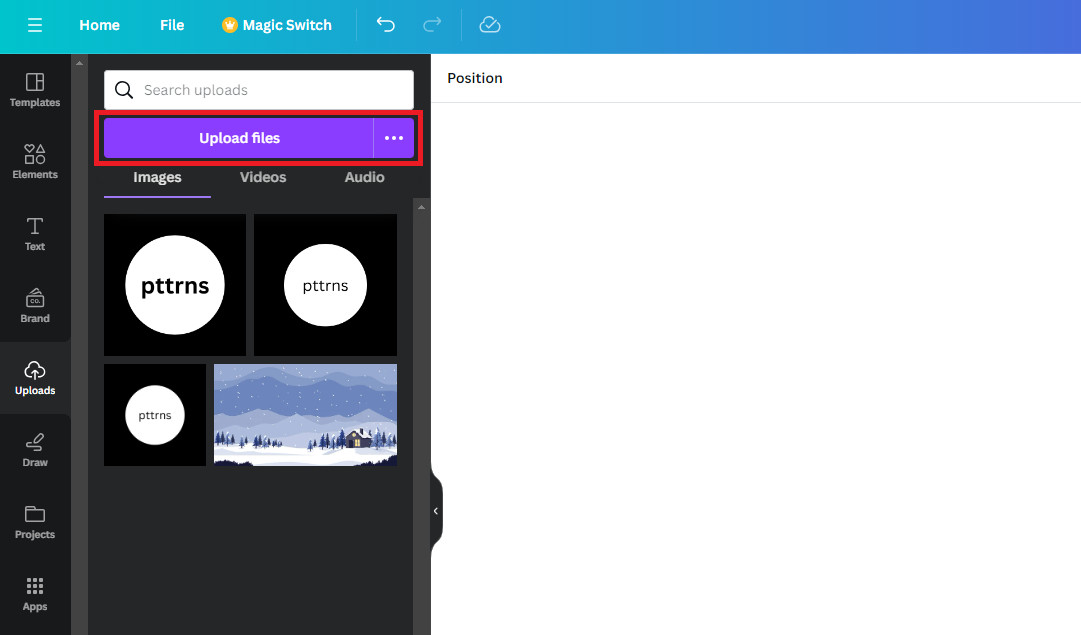 Upload files button
Upload files button- Click the Upload files button to upload the photo you want to cartoonize from your computer.
- Once the photo is uploaded, it will appear in the Uploads panel.
-
Add the Photo to Your Design:
- Click on the uploaded photo to add it to your design canvas.
- Resize and position the photo as needed.
-
Edit the Photo:
- Select the photo on the canvas.
- Click on Edit photo in the top toolbar. This will open the photo editing options.
-
Revert to the Old Editor:
- If the Effects tab is displayed, scroll down to the end of the Effects tab and click on the text click here.
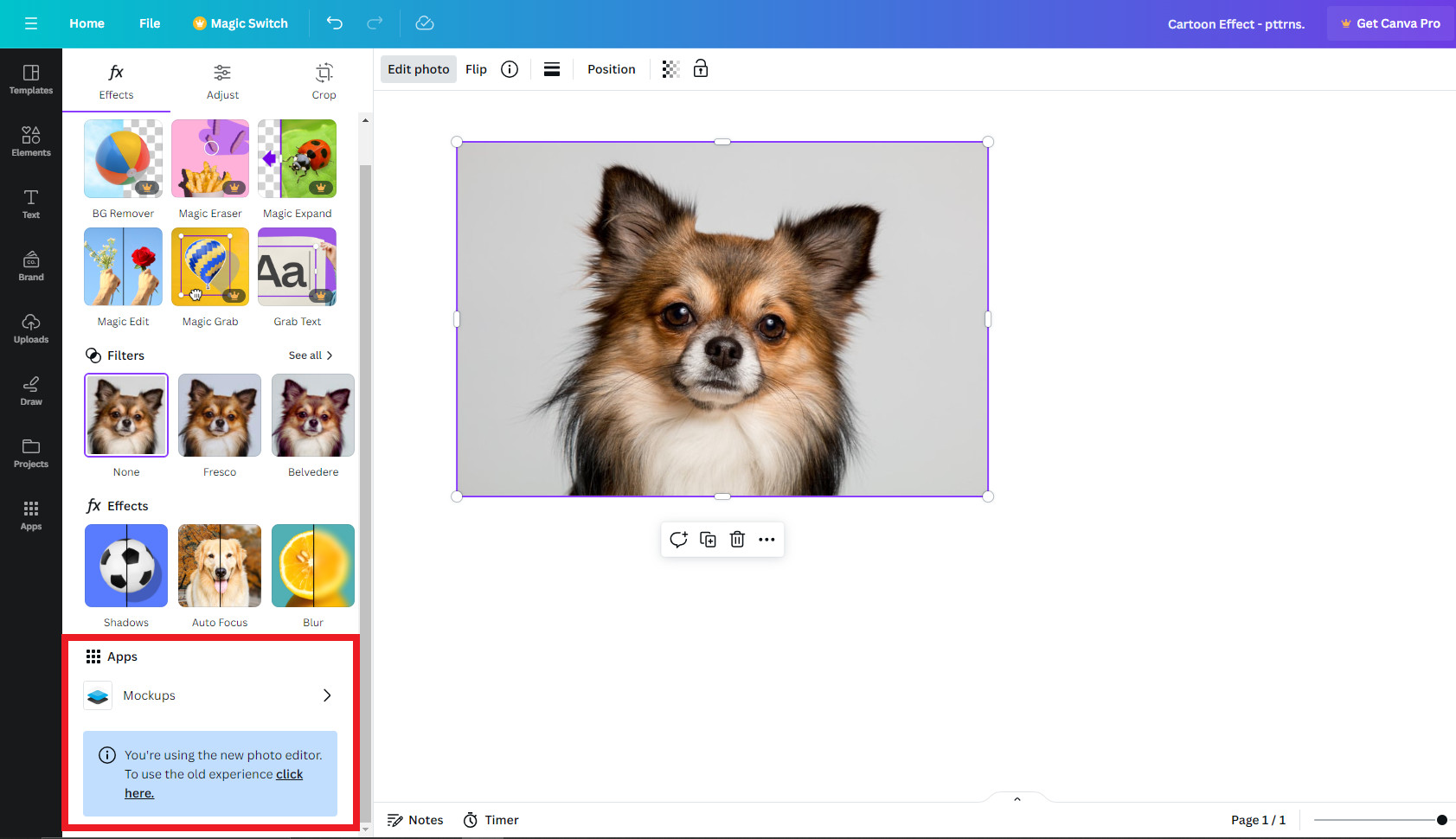 click here – text
click here – text- You’re displayed with two options to change the editor. Click on Revert to the old editor to gain access to the Prisma application.
-
Access Prisma:
- With the editor changed to the old one, select the image again and click on Edit image.
- Scroll down to the end of the Edit image tab, find Prisma from the available apps, and click on it.
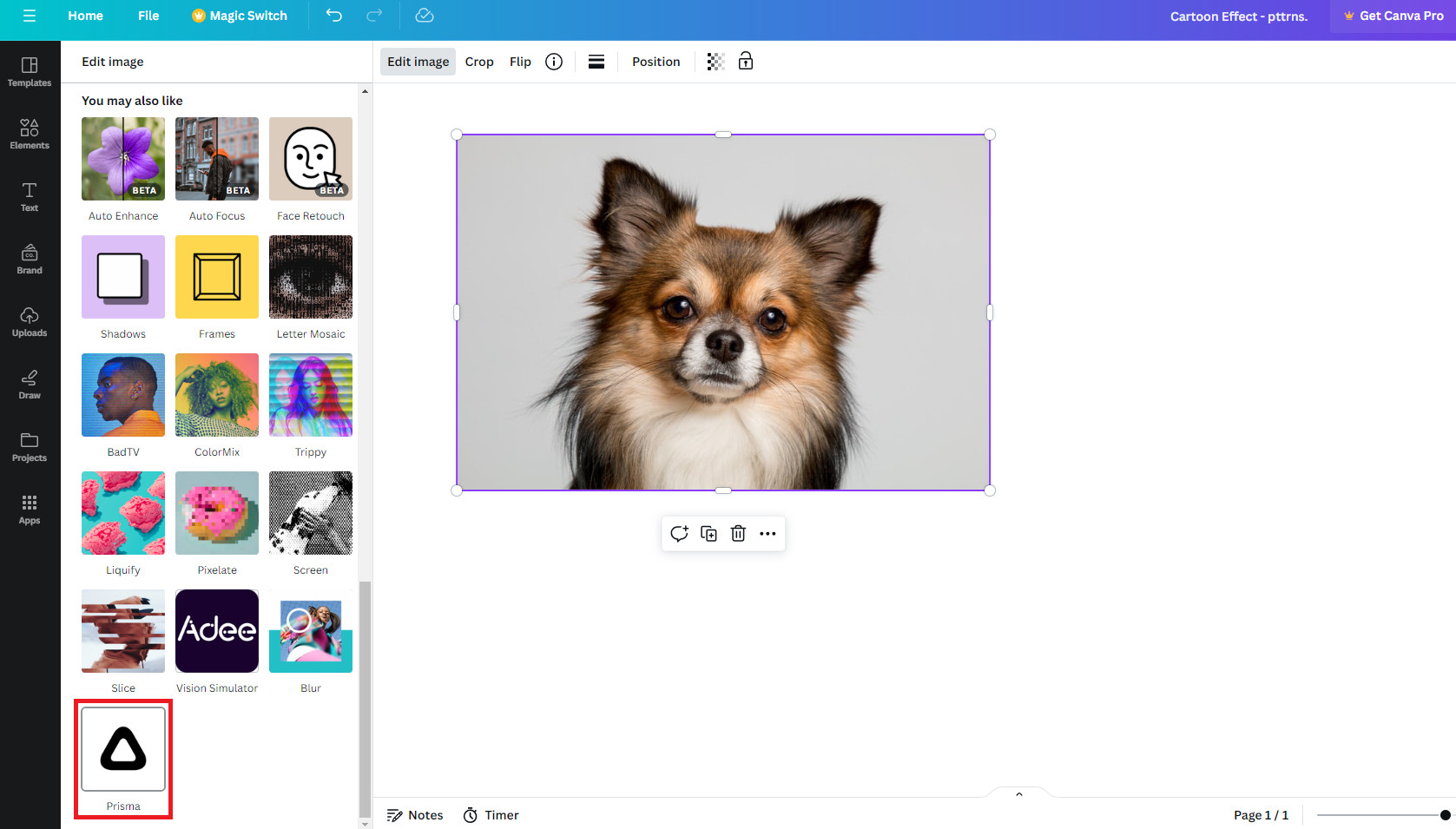 Selecting Prisma
Selecting Prisma -
Apply Cartoon Effects:
- Once Prisma is selected, you will see a range of artistic filters.
- Click on different filters to see how they transform your photo. Experiment with various effects to find the one that best suits your style.
-
Adjust the Effect Intensity:
- Some Prisma filters allow you to adjust the intensity of the effect. Use the slider to fine-tune the effect to your liking.
-
Apply the Effect:
- Once you are satisfied with the effect, click the Apply button to save the changes.
-
Further Editing (Optional):
- You can use other Canva editing tools to further enhance your cartoonized photo. Adjust brightness, contrast, saturation, or add additional elements like text or graphics.
-
Download Your Cartoonized Photo:
- Click the Share button in the top right corner of the Canva editor.
- Select Download from the dropdown menu.
- Choose the desired file format (e.g., PNG, JPG) and quality.
- Click the Download button to save the cartoonized photo to your computer.
5. How to Cartoonize a Photo in Canva Using Photo Effects?
Canva’s built-in photo effects offer another way to cartoonize your photos. This method involves using effects like “Posterize” and adjusting image settings to achieve a cartoon-like appearance.
Here’s a step-by-step guide:
-
Sign in to Canva: Log in to your Canva account or sign up for free.
-
Create a New Design:
- Click on Create a design and choose your desired dimensions.
-
Upload Your Photo:
- Go to the Uploads tab and upload the photo you want to cartoonize.
-
Add the Photo to Your Design:
- Click on the uploaded photo to add it to your canvas.
-
Edit the Photo:
- Select the photo and click on Edit photo in the top toolbar.
-
Apply the “Posterize” Effect:
- In the editing panel, look for the Effects tab.
- Find the Posterize effect and click on it. This effect reduces the number of colors in the image, giving it a cartoonish look.
-
Adjust the Level of Posterization:
- Use the slider to adjust the level of posterization. A higher level will result in fewer colors and a more cartoon-like appearance.
-
Adjust Image Settings:
- Go back to the main editing panel and adjust the following settings:
- Brightness: Increase or decrease the brightness to enhance the image.
- Contrast: Increase the contrast to make the colors more vivid and the lines more defined.
- Saturation: Adjust the saturation to make the colors more intense or muted.
- Sharpness: Increase the sharpness to make the lines and edges more defined.
- Go back to the main editing panel and adjust the following settings:
-
Add Outlines (Optional):
- To create a more defined cartoon effect, you can add outlines to the image using Canva’s elements.
- Go to the Elements tab and search for “outline” or “border.”
- Add an outline element to your design and adjust its size and position to fit around your photo.
- To create a more defined cartoon effect, you can add outlines to the image using Canva’s elements.
-
Download Your Cartoonized Photo:
- Click the Share button, select Download, choose your file format, and download the photo.
6. How to Cartoonize a Photo in Canva Through Manual Editing?
Manual editing in Canva allows you to fine-tune the cartoon effect by adjusting various image settings. This method gives you more control over the final result, allowing you to create a unique and personalized cartoon style.
Here’s how to do it:
- Sign in to Canva: Log in to your Canva account or sign up for free.
- Create a New Design:
- Click on Create a design and choose your desired dimensions.
- Upload Your Photo:
- Go to the Uploads tab and upload the photo you want to cartoonize.
- Add the Photo to Your Design:
- Click on the uploaded photo to add it to your canvas.
- Edit the Photo:
- Select the photo and click on Edit photo in the top toolbar.
- Adjust Brightness and Contrast:
- Increase the contrast to make the colors more vivid and the lines more defined.
- Adjust the brightness to lighten or darken the image as needed.
- Adjust Saturation:
- Increase the saturation to make the colors more vibrant and cartoonish. Be careful not to over-saturate the image, as this can make it look unnatural.
- Increase Sharpness:
- Increase the sharpness to make the lines and edges more defined. This will help to create a more cartoon-like appearance.
- Reduce Clarity:
- Reducing the clarity can soften the details and give the image a smoother, more cartoonish look.
- Add a Vignette (Optional):
- Adding a vignette can help to focus attention on the center of the image and create a more stylized look.
- Apply a Color Filter (Optional):
- Experiment with different color filters to add a unique touch to your cartoonized photo.
- Download Your Cartoonized Photo:
- Click the Share button, select Download, choose your file format, and download the photo.
7. Tips for Achieving the Best Cartoon Effect in Canva
Achieving the best cartoon effect in Canva requires a combination of technique, experimentation, and attention to detail. Here are some tips to help you create stunning cartoonized photos:
- Choose the Right Photo: Start with a high-quality photo that has good lighting and clear details. Photos with well-defined features tend to cartoonize better.
- Experiment with Different Effects: Canva offers a variety of effects, so don’t be afraid to try them out and see what works best for your photo.
- Adjust Effect Intensity: Many effects allow you to adjust the intensity. Experiment with different levels to find the perfect balance for your image.
- Use Multiple Effects: Combine multiple effects to create a unique and customized cartoon style.
- Pay Attention to Color: Adjust the colors to make them more vibrant and cartoonish. Experiment with saturation, brightness, and contrast to achieve the desired look.
- Add Outlines: Adding outlines can help to define the shapes and create a more traditional cartoon appearance.
- Use Graphic Elements: Incorporate graphic elements like speech bubbles, stars, or other cartoonish icons to enhance the overall effect.
- Keep It Simple: Sometimes, less is more. Avoid over-editing the photo, as this can make it look cluttered and unnatural.
- Save Your Settings: If you find a combination of effects and settings that you like, save them as a template so you can easily apply them to other photos.
- Practice Regularly: The more you practice, the better you will become at cartoonizing photos in Canva.
8. Common Mistakes to Avoid When Cartoonizing Photos in Canva
While cartoonizing photos in Canva is a fun and creative process, it’s easy to make mistakes that can detract from the final result. Here are some common mistakes to avoid:
- Over-Editing: Applying too many effects or adjusting the settings too much can make the photo look unnatural and cluttered.
- Using Low-Quality Photos: Starting with a low-quality photo will result in a poor cartoon effect. Always use high-resolution images for the best results.
- Ignoring Color Balance: Neglecting to adjust the color balance can lead to unnatural-looking colors and a less appealing final product.
- Forgetting to Add Details: Details like outlines, shadows, and highlights can make a big difference in the overall cartoon effect. Don’t forget to add these elements to enhance the image.
- Not Experimenting Enough: Sticking to the same effects and settings can limit your creativity. Experiment with different options to discover new and unique styles.
- Overusing Graphic Elements: Adding too many graphic elements can make the photo look cluttered and distracting. Use them sparingly and strategically.
- Ignoring the Original Photo’s Composition: The composition of the original photo is important. Pay attention to the placement of elements and the overall balance of the image when cartoonizing it.
- Not Saving Your Work: Forgetting to save your work can result in lost progress and frustration. Make sure to save your design regularly.
- Not Getting Feedback: Asking for feedback from others can help you identify areas for improvement and create a better final product.
- Rushing the Process: Cartoonizing photos takes time and patience. Avoid rushing the process, and take the time to experiment and fine-tune your work.
9. Advanced Techniques for Cartoonizing Photos in Canva
For those looking to take their cartoonizing skills to the next level, Canva offers several advanced techniques that can help you achieve more sophisticated and unique results.
- Using Layers: Canva’s layering system allows you to stack multiple images, effects, and elements on top of each other, creating complex and visually interesting compositions.
- Masking: Masking allows you to selectively apply effects and adjustments to specific areas of the photo, giving you more control over the final result.
- Using Gradients: Gradients can be used to add depth and dimension to your cartoonized photos, creating a more dynamic and visually appealing look.
- Creating Custom Effects: By combining multiple effects and adjusting their settings, you can create your own unique cartoon styles.
- Using Text and Typography: Adding text and typography can enhance the storytelling aspect of your cartoonized photos, creating a more engaging and impactful image.
- Creating Animations: Canva allows you to create simple animations by combining multiple cartoonized photos and adding motion effects.
- Integrating with Other Tools: Canva integrates with other design tools and platforms, allowing you to import and export your photos for further editing and enhancement.
- Using Templates: Canva offers a variety of templates that can serve as a starting point for your cartoonizing projects, providing inspiration and guidance.
- Collaborating with Others: Canva allows you to collaborate with others on your designs, making it easy to get feedback and work together on complex projects.
- Staying Up-to-Date: Canva is constantly adding new features and effects, so stay up-to-date with the latest updates to take advantage of the latest tools and techniques.
10. Examples of Stunning Cartoonized Photos Created in Canva
To inspire your own cartoonizing projects, here are some examples of stunning cartoonized photos created in Canva:
-
Portraits: Cartoonized portraits can capture the personality and essence of the subject in a fun and whimsical way.
-
Landscapes: Cartoonized landscapes can transform ordinary scenes into vibrant and imaginative works of art.
-
Animals: Cartoonized animal photos can be used to create adorable and eye-catching images.
-
Objects: Cartoonized photos of everyday objects can add a touch of whimsy and creativity to your designs.
-
Text and Graphics: Combining cartoonized photos with text and graphics can create visually stunning and engaging compositions.
11. How to Use Cartoonized Photos for Various Purposes
Cartoonized photos can be used for a variety of purposes, from personal projects to professional marketing campaigns. Here are some ideas:
- Social Media: Use cartoonized photos to create engaging and eye-catching posts for social media platforms like Instagram, Facebook, and Twitter.
- Personalized Gifts: Create personalized gifts like mugs, t-shirts, and phone cases with cartoonized photos of friends and family.
- Invitations and Cards: Design unique invitations and greeting cards with cartoonized photos for birthdays, weddings, and other special occasions.
- Website Graphics: Use cartoonized photos to add a touch of personality and creativity to your website.
- Marketing Materials: Incorporate cartoonized photos into your marketing materials like brochures, flyers, and advertisements to attract attention and stand out from the competition.
- Blog Illustrations: Illustrate your blog posts with cartoonized photos to make them more visually appealing and engaging for readers.
- Children’s Books: Use cartoonized photos to create illustrations for children’s books.
- Presentations: Add cartoonized photos to your presentations to make them more visually interesting and engaging for your audience.
- Personal Branding: Use cartoonized photos in your personal branding to create a unique and memorable identity.
- Artistic Prints: Create artistic prints of your cartoonized photos to decorate your home or office.
12. Frequently Asked Questions (FAQs) About Cartoonizing Photos in Canva
Here are some frequently asked questions about cartoonizing photos in Canva:
-
Is it free to cartoonize photos in Canva?
Yes, Canva offers a free plan that includes plenty of features to cartoonize photos without needing a paid subscription.
-
Do I need any special skills to cartoonize photos in Canva?
No, Canva’s intuitive interface makes it easy for anyone, regardless of their design experience, to create cartoon effects.
-
Can I use my own photos to cartoonize in Canva?
Yes, you can upload your own photos to Canva and use them to create cartoon effects.
-
Can I adjust the intensity of the cartoon effect in Canva?
Yes, many of Canva’s effects allow you to adjust the intensity, giving you more control over the final result.
-
Can I combine multiple effects to create a unique cartoon style in Canva?
Yes, Canva allows you to combine multiple effects to create your own unique and customized cartoon styles.
-
Can I add outlines to my cartoonized photos in Canva?
Yes, you can add outlines to your cartoonized photos using Canva’s elements.
-
Can I use cartoonized photos for commercial purposes?
Yes, you can use cartoonized photos for commercial purposes, as long as you comply with Canva’s licensing terms.
-
Can I save my cartoonized photos in high resolution in Canva?
Yes, Canva allows you to download your cartoonized photos in high resolution for printing or other purposes.
-
Can I collaborate with others on my cartoonizing projects in Canva?
Yes, Canva allows you to collaborate with others on your designs, making it easy to get feedback and work together on complex projects.
-
Where can I find inspiration for cartoonizing photos in Canva?
You can find inspiration for cartoonizing photos in Canva by browsing online galleries, social media platforms, and design blogs.
13. Stay Inspired and Connect with dfphoto.net
Ready to dive into the world of photography and visual artistry? At dfphoto.net, we’re passionate about providing you with the resources and inspiration you need to unleash your creativity.
- Explore Inspiring Articles: Dive into our extensive collection of articles covering various photography techniques, editing tips, and creative ideas.
- Discover Stunning Photography: Immerse yourself in our galleries showcasing breathtaking images from talented photographers around the world.
- Join Our Community: Connect with fellow photography enthusiasts, share your work, and get valuable feedback.
For more in-depth tutorials, stunning visual inspiration, and a vibrant community of photographers, visit dfphoto.net. Whether you’re perfecting your cartoon photo editing or seeking new photographic adventures, we’re here to support your creative journey. Explore dfphoto.net today and elevate your photography skills!
Address: 1600 St Michael’s Dr, Santa Fe, NM 87505, United States.
Phone: +1 (505) 471-6001.
Website: dfphoto.net.
We hope this guide has inspired you to explore the world of cartoonizing photos in Canva. With its user-friendly interface and wide range of features, Canva makes it easy for anyone to create stunning and unique cartoonized photos. So go ahead, unleash your creativity and start cartoonizing your photos today!
