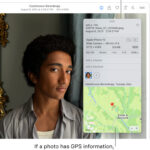While Facebook doesn’t allow you to completely block photos of yourself, you can control who sees photos you’re tagged in. This article provides a step-by-step guide on how to adjust your Facebook privacy settings to limit the visibility of photos associated with your name. Misinformation abounds online, so we’ll clarify what you can control and debunk common misconceptions.
Understanding Facebook Photo Tagging
Facebook’s tagging feature allows users to link your profile to photos, making them searchable and easily accessible to others. While connecting with friends through shared photos can be enjoyable, it can also raise privacy concerns. It’s a common misconception that you can prevent others from tagging you altogether; unfortunately, this isn’t possible. However, you can prevent people from finding photos of you through searches.
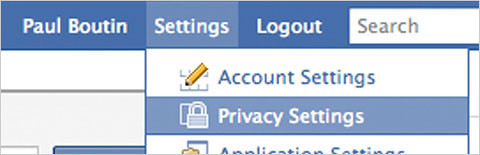 Facebook Privacy Settings
Facebook Privacy Settings
Steps to Limit Photo Visibility
Here’s how to adjust your settings so only you can see photos you’re tagged in:
-
Access Privacy Settings: Hover over “Settings” in the top right corner of your Facebook page and click “Privacy Settings” from the dropdown menu.
-
Navigate to Profile Settings: On the Privacy page, click “Profile” near the top.
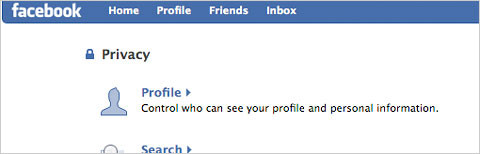 Facebook Profile Settings
Facebook Profile Settings -
Modify Photo Tag Visibility: Locate the “Photos Tagged of You” section. Click the dropdown menu currently set to “My Networks and Friends.”
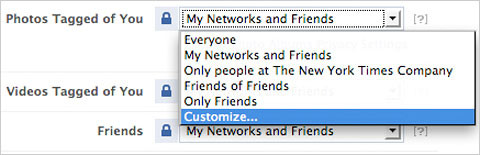 Facebook Photo Tag Settings
Facebook Photo Tag Settings -
Customize Settings: Select “Customize…” from the dropdown menu. A dialog box will appear asking “Who Can See This?”
-
Restrict Visibility: Choose “Only Me” from the options provided. This ensures that only you can see photos you’re tagged in when someone searches for your name. Click “Okay” to confirm.
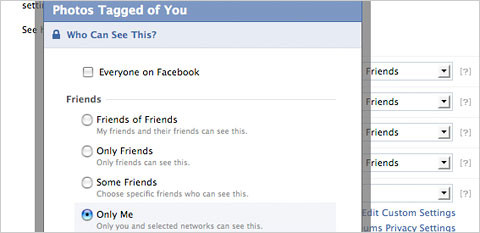 Choosing "Only Me" in Facebook Privacy Settings
Choosing "Only Me" in Facebook Privacy Settings -
Save Changes: Finally, click “Save Changes” at the bottom of the page to apply your new privacy settings.
Important Considerations
Even with these settings, your name will still appear below tagged photos. However, the tag will not be a clickable link to other photos of you. Friends tagged in the same photo will still be able to see it.
To verify your settings, use the “See how a friend sees your profile” tool located at the top of the Privacy > Profile page. This allows you to view your profile as a specific friend would, confirming your photo privacy. While you can’t completely block photos on Facebook, these steps provide significant control over who can find and view images associated with you.
Removing Existing Tags
If you find a photo you’ve been tagged in that you’d like removed, click on the photo. Your name will appear with a “remove tag” link. Clicking this will disassociate your profile from the picture and prevent future tagging in that specific photo. This is a valuable tool for managing your online image and ensuring your comfort level with shared content.
This reinforces your control over your online image and offers a proactive approach to managing your photo privacy on Facebook. Remember, taking control of your privacy settings empowers you to curate your online presence and enjoy a more secure social networking experience.