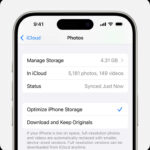Have you ever clicked “agree” on software terms without reading them? Most people do. It’s easy to overlook the fine print, but this can sometimes grant apps like Facebook permissions you might not intend, such as access to your personal photos. Granting Facebook access to your photos might seem convenient for sharing, but it also raises privacy concerns. Many users prefer to limit which applications can access their personal media.
If you’re concerned about Facebook accessing all the photos on your smartphone or tablet, you’re not alone. Fortunately, it’s straightforward to adjust these permissions and take control of your photo privacy, even after you’ve installed the app. This guide will walk you through the simple steps to block Facebook’s access to your photos on both iPhone/iPad and Android devices, helping you safeguard your personal content. Keep in mind that some images, such as your profile picture and cover photo, are inherently public on Facebook.
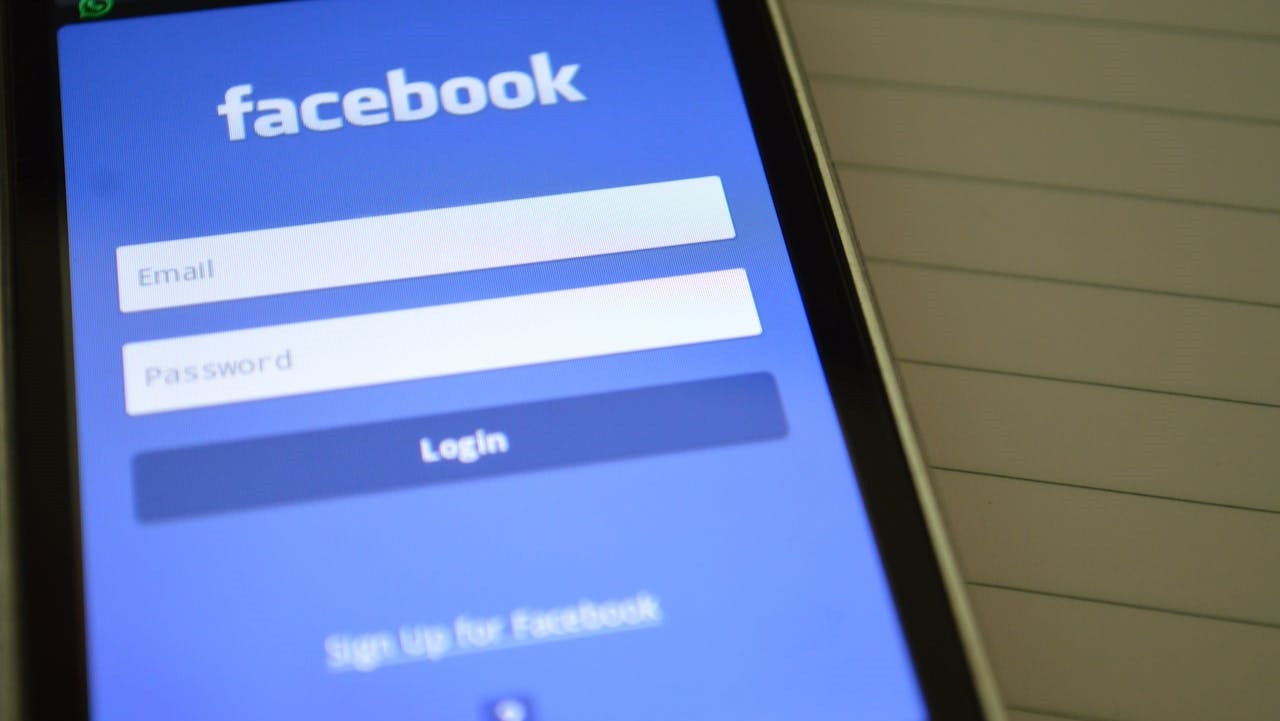 Facebook login screen displayed on a smartphone illustrating the app access point.
Facebook login screen displayed on a smartphone illustrating the app access point.
Step-by-Step Guide to Block Facebook Photos Access on iPhone or iPad
For users of iPhones or iPads, Apple provides robust privacy controls that allow you to manage app permissions easily. Here’s how to block Facebook from accessing your photos:
- Open Settings: Locate and tap the Settings app icon on your home screen. This is usually represented by a gear icon.
- Navigate to Privacy & Security: Scroll down in the Settings menu and select Privacy & Security. This section groups together all your privacy-related settings.
- Select Photos: Within the Privacy & Security menu, tap on Photos. This will show you a list of apps that have requested access to your photos.
- Find Facebook: In the Photos menu, find Facebook from the list of apps and tap on it. This will open the photo access settings for Facebook.
- Deny Access: You will see options like “Full Access,” “Limited Access,” or “None.” To block Facebook completely from accessing your photos, select None.
After selecting “None,” Facebook will no longer be able to access your photos. You can exit the Settings app, and the changes will be effective immediately. Your photos remain private from Facebook’s access.
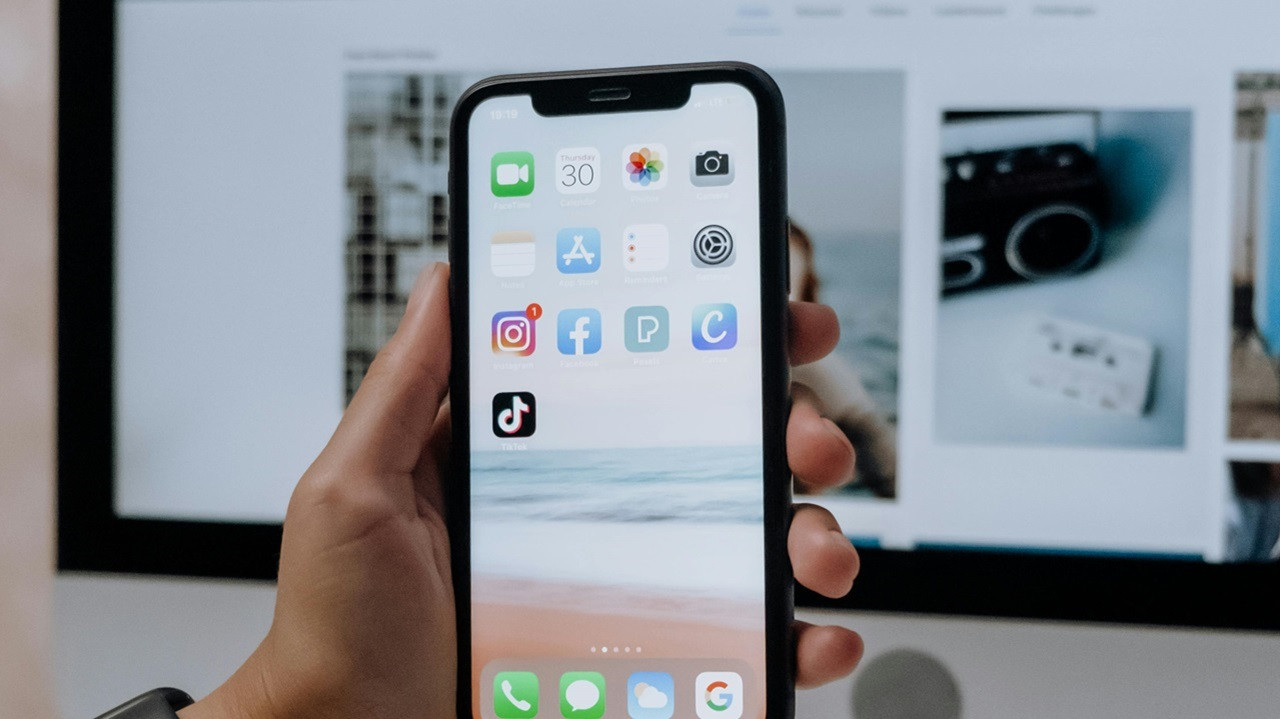 User holding a smartphone while navigating settings to manage Facebook photo permissions.
User holding a smartphone while navigating settings to manage Facebook photo permissions.
Step-by-Step Guide to Block Facebook Photos Access on Android Devices
Android devices also offer straightforward controls to manage app permissions, although the exact menu names might slightly vary depending on your device manufacturer and Android version. Here are the general steps to block Facebook’s photo access on an Android device:
- Access Settings: Open the Settings app on your Android device. You can usually find this icon in your app drawer.
- Go to Apps: Look for Apps or Applications in the Settings menu and tap on it. On some Android versions, it might be under “Apps & notifications.”
- Find Facebook in Apps List: Scroll through the list of installed apps and tap on Facebook. This will take you to the app settings for Facebook.
- Enter Permissions: Within Facebook’s app settings, tap on Permissions. This section controls what aspects of your device Facebook can access.
- Adjust Storage Permission: Look for Storage or Photos and media permissions. Depending on your Android version, you might see a toggle switch or options like “Allow” or “Don’t Allow.” Turn off the toggle switch or select Don’t Allow to revoke Facebook’s access to your storage and photos.
Once you’ve adjusted the storage permission to deny access, Facebook will be blocked from accessing your photos on your Android device. These settings ensure your personal media remains private.
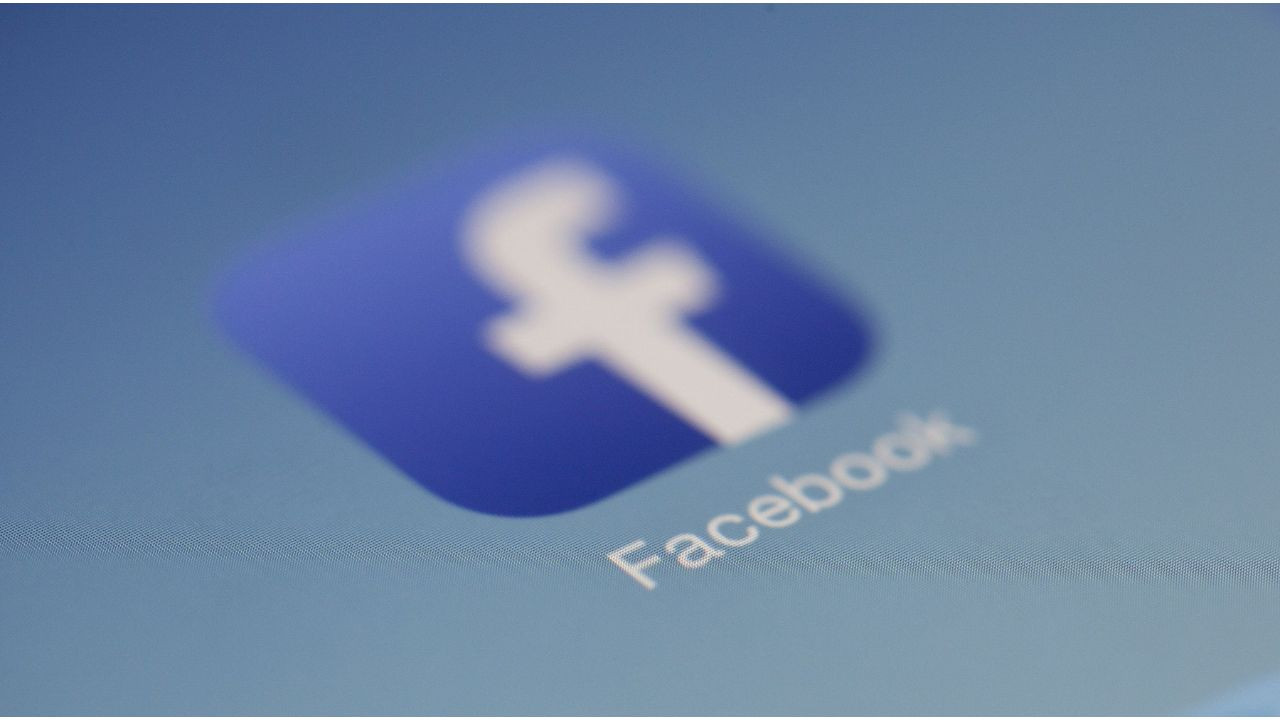 Facebook app icon displayed on an Android phone screen.
Facebook app icon displayed on an Android phone screen.
Managing Photo Permissions and Facebook: Striking a Balance
After you block photo access, Facebook might occasionally prompt you to re-enable permissions, especially when you’re trying to upload or share photos. Granting access again can simplify sharing photos directly from your device to Facebook.
It’s important to remember that even if you allow access temporarily for uploads, Facebook does not automatically post photos without your explicit action. You retain control over which photos are uploaded and shared. Deciding to block access generally enhances your privacy, ensuring that only the photos you intentionally share are made available to the platform, preventing any accidental sharing of personal or sensitive images. Regularly reviewing and managing app permissions is a good practice for maintaining your digital privacy.
Key Takeaways
Taking a few moments to manage your app permissions is a vital step in controlling your digital privacy. By blocking Facebook’s access to your photos, you ensure that your personal media remains private and under your control. It’s about making informed choices about what you share and with whom. You have the power to decide how much access apps have to your personal information. Stay proactive about your privacy settings to enjoy social media while keeping your personal moments truly personal.