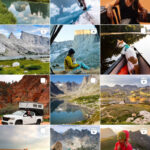Resizing photos on your iPhone can be crucial for saving storage space, sharing images seamlessly via email or text, and optimizing photos for social media. This guide offers several simple methods to adjust photo size on your iPhone, with and without cropping.
Why You Need to Resize iPhone Photos
High-resolution iPhone photos, while stunning, consume significant storage space. Resizing becomes essential for managing your phone’s memory. Additionally, large file sizes can hinder sharing photos via email or text. Resizing also allows you to optimize images for various social media platforms with specific aspect ratio requirements.
Methods to Adjust Photo Size on iPhone
There are several ways to adjust the size of your photos directly on your iPhone, catering to different needs and scenarios.
1. Reducing Image Size Before Taking Photos
The most proactive approach is to adjust camera settings to capture smaller photos:
- Navigate to Settings > Camera > Formats.
- Select High Efficiency to minimize file size without compromising image quality. This utilizes the HEIF format, which offers excellent compression.
- For further reduction, choose ProRAW and then select a lower resolution option. Note that this will affect the level of detail captured in your photos.
2. Resizing Images with the Photos App (Cropping)
The built-in Photos app allows you to crop photos, effectively reducing their dimensions:
- Open the desired photo in the Photos app.
- Tap Edit.
- Select the Crop tool.
- Adjust the cropping frame by dragging the corners or choose a preset aspect ratio.
- Fine-tune the image position within the frame.
- Tap Done to save the cropped image.
Note: Cropping permanently alters the original image by removing portions. This method doesn’t reduce the file size of the original photo, only its dimensions.
3. Resizing Images Without Cropping Using Mail
A simple trick for reducing file size without cropping involves emailing the photo to yourself:
- Open the photo in the Photos app.
- Tap the Share icon.
- Select Mail.
- Enter your email address as the recipient.
- Choose a smaller image size from the attachment options (Small, Medium, Large).
- Tap Send.
- Save the resized image from the received email to your photo library.
4. Resizing Images Without Cropping Using Shortcuts
The Shortcuts app enables creating a custom workflow for resizing:
- Open the Shortcuts app.
- Tap the “+” icon to create a new shortcut.
- Search for “Resize Image” and add the action.
- Set desired width or height, leaving the other dimension to adjust automatically.
- Name your shortcut.
- In Shortcut Details, enable “Show in Share Sheet.”
To use the shortcut:
- Open the photo.
- Tap the Share icon.
- Select your resize shortcut. The resized image will be saved to your photos.
Conclusion
Adjusting photo size on your iPhone is essential for managing storage and sharing images effectively. By utilizing the built-in features and the Shortcuts app, you can easily resize photos with or without cropping, based on your specific requirements. Choosing the right method ensures your photos are optimized for various purposes without compromising quality.