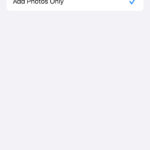Adding text to your photos can be a powerful way to personalize them, create memes, add captions, or even make marketing materials directly from your phone or tablet. Whether you want to add a simple date, a funny caption, or important information, knowing how to effectively add words to a photo is a valuable skill. This guide will walk you through the process, ensuring you can easily enhance your images with text.
Adding text directly to a photo is straightforward, especially with built-in tools available on most smartphones and tablets. For instance, Apple devices offer a feature called “Markup” which is integrated directly into the Photos app. This eliminates the need for downloading extra apps for basic text additions.
To start, open the Photos app on your iPhone or iPad and select the photo you wish to edit. Tap “Edit” in the upper right corner, and then look for the “Markup” button, which usually appears as a pen icon. Tapping this will bring up a suite of editing tools. To add text, tap the “+” button, and select “Text” from the dropdown menu. A text box will appear on your photo.
Initially, you might see the word “Text” in the box. To actually add your own words, you need to double-tap on this text box. This action will allow you to type in your desired message. Once you’ve entered your text, you can customize it further. Look for options to change the font style, size, color, and alignment, usually found at the bottom of the screen or in a formatting menu. Adjust these settings to make sure your text is legible and complements your photo without overshadowing it.
After customizing your text, you can reposition it by dragging the text box to your preferred location on the photo. You can also resize the text box itself by using the handles at the corners, which in turn adjusts the text size. Once you are satisfied with the placement and appearance of your text, tap “Done” and then “Done” again to save your edited photo. The original photo remains untouched, and a new version with your added text is saved in your library.
While the built-in Markup tool is handy for quick text additions, some users have reported issues after software updates, such as text wrapping problems or unexpected behavior with text boxes. If you encounter such issues, ensure your device’s software is up to date, as updates often include bug fixes. For users experiencing difficulties with text input specifically when using an Apple Pencil, try using your finger instead of the pencil to interact with the text box, as this has been suggested as a workaround by other users.
If you find the built-in tools too basic or are looking for more advanced text editing features, numerous third-party apps are available in the App Store and Google Play Store. These apps often offer a wider range of fonts, text effects, and customization options, allowing for more creative and professional-looking text overlays on your photos. Exploring these apps can be beneficial if you frequently add text to photos and need more than just the basic functionality.
In conclusion, adding words to a photo is a simple process that can greatly enhance your images. Whether you are using the built-in Markup tool on your Apple device or exploring third-party apps, the key steps involve accessing editing tools, adding a text box, customizing your text, and saving your changes. By following these steps, you can effectively communicate your message and add a personal touch to your photos.