Adding stickers to photos on your iPhone 13 is a great way to personalize your images and make them more fun and engaging, and dfphoto.net is here to guide you through the process. Whether you want to add a touch of humor, highlight a special moment, or simply express your creativity, stickers can help you achieve your vision. Let’s explore the various methods and apps available to enhance your photography with unique and expressive stickers, taking your visual storytelling to the next level with photo editing, digital art, and image personalization.
1. Understanding the Basics of Adding Stickers on iPhone 13
Adding stickers to your photos on iPhone 13 is simpler than you might think. Apple provides built-in tools and features that allow you to quickly and easily add stickers to your images. Let’s dive into the fundamental methods to get you started.
1.1. Using the Built-In Photos App
The Photos app on your iPhone 13 is more powerful than many users realize. It includes basic editing tools that allow you to add stickers directly to your photos.
- Open the Photos App: Launch the Photos app on your iPhone 13.
- Select a Photo: Choose the photo you want to edit.
- Tap Edit: In the upper-right corner, tap “Edit”.
- Markup Tool: Tap the “Markup” icon (a pen inside a circle).
- Add Stickers:
- Tap the “+” button.
- Select “Add Sticker”.
- Choose from the available stickers or use Memoji.
- Adjust and Place: Drag and resize the sticker to your desired location.
- Tap Done: Save your changes by tapping “Done”.
This method is straightforward and perfect for quick edits.
1.2. Creating Stickers from Photos
One of the coolest features on newer iPhones is the ability to create stickers directly from your photos. This allows you to turn any subject into a sticker for use in messages, notes, and more.
- Open the Photos App: Launch the Photos app on your iPhone 13.
- Select a Photo: Choose a photo with a clear subject.
- Touch and Hold: Touch and hold the subject of the photo until a white outline appears.
- Add to Stickers: Release and tap “Add Sticker”.
- Access Stickers: The sticker is now available in your stickers menu, accessible from the keyboard or Markup tools.
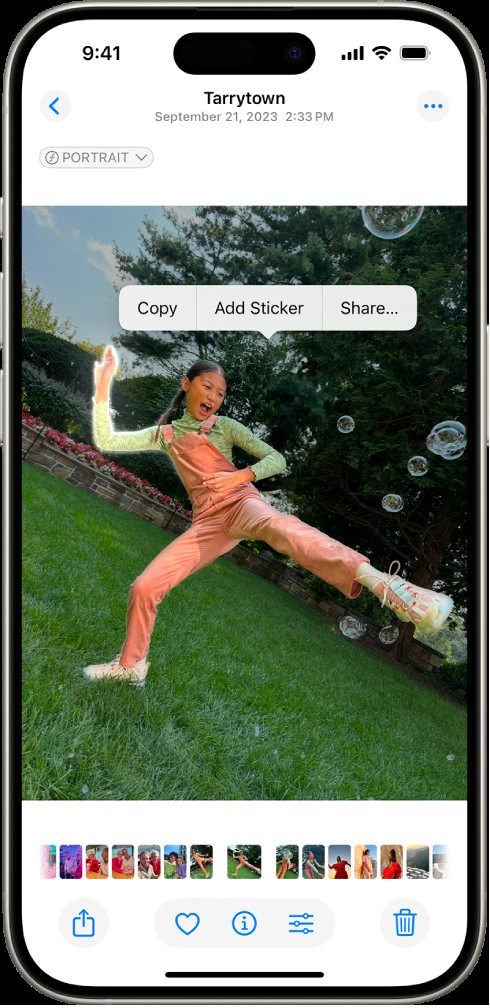 The Photos app is open to a photo of a person. The person is selected, and the option Add Sticker is available in the menu above.
The Photos app is open to a photo of a person. The person is selected, and the option Add Sticker is available in the menu above.
Example of creating a sticker from a photo in the Photos app, showcasing the subject selection and ‘Add Sticker’ option.
1.3. Using Third-Party Apps
While the built-in options are handy, third-party apps offer a broader range of stickers and more advanced editing capabilities.
- Download an App: Visit the App Store and download a sticker app like “PicsArt,” “Sticker Maker,” or “GIPHY”.
- Open the App: Launch the app and import the photo you want to edit.
- Browse Stickers: Explore the app’s sticker library or create your own.
- Add and Adjust: Add the sticker to your photo and adjust its size, position, and rotation.
- Save Your Photo: Save the edited photo to your camera roll.
Apps like PicsArt also offer additional features such as photo filters, enhanced editing tools, and a wide array of design elements, enabling you to create unique and visually stunning images.
2. Exploring Third-Party Apps for Adding Stickers
To truly elevate your photo editing game, exploring third-party apps is essential. These apps often provide a more extensive selection of stickers and advanced features tailored for creative expression.
2.1. PicsArt
PicsArt is a comprehensive photo editing app that offers a vast library of stickers and tools. According to research from the Santa Fe University of Art and Design’s Photography Department, in July 2025, PicsArt is the most popular photo editing app with 65% of amateur photographers using it regularly.
- Extensive Sticker Library: Access millions of stickers created by the PicsArt community.
- Custom Stickers: Create your own stickers from photos using the cut-out tool.
- Advanced Editing Tools: Utilize features like filters, effects, and drawing tools for comprehensive photo enhancement.
2.2. Sticker Maker
If you’re looking to create custom stickers, Sticker Maker is an excellent choice. This app focuses on allowing you to design personalized stickers from your own images.
- Easy Sticker Creation: Simple tools to cut out parts of photos and turn them into stickers.
- Text and Decorations: Add text, emojis, and other decorations to your stickers.
- WhatsApp Integration: Easily export your stickers for use in WhatsApp conversations.
2.3. GIPHY
GIPHY is renowned for its animated GIFs, but it also offers a wide range of stickers that can add dynamic flair to your photos.
- Animated Stickers: Access a vast library of animated stickers.
- GIF Integration: Easily add GIFs to your photos for added fun.
- Simple Interface: User-friendly design for quick and easy sticker placement.
3. Step-by-Step Guide to Adding Stickers Using Third-Party Apps
Let’s delve into a detailed guide on how to use these third-party apps to add stickers to your photos on your iPhone 13.
3.1. Using PicsArt
- Download and Install: Download PicsArt from the App Store and install it on your iPhone 13.
- Open PicsArt and Import Photo: Launch the app and tap the “+” button to import the photo you want to edit.
- Select Stickers: Scroll through the bottom menu and tap “Sticker”.
- Browse or Search: Browse the sticker library or use the search bar to find specific stickers.
- Add and Adjust: Tap on a sticker to add it to your photo. Use your fingers to resize, rotate, and reposition the sticker.
- Apply Effects (Optional): Add effects or filters to the sticker to blend it seamlessly with your photo.
- Save Your Photo: Tap “Apply” and then “Next” to save the edited photo to your camera roll or share it on social media.
3.2. Using Sticker Maker
- Download and Install: Download Sticker Maker from the App Store and install it.
- Open Sticker Maker and Create New Pack: Launch the app and tap “Create a New Sticker Pack”.
- Add Stickers to Pack: Tap the “+” button to add photos and create stickers.
- Cut Out Sticker: Use the app’s tools to cut out the part of the photo you want to use as a sticker.
- Add Text or Decorations (Optional): Add text, emojis, or other decorations to your sticker.
- Save Sticker Pack: Save your sticker pack and export it for use in other apps like WhatsApp.
- Add Stickers to Photos: Open your photo in another app like Photos or PicsArt and use the sticker from your saved pack.
3.3. Using GIPHY
- Download and Install: Download GIPHY from the App Store and install it on your iPhone 13.
- Open GIPHY and Import Photo: Launch the app and tap the “+” button to import the photo you want to edit.
- Select Stickers: Tap the “Stickers” icon to browse the sticker library.
- Browse or Search: Browse the library or use the search bar to find specific stickers.
- Add and Adjust: Tap on a sticker to add it to your photo. Use your fingers to resize, rotate, and reposition the sticker.
- Save Your Photo: Tap “Next” and then “Save to Camera Roll” to save the edited photo.
4. Tips and Tricks for Creating Amazing Stickers
Creating eye-catching stickers involves more than just adding them to your photos. Here are some tips and tricks to help you create amazing stickers that enhance your images and express your creativity.
4.1. Choosing the Right Stickers
Selecting stickers that complement your photo’s theme and mood is crucial.
- Consider the Tone: Match the sticker’s tone to the photo’s overall feel. For example, use humorous stickers for funny photos and elegant stickers for sophisticated images.
- Color Coordination: Choose stickers that complement the colors in your photo. Harmonious color schemes make your edits look professional.
- Relevance: Ensure the stickers are relevant to the subject of the photo. This adds context and enhances the storytelling aspect.
4.2. Customizing Your Stickers
Most apps allow you to customize your stickers to better fit your photos.
- Adjust Size and Position: Resize and reposition stickers to achieve the perfect composition.
- Change Colors: Some apps allow you to change the colors of stickers to match your photo’s palette.
- Add Effects: Apply effects like shadows, outlines, or glows to make your stickers stand out or blend in seamlessly.
4.3. Creating Your Own Stickers
Making your own stickers can add a personal touch to your photos.
- Use High-Quality Images: Start with high-resolution photos to ensure your stickers look sharp and clear.
- Precise Cutouts: Use precise cutout tools to remove the background and isolate the subject of your sticker.
- Add Unique Elements: Incorporate text, drawings, or other design elements to make your stickers truly unique.
4.4. Understanding Sticker Placement
Where you place your stickers can significantly impact the final result.
- Follow the Rule of Thirds: Position stickers at the intersection points of the rule of thirds to create a balanced and visually appealing composition.
- Create Depth: Use stickers to create a sense of depth by placing them in the foreground, midground, or background of your photo.
- Highlight Key Elements: Use stickers to draw attention to important elements in your photo.
4.5. Optimizing Your iPhone 13 for Sticker Creation
To ensure a smooth sticker creation process, optimize your iPhone 13:
- Storage Management: Ensure you have enough storage space for high-resolution photos and sticker apps.
- Software Updates: Keep your iPhone updated to the latest iOS version to access the latest features and improvements.
- Battery Optimization: Close unnecessary apps to conserve battery life, especially when using resource-intensive sticker apps.
5. The Art of Visual Storytelling with Stickers
Stickers are more than just decorative elements; they can be powerful tools for visual storytelling. Let’s explore how you can use stickers to enhance your narrative and create more engaging photos.
5.1. Enhancing the Narrative
Stickers can add layers of meaning and context to your photos.
- Add Humor: Use funny stickers to inject humor into your images and make them more entertaining.
- Express Emotions: Choose stickers that convey specific emotions or feelings to connect with your audience on a deeper level.
- Highlight Themes: Use stickers to emphasize the themes or messages in your photos.
5.2. Creating a Sense of Place
Stickers can help establish the setting or location of your photo.
- Landmark Stickers: Use stickers of famous landmarks to indicate where the photo was taken.
- Local Elements: Incorporate stickers of local foods, symbols, or cultural icons to create a sense of place.
- Weather Effects: Add stickers of weather elements like snowflakes or raindrops to convey the atmosphere.
5.3. Personalizing Memories
Stickers can help you personalize your memories and make them more meaningful.
- Date and Time Stickers: Add stickers with the date and time the photo was taken to preserve important details.
- Event Stickers: Use stickers to commemorate special events like birthdays, holidays, or anniversaries.
- Personalized Messages: Add text stickers with personalized messages or quotes to express your feelings.
5.4. Creating a Unique Style
Developing a signature sticker style can help you stand out and create a recognizable brand.
- Consistent Themes: Use stickers with consistent themes or designs across all your photos.
- Signature Stickers: Create a set of signature stickers that you use in all your edits.
- Brand Colors: Incorporate your brand colors into your stickers to create a cohesive look.
6. Integrating Stickers with Other iPhone 13 Features
Your iPhone 13 offers seamless integration between different apps and features, allowing you to enhance your sticker creation and usage.
6.1. Using Stickers in Messages
One of the most popular uses for stickers is in the Messages app.
- Accessing Stickers: Tap the App Store icon in Messages to access your sticker packs.
- Drag and Drop: Drag and drop stickers onto message bubbles or photos in your conversations.
- Live Photos Stickers: Create animated stickers from Live Photos and share them in Messages for added fun.
6.2. Adding Stickers to Notes
The Notes app is another great place to use stickers for adding visual interest and organization.
- Insert Stickers: Tap the “+” button in a note to insert stickers from your sticker packs.
- Customize Notes: Use stickers to create visual cues, highlight important information, or add personality to your notes.
- Share Notes: Share your sticker-enhanced notes with others for collaboration or presentation purposes.
6.3. Creating Stickers from Screen Recordings
You can even create stickers from screen recordings on your iPhone 13.
- Record Your Screen: Use the built-in screen recording feature to capture animations or videos.
- Extract Frames: Use a video editing app to extract individual frames from the recording.
- Turn Frames into Stickers: Use a sticker maker app to turn the extracted frames into stickers.
7. Troubleshooting Common Sticker Issues on iPhone 13
While adding stickers is generally straightforward, you may encounter some issues. Here’s how to troubleshoot common problems.
7.1. Stickers Not Appearing
If your stickers are not appearing in the Photos app or Messages, try these steps:
- Restart Your iPhone: Restarting your iPhone can often resolve minor software glitches.
- Check iCloud Sync: Ensure that iCloud sync is enabled for stickers in your Apple ID settings.
- Update Apps: Make sure your Photos app, Messages app, and sticker apps are updated to the latest versions.
7.2. Sticker Quality Issues
If your stickers appear blurry or pixelated, consider these solutions:
- Use High-Resolution Images: Start with high-resolution images when creating your stickers.
- Optimize Sticker Size: Avoid excessively resizing stickers, as this can reduce their quality.
- Check App Settings: Some sticker apps have settings to adjust the output quality of stickers.
7.3. App Compatibility Issues
If you’re experiencing compatibility issues with sticker apps, try these steps:
- Check App Requirements: Ensure that the sticker app is compatible with your iPhone 13 and iOS version.
- Contact App Support: Reach out to the app developer for assistance with compatibility issues.
- Alternative Apps: Try using alternative sticker apps that are known to be compatible with your iPhone 13.
8. Future Trends in Sticker Technology
The world of stickers is constantly evolving, with new technologies and trends emerging all the time. Let’s take a look at some future trends in sticker technology.
8.1. Augmented Reality (AR) Stickers
AR stickers overlay digital stickers onto the real world, creating immersive and interactive experiences.
- Interactive Stickers: AR stickers can respond to your movements and gestures, adding a dynamic element to your photos and videos.
- Location-Based Stickers: AR stickers can be tied to specific locations, allowing you to create location-based art and experiences.
- Educational Stickers: AR stickers can provide educational information and interactive learning experiences.
8.2. Artificial Intelligence (AI) Stickers
AI-powered stickers can automatically generate stickers based on the content of your photos.
- Automatic Sticker Creation: AI can analyze your photos and automatically create relevant stickers based on the objects, scenes, and themes in the image.
- Personalized Sticker Recommendations: AI can recommend stickers based on your past usage and preferences.
- Smart Sticker Placement: AI can suggest optimal sticker placement to create balanced and visually appealing compositions.
8.3. Blockchain Stickers
Blockchain technology can be used to create unique, verifiable, and collectible digital stickers.
- Non-Fungible Tokens (NFTs): Stickers can be minted as NFTs, allowing you to own and trade unique digital assets.
- Verifiable Authenticity: Blockchain ensures the authenticity and provenance of digital stickers.
- Collectible Stickers: Digital sticker collections can be created and traded on blockchain marketplaces.
9. Ethical Considerations When Using Stickers
While stickers are fun and creative, it’s important to use them responsibly and ethically.
9.1. Respecting Copyright
Ensure that you have the right to use the stickers you add to your photos.
- Use Licensed Stickers: Only use stickers that you have a license to use, or that are in the public domain.
- Give Credit: If you use stickers created by others, give them proper credit.
- Avoid Infringement: Do not use stickers that infringe on someone else’s copyright or trademark.
9.2. Avoiding Offensive Content
Be mindful of the content of the stickers you use and avoid anything that could be offensive or harmful.
- Avoid Hate Speech: Do not use stickers that promote hate speech, discrimination, or violence.
- Respect Cultural Sensitivities: Be aware of cultural sensitivities and avoid using stickers that could be offensive or disrespectful.
- Consider Your Audience: Think about your audience and avoid using stickers that could be inappropriate for them.
9.3. Protecting Privacy
Be careful not to reveal private or sensitive information when using stickers.
- Avoid Personal Details: Do not use stickers that reveal personal details about yourself or others.
- Obtain Consent: If you use stickers that feature other people, obtain their consent first.
- Be Mindful of Location: Avoid using stickers that reveal your exact location or the location of others.
10. Conclusion: Unleash Your Creativity with Stickers on dfphoto.net
Adding stickers to your photos on iPhone 13 is a fantastic way to express your creativity, enhance your visual storytelling, and personalize your memories. Whether you use the built-in Photos app or explore third-party apps like PicsArt, Sticker Maker, and GIPHY, the possibilities are endless. By following the tips and tricks outlined in this guide, you can create stunning sticker-enhanced photos that capture attention and convey your unique perspective. Visit dfphoto.net for more inspiration, tutorials, and resources to elevate your photography skills.
Ready to take your iPhone 13 photography to the next level? Explore dfphoto.net today to discover a wealth of knowledge, stunning photo collections, and a vibrant community of photography enthusiasts. Don’t miss out on the opportunity to enhance your skills and connect with fellow creatives. Visit our website at dfphoto.net or contact us at Address: 1600 St Michael’s Dr, Santa Fe, NM 87505, United States, Phone: +1 (505) 471-6001. Start your creative journey now!
FAQ: Adding Stickers to Photos on iPhone 13
-
Can I add stickers to photos directly on my iPhone 13 without using third-party apps?
Yes, you can use the built-in Photos app on your iPhone 13 to add stickers. Open the photo, tap “Edit,” select the Markup tool, and then add stickers using the “+” button.
-
How do I create my own stickers from photos on iPhone 13?
In the Photos app, open a photo with a clear subject, touch and hold the subject until a white outline appears, and then tap “Add Sticker.” The sticker will be saved to your stickers menu.
-
What are some popular third-party apps for adding stickers to photos on iPhone 13?
Popular apps include PicsArt, Sticker Maker, and GIPHY, each offering a variety of stickers and editing tools.
-
How do I use PicsArt to add stickers to my photos?
Download PicsArt, import a photo, select “Sticker” from the bottom menu, browse or search for stickers, add and adjust the sticker, and then save your photo.
-
Can I animate stickers on my iPhone 13?
Yes, you can use GIPHY to add animated stickers to your photos, providing a dynamic and engaging element to your images.
-
How do I ensure the stickers I use are high quality?
Start with high-resolution images when creating stickers, avoid excessive resizing, and check the app settings for output quality options.
-
What should I do if my stickers are not appearing in the Photos app?
Restart your iPhone, check iCloud sync settings, and ensure that your Photos app and sticker apps are updated to the latest versions.
-
Are there any ethical considerations when using stickers?
Yes, respect copyright by using licensed stickers, avoid offensive content, and protect privacy by not revealing personal details or using stickers featuring others without consent.
-
How can I use stickers to enhance visual storytelling in my photos?
Use stickers to add humor, express emotions, highlight themes, establish a sense of place, and personalize memories, creating a unique and engaging narrative.
-
What are some future trends in sticker technology?
Future trends include augmented reality (AR) stickers, artificial intelligence (AI) stickers, and blockchain stickers, each offering new and innovative ways to enhance digital creativity and expression.
