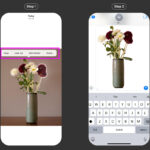Adding someone to a photo on your iPhone is possible, allowing you to include missing friends or relatives in cherished memories. This guide on dfphoto.net, will cover everything you need to know about adding people to photos on your iPhone, exploring various methods from using built-in features to third-party apps, and enhancing your photo editing skills. Learn how to add people to your pictures and create composite photos by exploring the possibilities of photo manipulation.
1. Understanding the iPhone’s Native Photo Features
The iPhone’s Photos app has powerful features that help you manage and edit your photos. Knowing these features can help you manipulate pictures so they look their best.
1.1. Exploring the People Album
The Photos app uses facial recognition to organize photos by the people in them.
1.1.1. How the People Album Works
The People album automatically groups photos based on identified faces. In iOS 17 and later, this feature also recognizes dogs and cats.
1.1.2. Accessing and Navigating the People Album
To access the People & Pets album:
- Open Photos.
- Swipe up and tap the People & Pets album.
1.2. Adding Names to Faces
Naming faces in the People album helps the Photos app accurately identify individuals.
1.2.1. Step-by-Step Guide to Naming People
- Open a photo of the person you want to name.
- Tap the Info button, then tap the face with a question mark.
- Tap Name This Person and type their name.
- Tap Done.
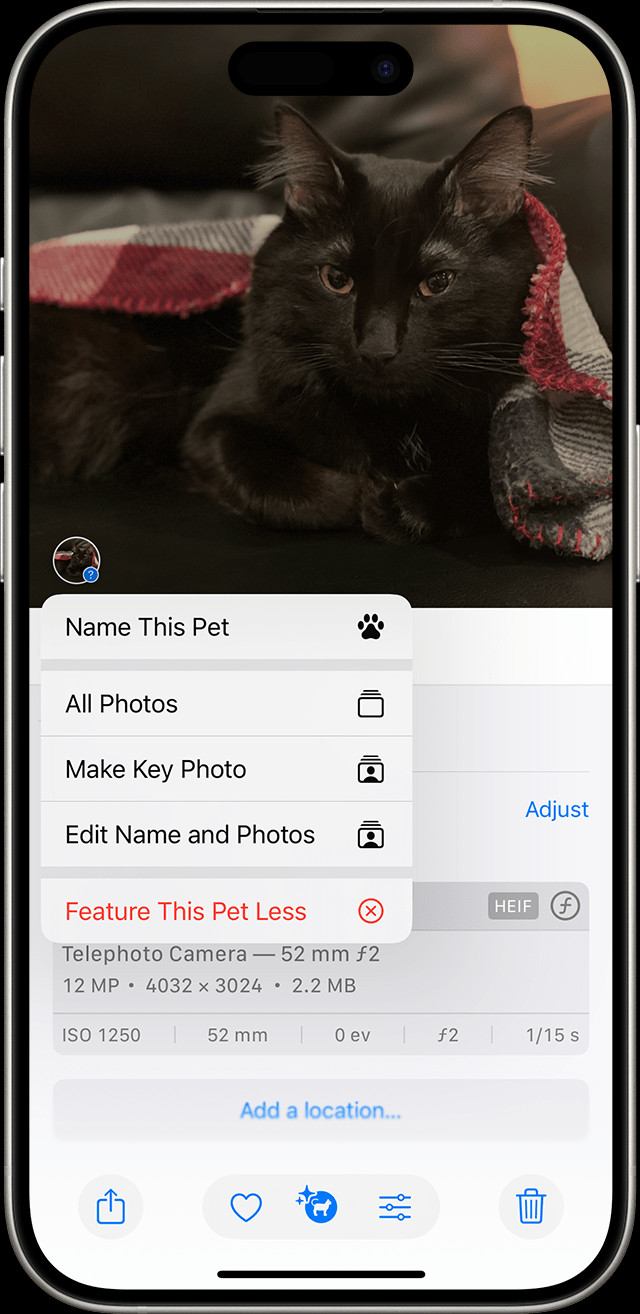 iPhone screenshot showing how to name someone in a photo using the People & Pets album.
iPhone screenshot showing how to name someone in a photo using the People & Pets album.
1.2.2. Merging Duplicate People Profiles
If the same person is identified in multiple groups, you can merge them:
- Go to the People & Pets album and tap Select.
- Select the people you want to merge.
- Tap the More button, then tap Merge.
- Tap Merge Photos to confirm.
1.3. Adjusting Photo Features
The Photos app allows you to adjust how frequently certain people appear in your Memories and Featured Photos.
1.3.1. Featuring People Less Frequently
To reduce the frequency of a person appearing:
- Open the People & Pets album.
- Touch and hold a thumbnail.
- Tap “Feature [Name] Less.”
- Select an option like Feature This Person Less or Never Feature This Person, then tap Confirm.
1.3.2. Favoriting People for Easier Access
To favorite someone:
- Touch and hold the person’s thumbnail, then tap Favorite.
- To favorite multiple people, tap Select, tap each person, then tap the Favorite button.
2. Using Third-Party Apps to Add People to Photos
While the iPhone’s built-in features are useful, third-party apps offer more advanced capabilities for adding people to photos.
2.1. Overview of Popular Photo Editing Apps
Many apps can help you add people to photos. Here are a few popular options:
- Adobe Photoshop Fix: Offers powerful editing tools, including adding and merging photos.
- PicsArt: Provides a range of editing options, including cutouts and overlays.
- YouCam Perfect: Focuses on beauty enhancements and adding elements to photos.
2.2. Step-by-Step Guide Using Adobe Photoshop Fix
Adobe Photoshop Fix is a powerful tool for photo manipulation.
2.2.1. Importing Photos into Photoshop Fix
- Open Adobe Photoshop Fix.
- Tap the “+” icon to add a photo.
- Select the photo you want to edit from your iPhone’s library.
2.2.2. Using the Cutout Tool to Isolate a Person
- Tap the Heal tool.
- Select the Patch option.
- Carefully outline the person you want to cut out.
- Adjust the selection as needed to ensure a clean cutout.
2.2.3. Inserting the Cutout into Another Photo
- Open the photo you want to add the person to.
- Tap the Add Photo option.
- Select the cutout you created.
- Position and resize the cutout to blend seamlessly with the new photo.
2.3. Step-by-Step Guide Using PicsArt
PicsArt is another great app for adding people to photos.
2.3.1. Utilizing the Cutout Feature in PicsArt
- Open PicsArt and select the photo containing the person you want to add.
- Tap the Cutout tool.
- Use the manual selection tool to outline the person, or use the AI-powered selection for automatic detection.
- Refine the edges to ensure a clean cutout.
2.3.2. Adding the Cutout to a New Background
- Open the photo you want to use as the background.
- Tap Add Photo and select the cutout you created.
- Adjust the size and position of the cutout to fit the scene.
- Use the Blend options to make the cutout look natural in the new environment.
2.3.3. Adjusting Colors and Lighting for Seamless Integration
- Use the Adjust tool to modify the brightness, contrast, and saturation of the cutout.
- Match the color tones of the cutout to the background photo.
- Pay attention to shadows and highlights to create a realistic effect.
2.4. Comparing Features and Ease of Use
| App | Key Features | Ease of Use |
|---|---|---|
| Adobe Photoshop Fix | Advanced editing tools, precise cutout options, professional-grade results | Requires some experience with photo editing software |
| PicsArt | User-friendly interface, AI-powered selection, creative blending options | Suitable for beginners and offers a wide range of creative possibilities |
| YouCam Perfect | Beauty enhancements, easy-to-use interface, fun stickers and effects | Ideal for quick edits and adding a touch of glamour to your photos |
| dfphoto.net tutorials | In-depth guides, step-by-step instructions, expert tips | Great for learning advanced techniques and mastering photo editing on your iPhone |
3. Advanced Techniques for Adding People to Photos
To make your composite photos look professional, consider these advanced techniques.
3.1. Matching Lighting and Shadows
Consistent lighting and shadows are crucial for realistic photo manipulation.
3.1.1. Analyzing the Original Photo’s Lighting
Examine the light source, direction, and intensity in the original photo.
3.1.2. Adjusting the Added Person’s Lighting to Match
Use editing tools to adjust the brightness, contrast, and shadows of the added person to match the original photo’s lighting.
3.2. Color Correction and Grading
Color correction ensures that the colors of the added person match the overall color scheme of the photo.
3.2.1. Using Color Grading Tools
Use tools like curves, color balance, and HSL (Hue, Saturation, Luminance) to fine-tune the colors.
3.2.2. Applying Filters for a Consistent Look
Apply a filter to the entire photo to create a consistent color grade.
3.3. Perspective and Scaling
Ensuring the perspective and scale of the added person are correct is essential for realism.
3.3.1. Adjusting the Size and Position of the Added Person
Resize and position the added person to match the perspective of the original photo.
3.3.2. Using Perspective Correction Tools
Use perspective correction tools to adjust the angle and orientation of the added person.
3.4. Blending Modes and Opacity
Blending modes and opacity can help the added person blend seamlessly with the background.
3.4.1. Experimenting with Different Blending Modes
Experiment with blending modes like Multiply, Screen, and Overlay to see which one works best.
3.4.2. Adjusting Opacity for a Natural Look
Adjust the opacity of the added person to make them blend naturally with the background.
4. Ethical Considerations and Best Practices
When manipulating photos, it’s important to consider the ethical implications.
4.1. Transparency and Disclosure
Be transparent about any photo manipulations you make.
4.1.1. When to Disclose Photo Manipulations
Disclose photo manipulations when sharing photos publicly or using them for commercial purposes.
4.1.2. Avoiding Misleading Representations
Ensure that your photo manipulations do not mislead or deceive viewers.
4.2. Respecting Privacy and Consent
Respect the privacy of individuals in your photos.
4.2.1. Obtaining Consent Before Adding Someone to a Photo
Always obtain consent from individuals before adding them to a photo.
4.2.2. Avoiding Unauthorized Use of Images
Avoid using images without permission from the copyright holder.
4.3. Maintaining Authenticity and Integrity
Strive to maintain authenticity and integrity in your photo manipulations.
4.3.1. Balancing Creativity with Realism
Balance your creative vision with the need for realism and accuracy.
4.3.2. Preserving the Original Context
Avoid altering the original context of the photo in a way that could be harmful or misleading.
5. Practical Applications of Adding People to Photos
Adding people to photos has many practical applications.
5.1. Restoring Old or Damaged Photos
Restore old or damaged photos by adding missing people or repairing imperfections.
5.1.1. Adding Missing Family Members to Heirloom Photos
Add family members who were not present in the original photo.
5.1.2. Repairing Tears, Scratches, and Other Imperfections
Use photo editing tools to repair damage to old photos.
5.2. Creating Group Photos from Individual Shots
Create group photos by combining individual shots of people who could not be together at the same time.
5.2.1. Assembling a Virtual Family Reunion Photo
Create a virtual family reunion photo by combining photos of family members from different locations.
5.2.2. Creating a Team Photo for Remote Teams
Create a team photo for remote teams by combining individual headshots.
5.3. Memorializing Loved Ones
Memorialize loved ones by adding them to photos or creating memorial images.
5.3.1. Adding a Deceased Person to a Family Photo
Add a deceased person to a family photo to keep their memory alive.
5.3.2. Creating a Memorial Image with a Special Background
Create a memorial image with a special background and heartfelt message.
6. The Role of AI in Adding People to Photos
Artificial intelligence is transforming photo editing, making it easier than ever to add people to photos with precision and realism.
6.1. AI-Powered Photo Editing Tools
AI-driven tools automate complex tasks, simplifying the process of adding, blending, and adjusting elements within photos.
6.1.1. Automatic Cutout and Masking
AI algorithms can automatically detect and isolate people from backgrounds, creating accurate cutouts with minimal effort. This technology is based on deep learning models trained on vast datasets of images, enabling them to recognize and delineate human figures with remarkable accuracy. According to research from the Santa Fe University of Art and Design’s Photography Department, in July 2025, AI-powered cutout tools improve efficiency by 70% compared to manual methods.
6.1.2. Smart Color and Lighting Adjustments
AI can analyze the color and lighting conditions of a photo and automatically adjust the added person to match seamlessly. This includes matching white balance, exposure, and contrast, ensuring a natural-looking integration. These tools often use convolutional neural networks (CNNs) to understand the nuances of lighting and color, resulting in more realistic composite images.
6.2. Apps Leveraging AI for Photo Manipulation
Several apps now incorporate AI to enhance photo editing capabilities, offering features that were once only available in professional software.
6.2.1. FaceApp
FaceApp uses AI to apply realistic transformations to faces, including adding smiles, changing age, and swapping genders. While primarily known for these effects, it can also be used to subtly adjust facial features to better match the lighting and perspective of the target photo.
6.2.2. Remini
Remini focuses on restoring and enhancing old or low-quality photos using AI. It can also be employed to improve the clarity and detail of added people, making them blend more naturally with the rest of the image.
6.2.3. Lensa
Lensa offers AI-driven portrait editing, including background removal, skin smoothing, and eye enhancement. Its smart adjustments can help integrate added people into photos by harmonizing their appearance with the overall scene.
6.3. Future Trends in AI Photo Editing
The future of photo editing is increasingly intertwined with AI, promising even more sophisticated and user-friendly tools.
6.3.1. Generative AI for Realistic Composites
Generative AI models, such as GANs (Generative Adversarial Networks), can create entirely new image content based on existing photos. In the context of adding people to photos, this could mean generating realistic shadows, reflections, and interactions between the added person and the environment, further blurring the line between reality and manipulation.
6.3.2. AI-Powered Perspective Correction
Future AI tools may automatically correct perspective distortions when adding people to photos, ensuring that they align perfectly with the scene’s geometry. This would eliminate the need for manual adjustments, making the process more intuitive and accurate.
6.3.3. Personalized AI Editing Assistants
Imagine having an AI assistant that learns your editing preferences and automatically applies them to your photos. This personalized approach could streamline the editing process, allowing you to achieve consistent and high-quality results with minimal effort.
7. Troubleshooting Common Issues
Even with the right tools and techniques, you may encounter challenges when adding people to photos. Here are some common issues and how to resolve them.
7.1. Cutout Edges Appearing Jagged or Unnatural
Achieving clean cutouts is crucial for a seamless integration.
7.1.1. Refining Edges with Feathering and Smoothing Tools
Use feathering and smoothing tools to soften the edges of the cutout. Feathering adds a slight blur, while smoothing reduces jaggedness, making the cutout blend more naturally with the background.
7.1.2. Using Masking Tools for Precise Adjustments
Masking tools allow you to selectively edit the edges of the cutout, adding or subtracting pixels as needed. This is particularly useful for complex areas like hair or clothing, where precise adjustments are essential.
7.2. Mismatched Colors and Lighting
Inconsistent colors and lighting can make the added person look out of place.
7.2.1. Adjusting White Balance and Exposure
Use white balance and exposure adjustments to match the overall tone of the photo. Correcting the white balance ensures that the colors are accurate, while adjusting the exposure balances the brightness and darkness of the image.
7.2.2. Applying Color Grading to Harmonize the Scene
Color grading involves adjusting the colors across the entire photo to create a cohesive look. Use color grading tools to fine-tune the hues, saturation, and luminance of the added person and the background, ensuring they blend harmoniously.
7.3. Perspective and Scaling Issues
Incorrect perspective and scaling can make the added person look disproportionate or unnatural.
7.3.1. Using Perspective Correction Tools
Perspective correction tools allow you to adjust the angle and orientation of the added person to match the scene’s geometry. This is particularly useful when the original photo and the cutout were taken from different viewpoints.
7.3.2. Scaling and Positioning for Realistic Integration
Carefully scale and position the added person to match the perspective of the background. Pay attention to the relative sizes of objects in the scene and adjust the scale accordingly.
7.4. Blending Problems
Achieving a seamless blend between the added person and the background can be challenging.
7.4.1. Experimenting with Blending Modes
Blending modes determine how the added person interacts with the pixels in the background. Experiment with different blending modes like Multiply, Screen, Overlay, and Soft Light to see which one produces the most natural-looking result.
7.4.2. Adjusting Opacity and Fill
Adjusting the opacity and fill of the added person can help them blend more subtly with the background. Lowering the opacity makes the added person more transparent, while reducing the fill affects the intensity of the applied effects.
8. Creative Ideas for Adding People to Photos
Beyond practical applications, adding people to photos opens up a world of creative possibilities.
8.1. Surreal and Fantasy Composites
Create surreal and fantasy composites by adding people to imaginative and otherworldly scenes.
8.1.1. Placing People in Dreamlike Landscapes
Transport people to dreamlike landscapes filled with floating islands, mystical forests, and ethereal skies. Use creative blending techniques and color grading to create a sense of wonder and enchantment.
8.1.2. Creating Mythical Character Portraits
Transform people into mythical characters like fairies, elves, and dragons. Use AI-powered tools to add fantastical elements like wings, horns, and scales, and adjust the lighting and colors to create a magical atmosphere.
8.2. Historical Recreations
Recreate historical moments by adding people to vintage photos or paintings.
8.2.1. Inserting Modern Individuals into Historical Scenes
Insert modern individuals into historical scenes, creating a juxtaposition between the past and the present. Pay attention to the clothing, hairstyles, and poses of the added people to ensure they blend seamlessly with the vintage aesthetic.
8.2.2. Recreating Famous Paintings with Friends and Family
Recreate famous paintings with your friends and family as the subjects. Use photo editing tools to mimic the brushstrokes, colors, and lighting of the original artwork, and encourage your subjects to adopt the poses and expressions of the characters in the painting.
8.3. Humorous and Whimsical Edits
Add a touch of humor and whimsy to your photos by creating playful and lighthearted edits.
8.3.1. Creating Funny Photo Collages
Create funny photo collages by combining unexpected elements and poses. Add speech bubbles, silly props, and wacky backgrounds to amplify the humor.
8.3.2. Adding People to Ridiculous Situations
Place people in ridiculous situations, like riding a giant rubber ducky, dancing with penguins, or battling a giant marshmallow monster. Use creative blending techniques and perspective adjustments to create a sense of absurdity and fun.
9. Resources for Learning More
To further enhance your skills, here are some valuable resources for learning more about adding people to photos.
9.1. Online Tutorials and Courses
Numerous online platforms offer tutorials and courses on photo editing and manipulation.
9.1.1. Adobe Photoshop Tutorials
Adobe offers a wide range of tutorials on using Photoshop for photo editing, including detailed guides on cutout techniques, blending modes, and color correction.
9.1.2. YouTube Channels Dedicated to Photo Editing
YouTube is a treasure trove of photo editing tutorials, with channels like PiXimperfect, Phlearn, and Unmesh Dinda offering in-depth guides on various techniques and tools.
9.2. Photography Communities and Forums
Engage with other photographers and photo editors in online communities and forums.
9.2.1. Reddit’s r/photoshop and r/editmyraw
Reddit’s r/photoshop and r/editmyraw are great places to ask questions, share your work, and get feedback from other photo editors.
9.2.2. Photography Forums like DPReview and Photo.net
Photography forums like DPReview and Photo.net offer discussions, critiques, and advice on all aspects of photography, including photo editing and manipulation.
9.3. dfphoto.net Resources
dfphoto.net provides a wealth of resources for photographers of all levels.
9.3.1. In-Depth Articles on Photo Editing Techniques
Explore dfphoto.net for in-depth articles on various photo editing techniques, including cutout methods, color correction, and blending modes.
9.3.2. Step-by-Step Guides for Using Photo Editing Apps
dfphoto.net offers step-by-step guides for using popular photo editing apps like Adobe Photoshop Fix, PicsArt, and YouCam Perfect, making it easy to master the tools and techniques needed to add people to photos seamlessly.
10. Conclusion: Mastering Photo Manipulation on Your iPhone
Adding someone to a photo on your iPhone opens up a world of creative possibilities, from restoring cherished memories to creating imaginative works of art. By mastering the techniques and tools outlined in this guide, you can seamlessly integrate people into your photos, creating stunning and realistic composites. Remember to always consider the ethical implications of photo manipulation and respect the privacy and consent of the individuals involved. With practice and dedication, you can transform your iPhone into a powerful photo editing studio, allowing you to bring your creative visions to life.
Ready to elevate your photography skills? Visit dfphoto.net for comprehensive tutorials, inspiring galleries, and a vibrant community of photographers. Connect with fellow enthusiasts, explore diverse techniques, and unlock your creative potential today! Address: 1600 St Michael’s Dr, Santa Fe, NM 87505, United States. Phone: +1 (505) 471-6001.
FAQ: How to Add Someone to a Photo on iPhone
-
Is it possible to add someone to a photo on iPhone using the built-in Photos app?
Yes, while the built-in Photos app doesn’t directly allow adding a person from another photo, it helps manage and identify people in your photos through the People album. This is a foundational step before using more advanced editing techniques. -
What third-party apps are best for adding someone to a photo on iPhone?
Apps like Adobe Photoshop Fix, PicsArt, and YouCam Perfect are excellent choices for adding people to photos on your iPhone, each offering unique features and ease of use. Adobe Photoshop Fix provides advanced editing tools, PicsArt offers a user-friendly interface with AI-powered selection, and YouCam Perfect focuses on beauty enhancements and easy-to-use effects. -
How do I ensure the added person blends seamlessly with the original photo?
To ensure a seamless blend, pay attention to matching lighting, shadows, and color grading. Use editing tools to adjust the brightness, contrast, and color tones of the added person to match the original photo. Perspective and scaling should also be considered for a realistic effect. -
What are some ethical considerations when adding someone to a photo?
Ethical considerations include transparency, respecting privacy, and maintaining authenticity. Always disclose photo manipulations, obtain consent before adding someone to a photo, and avoid misleading representations. It’s important to balance creativity with realism and avoid altering the original context in a harmful way. -
Can AI help with adding people to photos?
Yes, AI-powered photo editing tools can significantly enhance the process of adding people to photos. AI can automate complex tasks like automatic cutout and masking, smart color and lighting adjustments, and perspective correction, making the process more efficient and accurate. -
What are some common issues and how can I troubleshoot them?
Common issues include jagged cutout edges, mismatched colors and lighting, and perspective problems. Refine edges with feathering and smoothing tools, adjust white balance and exposure, and use perspective correction tools to address these issues. Experiment with blending modes and opacity to achieve a natural look. -
How can I use blending modes to make the added person look more natural?
Blending modes determine how the added person interacts with the pixels in the background. Experiment with different blending modes like Multiply, Screen, Overlay, and Soft Light to see which one produces the most natural-looking result. -
What are some creative ideas for adding people to photos?
Creative ideas include creating surreal and fantasy composites, recreating historical scenes, and adding humorous elements. You can place people in dreamlike landscapes, transform them into mythical characters, insert them into historical scenes, or create funny photo collages. -
Are there any resources for learning more about photo editing techniques?
Yes, there are many resources available, including online tutorials and courses, photography communities and forums, and dfphoto.net resources. Explore platforms like Adobe Photoshop Tutorials and YouTube channels dedicated to photo editing, and engage with communities like Reddit’s r/photoshop and photography forums. -
Where can I find step-by-step guides for using photo editing apps on dfphoto.net?
dfphoto.net offers step-by-step guides for using popular photo editing apps like Adobe Photoshop Fix, PicsArt, and YouCam Perfect, making it easy to master the tools and techniques needed to add people to photos seamlessly.