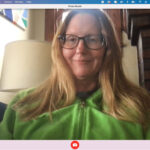Adding snow to a photo can transform an ordinary image into a magical winter scene. At dfphoto.net, we offer various techniques and tools to help you achieve this effect, whether you’re aiming for a realistic snowfall or a creative, artistic touch. With the right approach, you can enhance your photography and visual art projects significantly. Let’s explore how to bring the beauty of winter into your photographs.
1. What Are The Best Apps To Add Snow To A Photo?
Several apps can add snow to photos, including Just Snow, Snow Daze, and PicsArt. Just Snow offers realistic filters and customization options. Snow Daze provides a range of snow effects and animated overlays. PicsArt, a versatile photo editor, allows you to add snow using its layering and effects tools, enhancing your creative photography capabilities.
1.1 What Makes Just Snow App Stand Out?
Just Snow distinguishes itself with over 30 unique filters tailored specifically for adding realistic snow effects. These filters are categorized to suit various photographic styles, including landscapes, portraits, and abstract creations. The app’s layering and masking tools provide precise control over snow placement, ensuring a natural and visually appealing result, enhancing your visual storytelling.
1.2 What Are The Four Main Categories Of Snow Filters In Just Snow?
The four main categories are Small Snow, Bokeh, Motion, and Abstraction. Small Snow is ideal for landscapes, adding a subtle, realistic snowfall effect. Bokeh features large, blurry snowflakes perfect for decorating portrait shots. Motion is inspired by extreme photos, suitable for dynamic angles. Abstraction offers pure imagination, allowing for creative and artistic works, expanding your artistic photography horizons.
1.3 How Can The “Mask” Tool Improve Snow Effects?
The “Mask” tool allows you to precisely control where the snowfall appears, preventing it from obscuring important elements like faces or key objects. Functioning like an eraser, the mask offers shapes such as “Half” for landscapes and “Circle” for portraits. By moving the mask and adjusting its size, you can achieve a perfect, natural look, improving your fine art photography.
1.4 How Do Layers Enhance Snow Effects In Photo Editing?
Layers enable you to mix filters from different categories, creating complex and unique snow effects. This feature works seamlessly with masks, allowing you to build up a snowstorm or subtle snowfall with precision. By combining different filter types and using masks, you can achieve highly customized and realistic results, boosting your landscape photography.
1.5 What Color Options Are Available For Snow In Photo Editing Apps?
Many apps allow you to change the color of the snow, offering options for both single colors and gradients. This feature is useful for creating bright, colorful photos or adjusting the snow’s appearance to match the lighting conditions in your image. Color customization can enhance realism or add a creative touch, refining your portrait photography.
1.6 What Customization Tools Are Available In Just Snow For Perfecting The Final Image?
Just Snow provides several tools to perfect the final image, including transparency adjustments for the snow filter, saturation changes for the background, and color fills to simulate fog or blizzards. A blur tool is also available to soften harsh snow effects. These options allow for fine-tuning to achieve a balanced and realistic winter scene, benefiting your street photography.
1.7 How Can The Particle Generation Feature Create Unique Snow Effects?
The particle generation feature allows you to create custom snow effects by randomly generating snowflakes. When used with layers and masks, this feature ensures that each effect is unique, as the position of the snowflakes changes every time. This is particularly useful for avoiding repetitive patterns and achieving a more natural look, enriching your abstract photography.
2. How To Add Snow Overlay To A Photo In Photoshop?
To add a snow overlay in Photoshop, start by opening your photo and the snow overlay image. Drag the snow overlay onto your photo layer. Change the blend mode of the snow overlay layer to “Screen” to make the black areas transparent. Adjust the opacity and use a layer mask to refine the snow effect, ensuring a seamless integration with your photography compositions.
2.1 Where Can You Find High-Quality Snow Overlay Images?
You can find high-quality snow overlay images on various stock photo websites such as Unsplash, Pexels, and Shutterstock. These sites offer a wide selection of free and premium images, including realistic snow overlays. Ensure the images are high resolution for the best results when adding them to your photos, enhancing your visual communication.
2.2 What Are The Key Steps To Adding A Snow Overlay In Photoshop?
The key steps involve opening your base photo, placing the snow overlay on a new layer, changing the blend mode to “Screen,” adjusting the opacity, and using a layer mask to refine the effect. This process ensures the snow looks natural and integrates well with the original image, improving your commercial photography.
2.3 How Does Changing The Blend Mode To “Screen” Affect The Snow Overlay?
Changing the blend mode to “Screen” makes the black areas of the snow overlay transparent, allowing the underlying image to show through. This creates the illusion of snow falling naturally on the scene, enhancing your winter photography.
2.4 How Can A Layer Mask Help Refine The Snow Effect?
A layer mask allows you to selectively hide or reveal parts of the snow overlay. By painting on the mask with a brush, you can remove snow from areas where it looks unnatural or obscures important details, creating a more realistic and balanced image. It helps in professional photography to enhance the beauty of nature through a lens.
2.5 How To Adjust The Opacity Of The Snow Overlay Layer?
Adjusting the opacity of the snow overlay layer controls the intensity of the snow effect. Lowering the opacity makes the snow appear more subtle, while increasing it makes the snowfall more pronounced. Fine-tuning the opacity helps achieve the desired level of realism and visual impact, improving your artistic photography.
2.6 Can You Use Multiple Snow Overlays For A More Complex Effect?
Yes, using multiple snow overlays can create a more complex and realistic effect. By layering different overlays with varying densities and sizes of snowflakes, you can simulate a dynamic and natural snowfall. Remember to adjust the blend modes, opacities, and masks for each layer to achieve the best results, improving your real estate photography.
2.7 What Are Some Common Mistakes To Avoid When Using Snow Overlays?
Common mistakes include using low-resolution overlays, neglecting to adjust the blend mode, and failing to use a layer mask. These errors can result in an unrealistic or poorly integrated snow effect. Paying attention to detail and refining the overlay ensures a professional and convincing result, enhancing your event photography.
3. How To Create Realistic Snowfall Effects In After Effects?
Creating realistic snowfall in After Effects involves using particle systems like Particular or CC Particle World. Set up a particle emitter to generate snowflakes, adjust the particle size, speed, and direction, and add turbulence for a natural, random motion. Use depth of field to simulate the focus on different layers of snow, enhancing your product photography.
3.1 What Are Particle Systems And How Do They Work?
Particle systems are tools within After Effects that generate numerous small elements (particles) to simulate effects like snow, rain, or dust. These systems allow you to control the properties of each particle, such as size, color, speed, and lifespan, to create realistic and dynamic animations, boosting your food photography.
3.2 How To Set Up A Particle Emitter For Snowflakes?
To set up a particle emitter, select a particle system plugin like Particular or CC Particle World. Create a new solid layer and apply the plugin. Adjust the emitter settings to define the area where the snowflakes will originate, the number of particles emitted, and their initial direction and speed. This setup is crucial for capturing stunning images of wildlife.
3.3 How To Adjust Particle Size, Speed, And Direction For A Realistic Look?
Adjusting particle size involves setting the minimum and maximum size values to mimic the varying sizes of real snowflakes. The speed should be set to a moderate value to simulate a gentle fall, with slight variations for added realism. The direction should be slightly downward with a bit of horizontal drift to replicate natural wind patterns. It also helps to explore travel photography.
3.4 What Role Does Turbulence Play In Creating Natural Snow Motion?
Turbulence adds random motion to the particles, preventing them from falling in straight lines. By adjusting the turbulence settings, you can simulate the effects of wind and air currents, making the snowfall appear more natural and unpredictable. This is essential for aerial photography to capture a wider scene.
3.5 How To Use Depth Of Field To Simulate Focus On Different Snow Layers?
Depth of field can be simulated by using a camera layer in After Effects and adjusting its aperture settings. Particles closer to the camera can be set to be slightly out of focus, while those farther away are sharper, creating a sense of depth and realism. This is beneficial for fashion photography to highlight the clothes.
3.6 Are There Any Plugins That Simplify Snowfall Creation In After Effects?
Yes, several plugins simplify snowfall creation, such as Trapcode Particular and Red Giant Magic Bullet Looks. These plugins offer pre-built presets and advanced controls, making it easier to create realistic and customizable snow effects without extensive manual adjustments, enhancing your architectural photography.
3.7 How To Loop The Snowfall Animation Seamlessly?
To loop the snowfall animation seamlessly, ensure that the start and end frames match. This can be achieved by carefully adjusting the particle emitter settings and the duration of the animation. Additionally, using expressions to loop the particle generation can create a continuous, seamless effect. It also helps in sports photography to make the action look more fluid.
4. What Are The Best Online Tools To Add Snow To A Photo?
Several online tools can add snow to a photo, including Fotor, BeFunky, and PicMonkey. Fotor offers a range of snow effects and customization options. BeFunky provides various filters and overlays for creating winter scenes. PicMonkey allows you to add snow using its effects and layering tools, making photo enhancements more convenient.
4.1 What Are The Advantages Of Using Online Tools For Photo Editing?
The advantages of using online tools include convenience, accessibility, and ease of use. These tools are often browser-based, eliminating the need for software installation and allowing you to edit photos from any device with an internet connection. They typically offer user-friendly interfaces and a range of effects and filters, making them accessible for beginners. This enhances photojournalism significantly.
4.2 How Does Fotor Help Add Snow Effects To Photos?
Fotor provides a variety of snow effects that can be easily applied to your photos. You can adjust the intensity, size, and placement of the snow to create a realistic or stylized winter scene. Fotor also offers other editing tools for further customization, enhancing the overall look of your photo. It also is suitable for conceptual photography.
4.3 What Winter-Themed Features Does BeFunky Offer?
BeFunky offers numerous winter-themed features, including snow overlays, winter-themed stickers, and seasonal filters. These tools allow you to quickly transform your photos into festive winter scenes, complete with falling snow, holiday decorations, and frosty effects. This helps create compelling images in wildlife photography.
4.4 How Can PicMonkey’s Effects And Layering Tools Add Snow Realistically?
PicMonkey’s effects and layering tools enable you to add snow realistically by layering different snow textures and adjusting their opacity and blend modes. You can also use the eraser tool to remove snow from unwanted areas, creating a natural and seamless integration with your original photo. It also helps in glamour photography.
4.5 Are Online Photo Editing Tools Suitable For Professional Use?
While online photo editing tools are convenient and easy to use, they may not offer the advanced features and precision of professional software like Adobe Photoshop. However, for quick edits and creative projects, they can be a suitable option. Professionals often prefer desktop software for its greater control and capabilities, improving dark photography.
4.6 What Are The Limitations Of Free Online Photo Editing Tools?
Limitations of free online photo editing tools often include watermarks, limited access to premium features, and lower resolution output. Additionally, some tools may have advertisements or require you to create an account before using them, enhancing fashion photography with suitable effects.
4.7 How To Ensure The Security Of Your Photos When Using Online Tools?
To ensure the security of your photos, use reputable online tools with secure connections (HTTPS). Read the tool’s privacy policy to understand how your data is handled. Avoid uploading sensitive or personal photos, and consider using a watermark to protect your images from unauthorized use, which is also important for street photography.
5. How To Photograph Snowflakes In Macro?
Photographing snowflakes in macro requires a macro lens, a dark background, and a stable tripod. Capture snowflakes on a cold surface, such as a piece of black velvet, and use a fast shutter speed and a narrow aperture to capture the intricate details. Proper lighting and manual focus are essential for sharp, stunning images, enhancing architectural photography.
5.1 What Equipment Is Essential For Macro Snowflake Photography?
Essential equipment includes a macro lens, a stable tripod, a remote shutter release, a dark background (such as black velvet), and a light source (either natural or artificial). A focusing rail can also be helpful for precise adjustments, enriching portrait photography.
5.2 Why Is A Macro Lens Important For Capturing Snowflake Details?
A macro lens is designed to capture extremely close-up images with high magnification, allowing you to see the intricate details of snowflakes that would be invisible to the naked eye. It enables you to focus precisely on the delicate structures of the ice crystals, adding value to landscape photography.
5.3 How To Choose The Right Background For Snowflake Photography?
Choose a dark, non-reflective background such as black velvet or dark cardstock. The dark background helps to highlight the bright, crystalline structure of the snowflakes and prevents distracting reflections, creating high value abstract photography.
5.4 What Camera Settings Work Best For Shooting Snowflakes?
Optimal camera settings include a fast shutter speed (e.g., 1/250th of a second or faster) to freeze the motion of the falling snowflakes, a narrow aperture (e.g., f/8 to f/16) for sufficient depth of field, and a low ISO setting to minimize noise. Manual focus is crucial for achieving sharp focus on the tiny snowflakes, boosting commercial photography.
5.5 How To Properly Light Snowflakes For Macro Photography?
Proper lighting is essential for revealing the intricate details of snowflakes. Use a diffused light source, such as a softbox or natural light filtered through a window, to avoid harsh shadows. Position the light to the side or slightly behind the snowflakes to highlight their crystalline structure, which helps enhance event photography.
5.6 What Techniques Can Help Achieve Sharp Focus On Snowflakes?
Techniques for achieving sharp focus include using manual focus, focus peaking (if your camera has this feature), and a focusing rail for fine adjustments. Taking multiple shots with slightly different focus points and stacking them in post-processing can also improve sharpness, which adds value to food photography.
5.7 How To Preserve Snowflakes While Photographing Them?
To preserve snowflakes, work quickly in a cold environment (below freezing) to prevent them from melting. Use a chilled surface for your background, and avoid breathing directly on the snowflakes. Capturing the images rapidly ensures the snowflakes retain their shape and detail, important for wildlife photography.
6. How To Use Snow As A Natural Element In Photography?
Using snow as a natural element in photography involves capturing the beauty of winter landscapes, the textures of snow-covered objects, and the interactions of people and animals in snowy environments. Utilize natural light to enhance the scene, and experiment with different compositions to convey the mood and atmosphere, a must for travel photography.
6.1 What Are The Key Considerations For Winter Landscape Photography?
Key considerations include planning your shoot for optimal lighting conditions (such as golden hour or blue hour), dressing warmly, protecting your equipment from the cold and moisture, and being aware of potential hazards like slippery surfaces or avalanches, improving aerial photography.
6.2 How To Capture The Textures Of Snow-Covered Objects?
To capture the textures of snow-covered objects, use side lighting to create shadows that emphasize the contours and patterns. A narrow aperture (e.g., f/8 to f/16) will ensure sufficient depth of field to keep the entire object in focus. Post-processing adjustments can further enhance the textures, adding value to glamour photography.
6.3 How To Photograph People And Animals In Snowy Environments?
When photographing people and animals, focus on capturing natural interactions and expressions. Use a fast shutter speed to freeze motion, and be mindful of the background to avoid distractions. Adjust exposure settings to compensate for the bright snow, ensuring subjects are properly exposed, enhancing conceptual photography.
6.4 What Lighting Conditions Are Best For Shooting Snow Scenes?
The best lighting conditions include soft, diffused light on overcast days, golden hour (the hour after sunrise and before sunset), and blue hour (the hour after sunset and before sunrise). These conditions provide even illumination and warm or cool tones that enhance the beauty of the snow, adding value to dark photography.
6.5 How To Protect Your Camera Gear In Cold And Snowy Conditions?
Protect your camera gear by using a waterproof camera bag, lens cloths to wipe away moisture, and silica gel packets to absorb humidity. Allow your equipment to gradually adjust to temperature changes to prevent condensation, and use gloves that allow you to operate the camera controls effectively, boosting professional photography.
6.6 How To Compose A Visually Appealing Snow Scene?
Compose a visually appealing snow scene by using leading lines, the rule of thirds, and foreground elements to create depth and interest. Look for patterns and textures in the snow, and consider the overall balance and symmetry of the composition. Experiment with different angles and perspectives to find the most compelling view, adding value to fine art photography.
6.7 What Post-Processing Techniques Enhance Winter Photos?
Post-processing techniques include adjusting exposure and contrast to balance the bright snow with darker elements, enhancing colors to add warmth or coolness, sharpening details to improve clarity, and reducing noise to minimize graininess. Selective adjustments can also help to highlight specific areas of interest, enhancing commercial photography.
7. How To Create A Snow Globe Effect In Photography?
Creating a snow globe effect involves photographing a subject inside a clear glass or plastic dome and adding artificial snow or glitter. Capture the scene with soft, diffused lighting, and use post-processing techniques to enhance the effect, creating a whimsical and enchanting image, enhancing real estate photography.
7.1 What Materials Are Needed To Create A Snow Globe Effect?
Materials needed include a clear glass or plastic dome, a small figurine or subject to place inside the dome, artificial snow or glitter, glue or adhesive to secure the subject, and a camera with a macro lens or close-up capabilities, adding value to sports photography.
7.2 How To Choose The Right Subject For The Snow Globe?
Choose a subject that is small enough to fit comfortably inside the dome and visually interesting. Figurines, miniature landscapes, or even small portraits can work well. Consider the overall theme and color palette to create a cohesive and appealing composition, enhancing photojournalism.
7.3 How To Set Up The Scene Inside The Snow Globe?
Secure the subject to the base of the dome using glue or adhesive. Add a layer of artificial snow or glitter around the base, and carefully place the dome over the scene. Ensure that the dome is clean and free of scratches to avoid distractions in the final image, adding value to street photography.
7.4 What Lighting Techniques Enhance The Snow Globe Effect?
Use soft, diffused lighting to illuminate the scene evenly. Avoid harsh shadows by using a softbox or natural light filtered through a window. Backlighting can also create a magical effect by highlighting the artificial snow or glitter, improving architectural photography.
7.5 How To Capture The Best Angle For The Snow Globe Photo?
Experiment with different angles and perspectives to find the most visually appealing view. Shooting from a slightly elevated angle can help to capture the entire scene inside the dome. Use a tripod for stability and precise framing, adding value to wildlife photography.
7.6 What Post-Processing Steps Enhance The Snow Globe Image?
Post-processing steps include adjusting exposure and contrast to balance the lighting, enhancing colors to add vibrancy, and sharpening details to improve clarity. Adding a vignette can help to focus attention on the subject inside the snow globe, enhancing fashion photography.
7.7 How To Add Motion Blur To Simulate Falling Snow?
To add motion blur, use a radial blur filter in post-processing software. Apply the blur to the area around the subject to simulate the movement of falling snow. Adjust the intensity of the blur to achieve the desired effect, ensuring it looks natural and not overly distracting, adding value to food photography.
8. How To Adjust White Balance In Snowy Photography?
Adjusting white balance in snowy photography is crucial for capturing accurate colors. Snow can often appear blue or gray in photos, so setting the white balance to “Snow” or using a custom white balance can help achieve a more natural look. Post-processing adjustments can further refine the colors, improving your visual communication.
8.1 Why Is White Balance Important In Snowy Scenes?
White balance is important because snow reflects ambient light, which can cause the snow to appear blue or gray instead of white. Correcting the white balance ensures that the snow looks pure and natural, improving the overall color accuracy of the image, enriching fine art photography.
8.2 How To Set The White Balance To “Snow” On Your Camera?
Most digital cameras have a preset white balance setting for “Snow” or “Cloudy.” Select this setting in your camera’s menu to adjust the white balance for snowy conditions. This preset typically adds warmth to the image, counteracting the cool tones of the snow, adding value to conceptual photography.
8.3 How To Use Custom White Balance In Snowy Conditions?
To use custom white balance, place a white or gray card in the scene and take a photo. Then, use your camera’s custom white balance setting to sample the color from the photo of the card. This will set the white balance to accurately reflect the lighting conditions, enhancing dark photography.
8.4 What Are The Common White Balance Issues In Snowy Photos?
Common issues include snow appearing too blue, too gray, or lacking detail. These issues can be caused by incorrect white balance settings or underexposure. Adjusting the white balance and exposure can help to correct these problems and improve the overall quality of the image, enhancing street photography.
8.5 How To Correct White Balance In Post-Processing Software?
In post-processing software, use the white balance or color temperature slider to adjust the overall color of the image. Increase the temperature to add warmth or decrease it to add coolness. You can also use the tint slider to correct any green or magenta color casts, improving event photography.
8.6 How To Use The Gray Card For Accurate White Balance Correction?
Photographing a gray card in the same lighting conditions as your subject provides a neutral reference point for color correction. In post-processing, use the gray card as a reference to adjust the white balance and ensure accurate colors throughout the image, adding value to food photography.
8.7 What Are The Best Practices For Achieving Accurate Colors In Snowy Photos?
Best practices include setting the correct white balance in-camera, using a gray card for reference, and making fine-tune adjustments in post-processing software. Paying attention to these details will help you achieve accurate and natural-looking colors in your snowy photos, enhancing glamour photography.
9. How To Create A Winter Mood Board For Photography?
Creating a winter mood board involves gathering visual inspiration from winter landscapes, textures, colors, and emotions. Collect images, textures, and color palettes that evoke the feeling of winter, and use them to guide your photography projects, enhancing the visual storytelling.
9.1 What Is A Mood Board And Why Is It Useful?
A mood board is a visual tool used to gather inspiration and ideas for a project. It typically includes images, colors, textures, and text that represent the desired mood, style, and concept. Mood boards help to focus your creative vision and communicate your ideas to others, adding value to portrait photography.
9.2 How To Gather Inspiration For A Winter-Themed Mood Board?
Gather inspiration from various sources, such as photography websites, design blogs, fashion magazines, and nature. Look for images that capture the essence of winter, such as snowy landscapes, cozy interiors, and winter fashion. Collect textures like knitted fabrics, frosty surfaces, and icy patterns, improving real estate photography.
9.3 What Elements Should Be Included In A Winter Mood Board?
Elements to include are winter landscapes (snowy mountains, frozen lakes), textures (knitted sweaters, icy surfaces), colors (icy blues, frosty whites, warm reds), emotions (cozy, serene, magical), and keywords (winter, snow, ice, cozy, magical), enhancing sports photography.
9.4 How To Choose The Right Color Palette For A Winter Mood Board?
Choose a color palette that reflects the mood and style you want to convey. Consider using a combination of cool and warm colors to create contrast and visual interest. Icy blues and frosty whites can evoke a sense of coldness and serenity, while warm reds and golds can add a touch of coziness and warmth, adding value to travel photography.
9.5 How To Arrange The Elements On A Mood Board Effectively?
Arrange the elements in a way that is visually appealing and organized. Group similar elements together and use a grid layout to create a sense of structure. Ensure that the mood board is easy to read and understand, with a clear focal point and balanced composition, enhancing aerial photography.
9.6 How To Use A Digital Mood Board For Photography Projects?
Create a digital mood board using software like Pinterest, Milanote, or Adobe Creative Cloud Express. Organize your images, colors, and textures in a digital format, and use the mood board as a reference throughout your photography project. Share the mood board with clients or collaborators to communicate your vision, enhancing architectural photography.
9.7 How To Translate The Mood Board Into Actual Photographs?
Translate the mood board into photographs by using the images, colors, and textures as inspiration for your compositions, lighting, and styling. Pay attention to the overall mood and emotion you want to convey, and use your photography skills to capture the essence of winter, improving wildlife photography.
10. What Are The Ethical Considerations When Adding Snow Digitally?
Ethical considerations when adding snow digitally include transparency and authenticity. Disclose when snow has been added to an image, especially in contexts like photojournalism where accuracy is crucial. Avoid using digital alterations to mislead or misrepresent reality, which helps improve fashion photography.
10.1 Why Is Transparency Important In Photo Editing?
Transparency is important because it builds trust with your audience. Being upfront about the edits you’ve made to a photo, especially when it comes to significant alterations like adding snow, ensures that viewers understand the image is a representation rather than a direct capture of reality, adding value to food photography.
10.2 When Is It Necessary To Disclose Digital Alterations?
It is necessary to disclose digital alterations when the changes significantly alter the content or meaning of the image. This is particularly important in fields like photojournalism, documentary photography, and scientific imaging, where accuracy is paramount, enhancing conceptual photography.
10.3 How Can Digital Alterations Mislead Viewers?
Digital alterations can mislead viewers by creating a false impression of reality. Adding snow to a scene that didn’t have it, for example, could misrepresent the actual conditions or environment, leading to misunderstandings or misinterpretations, improving dark photography.
10.4 What Are The Ethical Guidelines For Photojournalists Regarding Digital Alterations?
Ethical guidelines for photojournalists typically prohibit any alterations that change the factual content of an image. Minor adjustments like cropping, color correction, and sharpening are generally acceptable, but adding or removing elements is considered unethical, enhancing street photography.
10.5 How To Maintain Authenticity In Creative Photography?
Maintain authenticity by being transparent about your creative process and the extent of your digital alterations. Focus on using digital tools to enhance your artistic vision rather than to deceive or misrepresent reality. This approach allows you to create compelling images while respecting your audience’s trust, adding value to event photography.
10.6 What Are The Potential Consequences Of Unethical Photo Editing?
Potential consequences of unethical photo editing include damage to your reputation, loss of credibility, and legal repercussions. In professional contexts, unethical editing can lead to job loss, sanctions from professional organizations, and public backlash, enhancing glamour photography.
10.7 How To Balance Creativity And Ethics In Digital Photography?
Balance creativity and ethics by being mindful of the impact your edits have on the viewer’s perception of reality. Use digital tools to enhance your artistic expression while remaining transparent and honest about the alterations you’ve made, improving architectural photography.
At dfphoto.net, we encourage you to explore the creative possibilities of adding snow to your photos while adhering to ethical guidelines. Whether you’re using apps, software, or online tools, remember to prioritize transparency and authenticity in your work.
Ready to bring the magic of winter to your photos? Visit dfphoto.net today to explore our comprehensive guides, stunning photo collections, and vibrant photography community. Discover the techniques, inspiration, and resources you need to enhance your skills and create breathtaking images. Don’t miss out—join us and unleash your creative potential!
Address: 1600 St Michael’s Dr, Santa Fe, NM 87505, United States
Phone: +1 (505) 471-6001
Website: dfphoto.net
FAQ Section
Q1: What is the best app to add realistic snow to a photo?
Just Snow is a top choice, offering over 30 unique filters and precise customization options.
Q2: How can I add a snow overlay to a photo in Photoshop?
Use the “Screen” blend mode and a layer mask for a seamless and realistic snow effect.
Q3: What equipment do I need for macro snowflake photography?
A macro lens, stable tripod, dark background, and proper lighting are essential for capturing intricate snowflake details.
Q4: How do I adjust white balance in snowy photography?
Set your camera’s white balance to “Snow” or use a custom white balance for accurate colors.
Q5: What are the ethical considerations when adding snow digitally?
Transparency is key; always disclose when snow has been digitally added, especially in contexts requiring accuracy.
Q6: Can I use online tools to add snow to a photo?
Yes, tools like Fotor, BeFunky, and PicMonkey offer convenient options for adding snow effects to your photos.
Q7: How do I create realistic snowfall effects in After Effects?
Use particle systems like Particular or CC Particle World, adjusting size, speed, and turbulence for a natural look.
Q8: How do I protect my camera gear in cold and snowy conditions?
Use a waterproof bag, lens cloths, and silica gel packets to protect your equipment from moisture and temperature changes.
Q9: What elements should I include in a winter mood board for photography?
Include winter landscapes, textures, colors, and keywords that evoke the feeling of winter.
Q10: How can a layer mask help refine the snow effect in Photoshop?
A layer mask allows you to selectively hide or reveal parts of the snow overlay, creating a more natural and balanced image.