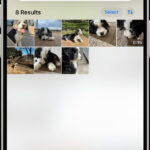Adding photos to your Facebook page is vital for attracting customers. Compelling, high-quality visuals can significantly influence purchasing decisions. Let’s explore how to upload photos effectively to make your page visually appealing. Here at dfphoto.net, we want to provide the best methods in photography and design to maximize your audience growth. Visual storytelling and branding elements can help create a loyal customer base.
1. How Do I Upload Facebook Business Profile Photos?
Changing your business’s profile picture is a straightforward process.
- On your Page, click on the camera icon on the bottom-right of the profile image. You can choose to add a photo from your existing gallery of images on your page or upload a photo from your computer. You can also take an impromptu photo. For best results, upload a PNG image file.
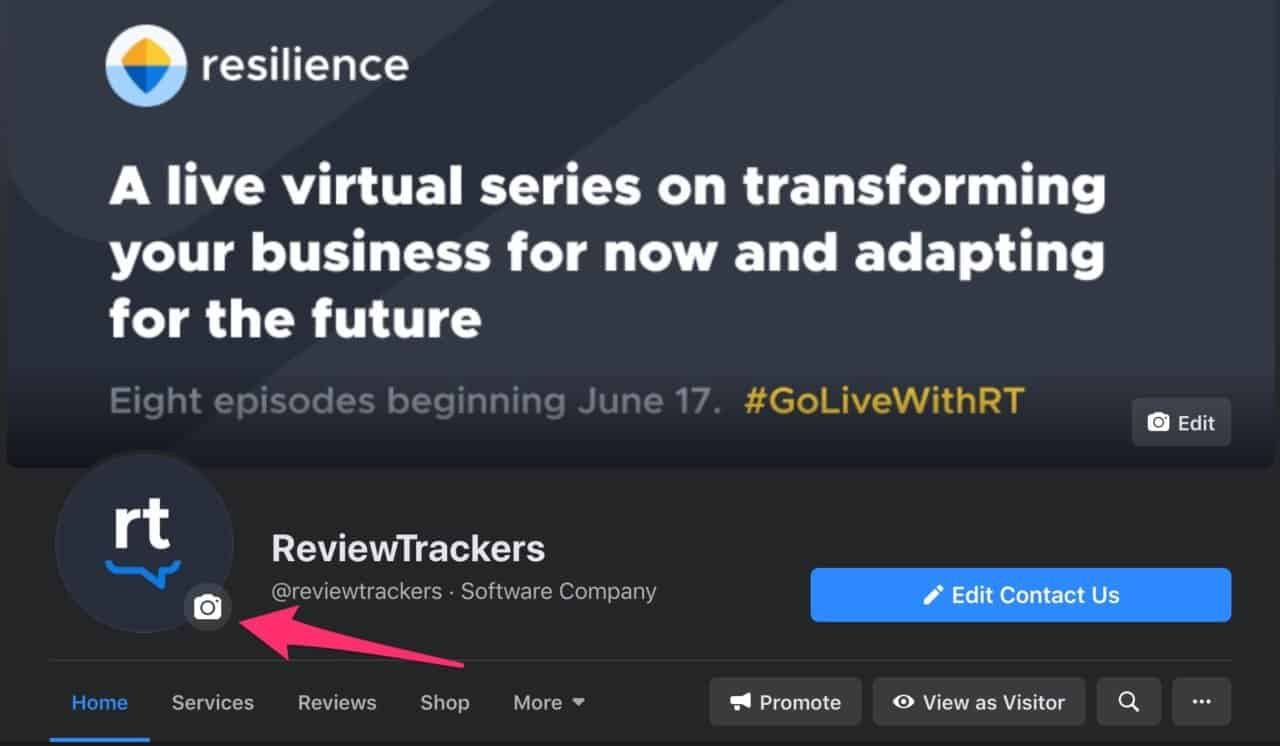 Arrow showing how to change the profile photo on a Facebook business page
Arrow showing how to change the profile photo on a Facebook business page
- Make edits to the image, and check the cropping window to see that it fits the circular frames. You can also add a brief description of the image.
- When you’re satisfied with the final product, you can click the “Save” button to finalize the process.
Facebook doesn’t have a recommended size for profile photos. However, it says that the image is displayed at different dimensions if it’s viewed on a computer, smartphones, or other mobile devices.
- Computers: 170 x 170 pixels
- Smartphones: 128 x 128 pixels
- Most feature phones: 36 x 36 pixels
2. How Do I Upload Facebook Business Cover Photos?
You can enhance your Page by adding a cover photo, which can provide additional context about your brand. Similar to the profile picture, the process for adding the image is just as easy.
- Click on the “Edit” or “Add a Cover” button on the bottom-right corner of the cover image frame. You can choose to upload a picture from your computer, choose from existing images on your Page, or create a slideshow. If a cover photo already exists in the frame, you’ll see options to reposition the image or remove it.
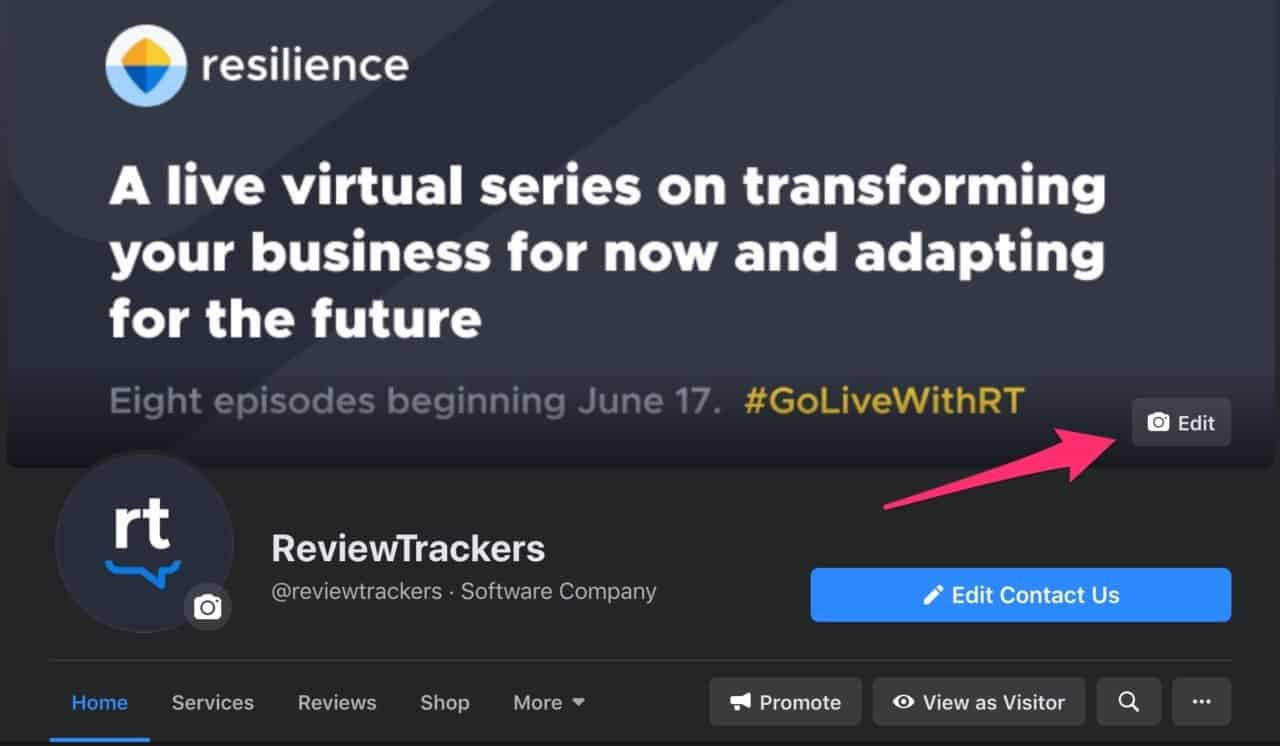 Arrow pointing where to upload a new cover photo on your Facebook business page
Arrow pointing where to upload a new cover photo on your Facebook business page
- After choosing the new image it will then appear within the cover photo frame. You can drag it around so that it is positioned correctly.
- Hit the “Save” button when you’re done.
Cover images appear in the dimensions of 820 x 312 pixels on computers and 640 x 360 pixels on smartphones. For the faster load times, Facebook recommends uploading an image that is 851 pixels wide and 315 pixels tall. It should also be in a JPG file format with sRGB color spacing, which should also reduce the file size. Facebook also mentions that the image should be less than 100 KB in size.
3. How Do I Add General Photos to My Facebook Business Page Timeline?
Cover and profile pictures aren’t enough to attract customers to your Page. You’ll need to keep a steady stream of images on your timeline, and you can do so with the following steps.
- Click on the Photo/Video button underneath the “Create a Post” template to add one or more images to your Page.
- A separate window should open showing the image(s) you uploaded. You can choose to add more photos, edit the ones in the post (crop, rotate, add captions and alternate text), or write some words to accompany the image.
- Click the “Post” button when ready to add it to your Page.
4. Can I Use Facebook Business Manager To Add Photos To Multiple Pages?
Facebook Business Manager (FBM) can help you create Pages for businesses with multiple locations. By setting up a parent-child Page system within FBM to upload the same profile and cover photos to each Page at once.
You can upload the pictures to the parent / main Page, which will also affect the location / child Pages. You can also choose to change the cover and profile photos for specific Pages to reflect special events or upcoming deals.
However, any future changes to the main Page’s profile or cover images might override the custom photos picked for location Pages.
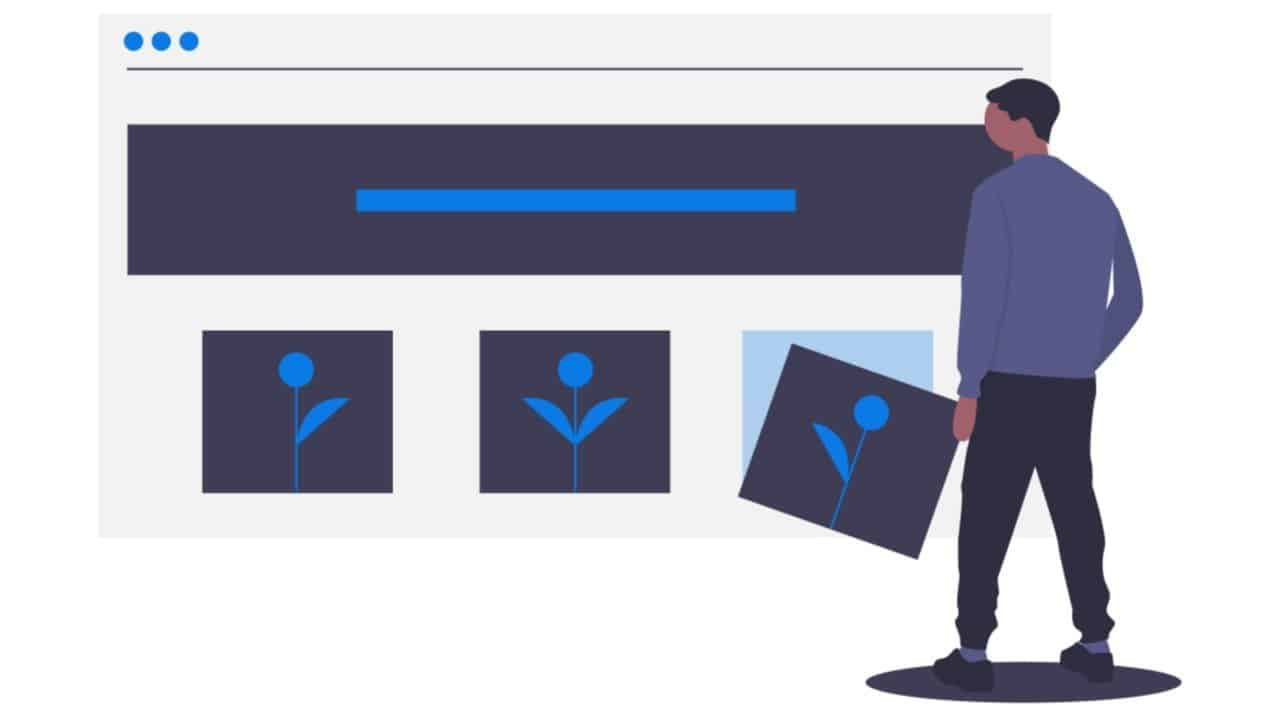 Person looking at multiple images and learning how to upload photos to a Facebook business page
Person looking at multiple images and learning how to upload photos to a Facebook business page
5. Why Is Adding Photos To My Facebook Business Page Important?
If your Facebook business Page was just full of text, people would not be interested in the products and services you offer, even if they easily beat the competition. By uploading a profile picture, cover photos, and a constant stream of photos and videos, you can create a Page that is not only visually appealing but inviting to the customer.
Instead of reading multiple paragraphs about your offerings, you can use a short video or clean photo to easily illustrate the buying experience, which helps with establishing brand trust and creating a loyal customer base.
6. What Types of Photos Should I Add to My Facebook Page?
Adding a variety of photos can keep your audience engaged and showcase different aspects of your business.
| Type of Photo | Description | Example |
|---|---|---|
| Product Photos | High-quality images of your products, showing their features and benefits. | A close-up shot of a handmade jewelry piece, highlighting its intricate details. |
| Behind-the-Scenes Photos | Candid shots of your team at work, giving customers a glimpse into your company culture. | A photo of your team assembling products, showing the care and attention to detail. |
| Customer Photos | Photos of satisfied customers using your products or services, building trust and social proof. | A customer testimonial with a photo of them enjoying your product. |
| Event Photos | Images from events you’ve hosted or participated in, showcasing your involvement in the community. | Photos from a local charity event where your business volunteered. |
| Informational Photos | Graphics or infographics that provide useful information related to your industry. | An infographic explaining the benefits of using organic materials in your products. |
| Promotional Photos | Images that highlight special offers, discounts, or promotions. | A photo announcing a limited-time discount on a specific product. |
| Lifestyle Photos | Images that show your products or services being used in everyday situations, connecting with your audience’s lifestyle. | A photo of someone enjoying a cup of coffee from your cafe while working on their laptop. |
7. How Can I Optimize Photos For My Facebook Business Page?
Optimizing your photos ensures they look their best and perform well on Facebook.
- Image Size: Use the recommended dimensions for profile and cover photos to avoid cropping or distortion.
- File Format: Use JPG for most photos and PNG for images with text or graphics.
- Compression: Compress images to reduce file size without sacrificing quality for faster loading times.
- Captions: Write compelling captions that describe the photo, provide context, and encourage engagement.
- Alt Text: Add descriptive alt text to your photos for accessibility and SEO purposes.
- Mobile Optimization: Ensure your photos look good on mobile devices, as most users access Facebook on their phones.
8. What Are Some Common Mistakes to Avoid When Adding Photos to My Facebook Page?
Avoiding these common mistakes can help you maintain a professional and engaging Facebook page.
- Low-Quality Images: Using blurry, pixelated, or poorly lit photos can damage your brand’s image.
- Inconsistent Branding: Using photos that don’t align with your brand’s visual identity can confuse your audience.
- Ignoring Image Sizes: Uploading photos with incorrect dimensions can result in awkward cropping or distortion.
- Lack of Variety: Posting the same types of photos repeatedly can bore your audience.
- Not Using Captions: Failing to add captions can leave your audience wondering about the context of the photo.
- Over-Editing: Applying too many filters or effects can make your photos look unnatural and unprofessional.
- Ignoring Copyright: Using images without permission can lead to legal issues and damage your reputation.
9. How Do I Maintain An Engaging Photo Gallery On My Facebook Page?
Keeping your photo gallery fresh and engaging requires regular updates and interaction with your audience.
- Regular Updates: Add new photos regularly to keep your page active and interesting.
- Interactive Captions: Ask questions or encourage comments in your captions to spark conversations.
- User-Generated Content: Encourage customers to share their photos and experiences with your products or services.
- Themed Albums: Create albums based on specific themes, events, or product categories.
- Contests and Giveaways: Run photo contests or giveaways to incentivize engagement and attract new followers.
- Behind-the-Scenes Content: Share glimpses into your company culture and operations to build a personal connection with your audience.
- Monitor and Respond: Keep an eye on comments and messages related to your photos and respond promptly to show that you value your audience’s input.
10. What Tools Can Help Me Manage Photos On My Facebook Page?
Several tools can help you streamline the process of managing and optimizing photos on your Facebook page.
| Tool | Description | Benefits |
|---|---|---|
| Adobe Photoshop | A professional photo editing software that allows you to enhance, manipulate, and optimize images for your Facebook page. | Advanced editing capabilities, precise control over image quality, and the ability to create custom graphics and designs. |
| Canva | A user-friendly graphic design tool that provides templates, stock photos, and design elements to create visually appealing images for your Facebook page, even without professional design skills. | Easy-to-use interface, pre-designed templates for various social media formats, and a wide range of design elements to create engaging visuals. |
| Buffer | A social media management platform that allows you to schedule photo posts in advance, track engagement metrics, and analyze the performance of your images. | Time-saving scheduling features, detailed analytics to understand audience preferences, and the ability to manage multiple social media accounts from one dashboard. |
| Hootsuite | Another social media management platform that offers similar features to Buffer, including scheduling, analytics, and team collaboration tools for managing your Facebook page’s photo content. | Comprehensive social media management tools, team collaboration features, and the ability to monitor social conversations related to your brand. |
| Lightroom | Photo editing software that allows you to edit and organize a large number of photos, apply presets, and batch process images for a consistent look across your Facebook page. | Efficient workflow for editing multiple photos, advanced color correction tools, and the ability to create and apply custom presets. |
| PicMonkey | An online photo editor that offers a range of editing tools, filters, and effects to enhance your photos for your Facebook page. | User-friendly interface, a wide variety of editing tools and effects, and the ability to create custom graphics and designs. |
| VSCO | A mobile photo editing app with a range of filters and editing tools that allow you to create a consistent aesthetic for your Facebook page’s photos. | Mobile-friendly editing, a range of professional-grade filters, and the ability to share your photos directly to social media. |
| Later | A social media scheduling tool with a focus on visual content, allowing you to plan and schedule your Facebook page’s photo posts, preview your feed, and analyze your performance. | Visual-focused scheduling, feed preview to ensure a consistent aesthetic, and analytics to track the performance of your photo content. |
| Unsplash | A website that provides high-quality, royalty-free photos that you can use on your Facebook page without worrying about copyright issues. | Free access to a vast library of professional-quality photos, no copyright restrictions, and a wide range of categories to choose from. |
| Pexels | Similar to Unsplash, Pexels offers a collection of free stock photos and videos that you can use on your Facebook page. | Free access to a diverse collection of photos and videos, no copyright restrictions, and a user-friendly search interface. |
| Facebook Creative Hub | A tool within Facebook that allows you to create mockups of your photo ads, preview them on different devices, and collaborate with your team on ad designs. | Streamlined ad creation process, realistic previews of your ads, and collaboration tools for teamwork. |
| Facebook Pixel | A tracking code that you can install on your website to track conversions and optimize your Facebook photo ads for better performance. | Data-driven optimization, accurate tracking of conversions, and the ability to create targeted ad campaigns. |
11. How Can I Use Facebook Insights to Improve My Photo Strategy?
Facebook Insights provides valuable data about how your audience interacts with your photos, helping you refine your strategy.
- Reach and Impressions: Track how many people see your photos and how many times they are displayed.
- Engagement: Monitor likes, comments, and shares to see which photos resonate most with your audience.
- Click-Through Rate: Measure how often people click on your photos to visit your website or learn more.
- Demographics: Understand the age, gender, and location of the people who are engaging with your photos.
- Best Time to Post: Identify the times of day when your audience is most active to maximize engagement.
- Photo Types: Analyze which types of photos (e.g., product photos, behind-the-scenes) perform best to tailor your content strategy.
- Call-to-Action Performance: Track how well your call-to-actions are performing to optimize your captions and photo content.
According to research from the Santa Fe University of Art and Design’s Photography Department, in July 2025, understanding audience demographics and engagement patterns can increase photo engagement by up to 35%.
12. How Can I Tell A Story With Photos on My Facebook Page?
Using photos to tell a story can create a deeper connection with your audience and make your brand more relatable.
- Chronological Order: Share photos in chronological order to tell a story over time, such as the evolution of your business or a product’s development.
- Themed Series: Create a series of photos based on a specific theme, such as a day in the life of your employees or a behind-the-scenes look at your production process.
- Customer Stories: Share photos of your customers using your products or services and tell their stories in the captions.
- Event Coverage: Use photos to document events you’ve hosted or participated in, capturing the atmosphere and highlights.
- Product Demonstrations: Create a visual guide using photos to demonstrate how to use your products or services.
- Before and After: Share before and after photos to showcase the transformation your products or services can provide.
- Interactive Stories: Use photos to create interactive stories, such as polls or quizzes, to engage your audience and gather feedback.
By incorporating storytelling into your photo strategy, you can create a more engaging and memorable experience for your audience, which can lead to increased brand loyalty and conversions.
13. How Can I Use Facebook Ads To Promote My Photos?
Facebook Ads can help you reach a wider audience and drive more engagement with your photos.
- Targeted Audience: Define your ideal audience based on demographics, interests, and behaviors to ensure your ads reach the right people.
- Compelling Visuals: Use high-quality, eye-catching photos that capture attention and convey your message effectively.
- Clear Call-to-Action: Include a clear call-to-action in your ad copy to encourage people to take the desired action, such as visiting your website or making a purchase.
- Ad Placement: Choose the right ad placement based on your goals and audience, such as the Facebook news feed or Instagram.
- Budget and Schedule: Set a budget and schedule for your ad campaign to ensure you’re reaching your target audience at the right time.
- A/B Testing: Test different versions of your ad, including the photo, ad copy, and call-to-action, to see which performs best.
- Track and Analyze: Monitor the performance of your ad campaign and make adjustments as needed to optimize your results.
By using Facebook Ads strategically, you can increase the visibility of your photos, drive more engagement, and achieve your business goals.
14. How Do I Add A Photo Album To My Facebook Business Page?
Organizing your photos into albums can make it easier for your audience to browse and discover your content.
- Go to your Facebook Page.
- Click Photos in the left menu.
- Click Albums.
- Click Create Album.
- Add a name to your album.
- Add a description to your album.
- Click Add Photos to upload photos from your computer.
- Choose the privacy settings for your album (e.g., Public, Friends, Only Me).
- Click Post to publish your album.
15. How Can I Repurpose Photos From My Facebook Page On Other Platforms?
Repurposing your Facebook photos can help you extend your reach and engage with your audience on other social media platforms.
- Instagram: Share your best photos on Instagram, using relevant hashtags and engaging captions.
- Twitter: Share photos on Twitter with concise captions and links to your Facebook page or website.
- Pinterest: Create visually appealing boards on Pinterest featuring your photos and linking back to your products or services.
- LinkedIn: Share photos related to your industry or company culture on LinkedIn to engage with professionals.
- Website: Embed your Facebook photos on your website to showcase your products, services, or events.
- Email Marketing: Include photos in your email newsletters to visually engage your subscribers and promote your offers.
- Blog Posts: Use photos to illustrate your blog posts and make them more visually appealing.
By repurposing your Facebook photos on other platforms, you can maximize their value and reach a wider audience.
For more tips and inspiration, visit dfphoto.net to explore our rich collection of stunning photographs and connect with a vibrant photography community! Our address is 1600 St Michael’s Dr, Santa Fe, NM 87505, United States. You can call us at +1 (505) 471-6001.
Frequently Asked Questions (FAQ)
- What is the best size for a Facebook profile picture?
- Facebook displays profile pictures at 170 x 170 pixels on computers and 128 x 128 pixels on smartphones, but you should upload the highest resolution image possible.
- What is the recommended size for a Facebook cover photo?
- The ideal size for a Facebook cover photo is 820 x 312 pixels on computers and 640 x 360 pixels on smartphones.
- How do I add a caption to a photo on Facebook?
- When you upload a photo, there is a text box where you can write a caption. You can also edit the caption after the photo is posted by clicking the three dots in the top right corner of the post and selecting “Edit Post.”
- Can I add multiple photos to a single Facebook post?
- Yes, you can add multiple photos to a single post by clicking the “Photo/Video” button when creating a post.
- How do I create an album on my Facebook business page?
- Go to your Facebook Page, click Photos in the left menu, click Albums, and then click Create Album.
- How do I tag someone in a photo on Facebook?
- Click on the photo, then click “Tag Photo.” Click on the person in the photo and type their name.
- How do I change the order of photos in a Facebook album?
- Go to the album, click “Edit Album,” and then drag and drop the photos to rearrange them.
- How do I delete a photo from my Facebook page?
- Click on the photo, then click the three dots in the top right corner and select “Delete.”
- Can I schedule photo posts on Facebook?
- Yes, you can schedule photo posts using Facebook’s built-in scheduling tool or a third-party social media management platform like Buffer or Hootsuite.
- How do I optimize my photos for Facebook?
- Use the recommended image sizes, compress your images for faster loading times, and add descriptive captions and alt text.