In today’s digital age, privacy is more important than ever. Your iPhone is likely filled with personal photos and videos that you might not want everyone to see. Apple provides a built-in feature called the Hidden Album, offering a simple yet effective way to safeguard your private media. This guide will walk you through how to add photos to the hidden album on your iPhone, ensuring your sensitive images remain out of sight from prying eyes, whether you’re using an iPhone, iPad, Mac, or even Apple Vision Pro.
Hiding Photos on Your iPhone and iPad
Keeping your personal photos private on your iPhone is straightforward with the Hidden Album. Here’s how to do it in a few simple steps:
- Open Photos: Launch the Photos app on your iPhone or iPad to begin managing your media.
- Select Photos to Hide: Tap and hold on the specific photo or video you wish to conceal. For multiple items, you can use the “Select” button to choose all the media you want to hide.
- Access the Hide Option: Once you’ve selected your photo(s) or video(s), tap the “More” options button, which usually looks like three dots in a circle or a line. This will bring up a dropdown menu with various actions.
- Confirm Hide: From the dropdown menu, tap “Hide”. A confirmation prompt will appear at the bottom of your screen asking if you want to hide the selected photo or video. Tap “Hide Photo” to confirm.
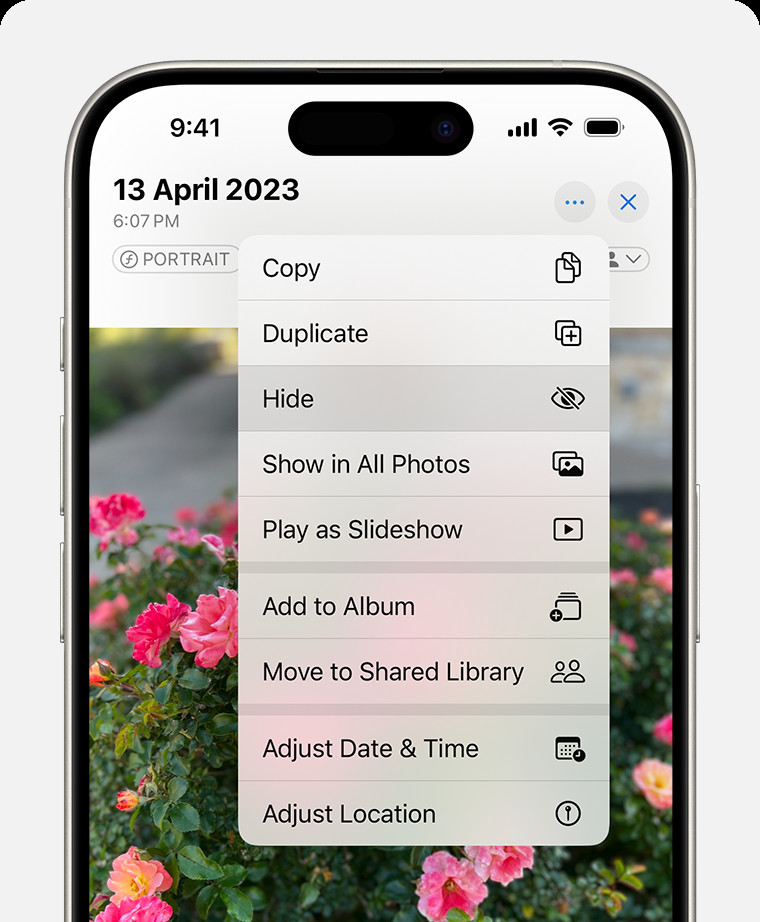 Dropdown menu highlighting the Hide feature feature for a photo.
Dropdown menu highlighting the Hide feature feature for a photo.
By following these steps, your selected photos and videos will be moved to the Hidden album, removing them from your main library view and other albums.
Unhiding Photos on Your iPhone and iPad
If you decide to make your hidden photos visible again, the process is just as easy:
- Open Photos and Navigate to Albums: Open the Photos app. On an iPad, you might first need to tap the sidebar icon located in the upper-left corner to display your albums.
- Find the Hidden Album: Scroll down the Albums list until you locate “Hidden” under the “Utilities” section.
- Unlock the Hidden Album: Tap “Hidden”. You may be prompted to use Face ID or Touch ID to unlock and access the album, adding an extra layer of security.
- Select Photos to Unhide: Once inside the Hidden album, tap and hold the photo or video you want to unhide.
- Unhide Your Media: Tap “Unhide” from the options. The photo or video will be removed from the Hidden album and returned to your main Photos library, appearing in your “Recents” album and the “All Photos” view based on its capture date.
Finding the Hidden Album on iPhone and iPad
The Hidden Album is designed to be easily accessible when you need it, but discreetly tucked away otherwise. Here’s how to find it:
- Open the Photos App: Launch the Photos app on your iPhone or iPad.
- Scroll to Utilities: In the Albums tab, scroll down past your regular albums like “Recents,” “Favorites,” and “Selfies” until you reach the “Utilities” section.
- Locate Hidden Album: Look for the “Hidden” album within the Utilities section. It’s usually listed alongside other utility albums like “Imports” and “Recently Deleted”.
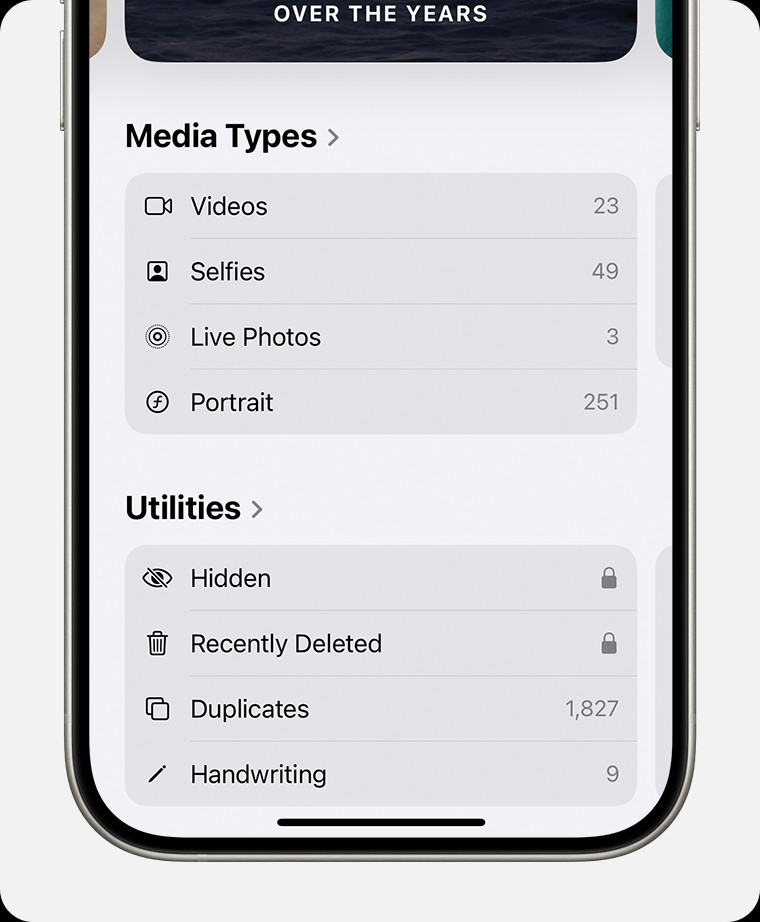 Hidden album highlighted under Utilities.
Hidden album highlighted under Utilities.
Turning Off the Hidden Album Feature on iPhone and iPad
For enhanced privacy, especially in iOS 14 and later, you have the option to completely hide the Hidden album from view. When this feature is turned off, the Hidden album will not appear in the Utilities section of your Albums. To toggle the visibility of the Hidden Album:
- Open Settings: Go to the Settings app on your iPhone or iPad Home Screen.
- Navigate to Photos Settings: Scroll down and tap on “Photos” to access the Photos settings.
- Toggle Show Hidden Album: Scroll down until you find the “Show Hidden Album” option. Toggle the switch to the off position (grey) to hide the Hidden album, or to the on position (green) to make it visible in the Photos app.
When “Show Hidden Album” is turned off, the photos and videos you’ve hidden are still hidden, but the album itself is not visible in the Photos app, providing an extra layer of privacy. To access your hidden items again, you’ll need to re-enable this setting.
Hiding Photos on Your Mac
Managing hidden photos on your Mac is just as integrated within the Photos app. Here’s how to hide photos on macOS:
- Open Photos: Open the Photos application on your Mac.
- Select Photo to Hide: Control-click (or right-click) on the photo or video that you want to hide. Alternatively, you can select the photo and then navigate to the menu bar at the top of your screen and choose “Image” > “Hide Photo”. You can also use the keyboard shortcut Command-L.
- Confirm Hide: Confirm that you want to hide the selected photo or video when prompted.
Unhiding Photos on Mac
To unhide photos on your Mac:
- Show Hidden Photo Album: In the menu bar at the top of your screen, click “View” and then select “Show Hidden Photo Album”. This will make the Hidden album visible in the sidebar.
- Access Hidden Album: In the sidebar, under “Photos,” you will now see “Hidden”. Select it. You may be asked to use Touch ID or your login password to unlock the album.
- Select Photo to Unhide: Control-click (or right-click) the photo you wish to unhide. Alternatively, select the photo and go to “Image” > “Unhide Photo” in the menu bar, or use the Command-L shortcut.
- Confirm Unhide: Choose “Unhide Photo”. The photo will be moved back to your main library.
Finding the Hidden Album on Your Mac
By default, the Hidden album is not visible in the sidebar of the Photos app on Mac. To find and access it:
- Open Photos: Launch the Photos app on your Mac.
- Show Hidden Photo Album: In the menu bar, click on “View”.
- Select Show Hidden Photo Album: From the dropdown menu, choose “Show Hidden Photo Album”.
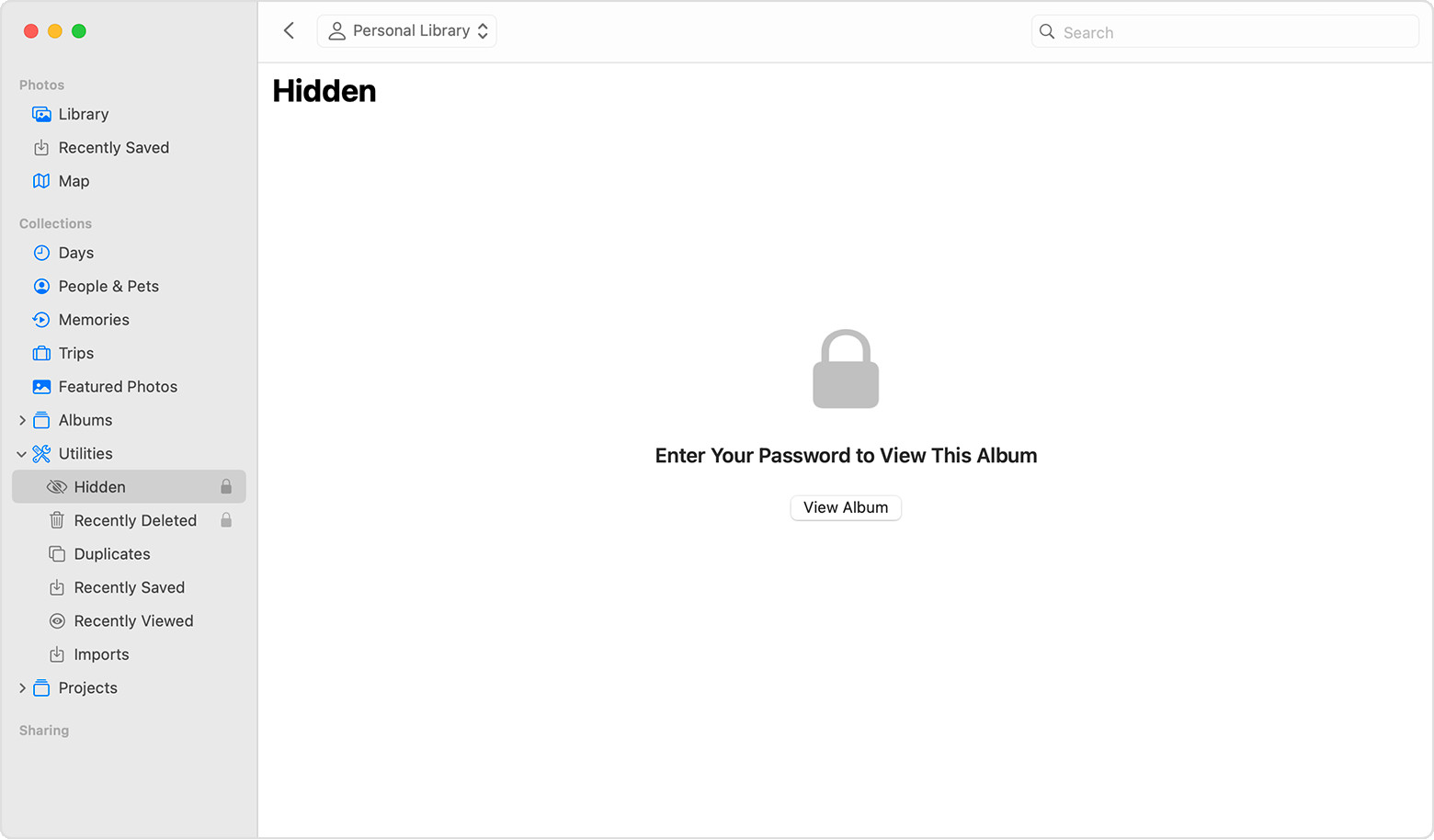 Hidden album highlighted in MacOS Photos app.
Hidden album highlighted in MacOS Photos app.
Once “Show Hidden Photo Album” is selected, the Hidden album will appear in the sidebar under “Photos,” allowing you to access and manage your hidden media.
Hiding Photos on Your Apple Vision Pro
For users of Apple Vision Pro, the process to hide photos is also designed to be intuitive:
- Open Photos App: Open the Photos app within your Apple Vision Pro environment.
- Select and Hide: Select and hold the photo or video you intend to hide. A set of options will appear; tap “Hide”.
- Confirm Action: Confirm that you want to hide the photo or video when prompted.
Unhiding Photos on Vision Pro
To unhide photos on Apple Vision Pro:
- Open Photos and Access Collections: Open the Photos app. In the sidebar, tap “Collections”.
- Find Hidden Album: Scroll down within the Collections list until you find the “Utilities” section and tap “Hidden”.
- Select to Unhide: Tap and hold the photo or video you wish to unhide.
- Unhide Media: Tap “Unhide” from the options. The photo will be moved back to your main library.
Finding the Hidden Album on Apple Vision Pro
To locate the Hidden album on Apple Vision Pro:
- Open Photos App: Open the Photos app on your Apple Vision Pro.
- Navigate to Collections: Tap the “Collections” tab located in the sidebar.
- Find Utilities and Hidden: Scroll down the list of collections to the “Utilities” section and locate the “Hidden” album.
By utilizing the Hidden Album feature across your Apple devices, you can effectively manage your personal photos and videos, keeping them private and secure. Whether on your iPhone, iPad, Mac, or Apple Vision Pro, Apple ensures a consistent and user-friendly experience for managing your photo privacy.
