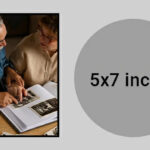Adding photos to an album on your iPhone is a straightforward process. Whether you want to organize memories from a recent trip, categorize photos by subject, or simply keep your photo library tidy, creating and populating albums is key. This guide provides a step-by-step walkthrough on How To Add Photos To An Album on your iPhone using the built-in Photos app.
Adding Photos to an Existing Album
The Photos app on your iPhone makes it easy to add photos to existing albums. Here’s how:
-
Open the Photos App: Locate and tap the Photos app icon on your iPhone’s home screen.
-
Navigate to Albums: At the bottom of the screen, tap the “Albums” tab.
-
Select Your Album: Browse through your albums and tap on the album you want to add photos to.
-
Tap the Add Button: Once inside the album, scroll to the bottom of the photo grid. You’ll see a plus icon (+); tap on it.
-
Choose Your Photos: You’ll now see your entire photo library. Select the photos you wish to add to the album by tapping on them. A checkmark will appear on the selected images.
-
Add to Album: After selecting all desired photos, tap “Add” in the upper right corner of the screen. Your selected photos will now be added to the album.
Pro Tip: Utilize the search bar within the Photos app to quickly locate specific photos by date, location, or even keywords. This is especially useful when dealing with a large photo library.
Creating a New Album and Adding Photos
If you don’t have an album created yet, you can create one and add photos simultaneously.
-
Open the Photos App and Navigate to Albums: Follow steps 1 and 2 from the previous section.
-
Tap the Plus Button: In the top left corner of the “Albums” screen, tap the plus icon (+).
-
Select “New Album”: A pop-up menu will appear; choose “New Album”.
-
Name Your Album: Give your new album a descriptive name.
-
Add Photos: You will be prompted to select photos to add to the newly created album. Choose the photos you want and tap “Add”.
Organizing Your Albums
Once you’ve added photos to your albums, you can further organize them. The Photos app allows you to rearrange photos within an album, rename albums, and even create folders to group albums together.
By following these simple steps, you can efficiently manage and organize your cherished memories within the Photos app on your iPhone. Remembering how to add photos to an album helps ensure your pictures are easily accessible and enjoyable for years to come.