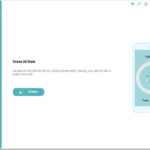Adding photos to a shared album on your iPhone is a fantastic way to collaborate and share memories with friends and family, and dfphoto.net is here to guide you through the process. You’ll be creating collaborative visual storytelling experiences in no time. Let’s dive into how you can easily share your snapshots and videos! Discover the art of mobile photography and visual communication.
1. Understanding Shared Albums on iPhone
Shared Albums on iPhone offer a streamlined method for photo and video sharing with chosen individuals. Unlike traditional messaging or email, Shared Albums provide a centralized hub where multiple users can contribute, comment, and access content. This feature fosters collaboration and enhances the sharing experience.
1.1. Benefits of Using Shared Albums
- Collaborative Sharing: Shared Albums enable multiple users to contribute photos and videos, making it ideal for group events or collaborative projects.
- Centralized Hub: All shared content is stored in one location, eliminating the need to scroll through endless messages or emails.
- Real-Time Updates: Participants receive notifications when new content is added, ensuring everyone stays informed.
- Comment and Like Functionality: Users can interact with shared content through comments and likes, fostering engagement and discussion.
- Cross-Platform Compatibility: Shared Albums work seamlessly across iOS, iPadOS, and macOS devices, ensuring accessibility for all users.
1.2. Key Features of Shared Albums
- Invitation-Based Access: Only invited participants can view and contribute to the album, ensuring privacy and control.
- Subscriber Posting: Album creators can enable or disable subscriber posting, allowing for curated or collaborative content sharing.
- Photo and Video Support: Shared Albums support a wide range of media formats, including photos, videos, Live Photos, and GIFs.
- Storage Efficiency: Shared Albums do not count against your iCloud storage limit, providing ample space for collaborative content.
- Public Website Option: Album creators can enable a public website for read-only access, ideal for sharing content with a broader audience.
2. Enabling Shared Albums on Your iPhone
Before you can start sharing your memories, you need to make sure Shared Albums is enabled in your iPhone settings.
2.1. How to Turn on Shared Albums
- Open the Settings app on your iPhone.
- Tap on your Apple ID at the top of the screen.
- Select iCloud.
- Tap on Photos.
- Toggle the switch for Shared Albums to the on position (it should turn green).
2.2. Checking Compatibility
Ensure your device is running a compatible version of iOS. While Shared Albums is a longstanding feature, keeping your device updated guarantees optimal performance and access to the latest enhancements.
3. Creating a New Shared Album
Now that Shared Albums is enabled, let’s create a new album to start sharing your photos and videos.
3.1. Step-by-Step Guide to Creating an Album
- Open the Photos app on your iPhone.
- Go to the Albums tab.
- Tap the + button in the top-left corner.
- Select New Shared Album.
- Give your album a name and tap Next.
- Enter the names or email addresses of the people you want to invite.
- Tap Create.
3.2. Customizing Album Settings
Once the album is created, you can customize its settings to control who can access it and how they can interact with it.
-
Open the shared album.
-
Tap the People button.
-
Here, you can:
- Invite More People: Add additional participants to the album.
- Remove Subscribers: Remove individuals who no longer need access.
- Subscriber Can Post: Enable or disable the ability for subscribers to add photos and videos.
- Public Website: Enable or disable a public-facing website for the album.
4. Adding Photos to a Shared Album on iPhone
Adding photos to a shared album is simple and intuitive. Here are the steps to get your photos into the album:
4.1. Adding Photos from Your Library
- Open the Photos app on your iPhone.
- Select the photos and videos you want to add to the shared album.
- Tap the Share button (the square with an arrow pointing up).
- Scroll down and tap Add to Shared Album.
- Choose the shared album you want to add the photos to.
- Tap Post.
4.2. Adding Photos Directly from the Shared Album
- Open the Photos app on your iPhone.
- Go to the Albums tab and select the shared album.
- Tap the + button at the top of the screen.
- Select the photos and videos you want to add.
- Tap Done.
4.3. Understanding Subscriber Posting Permissions
Ensure that “Subscribers Can Post” is enabled in the album settings if you want other members to contribute photos and videos. To check this:
- Open the shared album.
- Tap the People button.
- Make sure the Subscribers Can Post toggle is turned on.
5. Managing Photos in a Shared Album
Once photos are added, you can manage them within the shared album.
5.1. Deleting Photos from a Shared Album
- Open the shared album.
- Tap the photo or video you want to delete.
- Tap the Trash button.
- Confirm that you want to delete the photo.
5.2. Saving Photos from a Shared Album
- Open the shared album.
- Tap the photo or video you want to save.
- Tap the Share button.
- Tap Save Image or Save Video.
5.3. Organizing Photos Within the Album
While Shared Albums doesn’t offer advanced organization features like folders or tags, you can manage the order of photos by deleting and re-adding them in the desired sequence.
6. Troubleshooting Common Issues
Encountering issues with Shared Albums can be frustrating. Here are some common problems and their solutions.
6.1. Photos Not Appearing in the Shared Album
- Check Internet Connection: Ensure you have a stable internet connection, as Shared Albums relies on iCloud for syncing.
- iCloud Status: Verify that iCloud is functioning correctly on your device.
- Restart Device: Sometimes, a simple restart can resolve syncing issues.
6.2. Invitations Not Being Received
- Check Email Address: Ensure the recipient’s email address is entered correctly.
- Spam Folder: Ask the recipient to check their spam or junk folder.
- iCloud Account: Confirm that the recipient has an active iCloud account associated with the email address.
6.3. Unable to Add Photos
- Storage Limits: Shared Albums have a limit of 5000 photos and videos. Check if the album has reached its limit.
- Subscriber Permissions: Ensure that the album creator has enabled “Subscribers Can Post” in the album settings.
- File Format: Verify that the photos and videos are in a supported format.
7. Advanced Tips and Tricks
To get the most out of Shared Albums, consider these advanced tips and tricks.
7.1. Using Shared Albums for Collaborative Projects
Shared Albums can be a powerful tool for collaborative projects, such as:
- Event Photography: Create a shared album for event attendees to contribute their photos and videos.
- Travel Photography: Collaborate with travel companions to share photos and videos from your adventures.
- Family Memories: Create a shared album for family members to contribute photos and videos from special occasions.
7.2. Creating a Public Website for Your Album
To share your album with a wider audience, you can create a public website:
- Open the shared album.
- Tap the People button.
- Toggle the switch for Public Website to the on position.
- Share the generated URL with anyone you want to view the album.
7.3. Managing Notifications
To stay informed about new activity in your shared albums, you can manage your notification settings:
- Open the Settings app on your iPhone.
- Tap on Notifications.
- Scroll down and tap on Photos.
- Customize your notification preferences.
8. Alternatives to Shared Albums
While Shared Albums is a convenient option for sharing photos and videos with friends and family, other alternatives offer additional features and flexibility.
8.1. iCloud Shared Photo Library
iCloud Shared Photo Library, introduced with iOS 16, offers a more integrated and collaborative experience compared to Shared Albums. With iCloud Shared Photo Library, up to six users can contribute and access photos and videos in a shared library that is separate from their personal libraries. Changes made by one user are automatically synced to all participants, ensuring everyone has the latest version of the content.
8.2. Google Photos
Google Photos offers robust sharing and collaboration features, including shared albums, collaborative libraries, and face recognition. Google Photos also provides unlimited storage for photos and videos (up to a certain resolution), making it a popular choice for users with large media libraries.
8.3. Dropbox
Dropbox is a versatile cloud storage service that offers file sharing and collaboration features. With Dropbox, you can create shared folders to share photos and videos with others. Dropbox also offers advanced features such as version history and file recovery.
9. Shared Albums and Privacy Considerations
Shared Albums offer a convenient way to share photos and videos with friends and family, but it’s essential to be aware of the privacy implications.
9.1. Understanding Data Storage and Security
Photos and videos shared in Shared Albums are stored on Apple’s iCloud servers. Apple employs industry-standard security measures to protect your data, including encryption and physical security. However, it’s essential to remember that no system is entirely immune to security breaches.
9.2. Controlling Access to Your Albums
As the creator of a shared album, you have control over who can access it. You can invite or remove participants at any time. You can also disable subscriber posting to prevent others from adding content to the album.
9.3. Being Mindful of the Content You Share
Be mindful of the content you share in Shared Albums. Avoid sharing sensitive or personal information that you wouldn’t want others to see. Also, be respectful of the privacy of others when sharing photos and videos.
10. Real-World Applications of Shared Albums
The versatility of Shared Albums extends to numerous practical scenarios.
10.1. Family Vacations and Gatherings
Capture and consolidate cherished moments from family trips or events. Everyone can contribute their snapshots, creating a comprehensive visual record.
10.2. Educational Projects
Students and educators can leverage Shared Albums for collaborative assignments, field trips, or visual documentation of projects.
10.3. Professional Photography Collaborations
Photographers can use Shared Albums to share proofs with clients, gather feedback, or collaborate with other professionals on joint ventures.
10.4. Event Planning and Coordination
Organizers can use Shared Albums to collect inspiration, share logistical details, and coordinate visual elements for events.
11. Integrating Shared Albums with dfphoto.net
Explore dfphoto.net for inspiration, tutorials, and resources to elevate your photography skills and create even more compelling content for your Shared Albums.
11.1. Finding Photography Inspiration
Browse dfphoto.net’s vast collection of stunning images across various genres to spark your creativity and inform your photographic style.
11.2. Learning New Techniques
Access dfphoto.net’s library of tutorials and guides to master new photography techniques, from composition to lighting, and apply them to your Shared Album contributions.
11.3. Connecting with the Photography Community
Engage with fellow photographers on dfphoto.net’s forums and social media channels to exchange ideas, solicit feedback, and discover collaborative opportunities. Address: 1600 St Michael’s Dr, Santa Fe, NM 87505, United States. Phone: +1 (505) 471-6001. Website: dfphoto.net.
12. Maximizing Engagement in Shared Albums
Elevate the experience for all participants by encouraging active engagement.
12.1. Encouraging Comments and Feedback
Prompt viewers to share their thoughts and reactions to photos and videos, fostering a sense of community and dialogue.
12.2. Creating Themed Albums
Organize albums around specific themes, such as “Summer Adventures” or “Family Milestones,” to create a cohesive and engaging viewing experience.
12.3. Hosting Photo Challenges
Organize themed photo challenges within the album to encourage creativity and participation.
13. The Future of Shared Albums
Explore the potential enhancements and evolutions of Shared Albums.
13.1. Integration with AI and Machine Learning
Imagine AI-powered features that automatically organize photos, suggest edits, or even generate captions for your Shared Albums.
13.2. Enhanced Collaboration Features
Future updates could introduce features such as real-time co-editing, annotation tools, or advanced access control options.
13.3. Cross-Platform Compatibility Enhancements
Continued improvements in cross-platform compatibility will make Shared Albums even more accessible and versatile.
14. Best Practices for Shared Album Etiquette
Promote a positive and respectful sharing environment by following these guidelines.
14.1. Respecting Privacy
Obtain consent before sharing photos or videos of others, particularly in public-facing albums.
14.2. Being Mindful of Content
Avoid sharing offensive, inappropriate, or sensitive material.
14.3. Giving Credit Where Due
Acknowledge the contributions of others and provide credit when sharing their work.
15. Optimizing Photos for Shared Albums
Enhance the visual appeal and viewing experience of your Shared Albums.
15.1. Choosing the Right Resolution
Balance file size with image quality when uploading photos and videos. Consider the viewing devices of participants.
15.2. Editing and Enhancing Photos
Use editing tools to optimize brightness, contrast, and color balance for a polished look.
15.3. Curating Your Selections
Be selective when choosing photos and videos to share, focusing on quality over quantity.
16. Shared Albums for Business and Marketing
Explore the potential of Shared Albums for professional applications.
16.1. Sharing Product Photos
Businesses can use Shared Albums to showcase product photos, gather feedback from clients, or collaborate with designers.
16.2. Creating Behind-the-Scenes Content
Share behind-the-scenes glimpses of your business or creative process to engage customers and build brand loyalty.
16.3. Collaborating with Influencers
Invite influencers to contribute to Shared Albums featuring your products or services.
17. Shared Albums and Accessibility
Ensure that your Shared Albums are accessible to all participants.
17.1. Adding Captions and Descriptions
Include captions and descriptions for photos and videos to provide context for visually impaired viewers.
17.2. Using High Contrast
Choose high-contrast color schemes for text and graphical elements to improve readability.
17.3. Providing Alternative Text for Images
Use descriptive alternative text for images to convey their content to screen readers.
18. Common Myths About Shared Albums
Address common misconceptions surrounding Shared Albums.
18.1. Myth: Shared Albums Count Towards iCloud Storage
Fact: Shared Albums do not count towards your iCloud storage limit.
18.2. Myth: Anyone Can View a Shared Album
Fact: Only invited participants can view a shared album, unless the creator enables the public website option.
18.3. Myth: Shared Albums Are Only for Photos
Fact: Shared Albums support both photos and videos.
19. Mastering Shared Album Management
Efficiently manage and maintain your Shared Albums.
19.1. Regularly Reviewing and Organizing Content
Periodically review your Shared Albums to remove outdated or irrelevant content.
19.2. Archiving Old Albums
Archive inactive albums to keep your library organized and clutter-free.
19.3. Backing Up Your Shared Album Data
Consider backing up your Shared Album data to an external storage device or cloud service for safekeeping.
20. Embracing the Shared Album Experience
Shared Albums offer a unique and engaging way to connect with others through visual storytelling. By following these tips and best practices, you can create memorable and collaborative experiences for all participants.
20.1. Experimenting with Different Themes and Styles
Explore diverse themes, photographic styles, and creative approaches to add personality and flair to your Shared Albums.
20.2. Encouraging Participation and Creativity
Foster a sense of community and inspire others to contribute their unique perspectives.
20.3. Celebrating Shared Memories
Use Shared Albums as a platform to celebrate life’s milestones, adventures, and everyday moments with loved ones.
21. Understanding File Types and Compatibility
Shared Albums support a variety of file types. Knowing which ones work best will ensure seamless sharing.
21.1. Image Formats
- JPEG: The most common format for photos, offering a good balance between image quality and file size.
- PNG: Ideal for images with text or graphics, as it preserves sharpness and detail.
- HEIF: A more efficient format than JPEG, offering better image quality at a smaller file size (compatible with newer Apple devices).
- GIF: Great for short, looping animations.
- TIFF: A lossless format that preserves the highest level of detail, often used for professional photography.
- RAW: The original, unprocessed image data from your camera sensor, offering maximum editing flexibility.
21.2. Video Formats
- MP4: The most widely supported video format, offering good compatibility and quality.
- MOV: Apple’s native video format, offering excellent quality but may not be compatible with all devices.
- HEVC: A more efficient video format than MP4, offering better quality at a smaller file size (compatible with newer devices).
21.3. Limitations
- Shared Albums reduce the resolution of photos to 2048 pixels on the long edge (panoramic photos can be up to 5400 pixels wide).
- Videos are limited to 15 minutes in length and 720p resolution.
- GIFs must be 100MB or smaller.
- RAW photos cannot be uploaded to Shared Albums on Windows PCs.
22. Addressing Bandwidth and Data Usage
Be mindful of data usage when uploading and downloading content to Shared Albums, especially on mobile devices.
22.1. Optimizing File Sizes
Compress photos and videos before uploading to reduce data consumption.
22.2. Using Wi-Fi
Connect to Wi-Fi networks whenever possible to avoid using cellular data.
22.3. Adjusting Download Settings
Configure your device to download Shared Album content only when connected to Wi-Fi.
23. Exploring Third-Party Apps for Enhanced Sharing
Consider using third-party apps to enhance your Shared Album experience.
23.1. Photo Editing Apps
Use apps like Adobe Lightroom Mobile, Snapseed, or VSCO to edit and enhance your photos before sharing.
23.2. Collage Apps
Create visually appealing collages using apps like Pic Collage or Layout to showcase multiple photos in a single image.
23.3. GIF Creation Apps
Design custom GIFs using apps like Giphy Cam or ImgPlay to add fun animations to your Shared Albums.
24. Shared Albums and Apple’s Ecosystem
Understand how Shared Albums integrate with other Apple services.
24.1. iCloud Integration
Shared Albums rely on iCloud for storage and syncing, ensuring seamless access across your Apple devices.
24.2. Photos App Integration
Shared Albums are seamlessly integrated into the Photos app on iOS, iPadOS, and macOS, providing a unified user experience.
24.3. Continuity Features
Use Continuity features like AirDrop to quickly transfer photos and videos from your iPhone to your Mac for editing and sharing.
25. Common Mistakes to Avoid
Steer clear of these common pitfalls when using Shared Albums.
25.1. Forgetting to Enable Subscriber Posting
Ensure that “Subscribers Can Post” is enabled if you want others to contribute content.
25.2. Sharing Sensitive Information
Avoid sharing personal or confidential information in Shared Albums.
25.3. Neglecting to Manage Access
Regularly review and update the list of participants in your Shared Albums to ensure privacy and security.
26. Shared Albums and the Art of Storytelling
Harness the power of Shared Albums to craft compelling visual narratives.
26.1. Capturing a Series of Moments
Document events or experiences through a sequence of photos and videos that tell a cohesive story.
26.2. Adding Contextual Captions
Provide captions that add context, emotion, or humor to your images.
26.3. Curating a Visual Theme
Establish a consistent visual theme throughout your Shared Album, such as a specific color palette or photographic style.
27. Legal and Ethical Considerations
Be mindful of legal and ethical issues when sharing photos and videos.
27.1. Copyright
Respect copyright laws when sharing images or videos created by others.
27.2. Model Releases
Obtain model releases when sharing photos or videos of identifiable individuals for commercial purposes.
27.3. Privacy Laws
Adhere to privacy laws when sharing photos or videos that capture sensitive information about others.
28. Future Trends in Photo Sharing
Explore emerging trends in photo sharing and collaborative visual experiences.
28.1. Augmented Reality Integration
Imagine Shared Albums that incorporate augmented reality elements, allowing users to interact with photos and videos in new ways.
28.2. Blockchain Technology
Explore the potential of blockchain technology for secure and transparent photo sharing.
28.3. Decentralized Photo Storage
Investigate decentralized photo storage solutions that offer greater control over your data.
29. Shared Albums and Environmental Responsibility
Consider the environmental impact of your digital habits.
29.1. Reducing Data Storage
Minimize the number of photos and videos you store in Shared Albums to reduce energy consumption.
29.2. Optimizing Data Usage
Compress files and use Wi-Fi networks to reduce data usage.
29.3. Supporting Sustainable Practices
Support companies and organizations that promote sustainable digital practices.
30. Final Thoughts: Unleashing the Potential of Shared Albums
Shared Albums provide a powerful platform for sharing, collaborating, and celebrating memories with friends and family. By understanding the features, best practices, and potential of Shared Albums, you can create engaging and memorable visual experiences that enrich your life and the lives of others.
FAQ: Adding Photos to Shared Albums on iPhone
1. Can I add photos from my PC to a Shared Album?
Yes, you can add photos from your PC to a Shared Album by using iCloud for Windows. First, download and install iCloud for Windows, then sign in with your Apple ID. Make sure Shared Albums is turned on in the iCloud settings. You can then drag and drop photos into the Shared Album folder.
2. How do I invite someone to my Shared Album?
To invite someone, open the Shared Album in the Photos app, tap the People button, and then tap Invite People. Enter the contact’s name or email address and tap Add.
3. Is there a limit to how many photos I can add to a Shared Album?
Yes, a Shared Album can hold up to 5000 photos and videos combined.
4. Will the photos I add to a Shared Album take up space on my iCloud storage?
No, photos and videos in Shared Albums don’t count towards your iCloud storage limit.
5. Can I control who can add photos to my Shared Album?
Yes, as the album creator, you can control whether subscribers can add photos. Open the album, tap the People button, and toggle the “Subscribers Can Post” option.
6. How do I remove someone from a Shared Album?
To remove someone, open the Shared Album, tap the People button, tap the person’s name, and then tap Remove Subscriber.
7. Can I make a Shared Album public?
Yes, you can create a public website for your Shared Album. Open the album, tap the People button, and turn on the Public Website option. This will generate a link that anyone can use to view the album.
8. What file types are supported in Shared Albums?
Shared Albums support a variety of image formats, including JPEG, PNG, GIF, TIFF, and HEIF. For videos, supported formats include MP4, MOV, and HEVC.
9. How do I delete a photo from a Shared Album?
To delete a photo, open the Shared Album, tap the photo, tap the Trash button, and then tap Delete Photo.
10. Can I edit photos in a Shared Album?
You can’t directly edit photos within a Shared Album. You’ll need to edit the original photo in your library and then re-add it to the album.
dfphoto.net is your go-to resource for mastering photography and visual arts.