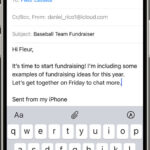Transferring your precious photos and videos to your iPod Touch doesn’t have to be a hassle. Whether you’re a photography enthusiast or simply want to keep your memories close, importing media from digital cameras, SD cards, or even other Apple devices is straightforward. This guide will walk you through the process of how to add photos and videos to your iPod Touch, ensuring you can enjoy your visual content on the go.
Importing Photos and Videos Using Apple Camera Adapters
Apple provides specific adapters that make direct importing a breeze. You’ll need either the Lightning to USB Camera Adapter or the Lightning to SD Card Camera Reader, both available for purchase separately. These adapters act as a bridge between your iPod Touch and your external media sources.
Connecting the Adapter and Your Device
First, physically connect the adapter to your iPod Touch by inserting it into the Lightning connector port. This is the same port you use for charging. Once connected, you’re ready to link your camera, SD card, or another iOS device.
Importing from a Digital Camera
To import directly from your camera, use the USB cable that came with your camera. Connect one end to your camera and the other end to the USB port on the Apple camera adapter. Turn on your digital camera and ensure it is in the correct mode for transferring files – this is often referred to as PTP or Mass Storage mode, but refer to your camera’s manual for the exact setting.
Importing from an SD Memory Card
If you’re using an SD memory card, simply insert it into the SD card slot on the card reader adapter. Ensure you insert the card correctly; it will only fit in one orientation. Do not force it.
Importing from Another iPhone, iPad, or iPod Touch
You can also import photos and videos from another iOS device. Connect the second device to the USB port of the camera adapter using its charging cable. Power on and unlock the device you are importing from to allow access to its files.
Using the Photos App to Import
Once you have the physical connections set up, the next step is to use the Photos app on your iPod Touch.
-
Open Photos App and Tap Import: Launch the Photos application on your iPod Touch. You should see an “Import” tab appear at the bottom of the screen. Tap on “Import” to begin the process.
-
Select Photos and Videos: Your iPod Touch will now display the photos and videos available for import from the connected device or SD card.
- Importing All: To import everything, simply tap “Import All”.
- Importing Specific Items: If you want to select specific photos and videos, tap on each item you wish to import. A checkmark will appear on each selected item. After selecting your desired media, tap “Import,” and then choose “Import Selected.”
-
Choose to Keep or Delete Media: After the import process is complete, you will be prompted to decide whether to keep or delete the photos and videos from the camera, memory card, or other device. This allows you to manage storage space on your external media.
-
Disconnect the Adapter: Once you have completed your import and made your decision about keeping or deleting the original files, you can safely disconnect the camera adapter or card reader from your iPod Touch.
Enjoy Your Imported Media
That’s all it takes to add photos and videos to your iPod Touch! Now you can enjoy your imported memories directly within the Photos app, edit them, and share them as you wish. This direct import method is a fast and efficient way to manage your visual content on your iPod Touch, keeping your favorite moments always accessible.
See also: Apple Support article: Import photos using Apple camera adapters