Are you looking to boost your TikTok presence with engaging photo content? Understanding how to add photos to TikTok is key, and dfphoto.net is here to help. We provide comprehensive insights into using photos effectively on this dynamic platform, from creating stunning carousels to seamlessly integrating images into your videos.
Ready to take your TikTok game to the next level? Whether you’re aiming to create eye-catching visuals or tell compelling stories through photos, dfphoto.net offers expert tips and creative inspiration. Explore advanced techniques and creative ideas using different photography styles, digital photography, and photo editing tools.
1. What Is TikTok Photo Mode and How Do I Use It?
TikTok Photo Mode is a feature that allows you to share photos in a carousel format. To use it, tap the “+” button, select “Upload,” choose your photos, tap “Next,” and customize your post.
Photo Mode, introduced by TikTok in late 2022, remains the most straightforward way to share photos. This mode is especially useful for showcasing a series of images, whether it’s a travel diary, a product showcase, or a behind-the-scenes look at your creative process. The beauty of Photo Mode lies in its simplicity and the engaging, swipe-through experience it offers viewers. According to a TikTok announcement in December 2022, Photo Mode was designed to give creators more ways to express themselves and connect with their audience through visual storytelling.
1.1. Step-by-Step Guide to Using TikTok Photo Mode
Let’s break down each step to ensure you get the most out of TikTok Photo Mode:
- Start a New TikTok Post: Open the TikTok app and tap the “+” button, just as you would to create a regular video.
- Select the “Upload” Option: Instead of hitting the record video button, tap the “Upload” icon, typically found to the right of it. You might need to grant TikTok access to your camera roll if you haven’t already.
- Choose Your Photos: You can add a single photo or multiple, up to 35. To select multiple photos, ensure the “Select” tool in the top right corner is activated.
- Tap “Next”: Once you’ve selected all the images you want to include, tap “Next” in the bottom right of the screen.
- Customize Your Carousel: Now, you can customize your photos with various options.
1.2. Customizing Your TikTok Photos in Photo Mode
While Photo Mode offers fewer customization options than video mode, you can still enhance your carousel with several features:
- Add Audio: TikTok automatically adds audio to your carousel, often attempting to match the sound to the photo content. You can also choose your own audio by tapping the audio tab at the top of the editor. Search for trending sounds or specific songs to add the perfect soundtrack to your photos.
- Add Text: Tap the “Aa” icon to add text to any of the images. Customize the color, font, size, and alignment of your text. Remember, this adds text only to the selected slide, so you’ll need to repeat the process for each image if you want text on all of them.
- Add Stickers: Use the stickers icon to add animated stickers or emojis. Choose from recommended stickers or search for specific ones. As with text, you’ll need to add stickers to each image individually.
- Add Filters: Tap the filters icon to browse various filters. Adjust the filter strength using the slider. If you want the same filter on all photos, tap “Apply to all” before exiting the filter editor.
1.3. Posting Your Photos on TikTok
After customizing your photos, it’s time to share your creation:
- Tap “Next” to edit the post settings and prepare for publishing.
- Customize the post’s cover by selecting one of the pictures and adding a cover title. This cover will appear only on your profile page, not on the “For You” page (FYP).
- Add a caption and an optional description to provide context or engage your audience.
- Tap “Post” to share your photos with the world.
Now that your photos are live on TikTok, engage with your audience by responding to comments and monitoring the performance of your carousel.
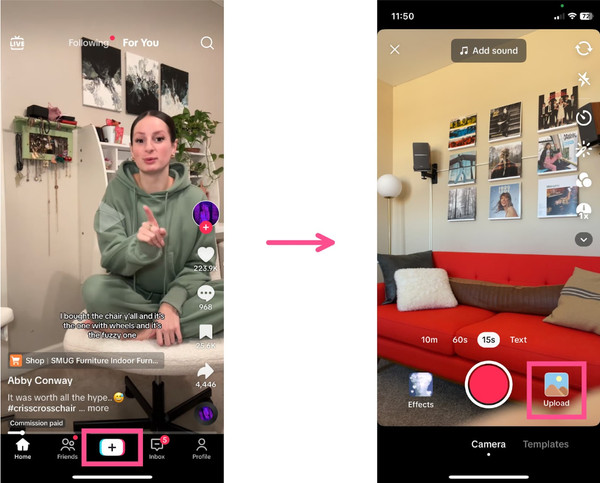 TikTok Post Button
TikTok Post Button
1.4. Pro Tips for TikTok Photo Mode
- Tell a Story: Use the carousel format to tell a visual story. Arrange your photos in a sequence that builds anticipation or reveals information gradually.
- Use High-Quality Images: Ensure your photos are clear, well-lit, and visually appealing. High-quality images are more likely to capture and retain viewers’ attention.
- Incorporate Trending Audio: Keep an eye on trending sounds and incorporate them into your carousels. This can increase the visibility of your content on the FYP.
- Engage with Your Audience: Ask questions in your captions, respond to comments, and encourage viewers to share their thoughts. Engagement is key to building a loyal following.
- Experiment with Filters and Effects: Don’t be afraid to try different filters and effects to enhance the look and feel of your photos. However, use them sparingly to avoid overwhelming your viewers.
2. How Can I Add a Photo to a TikTok Video Directly?
You can add photos to TikTok videos by uploading photos and videos together or using photo effects. Uploading photos and videos is straightforward; select all the media you want, tap “Next,” and edit the duration and transitions. Alternatively, use the “Effects” menu to add dynamic photo effects.
Adding photos directly into your TikTok videos opens up a range of creative possibilities. Whether you want to create a dynamic montage, illustrate a point, or simply add visual interest, TikTok offers several methods to seamlessly integrate photos into your video content. These techniques not only enhance the aesthetic appeal of your videos but also provide opportunities for storytelling and audience engagement.
2.1. Method 1: Uploading Photos and Videos Together
This method is straightforward and allows you to combine photos and videos into a single TikTok:
- Start a New TikTok Video: Instead of recording directly within the app, tap the “Upload” button.
- Select Your Media: Choose all the photos and videos you want to include in your TikTok. TikTok allows you to select multiple files, making it easy to combine different types of media.
- Tap “Next”: After selecting your media, tap “Next” to proceed to the editing screen.
- Edit Your TikTok: On the editing screen, you can adjust the duration of each photo, rearrange clips, and add transitions between them. Tap the “Edit” button on the right side of the screen to access these options.
- Finish Editing and Posting: Once you’re satisfied with your edits, proceed to add any additional effects, text, or audio. Then, finalize your post with a caption and hashtags before sharing it on TikTok.
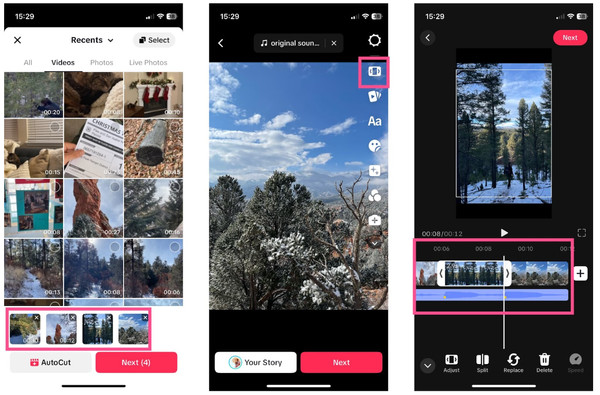 TikTok Video Button
TikTok Video Button
2.2. Method 2: Using Photo Effects
TikTok offers a variety of photo effects that allow you to add photos dynamically to your videos:
- Create a New TikTok: Start a new TikTok as you normally would by tapping the “+” button.
- Open the Effects Menu: Tap the “Effects” button on the left side of the screen to open the effects menu.
- Explore Photo Effects: Browse the available effects to find one that suits your needs. Many photo effects can be found under the “Editing” tab.
- Select and Apply an Effect: Choose an effect and follow the on-screen instructions to apply it to your video. Some effects may require you to select a photo from your camera roll, while others may automatically generate a dynamic visual.
- Record Your Video: Once you’ve applied the effect, record your video as usual. The photo effect will be incorporated into your recording, adding visual interest and creativity.
2.3. Tips for Adding Photos to TikTok Videos
- Plan Your Content: Before you start creating your TikTok, plan out how you want to incorporate photos into your video. Consider the message you want to convey and how photos can enhance your storytelling.
- Use High-Quality Photos: Ensure that the photos you use are clear, well-lit, and visually appealing. High-quality images will make your TikTok look more professional and engaging.
- Experiment with Effects: Don’t be afraid to try different photo effects to see what works best for your content. Experiment with various styles and techniques to find your unique visual voice.
- Keep It Concise: TikTok videos are typically short, so make sure to keep your content concise and to the point. Use photos strategically to add visual interest without overwhelming your viewers.
- Add Music and Text: Enhance your TikTok videos with music and text to create a more immersive and engaging experience. Choose music that complements your visuals and add text to provide context or highlight key messages.
2.4. Addressing TikTok’s Zoom Effect
One common complaint among TikTok users is the automatic zoom effect applied to photos uploaded as part of a video. Unfortunately, TikTok does not offer a way to disable this effect natively. However, there are workarounds you can use to minimize its impact:
- Edit Photos Before Uploading: Before uploading your photos to TikTok, you can use a photo editing app to add a slight border or padding around the edges. This can help to reduce the zoom effect by providing extra space for the image to be cropped without losing important content.
- Use Video Editing Software: If you want more control over how your photos are displayed in your TikTok videos, consider using video editing software to create your content. Video editing software allows you to customize the zoom, pan, and crop settings for each photo, giving you precise control over the final result.
- Embrace the Effect: Instead of trying to avoid the zoom effect, you can embrace it as part of your creative style. Use the zoom to add dynamic movement and visual interest to your videos, creating a unique and engaging experience for your viewers.
3. What Is the AutoCut Feature and How Do I Create a Slideshow?
The AutoCut feature on TikTok automatically creates a slideshow video with transitions from your selected photos. To use it, create a new post, tap “Upload,” select your photos, and tap “AutoCut.” TikTok will then generate a slideshow using a random template.
The AutoCut feature is a convenient tool for quickly creating slideshows from your photos on TikTok. While it offers limited customization options, it can be a great way to generate visually appealing content with minimal effort. This feature is especially useful for users who want to share a series of photos without spending a lot of time on editing.
3.1. Step-by-Step Guide to Creating a Slideshow with AutoCut
Here’s how to create a slideshow video using the AutoCut feature:
- Create a New Post: Start by tapping the “+” button to create a new post on TikTok.
- Tap “Upload”: Instead of recording a video, tap the “Upload” button to access your camera roll.
- Select Your Photos: Choose all the photos you want to include in your slideshow. You can select multiple photos at once.
- Tap “AutoCut”: After selecting your photos, tap the “AutoCut” button. This will prompt TikTok to automatically create a slideshow video from your selected images.
3.2. Customizing Your AutoCut Slideshow
Once TikTok generates the slideshow, you can customize it to some extent:
- Change Templates: TikTok offers a variety of templates for AutoCut slideshows. You can browse through the available templates and choose one that suits your preferences. Each template includes different transitions, effects, and music.
- Add Music: You can add music to your AutoCut slideshow by selecting a track from TikTok’s music library. Choose a song that complements the visuals and enhances the overall mood of your slideshow.
- Add Text: While AutoCut offers limited text editing options, you can add basic text overlays to your slideshow. Use text to provide context, highlight key messages, or add a personal touch to your content.
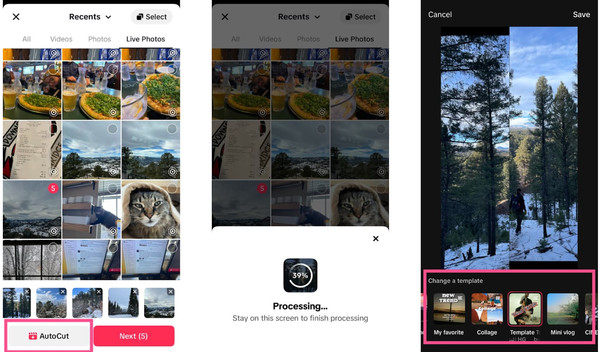 AutoCut TikTok
AutoCut TikTok
3.3. Limitations of AutoCut
While AutoCut is a convenient tool, it has some limitations:
- Limited Customization: AutoCut offers limited customization options compared to manual video editing. You cannot edit individual transitions, adjust the timing of photos, or add advanced effects.
- Random Templates: TikTok uses random templates to generate AutoCut slideshows, which means you have limited control over the visual style of your content.
- Lack of Precision: If you require precise control over the timing and arrangement of your photos, AutoCut may not be the best option. Manual video editing is more suitable for users who want fine-grained control over their content.
3.4. Alternatives to AutoCut
If you want more control over your slideshow videos, consider using alternative video editing tools:
- Kapwing: Kapwing is an online video editing platform that offers a wide range of tools and features for creating custom slideshows. With Kapwing, you can manually arrange photos, add transitions, customize text, and incorporate music to create a professional-looking slideshow.
- Adobe Premiere Rush: Adobe Premiere Rush is a mobile video editing app that allows you to create and edit videos on your smartphone or tablet. With Premiere Rush, you can import photos, arrange them in a timeline, add transitions, and customize your content with various effects and tools.
- iMovie: iMovie is a video editing app available on iOS devices. It offers a user-friendly interface and a variety of tools for creating slideshows and videos. With iMovie, you can add photos, arrange them in a timeline, add transitions, and customize your content with text, music, and effects.
4. What Are the Benefits of Using an Online Video Editor Like Kapwing for TikTok Slideshows?
Online video editors like Kapwing offer full customization for TikTok slideshows, including precise control over transitions, timing, and effects. They also provide access to royalty-free music and advanced text editing options, giving you a professional-looking result.
Kapwing stands out as a versatile and user-friendly platform, empowering creators to craft stunning slideshows with precision and flair. Kapwing offers a comprehensive suite of tools that surpass the capabilities of TikTok’s built-in features, allowing you to create visually captivating content that resonates with your audience.
4.1. Step-by-Step Guide to Creating a TikTok Slideshow with Kapwing
Here’s a detailed guide on how to create a TikTok slideshow using Kapwing:
- Upload Your Pictures: Start by heading to Kapwing.com. Click on the “Start Editing” button to access the Kapwing editor. From there, click on the “Click to Upload” button or drag and drop your photos directly into the editor.
- Add Your Pictures to the Timeline: Once your photos are uploaded, drag them from the media gallery to the timeline at the bottom of the screen. The timeline allows you to arrange your photos in the desired order and set the duration for each photo. This process converts your pictures into video clips.
- Add Music, Text, and Transitions: Now comes the fun part – enhancing your slideshow with music, text, and transitions:
- Add Music: Kapwing offers an extensive audio library with royalty-free music that you can add to your slideshow. Simply click on the “Audio” tab and search for a track that complements your visuals. You can also skip this step and add a trending sound when you upload your slideshow to TikTok.
- Add Text: To add text to your slideshow, click on the “Text” tab. You can choose from a variety of font styles, colors, and animations to create visually appealing text overlays. Use text to provide context, highlight key messages, or add a personal touch to your content.
- Add Transitions: Kapwing offers over 70 modern and trendy video transitions that you can add between pictures on your slideshows. Click on the “Transitions” tab and browse through the available options. Simply drag and drop a transition onto the timeline between two photos to apply it.
4.2. Key Benefits of Using Kapwing for TikTok Slideshows
Kapwing offers a range of benefits for creating TikTok slideshows:
- Full Customization: Kapwing provides precise control over every aspect of your slideshow, including transitions, timing, text, and audio. You can customize your content to match your unique style and brand.
- Extensive Media Library: Kapwing offers access to a vast library of royalty-free music, sound effects, and stock videos. You can use these assets to enhance your slideshows and create a more immersive experience for your viewers.
- User-Friendly Interface: Kapwing features an intuitive and user-friendly interface that makes it easy to create professional-looking slideshows. Whether you’re a beginner or an experienced video editor, you’ll find Kapwing easy to use and navigate.
- Collaboration Features: Kapwing allows you to collaborate with others on your slideshow projects. You can invite team members to view, edit, and comment on your content, making it easy to work together on creative projects.
- Cloud-Based Platform: Kapwing is a cloud-based platform, which means you can access your projects from any device with an internet connection. You don’t need to install any software or worry about compatibility issues.
4.3. Creative Tips for Kapwing TikTok Slideshows
- Tell a Story: Use your slideshow to tell a story or convey a message. Arrange your photos in a sequence that builds anticipation, reveals information, or evokes emotion.
- Use High-Quality Visuals: Ensure that your photos are clear, well-lit, and visually appealing. High-quality visuals will make your slideshow look more professional and engaging.
- Choose the Right Music: Select music that complements your visuals and enhances the overall mood of your slideshow. Consider the tone, tempo, and genre of the music to create a cohesive and impactful experience.
- Experiment with Transitions: Don’t be afraid to experiment with different transitions to see what works best for your content. Use transitions to create smooth and seamless transitions between photos, or use them to add visual interest and dynamic movement.
- Add Text for Context: Use text overlays to provide context, highlight key messages, or add a personal touch to your slideshow. Choose font styles and colors that complement your visuals and enhance readability.
- Keep It Concise: TikTok videos are typically short, so make sure to keep your slideshow concise and to the point. Use photos and text strategically to convey your message without overwhelming your viewers.
- Incorporate Trending Sounds: Keep an eye on trending sounds and incorporate them into your slideshows. This can increase the visibility of your content on the FYP and attract new viewers.
4.4. Exporting and Sharing Your Kapwing TikTok Slideshow
When you’re happy with your slideshow, it’s time to export and share it:
- Click on the “Export” button in the top right corner of the Kapwing editor.
- Choose your desired export settings, such as resolution and file format.
- Wait for Kapwing to process your slideshow. This may take a few minutes depending on the length and complexity of your content.
- Once your slideshow is processed, download it to your device.
- Upload the slideshow to TikTok and add a caption, hashtags, and any additional effects or filters.
- Share your slideshow with the world and engage with your audience by responding to comments and monitoring the performance of your content.
5. What Are Some Creative Ideas for Using Photos on TikTok?
Creative ideas for using photos on TikTok include creating before-and-after transformations, sharing travel diaries, showcasing product highlights, creating how-to guides, and participating in photo challenges. These ideas leverage the visual nature of TikTok to engage audiences and tell compelling stories.
TikTok is a dynamic platform that thrives on creativity and innovation. While short-form videos dominate the landscape, photos can also play a powerful role in capturing attention, conveying messages, and engaging audiences. By thinking outside the box and experimenting with different formats, you can unlock the full potential of photos on TikTok and create content that stands out from the crowd.
5.1. Before-and-After Transformations
One popular way to use photos on TikTok is to showcase before-and-after transformations. Whether it’s a home renovation project, a weight loss journey, or a makeup tutorial, these types of videos are visually compelling and highly engaging. Use photos to highlight the contrast between the “before” and “after” states, and add text or voiceovers to provide context and tell the story behind the transformation.
5.2. Travel Diaries
Photos are a natural fit for creating travel diaries on TikTok. Share your adventures with your followers by posting photos of the places you visit, the food you eat, and the people you meet. Use captions and hashtags to provide context and share your personal experiences. You can also add music and transitions to create a more immersive and dynamic travelogue.
5.3. Product Highlights
If you’re a business owner or influencer, you can use photos to showcase your products on TikTok. Post photos of your products in action, highlight their features and benefits, and share testimonials from satisfied customers. You can also create slideshows that walk viewers through the different steps of using your products.
5.4. How-To Guides
Photos can be a great way to create how-to guides on TikTok. Whether it’s a cooking recipe, a DIY project, or a fitness routine, photos can help you break down complex processes into simple, easy-to-follow steps. Use captions and text overlays to provide instructions and tips, and add music and transitions to keep viewers engaged.
5.5. Photo Challenges
Participate in photo challenges on TikTok to showcase your creativity and connect with other users. Look for challenges that align with your interests and create content that stands out from the crowd. Use hashtags to make your videos discoverable, and engage with other participants by liking and commenting on their videos.
5.6. Behind-the-Scenes
Give your followers a glimpse behind the scenes of your life or business by sharing photos of your workspace, your team, or your daily routine. These types of videos can help you build a personal connection with your audience and show them the human side of your brand.
5.7. Photo Montages
Create dynamic photo montages by combining multiple photos into a single video. Use transitions, effects, and music to add visual interest and create a sense of movement. Photo montages can be used to showcase a variety of topics, from travel adventures to personal milestones.
5.8. Creative Photography Techniques
Showcase your photography skills by posting photos that highlight creative techniques, such as:
- Long Exposure: Capture the movement of light and create dreamy, ethereal effects.
- Macro Photography: Explore the intricate details of small objects and create stunning close-up shots.
- Night Photography: Capture the beauty of the night sky and urban landscapes.
- Black and White Photography: Create timeless and dramatic images by stripping away color.
5.9. Recreate Famous Photos
Challenge yourself to recreate famous photos using your own style and perspective. This can be a fun way to pay homage to iconic images and showcase your creativity.
5.10. Visual Storytelling
Use photos to tell a story or convey a message. Create a series of photos that build anticipation, reveal information, or evoke emotion. Use captions and text overlays to provide context and guide viewers through the narrative.
6. How Can I Optimize My Photos for TikTok to Increase Visibility?
To optimize photos for TikTok, use high-resolution images, add trending music, use relevant hashtags, create engaging captions, and post consistently. These strategies help increase visibility and engagement on the platform.
Optimizing your photos for TikTok is essential if you want to maximize their visibility and reach a wider audience. While TikTok is primarily known for its short-form videos, photos can also play a significant role in capturing attention and driving engagement. By implementing the right optimization strategies, you can ensure that your photos stand out from the crowd and attract the attention of potential followers.
6.1. Use High-Resolution Images
One of the most important factors in optimizing your photos for TikTok is to use high-resolution images. TikTok users are accustomed to seeing visually appealing content, so it’s essential to ensure that your photos are clear, sharp, and well-lit. Avoid using blurry, pixelated, or low-quality images, as these are likely to turn off viewers and reduce engagement.
6.2. Add Trending Music
Music plays a crucial role on TikTok, so it’s essential to add trending music to your photos. TikTok’s algorithm favors content that uses popular songs and sounds, so adding a trending track can significantly increase the visibility of your photos. Keep an eye on the latest trends and incorporate them into your content to maximize its reach.
6.3. Use Relevant Hashtags
Hashtags are another essential tool for optimizing your photos for TikTok. Use relevant hashtags to make your photos discoverable to users who are interested in your content. Research popular hashtags in your niche and incorporate them into your captions. You can also create your own branded hashtags to promote your brand or personal brand.
6.4. Create Engaging Captions
Your captions are an opportunity to engage with your audience and provide context for your photos. Use your captions to tell a story, ask questions, or encourage viewers to take action. Keep your captions concise and to the point, and use emojis to add personality and visual interest.
6.5. Post Consistently
Consistency is key to success on TikTok. Post regularly to keep your audience engaged and attract new followers. Experiment with different posting times to see what works best for your audience, and use TikTok’s analytics tools to track your performance and identify areas for improvement.
6.6. Use Eye-Catching Visuals
TikTok is a visual platform, so it’s essential to use eye-catching visuals that capture attention. Experiment with different photography styles, editing techniques, and visual effects to create photos that stand out from the crowd. Consider using bold colors, interesting compositions, and creative lighting to make your photos more visually appealing.
6.7. Optimize for Mobile Viewing
Most TikTok users access the platform on their smartphones, so it’s essential to optimize your photos for mobile viewing. Use a vertical aspect ratio (9:16) to ensure that your photos fill the entire screen and avoid cropping or distortion. You should make use of dfphoto.net to find inspiration.
6.8. Cross-Promote Your Content
Promote your TikTok photos on other social media platforms to reach a wider audience. Share your photos on Instagram, Facebook, Twitter, and other platforms, and use relevant hashtags to make them discoverable. You can also embed your TikTok photos on your website or blog to drive traffic to your profile.
6.9. Engage with Other Users
Engage with other users on TikTok to build relationships and increase your visibility. Like and comment on other people’s photos, participate in challenges, and collaborate with other creators. The more you engage with the TikTok community, the more likely you are to attract new followers and increase your reach.
6.10. Analyze Your Results
Use TikTok’s analytics tools to track your performance and identify areas for improvement. Monitor your views, likes, comments, and shares to see what types of photos resonate with your audience. Use this information to refine your content strategy and optimize your photos for maximum impact.
7. What Are the Best Photo Editing Apps for Enhancing TikTok Photos?
The best photo editing apps for enhancing TikTok photos include VSCO for filters and adjustments, Adobe Lightroom Mobile for professional-level editing, and Snapseed for advanced tools and precision. These apps offer a range of features to enhance the visual appeal of your photos.
Enhancing your photos with the right editing app can make a significant difference in their overall impact on TikTok. With a plethora of photo editing apps available, it’s essential to choose one that offers the features and tools you need to create visually appealing content. Here’s a look at some of the best photo editing apps for enhancing your TikTok photos:
7.1. VSCO
VSCO is a popular photo editing app that offers a wide range of filters and editing tools. VSCO’s filters are known for their subtle, film-like aesthetic, which can add a touch of sophistication to your TikTok photos. In addition to filters, VSCO also offers a variety of editing tools, such as exposure, contrast, and saturation adjustments, allowing you to fine-tune your photos to perfection.
7.2. Adobe Lightroom Mobile
Adobe Lightroom Mobile is a professional-level photo editing app that offers a wide range of advanced editing tools. With Lightroom Mobile, you can adjust everything from exposure and contrast to color and detail, giving you precise control over the look and feel of your photos. Lightroom Mobile also offers a variety of presets, which are pre-defined editing settings that can be applied to your photos with a single tap.
7.3. Snapseed
Snapseed is a free photo editing app developed by Google that offers a wide range of advanced editing tools. Snapseed’s tools are designed to be easy to use, even for beginners, but they also offer a high level of precision and control. With Snapseed, you can adjust everything from exposure and color to detail and perspective, giving you the power to create stunning TikTok photos.
7.4. PicsArt
PicsArt is a versatile photo editing app that offers a wide range of features, including filters, effects, stickers, and collage tools. PicsArt is known for its creative and fun-loving aesthetic, which makes it a popular choice among TikTok users. With PicsArt, you can add a variety of unique and eye-catching effects to your photos, such as glitch effects, double exposures, and artistic filters.
7.5. Afterlight
Afterlight is a simple and intuitive photo editing app that offers a range of filters and editing tools. Afterlight is known for its clean and modern interface, which makes it easy to use, even for beginners. With Afterlight, you can quickly and easily enhance your photos with a variety of filters and adjustments, such as exposure, contrast, and saturation.
7.6. TouchRetouch
TouchRetouch is a specialized photo editing app that allows you to remove unwanted objects from your photos. Whether it’s a distracting background element, a blemish on your skin, or a photobomber in the distance, TouchRetouch can help you clean up your photos and make them look their best.
7.7. Facetune2
Facetune2 is a photo editing app that specializes in portrait retouching. With Facetune2, you can smooth your skin, whiten your teeth, reshape your face, and add makeup effects. Facetune2 is a popular choice among TikTok users who want to enhance their selfies and portrait photos.
7.8. Foodie
Foodie is a photo editing app that specializes in food photography. With Foodie, you can enhance the colors, textures, and details of your food photos, making them look even more delicious. Foodie also offers a variety of filters and effects that are specifically designed for food photography.
7.9. Canva
Canva is a graphic design app that can be used to create visually appealing graphics and designs for your TikTok photos. With Canva, you can add text, stickers, and illustrations to your photos, creating eye-catching visuals that capture attention. Canva also offers a variety of pre-designed templates, which can be used to create professional-looking graphics in minutes.
7.10. Tezza
Tezza is a photo editing app that offers a range of filters and editing tools designed to create a cohesive and aesthetically pleasing Instagram feed. While Tezza is primarily targeted at Instagram users, it can also be used to enhance your TikTok photos and create a consistent visual style.
8. What Is the Ideal Photo Size and Format for TikTok?
The ideal photo size for TikTok is 1080×1920 pixels with an aspect ratio of 9:16. Accepted formats include JPG and PNG. Using these specifications ensures your photos display correctly and maintain their quality on the platform.
Using the correct photo size and format for TikTok is crucial for ensuring that your images display correctly and maintain their quality on the platform. TikTok is designed for mobile viewing, so it’s essential to optimize your photos for smartphones and tablets. Here’s a look at the ideal photo size and format for TikTok:
8.1. Photo Size
The recommended photo size for TikTok is 1080×1920 pixels. This resolution ensures that your photos are displayed in full screen on most smartphones and tablets without being cropped or distorted. Using a smaller photo size can result in pixelation or blurring, while using a larger photo size can increase file size and upload times.
8.2. Aspect Ratio
The ideal aspect ratio for TikTok photos is 9:16, which is the same aspect ratio as most smartphones and tablets in portrait mode. Using a 9:16 aspect ratio ensures that your photos fill the entire screen without any black bars or empty space.
8.3. File Format
TikTok accepts photos in JPG and PNG formats. JPG is a compressed image format that is ideal for photos with a lot of color and detail. PNG is a lossless image format that is ideal for photos with text, graphics, or transparency. Choose the file format that is best suited for your photos.
8.4. File Size
While TikTok doesn’t specify a maximum file size for photos, it’s essential to keep your file sizes as small as possible to ensure fast upload times. Large file sizes can slow down the upload process and make it difficult for viewers to watch your photos.
8.5. Image Quality
In addition to using the correct photo size and format, it’s essential to ensure that your photos are of high quality. Use a good quality camera or smartphone to capture your photos, and avoid using excessive compression or editing techniques that can degrade image quality.
8.6. Tips for Optimizing Photo Size and Format
- Use a Photo Editing App: Use a photo editing app to resize and optimize your photos for TikTok. Most photo editing apps offer a variety of tools and features that can help you ensure that your photos meet the recommended specifications.
- Use Online Tools: Use online tools to resize and compress your photos for TikTok. There are many free online tools that can help you optimize your photos without the need for any special software.
- Test Your Photos: Before posting your photos to TikTok, test them on your smartphone or tablet to ensure that they display correctly. Check for any cropping, distortion, or pixelation issues and adjust your settings accordingly.
9. How Can I Use TikTok Analytics to Track the Performance of My Photos?
TikTok Analytics allows you to track key metrics such as views, likes, comments, shares, and follower growth. Analyzing these metrics helps you understand what content resonates with your audience and optimize your strategy accordingly.
TikTok Analytics is a powerful tool that allows you to track the performance of your photos and videos on the platform. By analyzing key metrics such as views, likes, comments, and shares, you can gain valuable insights into what content resonates with your audience and optimize your strategy accordingly. Here’s a look at how you can use TikTok Analytics to track the performance of your photos:
9.1. Accessing TikTok Analytics
To access TikTok Analytics, you need to have a Pro account. To switch to a Pro account, go to your profile settings and select “Manage account.” From there, select “Switch to Pro Account” and follow the on-screen instructions. Once you have a Pro account, you can access TikTok Analytics by tapping the three dots in the top right corner of your profile and selecting “Analytics.”
9.2. Overview Tab
The Overview tab provides a summary of your account’s performance over the past 7 or 28 days. Here, you can see your total video views, follower count, and profile views. This tab provides a quick snapshot of your overall performance and helps you identify any trends or patterns.
9.3. Content Tab
The Content tab provides detailed information about the performance of your individual photos and videos. Here, you can see the total views, likes, comments, and shares for each piece of content. You can also see the average watch time, traffic source, and audience demographics. This tab is particularly useful for identifying which photos resonate with your audience and which ones don’t.
9.4. Followers Tab
The Followers tab provides information about your followers, including their demographics, interests, and activity patterns. Here, you can see the gender, age, and location of your followers, as well as the times when they are most active on TikTok. This tab can help you tailor your content to better suit the needs and interests of your audience.