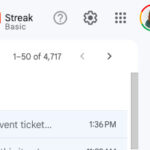Hiding photos on your devices offers a layer of privacy for sensitive images. But how do you add photos to this hidden album? This guide provides a detailed walkthrough for iPhone, iPad, Mac, and Apple Vision Pro.
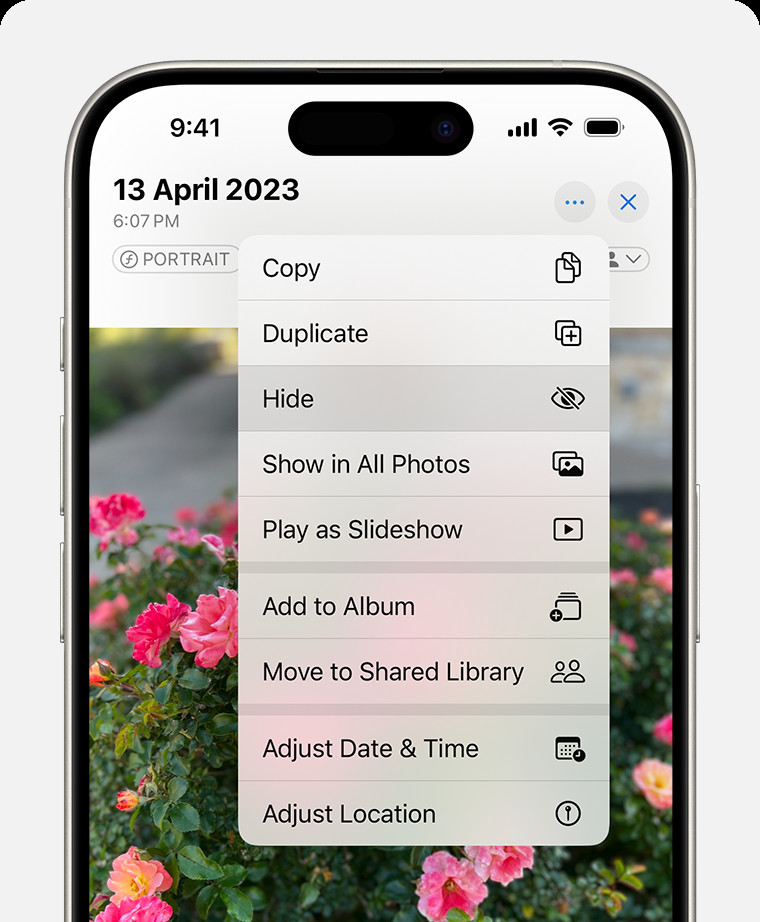 Dropdown menu highlighting the Hide feature feature for a photo.
Dropdown menu highlighting the Hide feature feature for a photo.
Adding Photos to Hidden Album on iPhone and iPad
Adding a photo to the Hidden album on your iPhone or iPad is straightforward:
- Open the Photos app: Locate and launch the Photos application on your device.
- Select your photo: Find the photo you wish to hide and tap and hold it.
- Hide the photo: A menu will appear. Tap the “Hide” option.
- Confirm: A confirmation prompt will ask if you’re sure you want to hide the photo. Tap “Hide Photo” to confirm. The photo will now be moved to the Hidden album.
Adding Photos to Hidden Album on Mac
The process for Mac is slightly different:
- Open Photos: Launch the Photos application on your Mac.
- Select the Photo: Find and select the photo you want to hide.
- Hide using Right-Click: Control-click (or right-click) on the photo. In the context menu, select “Hide Photo.”
- Alternative Method – Menu Bar: You can also go to the menu bar and select “Image” then “Hide Photo.” The keyboard shortcut Command-L also achieves the same result.
- Confirm: Confirm that you want to hide the photo.
Adding Photos to Hidden Album on Apple Vision Pro
For Apple Vision Pro, follow these steps:
- Open Photos: Open the Photos app on your Vision Pro.
- Select and Hold: Select the photo or video you want to hide by tapping and holding.
- Choose Hide: Tap the “Hide” option from the menu.
- Confirm: Confirm your choice to hide the photo.
Locating the Hidden Album
Finding the hidden album varies slightly across devices:
- iPhone/iPad: In the Photos app, scroll to the bottom of the Albums tab. The Hidden album is located under the “Utilities” section.
- Mac: By default, the Hidden album is hidden on Mac. You need to enable it first: Go to the menu bar, select “View,” then click “Show Hidden Photo Album.” It will then appear in the sidebar.
- Apple Vision Pro: Open the Photos app and tap “Collections” in the sidebar. Scroll down to the “Utilities” section to find the Hidden album.
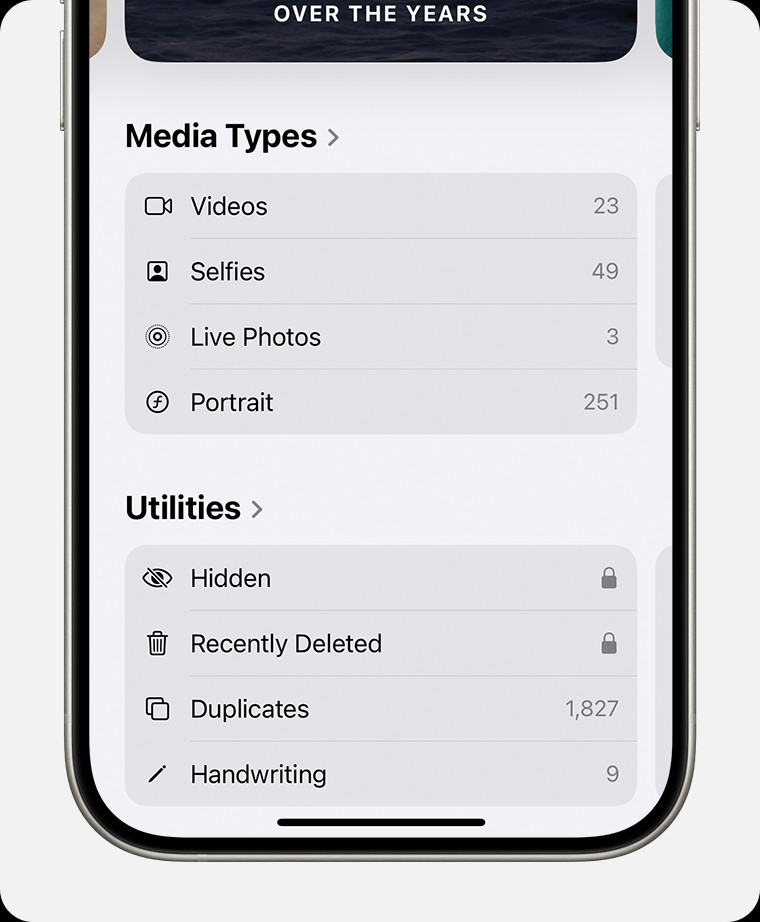 Hidden album highlighted under Utilities.
Hidden album highlighted under Utilities.
Important Note on Hidden Album Visibility
Remember that the Hidden album’s visibility can be toggled on or off in the settings on iPhone, iPad, and Apple Vision Pro. On iPhone and iPad, it’s on by default; on Mac and Apple Vision Pro, it’s off by default.
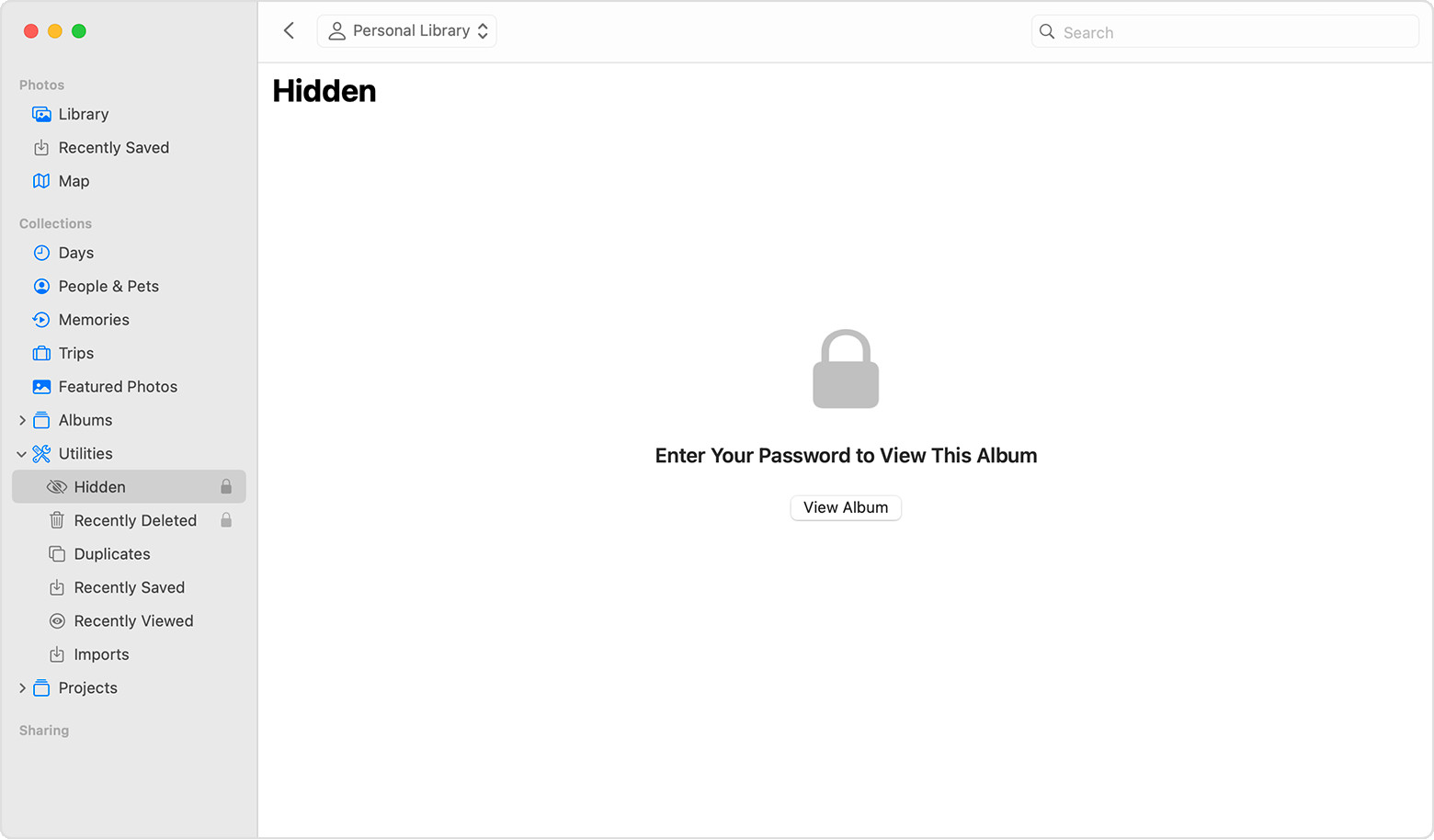 Hidden album highlighted in MacOS Photos app.
Hidden album highlighted in MacOS Photos app.
By understanding these steps, you can easily manage and control the privacy of your photos across your Apple devices. Ensuring your sensitive images are tucked away safely in the Hidden album.