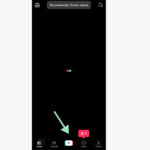Adding a photo to canvas can transform a blank space into a personalized masterpiece, whether it’s for wall decor, a special gift, or a professional art project. This article on dfphoto.net provides a detailed walkthrough of how to add a photo to canvas, covering various methods, tips, and creative ideas to ensure your photo looks its best. Discover inspiration and techniques to master this art form.
1. Understanding the Basics: What Is Photo to Canvas Transfer?
Photo to canvas transfer is the process of taking an image, whether digital or printed, and applying it to a canvas surface. This can be achieved through various methods, each offering a unique aesthetic and level of durability. It’s a popular way to display photographs and artwork, giving them a textured, artistic feel.
What is Canvas Printing?
Canvas printing involves printing an image directly onto a canvas material using specialized printers and inks. This method is popular for its high quality, durability, and ability to replicate the look and feel of an original painting.
What are the Benefits of Adding a Photo to Canvas?
Adding a photo to canvas offers several advantages:
- Durability: Canvas prints are more resistant to scratches and fading compared to traditional paper prints.
- Aesthetic Appeal: The textured surface of the canvas adds depth and character to the image.
- Personalization: It allows you to create unique, personalized artwork for your home or as a gift.
- Professional Look: Canvas prints give a gallery-quality appearance to your photos.
2. Exploring Different Methods to Add a Photo to Canvas
There are several methods to transfer a photo to canvas, each with its own set of materials, techniques, and results. Here’s a look at some popular options:
2.1. Direct Canvas Printing
What is it? Direct canvas printing involves sending your digital image to a professional printing service that uses large-format inkjet printers to print directly onto a canvas material.
How to do it:
- Choose a Printing Service: Research and select a reputable canvas printing service like those recommended on dfphoto.net.
- Upload Your Image: Upload your digital image to the printer’s website, ensuring it meets their resolution and file format requirements.
- Select Canvas Size and Options: Choose the desired canvas size, border options (e.g., gallery wrap, mirrored edges), and any additional features like protective coatings.
- Review and Order: Review your selections and place your order. The printer will then create your canvas print and ship it to you.
Pros:
- High-quality results
- Minimal effort required
- Consistent and reliable output
Cons:
- Can be more expensive than DIY methods
- Less control over the printing process
2.2. Image Transfer with Gel Medium
What is it? This method involves using a gel medium to adhere a printed image to a canvas surface, then removing the paper backing to reveal the transferred image.
How to do it:
- Print Your Image: Print your image in reverse (mirror image) using a laser printer.
- Apply Gel Medium: Coat the canvas surface and the printed side of your image with a thick layer of gel medium.
- Adhere Image to Canvas: Carefully place the image face-down onto the canvas, smoothing out any bubbles or wrinkles.
- Let it Dry: Allow the gel medium to dry completely (usually 24 hours).
- Remove Paper Backing: Dampen the paper backing with water and gently rub it away to reveal the transferred image.
- Seal the Image: Apply a final layer of gel medium or varnish to protect and seal the transferred image.
Pros:
- DIY approach with a personal touch
- Relatively inexpensive
Cons:
- Requires patience and careful technique
- Can be prone to errors and inconsistent results
- Image quality may not be as high as direct printing
2.3. Mod Podge Transfer
What is it? Similar to the gel medium method, Mod Podge can be used to transfer an image to canvas, providing a slightly different texture and finish.
How to do it:
- Print Your Image: Print your image in reverse using a laser printer.
- Apply Mod Podge: Coat the canvas surface and the printed side of your image with a generous layer of Mod Podge.
- Adhere Image to Canvas: Carefully place the image face-down onto the canvas, smoothing out any bubbles or wrinkles.
- Let it Dry: Allow the Mod Podge to dry completely (usually 24 hours).
- Remove Paper Backing: Dampen the paper backing with water and gently rub it away to reveal the transferred image.
- Seal the Image: Apply a final layer of Mod Podge to protect and seal the transferred image.
Pros:
- Easy to find materials
- Simple to execute
Cons:
- Similar challenges to the gel medium method
- May require multiple coats for best results
2.4. Fabric Transfer Sheets
What is it? Fabric transfer sheets are designed to transfer images onto fabric, but they can also be used on canvas for a unique effect.
How to do it:
- Print Your Image: Print your image onto the fabric transfer sheet according to the manufacturer’s instructions.
- Position the Image: Place the transfer sheet on the canvas with the image facing down.
- Apply Heat: Use an iron or heat press to apply heat to the transfer sheet, following the manufacturer’s instructions.
- Peel Away the Backing: Carefully peel away the backing paper to reveal the transferred image.
Pros:
- Quick and easy process
- Good for detailed images
Cons:
- Requires specific transfer sheets and equipment
- May not be as durable as other methods
2.5. Photo Transfer Paper
What is it? Photo transfer paper is specifically designed to transfer images onto various surfaces, including canvas.
How to do it:
- Print Your Image: Print your image onto the photo transfer paper according to the manufacturer’s instructions.
- Prepare the Canvas: Lightly sand the canvas surface to create a better bonding surface.
- Apply Adhesive: Apply a thin layer of adhesive to the canvas surface.
- Position the Image: Place the transfer paper on the canvas with the image facing down.
- Apply Heat: Use an iron or heat press to apply heat to the transfer paper, following the manufacturer’s instructions.
- Peel Away the Backing: Carefully peel away the backing paper to reveal the transferred image.
Pros:
- Good for detailed images
- Relatively easy to use
Cons:
- Requires specific transfer paper and adhesive
- May not be as durable as other methods
3. Step-by-Step Guide to Adding a Photo to Canvas Using Gel Medium
For those looking to try a hands-on approach, the gel medium transfer method is a great option. Here’s a detailed step-by-step guide:
Step 1: Gather Your Materials
- Canvas
- Laser-printed image (reversed)
- Gel medium (matte or gloss finish)
- Paintbrush or palette knife
- Spray bottle with water
- Soft cloth or sponge
- Sealer or varnish (optional)
Step 2: Prepare Your Image and Canvas
- Print Your Image: Ensure your image is printed in reverse using a laser printer. Inkjet prints will not work for this method.
- Prepare the Canvas: Make sure your canvas is clean and free of dust or debris.
Step 3: Apply Gel Medium
- Coat the Canvas: Use a paintbrush or palette knife to apply a thick, even layer of gel medium to the canvas surface.
- Coat the Image: Apply a similar layer of gel medium to the printed side of your image.
Step 4: Adhere Image to Canvas
- Position the Image: Carefully place the image face-down onto the canvas, aligning it as desired.
- Smooth Out Bubbles: Use a soft cloth or brayer to smooth out any bubbles or wrinkles, ensuring good contact between the image and the canvas.
Step 5: Let It Dry
Allow the gel medium to dry completely. This usually takes at least 24 hours. Use a weight to keep the image firmly pressed against the canvas during the drying process.
Step 6: Remove Paper Backing
- Dampen the Paper: Once the gel medium is dry, use a spray bottle to lightly dampen the paper backing with water.
- Rub Away the Paper: Gently rub away the paper backing with your fingers or a soft cloth, revealing the transferred image. Work in small sections and be patient to avoid damaging the image.
Step 7: Seal the Image
Once all the paper backing has been removed and the canvas is dry, apply a final layer of gel medium or varnish to protect and seal the transferred image. This will also enhance the colors and add a protective layer against UV light and moisture.
4. Tips and Tricks for a Successful Photo to Canvas Transfer
Achieving a perfect photo to canvas transfer requires attention to detail and a bit of practice. Here are some tips and tricks to help you get the best results:
4.1. Choosing the Right Image
- Resolution: Use high-resolution images to ensure clarity and detail in your canvas print.
- Color Correction: Adjust the colors of your image to account for any potential color shifts during the printing or transfer process.
- Image Style: Consider the overall aesthetic you want to achieve and choose an image that complements it.
4.2. Selecting the Right Canvas
- Canvas Material: Opt for high-quality cotton or poly-cotton blend canvas for best results.
- Canvas Thickness: Choose a canvas thickness that suits your needs. Thicker canvases are more durable and provide a more substantial feel.
- Priming: Ensure your canvas is properly primed to provide a smooth and even surface for printing or transfer.
4.3. Mastering the Transfer Technique
- Even Application: Apply gel medium or Mod Podge evenly to avoid uneven transfer.
- Smooth Out Bubbles: Carefully smooth out any bubbles or wrinkles to ensure good contact between the image and the canvas.
- Patience: Allow ample drying time to ensure a strong bond between the image and the canvas.
4.4. Sealing and Protecting Your Canvas Print
- UV Protection: Use a UV-resistant sealer or varnish to protect your canvas print from fading.
- Moisture Resistance: Apply a moisture-resistant coating to protect your canvas print from humidity and water damage.
- Cleaning: Use a soft, dry cloth to gently clean your canvas print. Avoid using harsh chemicals or abrasive cleaners.
5. Creative Ideas for Adding Photos to Canvas
Adding photos to canvas opens up a world of creative possibilities. Here are some ideas to inspire your next project:
5.1. Photo Collages
Create a photo collage on canvas by transferring multiple images onto a single canvas. This is a great way to showcase a series of related photos, such as family vacations, milestones, or special events.
5.2. Mixed Media Art
Incorporate other materials and techniques into your canvas transfer, such as paint, stencils, stamps, and embellishments. This can add depth, texture, and visual interest to your artwork.
5.3. Personalized Gifts
Create personalized gifts by transferring photos onto canvas for friends and family. This is a thoughtful and unique way to commemorate special occasions, such as birthdays, anniversaries, or holidays.
5.4. Home Decor
Create custom home decor by transferring photos onto canvas to match your interior design style. This can add a personal touch to your living space and create a cohesive look.
5.5. Business Branding
Use canvas prints for business branding by transferring your logo, product images, or marketing messages onto canvas. This can create a professional and visually appealing display for your business.
6. Troubleshooting Common Issues
Even with careful preparation and technique, you may encounter some common issues when adding photos to canvas. Here are some troubleshooting tips to help you resolve them:
6.1. Image Not Transferring Properly
- Check Printer Type: Ensure you are using a laser printer for gel medium and Mod Podge transfers.
- Sufficient Gel Medium: Apply a thick enough layer of gel medium or Mod Podge to ensure good adhesion.
- Proper Drying Time: Allow ample drying time for the gel medium or Mod Podge to fully cure.
6.2. Paper Not Removing Easily
- Sufficient Dampening: Use enough water to dampen the paper backing, but avoid soaking the canvas.
- Gentle Rubbing: Rub gently to avoid damaging the transferred image.
- Multiple Applications: If the paper is difficult to remove, try applying more water and waiting a few minutes before rubbing again.
6.3. Image Smudging or Blurring
- Avoid Over-Wetting: Use a light hand when dampening the paper backing to avoid smudging the image.
- Use a Soft Cloth: Use a soft cloth or sponge to gently rub away the paper backing.
- Seal the Image: Apply a sealer or varnish to protect the transferred image from smudging.
6.4. Uneven Transfer
- Even Application: Apply gel medium or Mod Podge evenly to avoid uneven transfer.
- Smooth Out Bubbles: Carefully smooth out any bubbles or wrinkles to ensure good contact between the image and the canvas.
- Apply Pressure: Use a weight or brayer to apply even pressure during the drying process.
7. Choosing the Right Materials for Your Project
Selecting the right materials is crucial for achieving the best results in your photo to canvas transfer project. Here’s a detailed guide to help you choose the right products:
7.1. Canvas Options
- Cotton Canvas: Ideal for most projects due to its versatility and ability to hold detail.
- Linen Canvas: A more expensive option that offers a finer weave and greater durability.
- Poly-Cotton Blend: A blend of cotton and polyester, offering a balance of durability and affordability.
7.2. Gel Mediums and Mod Podge
- Matte Gel Medium: Provides a non-glossy finish, ideal for a more subdued look.
- Gloss Gel Medium: Enhances colors and provides a shiny, reflective finish.
- Mod Podge: A versatile adhesive, sealer, and finish that comes in various formulas (matte, gloss, satin).
7.3. Transfer Papers
- Laser Transfer Paper: Designed for use with laser printers, offering sharp and detailed transfers.
- Inkjet Transfer Paper: Designed for use with inkjet printers, ideal for vibrant color transfers.
- Fabric Transfer Sheets: Specially coated sheets for transferring images onto fabric and other materials.
7.4. Sealers and Varnishes
- Acrylic Sealers: Water-based sealers that provide a protective layer against UV light and moisture.
- Polyurethane Varnishes: Oil-based varnishes that offer excellent durability and protection.
- Spray Sealers: Convenient and easy-to-apply sealers that provide even coverage.
8. Exploring Advanced Techniques
Once you’ve mastered the basic photo to canvas transfer methods, you can explore more advanced techniques to create unique and stunning artwork.
8.1. Distressed Effects
Create a vintage or rustic look by intentionally distressing the transferred image. This can be achieved by sanding the canvas, using crackle medium, or applying antiquing glaze.
8.2. Layering Techniques
Layer multiple images or materials onto the canvas to create depth and dimension. This can be done by applying multiple layers of gel medium or Mod Podge, or by incorporating other materials like fabric, paper, or embellishments.
8.3. Texture Effects
Add texture to your canvas print by using textured gel mediums, stencils, or molding paste. This can create a tactile and visually interesting surface.
8.4. Color Tinting
Tint your transferred image by adding color to the gel medium or Mod Podge. This can create a unique and artistic effect, or help to match the image to your decor.
9. Incorporating Digital Enhancements
Before transferring your photo to canvas, consider enhancing it digitally to achieve the best possible result.
9.1. Color Correction
Adjust the colors of your image using photo editing software to ensure they are accurate and vibrant. This can help to compensate for any potential color shifts during the printing or transfer process.
9.2. Sharpening
Sharpen your image to enhance details and improve clarity. This is especially important for images that may have been slightly blurred or softened during the printing or transfer process.
9.3. Cropping and Resizing
Crop and resize your image to fit the dimensions of your canvas. This can help to ensure that the image is properly framed and that no important details are cut off.
9.4. Adding Effects
Experiment with different digital effects to add visual interest to your image. This can include black and white conversion, sepia toning, or adding textures and overlays.
10. Maintaining and Displaying Your Canvas Print
Proper maintenance and display are essential for preserving the beauty and longevity of your canvas print.
10.1. Cleaning
Use a soft, dry cloth to gently clean your canvas print. Avoid using harsh chemicals or abrasive cleaners, as these can damage the surface.
10.2. Displaying
Display your canvas print in a location that is protected from direct sunlight, extreme temperatures, and high humidity. These conditions can cause the colors to fade or the canvas to warp.
10.3. Framing
Consider framing your canvas print to protect it from dust, dirt, and physical damage. A frame can also enhance the aesthetic appeal of your artwork and complement your decor.
11. Where to Find Inspiration and Resources
Looking for more inspiration and resources for your photo to canvas projects? Here are some great places to start:
11.1. Online Tutorials
Explore online tutorials on websites like dfphoto.net, YouTube, and Pinterest for step-by-step instructions and creative ideas.
11.2. Photography Communities
Join photography communities online and in person to connect with other artists, share your work, and get feedback.
11.3. Art and Craft Stores
Visit local art and craft stores for supplies, workshops, and expert advice.
11.4. Museums and Galleries
Visit museums and galleries to view inspiring examples of canvas prints and mixed media art.
12. The Future of Photo to Canvas Transfer
The field of photo to canvas transfer is constantly evolving, with new techniques, materials, and technologies emerging all the time. Some exciting trends to watch include:
12.1. Sustainable Materials
Growing demand for eco-friendly options, such as organic cotton canvas and water-based sealers.
12.2. 3D Printing on Canvas
Combining 3D printing technology with canvas transfer to create textured and dimensional artwork.
12.3. Augmented Reality (AR) Integration
Embedding AR elements into canvas prints to create interactive and immersive experiences.
13. Understanding SEO for Canvas Prints
Understanding SEO for canvas prints is crucial if you’re looking to market or sell your creations online. Here are some tips:
13.1. Keyword Research
Identify relevant keywords that potential customers are searching for, such as “canvas prints,” “photo to canvas,” and “personalized canvas art.”
13.2. Optimize Product Descriptions
Use keywords in your product descriptions, titles, and alt tags to improve search engine visibility.
13.3. High-Quality Images
Use high-quality images of your canvas prints to attract customers and showcase your work.
13.4. Build Backlinks
Build backlinks from other websites to improve your website’s authority and search engine ranking.
14. How to Choose the Right Printing Service
Choosing the right printing service for your canvas prints can make a big difference in the quality and overall satisfaction of your project. Here are some factors to consider:
14.1. Print Quality
Look for a printing service that uses high-quality printers and inks to ensure accurate colors and sharp details.
14.2. Canvas Material
Choose a printing service that offers a variety of canvas materials, such as cotton, linen, and poly-cotton blends.
14.3. Customization Options
Select a printing service that offers customization options, such as different sizes, border options, and finishes.
14.4. Customer Reviews
Read customer reviews to get an idea of the printing service’s reputation and quality of work.
15. Adding a Photo to Canvas for Professional Photographers
Professional photographers can leverage photo to canvas transfers to offer unique and high-value products to their clients.
15.1. Offer Canvas Prints as a Premium Product
Provide canvas prints as a premium product option in your photography packages.
15.2. Create Gallery Wraps
Offer gallery wraps to give your canvas prints a modern and sophisticated look.
15.3. Use Canvas Prints for Studio Displays
Display canvas prints of your best work in your studio to showcase your talent and attract new clients.
16. Adding a Personal Touch to Your Canvas Art
Adding a personal touch to your canvas art can make it even more meaningful and unique. Here are some ideas:
16.1. Hand-Painted Embellishments
Add hand-painted embellishments to your canvas print to create a one-of-a-kind piece of art.
16.2. Calligraphy and Lettering
Incorporate calligraphy or lettering into your canvas print to add a personal message or quote.
16.3. Fabric and Texture
Incorporate fabric and texture into your canvas print to create a tactile and visually interesting surface.
17. Understanding Copyright and Usage Rights
Understanding copyright and usage rights is crucial when using images for canvas prints.
17.1. Obtain Permission
Obtain permission from the copyright holder before using any image for commercial purposes.
17.2. Use Royalty-Free Images
Use royalty-free images from reputable sources to avoid copyright infringement issues.
17.3. Properly Credit the Photographer
Properly credit the photographer or artist when using their work for your canvas prints.
18. Exploring Different Canvas Finishing Options
Exploring different canvas finishing options can help you achieve the desired look and feel for your canvas prints.
18.1. Matte Finish
A matte finish provides a non-glossy surface that reduces glare and offers a more subdued look.
18.2. Gloss Finish
A gloss finish enhances colors and provides a shiny, reflective surface.
18.3. Satin Finish
A satin finish offers a balance between matte and gloss, providing a subtle sheen and good color reproduction.
19. How to Prepare Your Photo for Printing on Canvas
Preparing your photo for printing on canvas is a critical step in ensuring the final product meets your expectations. Proper preparation involves several key considerations, from resolution and color settings to cropping and enhancements.
19.1. Resolution and Image Size
Understanding Resolution
Resolution refers to the number of pixels in an image, typically measured in dots per inch (DPI). For canvas printing, a higher resolution generally results in a sharper, more detailed print. A resolution of 300 DPI is often recommended for high-quality prints.
Checking and Adjusting Resolution
- Check the Current Resolution: Open your image in photo editing software like Adobe Photoshop or GIMP. Navigate to the “Image Size” option (usually found under the “Image” menu).
- Verify DPI: Ensure the resolution is set to at least 300 DPI. If it’s lower, the image may appear blurry or pixelated when printed on canvas.
- Resampling: If the resolution is too low, you can increase it by resampling the image. However, be cautious when increasing resolution, as it can sometimes degrade image quality. Choose a resampling method that preserves detail, such as “Bicubic Smoother” in Photoshop.
Image Size Considerations
- Canvas Dimensions: Determine the dimensions of the canvas you plan to use. Your image size should match these dimensions to avoid stretching or cropping.
- Scaling: If you need to scale your image, do so proportionally to maintain its aspect ratio and prevent distortion.
19.2. Color Settings and Profiles
Color Modes
- RGB vs. CMYK: Images should be in RGB (Red, Green, Blue) color mode for printing. RGB is the standard color mode for digital images, and most printers can handle RGB files. Avoid using CMYK (Cyan, Magenta, Yellow, Key/Black) unless specifically required by your printing service.
- Converting Color Modes: If your image is in CMYK, convert it to RGB using your photo editing software. Keep in mind that color conversion can sometimes result in slight color shifts, so it’s essential to review the image after conversion.
Color Profiles
- sRGB: The sRGB (standard Red Green Blue) color profile is commonly used for digital images and web content. It’s a safe bet for most canvas printing projects.
- Adobe RGB: Adobe RGB has a wider color gamut than sRGB, meaning it can represent a broader range of colors. If your image contains a lot of vibrant or saturated colors, using Adobe RGB may result in a more accurate print. However, be aware that not all printers can fully support Adobe RGB, so check with your printing service beforehand.
Color Calibration
- Calibrate Your Monitor: Calibrating your monitor ensures that the colors you see on screen are accurate. Use a monitor calibration tool or software to adjust your display settings.
- Soft Proofing: Use soft proofing in your photo editing software to simulate how your image will look when printed on canvas. This allows you to make adjustments to color and brightness before sending the file to the printer.
19.3. Cropping and Composition
Determine the Crop
- Aspect Ratio: Decide on the aspect ratio for your canvas print. Common aspect ratios include 4:3, 3:2, and 16:9.
- Cropping Tool: Use the cropping tool in your photo editing software to crop the image to the desired aspect ratio.
Composition Guidelines
- Rule of Thirds: Position key elements of your image along the lines or at the intersections of a 3×3 grid.
- Leading Lines: Use leading lines to draw the viewer’s eye through the image.
- Negative Space: Use negative space to create balance and visual interest.
Ensure Important Elements Are Visible
- Avoid Cutting Off Key Subjects: When cropping, make sure not to cut off any important subjects or details in the image.
- Review the Cropped Image: Carefully review the cropped image to ensure the composition is pleasing and that all essential elements are included.
19.4. Image Enhancements
Basic Adjustments
- Brightness and Contrast: Adjust brightness and contrast to improve the overall tone and visibility of the image.
- Exposure: Correct underexposed or overexposed areas to balance the lighting.
- Highlights and Shadows: Fine-tune highlights and shadows to bring out details in bright and dark areas.
Color Adjustments
- Saturation and Vibrance: Adjust saturation and vibrance to enhance or tone down colors.
- Color Balance: Correct any color casts or imbalances in the image.
- Hue: Adjust individual hues to fine-tune specific colors.
Sharpening
- Unsharp Mask: Use the unsharp mask filter to sharpen details and edges. Be cautious not to over-sharpen, as this can create unwanted artifacts.
- Smart Sharpen: The smart sharpen filter is another option for sharpening images. It allows for more precise control over sharpening parameters.
Noise Reduction
- Reduce Noise: If your image contains noise (graininess), use a noise reduction filter to smooth out the image. Be careful not to overdo it, as noise reduction can sometimes soften details.
19.5. File Format and Saving
Choose the Right File Format
- JPEG (JPG): JPEG is a widely supported file format that’s suitable for most canvas printing projects. It uses lossy compression, which means some image data is discarded to reduce file size.
- TIFF (TIF): TIFF is a lossless file format that preserves all image data. It’s a good option if you want the highest possible image quality, but TIFF files are typically larger than JPEG files.
Saving Settings
- JPEG Quality: If saving as a JPEG, choose a high-quality setting to minimize compression artifacts.
- TIFF Compression: If saving as a TIFF, you can choose to use LZW compression to reduce file size without sacrificing image quality.
- Embed Color Profile: Embed the color profile (e.g., sRGB or Adobe RGB) in the file so that the printer can accurately reproduce colors.
20. Adding a Photo to Canvas: FAQ
1. What type of printer is best for canvas transfers?
Laser printers are best for gel medium and Mod Podge transfers, while inkjet printers are suitable for direct canvas printing and some transfer papers.
2. Can I use a regular photo for a canvas transfer?
Yes, but it’s best to use a laser-printed image for gel medium and Mod Podge transfers.
3. How do I prevent bubbles when transferring a photo to canvas?
Smooth out bubbles carefully with a soft cloth or brayer and ensure good contact between the image and the canvas.
4. How long does it take for a gel medium to dry?
Gel medium typically takes at least 24 hours to dry completely.
5. What is the best way to seal a canvas print?
Use a UV-resistant sealer or varnish to protect your canvas print from fading and damage.
6. Can I add paint or other embellishments to a canvas print?
Yes, you can add paint, stencils, stamps, and embellishments to create mixed media art.
7. How do I clean a canvas print?
Use a soft, dry cloth to gently clean your canvas print. Avoid using harsh chemicals or abrasive cleaners.
8. What is the ideal resolution for printing on canvas?
A resolution of 300 DPI is generally recommended for high-quality canvas prints.
9. What should I do if the paper is hard to remove during a transfer?
Dampen the paper backing with more water and wait a few minutes before rubbing again.
10. How can I create a distressed effect on my canvas transfer?
Sand the canvas, use crackle medium, or apply antiquing glaze to create a distressed effect.
Adding a photo to canvas is a rewarding way to create personalized artwork and decor. Whether you choose direct canvas printing or a DIY transfer method, the tips and techniques outlined in this article will help you achieve beautiful and lasting results. For more inspiration and resources, visit dfphoto.net and explore the world of photography and visual arts.
Ready to bring your photos to life on canvas? Visit dfphoto.net for more tutorials, inspiration, and a vibrant community of photography enthusiasts. Explore our guides, discover new techniques, and connect with fellow artists. Elevate your photography skills and create stunning canvas prints that capture the beauty of the world through your lens. Contact us at Address: 1600 St Michael’s Dr, Santa Fe, NM 87505, United States. Phone: +1 (505) 471-6001. Website: dfphoto.net. Let’s create something amazing together]