Are you wondering how to add pages to your Shutterfly photo book to perfectly capture all your memories? This comprehensive guide from dfphoto.net will walk you through the process, helping you create a stunning keepsake. We’ll explore page limits, design tips, and how to make the most of your Shutterfly photo book experience, creating lasting visual narratives and keepsakes, and enhancing personal storytelling through photos.
1. Understanding Shutterfly Photo Book Basics
Adding pages to your Shutterfly photo book is an essential part of creating a truly personalized and comprehensive keepsake. Shutterfly photo books generally start with a base of 20 pages, offering a great foundation for your memories. The maximum number of pages you can add varies depending on the book size, but most can accommodate up to 111 pages.
1.1. Why Add Pages To Your Shutterfly Photo Book?
- Comprehensive Storytelling: More pages mean you can include more photos and details, telling a more complete story of your event or memories.
- Creative Freedom: Extra pages provide more room to experiment with layouts, collages, and design elements.
- Preserving Memories: Adding pages ensures you don’t have to leave out any precious moments.
1.2. Initial Page Count Considerations
When starting your Shutterfly photo book project, it’s important to consider the event or collection of memories you want to capture. Here’s a simple guideline:
- Small Events (e.g., weekend trip): 20-30 pages
- Medium Events (e.g., family vacation): 40-60 pages
- Large Events (e.g., wedding, year-in-review): 70-111 pages
2. Step-By-Step Guide: How To Add Pages to Shutterfly Photo Book
Adding pages to your Shutterfly photo book is a straightforward process. Follow these steps to seamlessly expand your book:
2.1. Accessing Your Project
- Log into Shutterfly: Go to the Shutterfly website and log into your account.
- Open Your Project: Find the photo book you want to edit and click on it to open the project.
2.2. Adding Pages Within the Shutterfly Editor
- Navigate to the Editing Interface: Once your project is open, you’ll see the editing interface.
- Find the “Add Pages” Option: Look for an “Add Pages” button or link. This is usually located near the page navigation or in the editing toolbar.
- Select the Number of Pages: Click the “Add Pages” option and choose how many pages you want to add. You can typically add pages in increments of two, as they are added as spreads (a left and right page).
2.3. Placement of New Pages
- Specify Page Placement: Shutterfly usually allows you to choose where to insert the new pages. You can add them to the end of the book or insert them between existing pages.
- Review Your Book: After adding pages, take a moment to review your book to ensure the new pages are correctly placed and that the layout flows as intended.
2.4. Design Considerations for Added Pages
- Maintain Consistency: Ensure the design style of the new pages matches the existing pages to maintain a cohesive look.
- Use Layout Templates: Utilize Shutterfly’s layout templates to quickly and easily design your new pages.
- Add Photos and Text: Populate the new pages with your desired photos and text, making sure they align with the story you are telling.
3. Optimizing Your Shutterfly Photo Book Design
Creating a visually appealing and engaging Shutterfly photo book involves more than just adding pages. Consider these design tips to make your book stand out:
3.1. Choosing the Right Layout
- Variety is Key: Mix up your layouts to keep the book interesting. Use full-page spreads for impactful photos and collages for grouping smaller images.
- Balance: Ensure each page has a good balance of photos, text, and white space. Avoid overcrowding pages.
3.2. Enhancing Photos
- Basic Editing: Use Shutterfly’s built-in editing tools to adjust brightness, contrast, and color.
- Cropping and Resizing: Crop photos to focus on the most important elements and resize them to fit your layout.
- Filters: Apply filters sparingly to enhance the mood of your photos, but avoid over-filtering.
3.3. Adding Text and Embellishments
- Captions: Add captions to provide context and tell the story behind your photos.
- Fonts: Choose fonts that are easy to read and complement the style of your book.
- Embellishments: Use stickers, backgrounds, and other embellishments to add personality to your pages.
4. Choosing The Right Shutterfly Photo Book Size
Selecting the right size for your Shutterfly photo book is crucial for creating a memorable keepsake. Here’s a breakdown of popular sizes and their best uses:
4.1. 7×9 Photo Book
- Size: 7×9 inches
- Best For: Small events, travel highlights, and personal projects. Its compact size makes it perfect for gifting and easy storage.
- Page Recommendation: 40-50 pages
4.2. 8×8 Photo Book
- Size: 8×8 inches
- Best For: Square-format photos, Instagram collections, and themed projects. It offers a balanced layout for various occasions.
- Page Recommendation: 40-50 pages
4.3. 8×11 or 11×8 Photo Book
- Size: 8×11 inches (portrait) or 11×8 inches (landscape)
- Best For: Family vacations, milestone celebrations, and professional portfolios. The larger size allows for detailed layouts and stunning visuals.
- Page Recommendation: Up to 70 pages
4.4. 10×10 Photo Book
- Size: 10×10 inches
- Best For: Wedding albums, family portraits, and artistic displays. The square format provides a classic and elegant look.
- Page Recommendation: 50-70 pages
4.5. 12×12 Photo Book
- Size: 12×12 inches
- Best For: High-quality photos, professional showcases, and significant life events. The large format offers maximum impact and creative potential.
- Page Recommendation: 70-80 pages
4.6. 11×14 Photo Book
- Size: 11×14 inches
- Best For: Exceptional photos, detailed storytelling, and unique presentations. It’s Shutterfly’s largest option, ideal for making a statement.
- Page Recommendation: 80-90 pages
5. Tips for Maximizing Page Usage
When creating your Shutterfly photo book, make the most of each page to ensure a visually appealing and comprehensive keepsake.
5.1. Using Collages
- Combine Multiple Photos: Collages allow you to include more photos on a single page, perfect for events with numerous snapshots.
- Variety: Mix different photo sizes and orientations within the collage to keep the page visually interesting.
- Templates: Utilize Shutterfly’s collage templates to quickly create balanced and attractive layouts.
5.2. Full-Page Spreads
- Impactful Images: Use full-page spreads for your most stunning or significant photos to create a dramatic effect.
- High Resolution: Ensure the photos you use for full-page spreads are high resolution to avoid pixelation.
- Strategic Placement: Place full-page spreads strategically throughout the book to break up collages and add visual variety.
5.3. Text and Captions
- Context and Storytelling: Add text and captions to provide context and tell the story behind your photos.
- Conciseness: Keep captions concise and to the point, highlighting key details and memories.
- Font Choice: Choose fonts that are easy to read and complement the overall design of your book.
5.4. White Space
- Balance: Use white space to balance the elements on your page, preventing it from feeling cluttered.
- Focus: White space can draw attention to specific photos or text, making them stand out.
- Design Element: Incorporate white space as a deliberate design element to create a clean and modern look.
6. Common Mistakes to Avoid When Adding Pages
While adding pages to your Shutterfly photo book is generally easy, there are a few common mistakes you should avoid.
6.1. Overcrowding Pages
- Too Many Photos: Avoid cramming too many photos onto a single page, which can make it look cluttered and overwhelming.
- Lack of White Space: Ensure there is enough white space around photos and text to give the eye a place to rest.
- Balanced Layouts: Aim for balanced layouts that distribute elements evenly across the page.
6.2. Inconsistent Design
- Varying Styles: Maintain a consistent design style throughout the book to create a cohesive look.
- Font Choices: Stick to a limited number of font choices and use them consistently.
- Color Schemes: Use a consistent color scheme to tie the pages together.
6.3. Low-Resolution Photos
- Pixelation: Avoid using low-resolution photos, especially for full-page spreads, as they can appear pixelated and blurry.
- Original Files: Use the original, high-resolution files whenever possible.
- Resolution Check: Check the resolution of your photos before adding them to your book.
6.4. Neglecting Proofreading
- Typos and Errors: Proofread all text carefully to catch any typos or grammatical errors.
- Caption Accuracy: Ensure captions are accurate and provide the correct context for the photos.
- Review: Have someone else review your book to catch any errors you may have missed.
7. Enhancing Your Photo Book with Shutterfly’s Features
Shutterfly offers a variety of features that can enhance your photo book and make it even more special.
7.1. Customization Options
- Cover Options: Choose from a variety of cover options, including hardcover, softcover, and leather covers, to give your book a premium look.
- Page Finishes: Select from different page finishes, such as matte or glossy, to enhance the look and feel of your photos.
- Spine Personalization: Personalize the spine with a title, date, or other text to make your book easily identifiable on a bookshelf.
7.2. Themes and Templates
- Pre-Designed Themes: Utilize Shutterfly’s pre-designed themes to quickly create a cohesive and stylish look for your book.
- Customizable Templates: Customize the templates to fit your photos and personal style.
- Occasion-Specific Themes: Choose from themes designed for specific occasions, such as weddings, birthdays, and travel.
7.3. Embellishments and Stickers
- Stickers: Add stickers to your pages to add personality and fun.
- Backgrounds: Use backgrounds to enhance the overall look of your pages and tie the elements together.
- Variety: Choose from a wide variety of embellishments and stickers to match your theme and style.
8. Preserving and Sharing Your Shutterfly Photo Book
Once you’ve created your perfect Shutterfly photo book, it’s important to preserve and share it so you can enjoy your memories for years to come.
8.1. Storage Tips
- Optimal Conditions: Store your photo book in a cool, dry place away from direct sunlight to prevent fading and damage.
- Acid-Free Materials: Use acid-free storage materials to protect your book from chemical degradation.
- Protective Sleeves: Consider using protective sleeves or boxes to shield your book from dust and moisture.
8.2. Sharing Options
- Digital Copies: Create digital copies of your photo book to share online with friends and family.
- Social Media: Share excerpts or highlights from your book on social media platforms.
- Gift Copies: Order additional copies of your photo book to give as gifts to loved ones.
8.3. Digital Preservation
- Backup Your Project: Always back up your Shutterfly project to prevent loss of data.
- Multiple Copies: Keep multiple copies of your digital files in different locations.
- Cloud Storage: Utilize cloud storage services to ensure your project is accessible and protected.
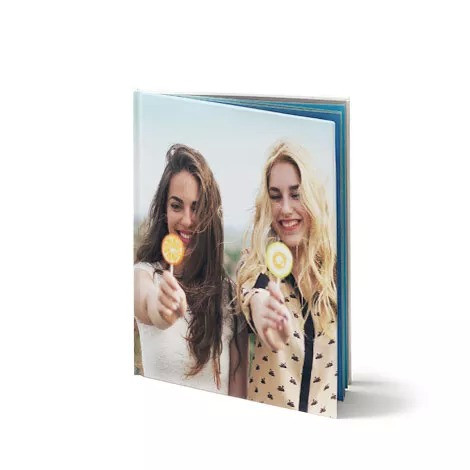 8×11
8×11
9. The Benefits of Creating Physical Photo Books
In today’s digital age, there’s something special about holding a physical photo book in your hands. Here are some of the unique benefits of creating a tangible keepsake:
9.1. Tactile Experience
- Sensory Connection: A physical photo book offers a tactile experience that digital photos simply can’t replicate.
- Emotional Connection: Flipping through the pages and feeling the weight of the book can evoke strong emotional connections to the memories within.
9.2. Durability and Longevity
- Archival Quality: Printed photo books, especially those made with high-quality materials, can last for generations.
- Timeless Keepsake: Unlike digital files that can become corrupted or obsolete, a physical photo book remains a timeless keepsake.
9.3. Limited Distractions
- Focused Attention: Unlike viewing photos on a screen, flipping through a physical photo book minimizes distractions and allows for focused attention.
- Intentional Engagement: The act of physically turning each page encourages intentional engagement with the photos and stories.
10. Leveraging dfphoto.net for Photography Inspiration
To further enhance your Shutterfly photo book project, consider leveraging resources from dfphoto.net.
10.1. Exploring Photography Techniques
- Tutorials and Guides: Access detailed tutorials and guides on various photography techniques to improve the quality of your photos.
- Composition Tips: Learn about composition rules and guidelines to create visually appealing images.
- Lighting Techniques: Discover how to use natural and artificial lighting to enhance your photos.
10.2. Seeking Creative Inspiration
- Photo Galleries: Browse stunning photo galleries to get inspiration for your own photography projects.
- Featured Photographers: Discover talented photographers and their unique styles to spark your creativity.
- Themed Collections: Explore themed photo collections to find ideas for specific events or occasions.
10.3. Staying Updated on Equipment
- Camera Reviews: Read reviews and comparisons of different cameras and lenses to make informed purchasing decisions.
- Accessory Guides: Find guides on essential photography accessories, such as tripods, filters, and lighting equipment.
- Latest Trends: Stay updated on the latest trends and innovations in the world of photography.
Creating a Shutterfly photo book is a wonderful way to preserve your precious memories and tell your unique story. By following this comprehensive guide, you can confidently add pages, optimize your design, and create a beautiful keepsake that you and your loved ones will treasure for years to come.
Whether you’re documenting a family vacation, a milestone celebration, or a personal project, dfphoto.net is here to provide the inspiration and resources you need to make your photo book truly exceptional.
Ready to elevate your photography skills and create a stunning Shutterfly photo book? Explore our extensive collection of tutorials, galleries, and resources at dfphoto.net. Connect with a vibrant community of photographers, discover new techniques, and unleash your creative potential. Your next masterpiece awaits!
Address: 1600 St Michael’s Dr, Santa Fe, NM 87505, United States
Phone: +1 (505) 471-6001
Website: dfphoto.net
Frequently Asked Questions (FAQ)
1. What is the maximum number of pages I can add to my Shutterfly photo book?
The maximum number of pages you can add to a Shutterfly photo book typically ranges up to 111 pages, depending on the size and format of the book. Keep in mind that starting page counts typically begin at 20, so plan accordingly.
2. How do I add pages to my Shutterfly photo book?
You can add pages to your Shutterfly photo book by opening your project in the Shutterfly editor, navigating to the “Add Pages” option, selecting the number of pages you want to add, and specifying where you want to insert them. The ‘Add Pages’ button is typically found in the page navigation or editing toolbar.
3. Can I add pages in increments other than two?
No, Shutterfly typically adds pages in increments of two because they are added as spreads (a left and right page), ensuring a balanced layout and design. This ensures that your designs remain cohesive.
4. How do I choose the right size for my Shutterfly photo book?
Consider the event or collection of memories you want to capture; select a size that accommodates your content. Smaller sizes like 7×9 or 8×8 are great for small events, while larger sizes like 12×12 or 11×14 are best for significant life events and high-quality photos.
5. What are some design tips for optimizing my Shutterfly photo book?
To optimize your Shutterfly photo book, vary your layouts, use full-page spreads for impactful photos, create collages for grouping smaller images, add captions for context, balance photos with white space, and maintain a consistent design style throughout the book. Maintaining consistency with font choices and color schemes will also greatly help with the book’s overall feel.
6. How can I avoid overcrowding pages in my Shutterfly photo book?
To avoid overcrowding pages, limit the number of photos on each page, ensure there is enough white space around photos and text, use balanced layouts, and avoid cramming too many elements onto a single page. Doing this will make the overall look of the book feel less cluttered.
7. What should I do if my photos are low resolution?
If your photos are low resolution, especially for full-page spreads, use the original high-resolution files whenever possible, check the resolution of your photos before adding them to your book, and avoid using low-resolution images that may appear pixelated or blurry.
8. How can I enhance my photo book with Shutterfly’s features?
Enhance your photo book by choosing custom cover options, selecting different page finishes, personalizing the spine, utilizing pre-designed themes and customizable templates, and adding embellishments and stickers to match your theme and style.
9. What are some tips for preserving my Shutterfly photo book?
Preserve your photo book by storing it in a cool, dry place away from direct sunlight, using acid-free storage materials, considering protective sleeves or boxes, creating digital copies for sharing, and backing up your Shutterfly project to prevent data loss. Doing this will ensure that your book remains in the best possible condition for years to come.
10. Where can I find inspiration and resources for my Shutterfly photo book project?
Visit dfphoto.net for photography techniques, creative inspiration from photo galleries and featured photographers, themed collections, camera reviews, accessory guides, and the latest trends in the world of photography.
