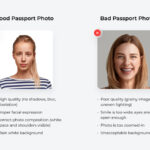Adding multiple photos on Instagram without cropping is simple: resize them first. At dfphoto.net, we offer you the best guidance on photography and visual arts. This article guides you through the process of sharing multiple photos of varying sizes in a single post, ensuring they fit perfectly without any unwanted cropping. Learn how to make visually appealing content on Instagram. Let’s dive in to aspect ratios, image dimensions, and photo carousels.
1. Why Use the Carousel Feature on Instagram?
Instagram carousels are a fantastic way to share multiple photos and videos in a single post. Recent reports indicate that Instagram carousels generate similar levels of engagement as Reels. Carousels provide multiple opportunities for your followers to see your content, enhancing the reach and visibility of your posts.
Carousels allow you to publish up to ten videos and photos in one post. However, Instagram requires all items in the carousel to have the same aspect ratio. Otherwise, the platform crops the images to match the aspect ratio of the first photo.
Key Benefits of Using Instagram Carousels:
- Increased Engagement: Carousels encourage users to swipe through multiple images, increasing the time spent on your post.
- Better Reach: Each image in the carousel has the potential to be seen by your followers at different times.
- Storytelling: Carousels allow you to tell a story or showcase different aspects of a topic.
2. Understanding Aspect Ratios for Instagram Carousels
To ensure your photos display correctly without cropping, it’s crucial to understand aspect ratios. Instagram carousels typically use two main aspect ratios:
- Square (1:1): This is ideal for images that are already square or for creating a consistent look.
- Vertical (4:5): This is great for portrait-oriented photos, maximizing screen space.
3. Step-by-Step Guide: Posting Multiple Pictures on Instagram with Different Sizes
To post multiple photos or videos with different sizes on Instagram, you need to resize them first. This ensures that all your media fits within the platform’s requirements without unwanted cropping.
3.1. Step 1: Choose Your Photos and Videos
Select up to 10 photos and videos you want to include in your Instagram carousel. Ensure that these photos vary in size and orientation.
3.2. Step 2: Select an Aspect Ratio
Decide on the aspect ratio you want to use for your carousel, either 4:5 or 1:1. A square aspect ratio (1:1) is 1080×1080 pixels. A vertical aspect ratio (4:5) is 1080×1350 pixels.
3.3. Step 3: Resize Your Photos and Videos
Use an image resizer to add a background so that all photos and videos have the same aspect ratio. This ensures that your media doesn’t get cropped when you upload them to Instagram.
Recommended Tools:
- Kapwing
3.4. Step 4: Create a New Instagram Post
Open the Instagram app and start a new post.
3.5. Step 5: Select the Multiple Images Icon
Tap the “multiple images” icon to select multiple photos and videos for your carousel.
3.6. Step 6: Choose Your Resized Photos/Videos
Select the resized photos and videos you prepared. Make sure they are in the order you want them to appear in the carousel.
3.7. Step 7: Post Your Carousel
Add a caption, tag people, and share your carousel post on Instagram.
4. Detailed Tutorial: Resizing Images and Videos with Kapwing
Kapwing is an excellent online tool for resizing images and videos for Instagram. Here’s a detailed guide on how to use it:
4.1. Step 1: Upload Your Photos/Videos to Kapwing
-
Go to Kapwing.com on your device and click Get Started.
-
Open a new project and choose the Start with a blank canvas option.
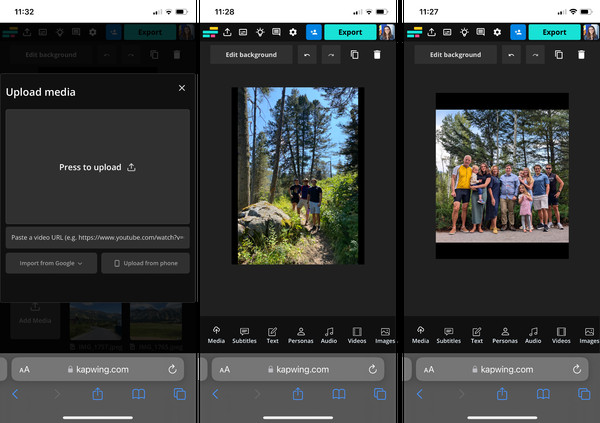 Start with a blank canvas on Kapwing
Start with a blank canvas on Kapwing -
Select an aspect ratio of either 4:5 or 1:1 for your Instagram carousel.
-
Upload your photos or videos one at a time. Click the Media button and then Click to upload to choose images on your device.
-
You can also upload photos from a link or with Google Drive integration if your photos or videos are stored online.
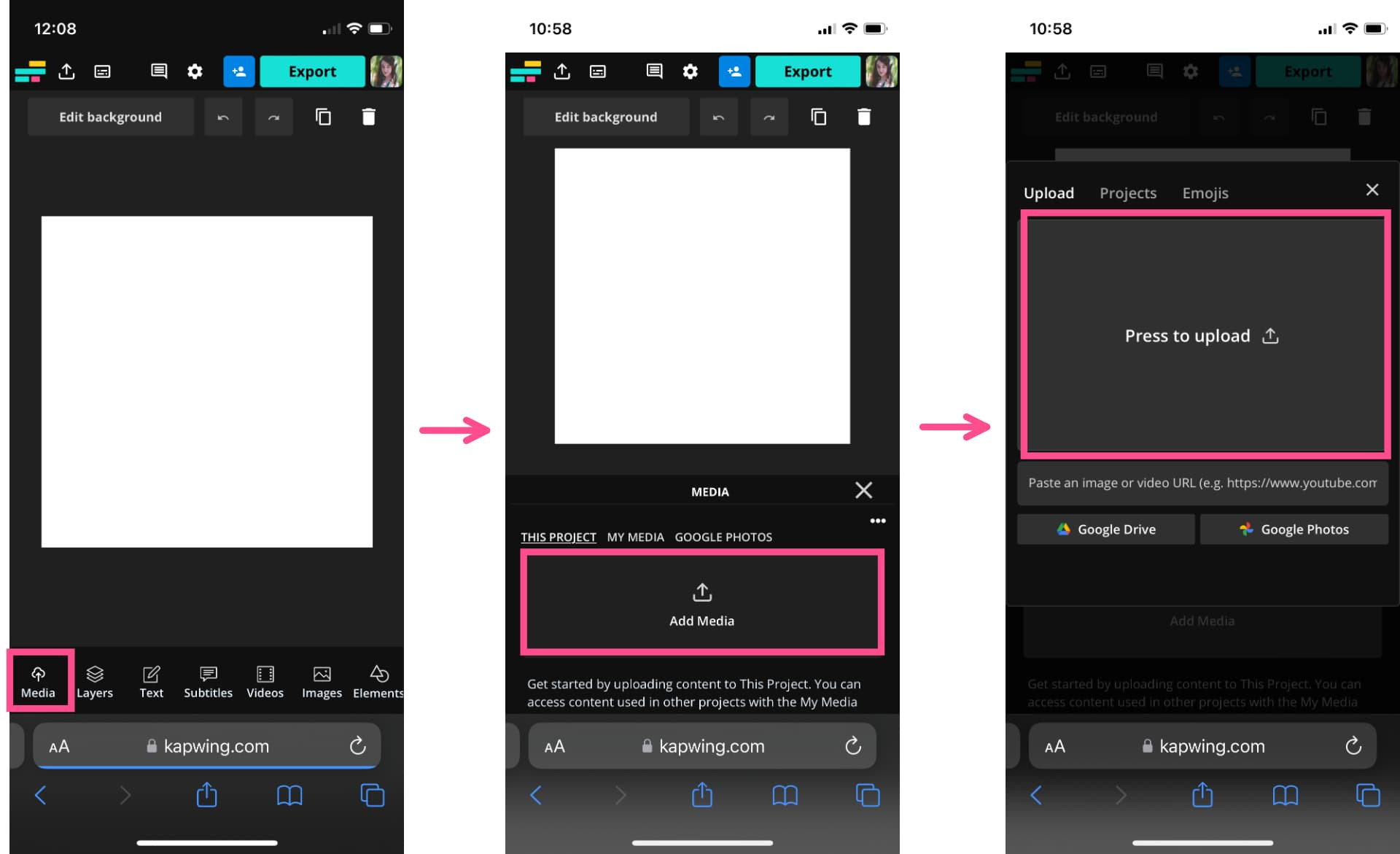 Upload media to Kapwing
Upload media to Kapwing
4.2. Step 2: Add a Black Background
-
Change the background color to black to blend with Instagram’s dark mode.
-
Tap the Edit background button above the canvas.
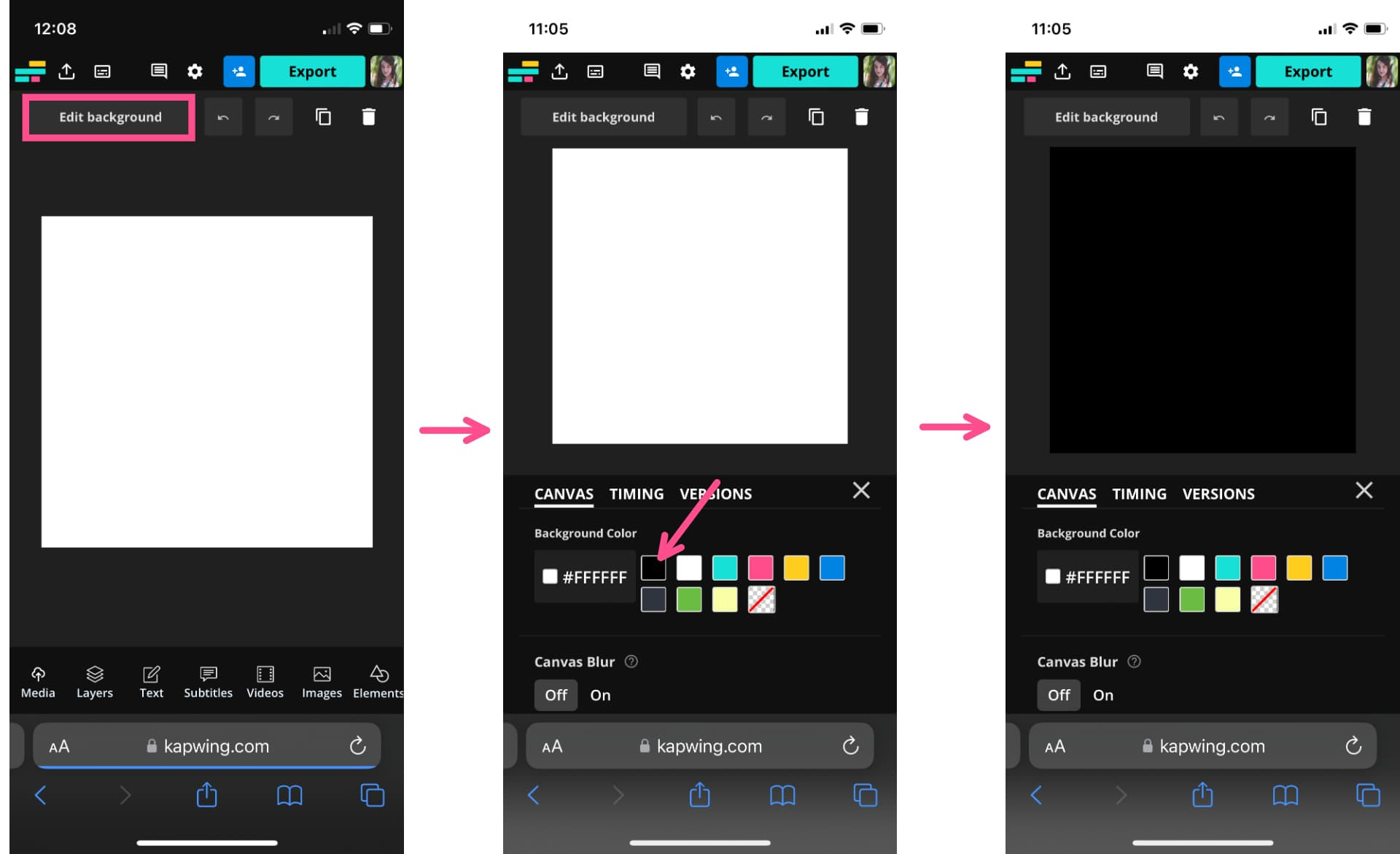 Edit background on Kapwing
Edit background on Kapwing -
Scroll down to the Background color options and choose black.
4.3. Step 3: Resize Your Photos and Videos
-
Open the Media tab again and select the photo or video file you uploaded in the first step.
-
Tap the blue plus sign in the bottom right corner of the thumbnail. This adds the photo or video to the canvas and centers it on the background.
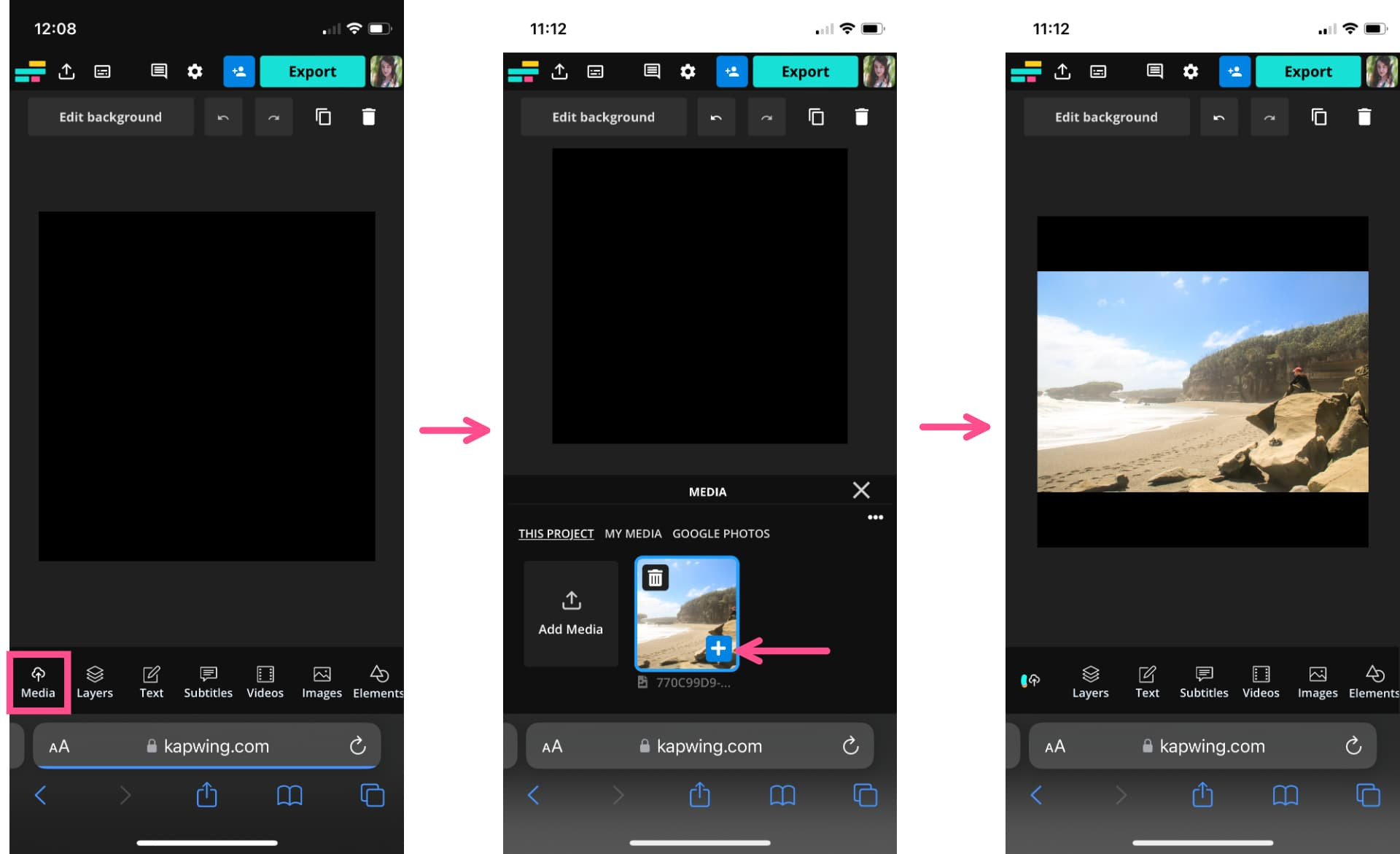 Add media to canvas
Add media to canvas -
See how the images appear within the square canvas:
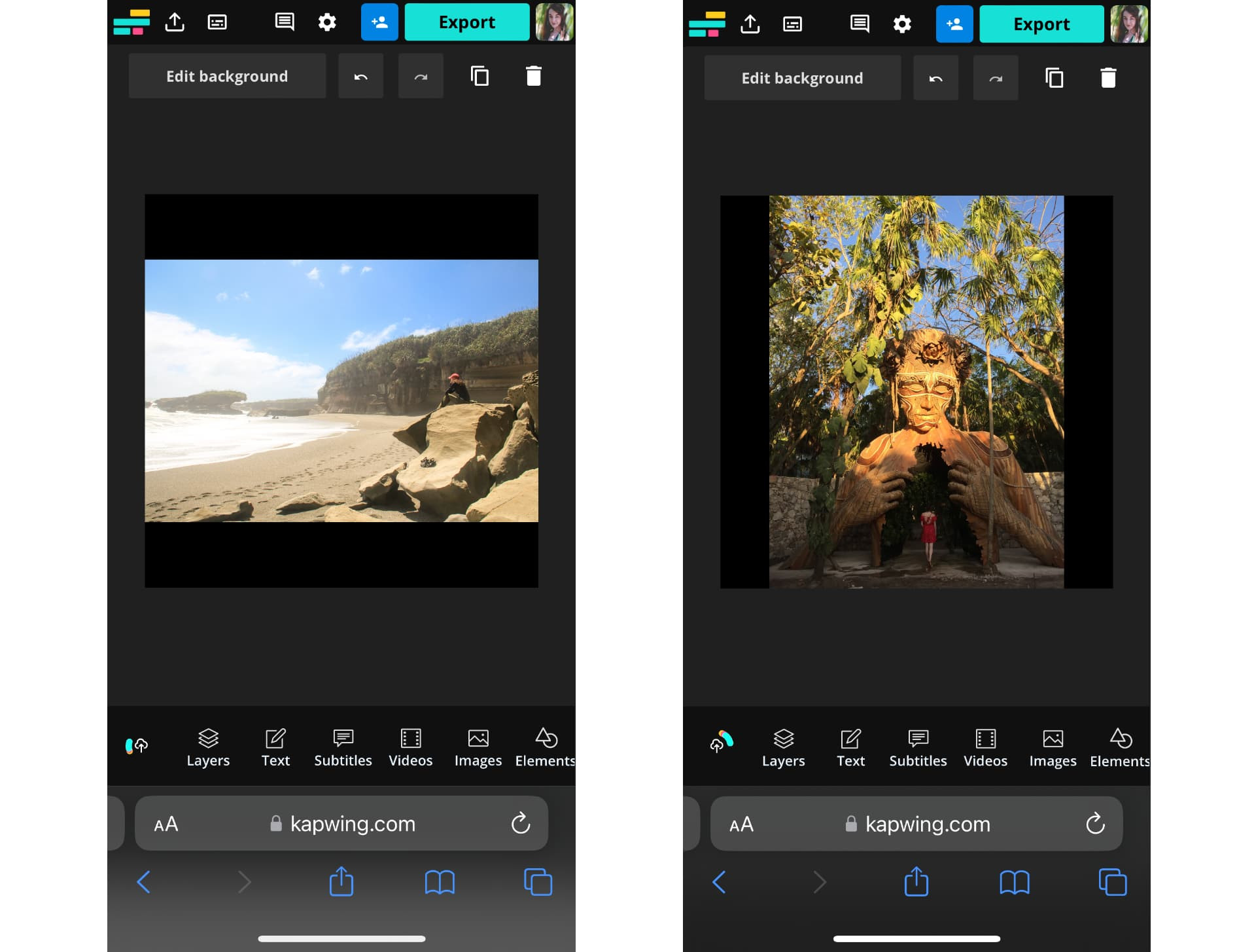 Landscape and vertical images on square canvas
Landscape and vertical images on square canvas
4.4. Step 4: Export and Download Your Image or Video
-
After resizing your posts, it’s time to download them to your device so you can share them on Instagram as a carousel.
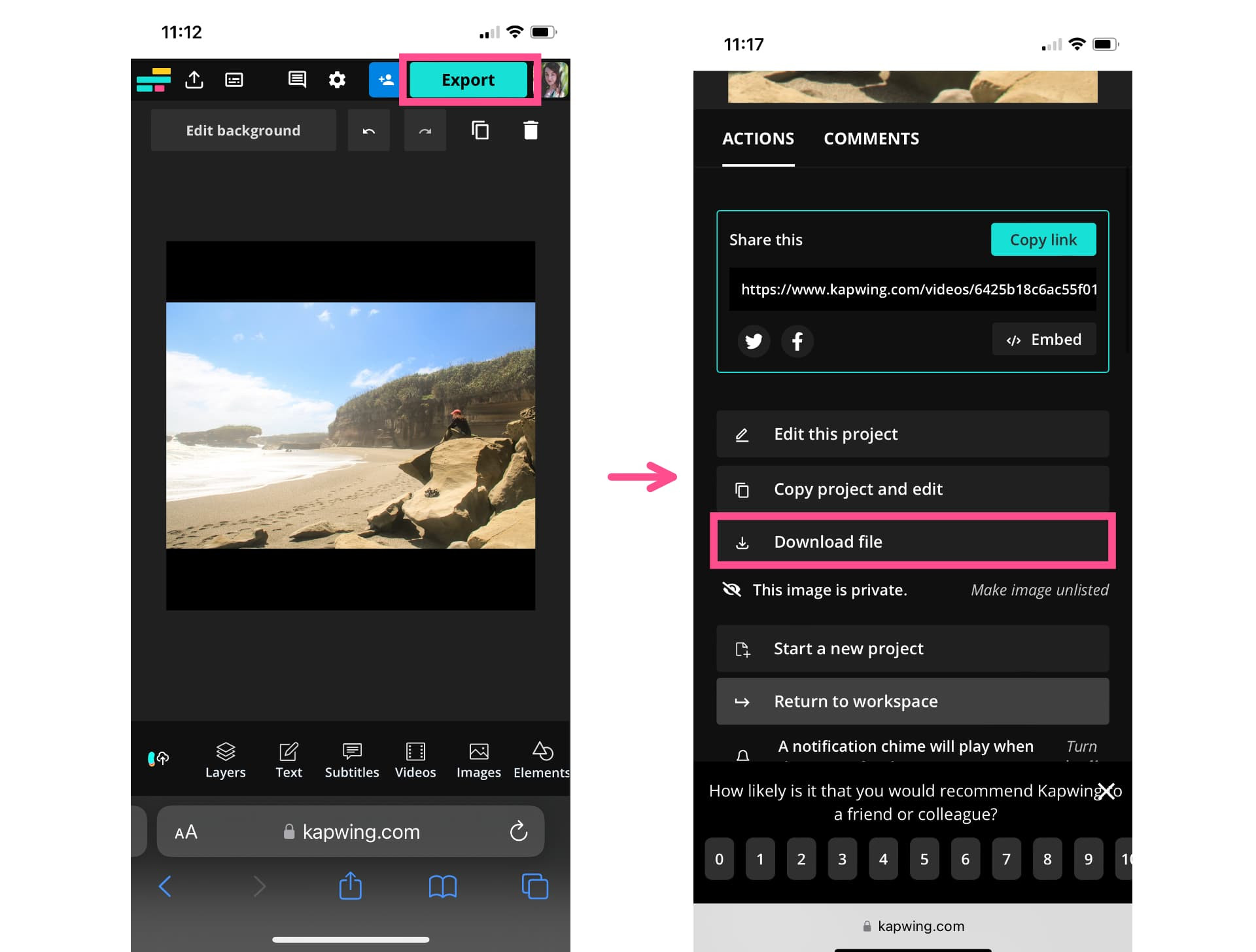 Export image from Kapwing
Export image from Kapwing -
Once you export, use the Downloads gallery to find the file you just made and save it to your phone.
-
If you’re not signed into a Kapwing account, sign in or sign up using your Google account or preferred email address. Once you’re signed in, each of your exports will be saved in your workspace so that you can download them later.
4.5. Step 5: Share Your Resized Images on Instagram as a Carousel
- Repeat these steps for each of the photos and videos that you want to share in your Instagram carousel.
- After you’ve downloaded each of the resized posts, open the Instagram app and upload them as a single post.
- Open a new post and tap the multiple images icon that appears in the right hand corner beneath the image preview.
- Select all the images and videos (up to ten images) you want to include in your carousel by tapping each of the resized posts in the order you want them to appear and share your post as normal.
5. How to Post One Long Image as Two Slides on an Instagram Carousel
For landscape-oriented images, especially panorama-style photos, shrinking them to fit into a square or 4:5 canvas can reduce image quality. Instead, split the landscape photo into two slides to maintain the original image quality.
5.1. Step 1: Center the Landscape Photo on a Blank Canvas
- Follow the previous tutorial for resizing photos, center your landscape photo on a black background.
- Instagram carousels allow for 4:5 or 1:1 aspect ratios. For this example, set the background to 4:5.
- Save this new, resized photo to your device.
5.2. Step 2: Split Your Landscape Photo in Two
-
Add your photo to the canvas by tapping the blue plus icon on the thumbnail in the media tab.
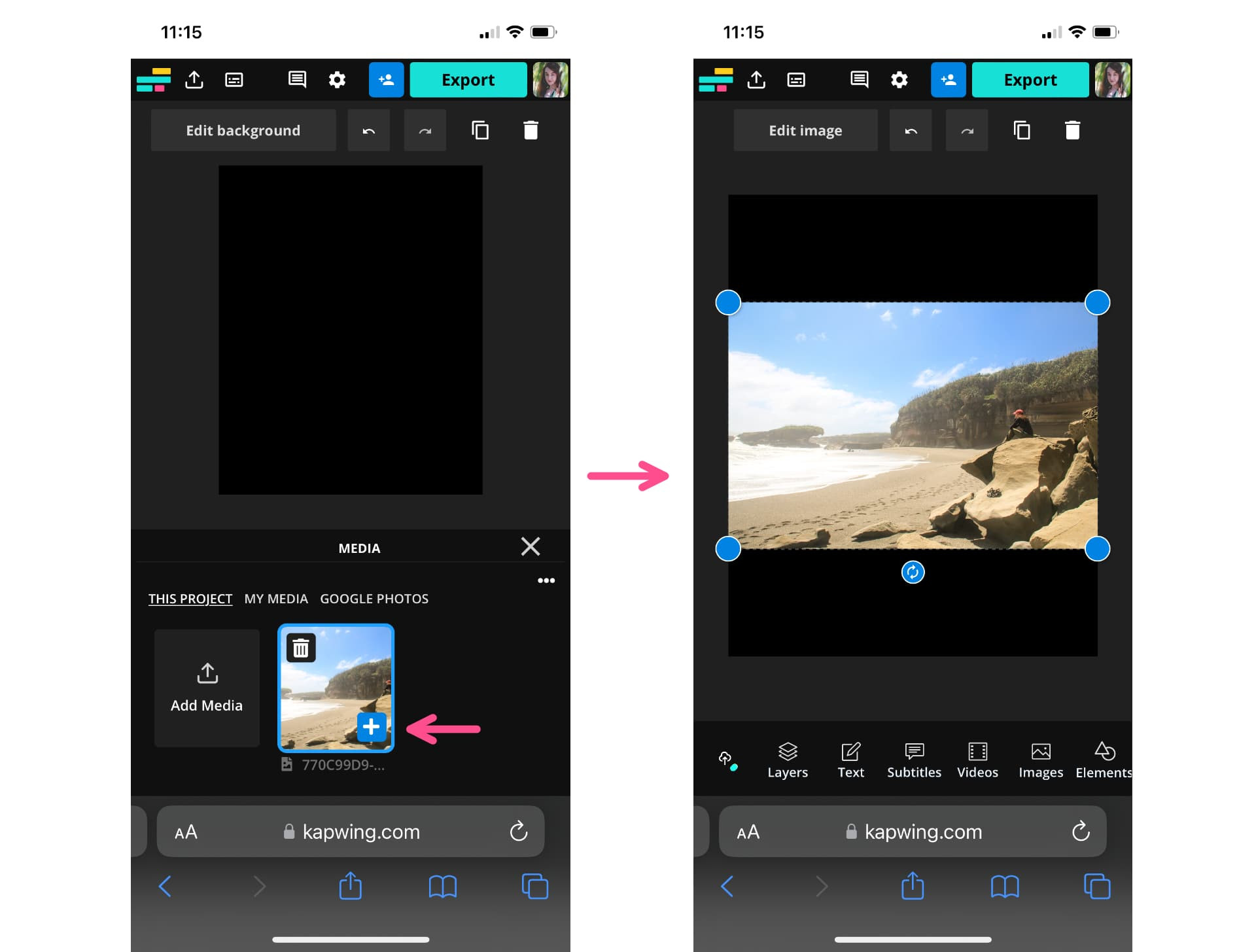 Add image to canvas for splitting
Add image to canvas for splitting -
Tap the Edit image button and select Crop. Because the canvas is 4:5, that’s the crop preset we’ve selected. If your canvas is a square, select 1:1.
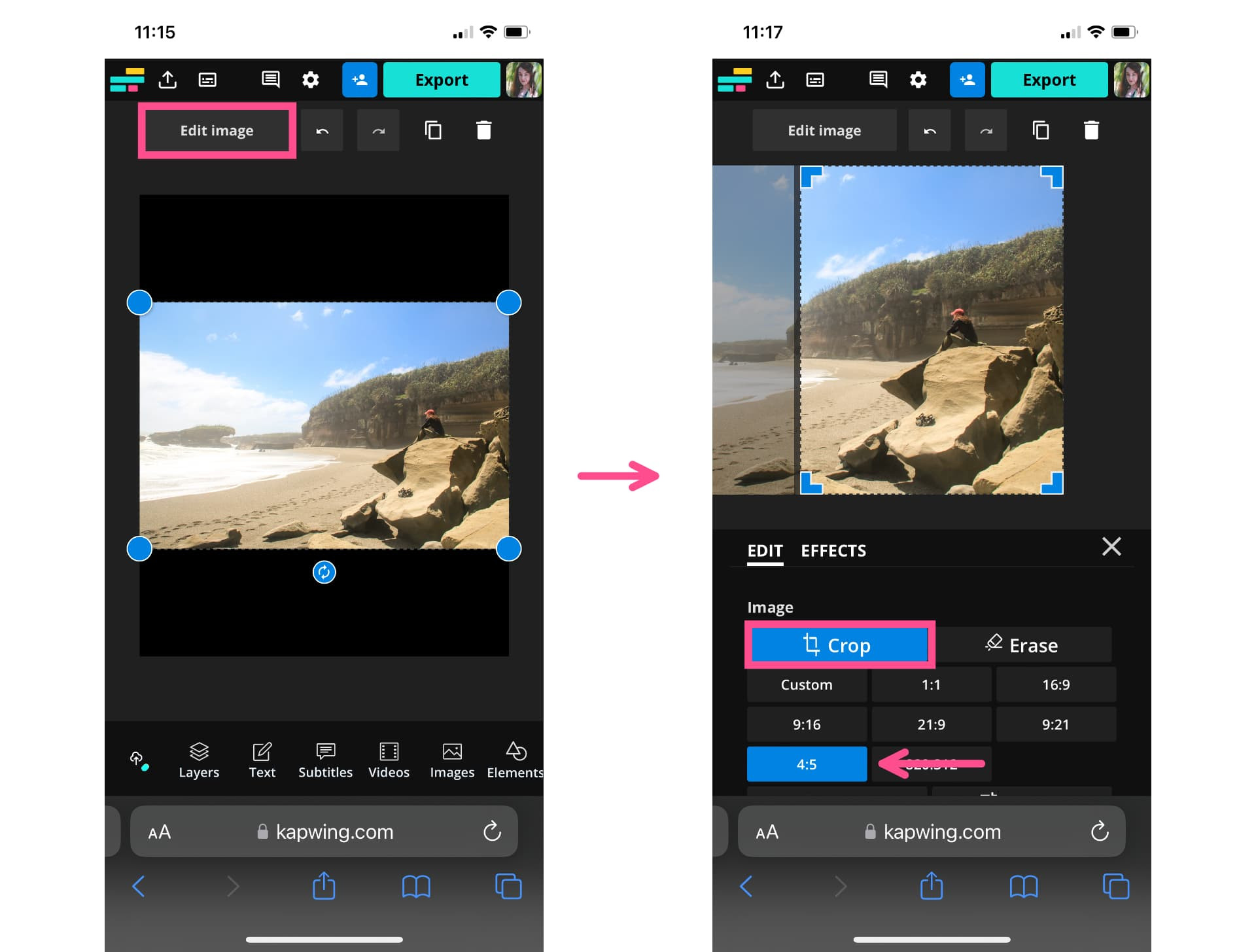 Crop image to split
Crop image to split -
Move the image within the crop preview so that the corners line up with one side of the image. This splits the photo exactly in two.
-
Export and save this half of the photo as a single image.
-
To get the other half of the photo, scroll down on the download page and select Edit this project.
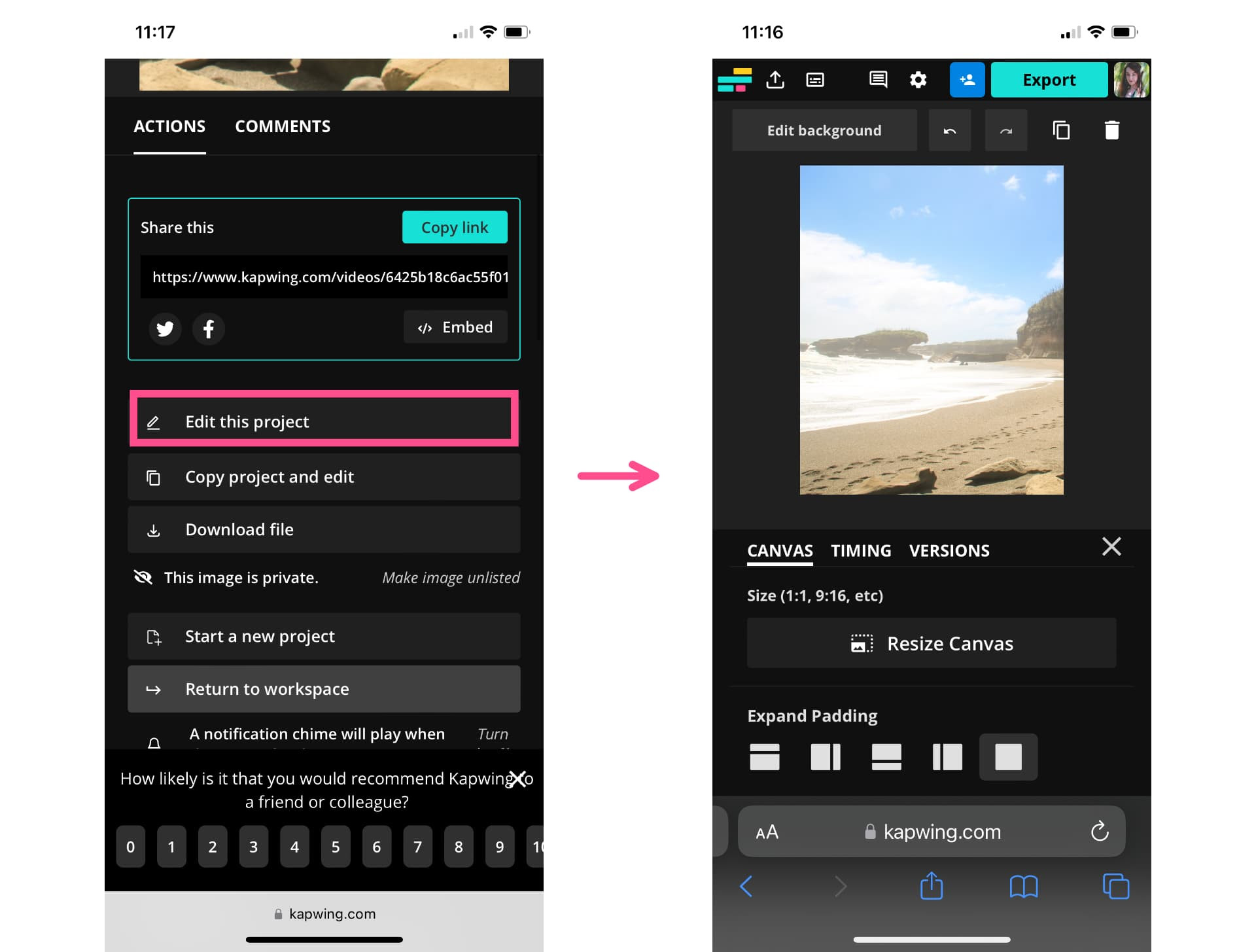 Edit project to get second half
Edit project to get second half -
Once you’ve reopened the project, select Edit image, tap Crop, and move the image to center the other half of it within the crop preview. Export and save the second image.
5.3. Step 3: Share on Instagram as a Carousel
-
Open a new post on Instagram and select the multiple images icon.
-
Select the whole image with the black background first, then the two slides.
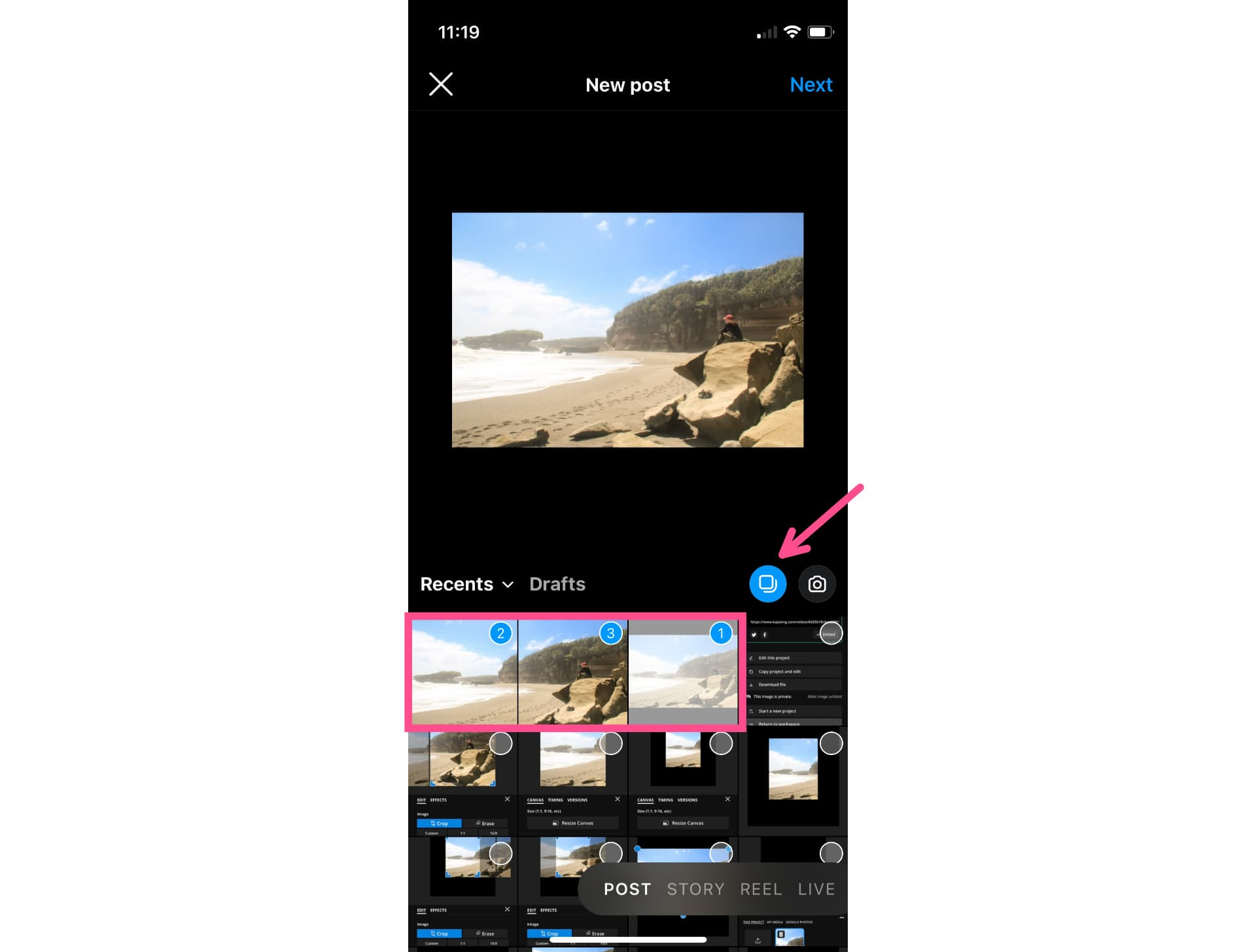 Select images for carousel
Select images for carousel -
You’ll be able to preview what they’ll look like on the feed. It should look like a continuous image.
-
In the caption for the carousel, you can include a quick note encouraging viewers to swipe to see the whole image.
6. Choosing the Right Aspect Ratio for Your Photos
Selecting the correct aspect ratio depends on the type of photos you’re posting. Here’s a quick guide:
| Aspect Ratio | Use Case |
|---|---|
| 1:1 (Square) | Consistent look, works well with images already in a square format. |
| 4:5 (Vertical) | Portrait-oriented photos, maximizes screen space, good for storytelling in carousels. |
7. Addressing Common Challenges
Many users face challenges when trying to post multiple photos on Instagram without cropping. Here are some solutions to common issues:
| Challenge | Solution |
|---|---|
| Photos getting cropped | Ensure all photos are resized to the same aspect ratio (1:1 or 4:5) before uploading. |
| Image quality loss | Use high-resolution images and avoid excessive resizing. |
| Order of photos is incorrect | Double-check the order in which you select the photos when creating the carousel. |
| Black bars around the photos | This is normal when using different aspect ratios; a black background blends with Instagram’s dark mode. |
8. Advanced Tips for Instagram Carousels
To make your Instagram carousels even more engaging, consider these advanced tips:
- Use a Consistent Theme: Maintain a consistent visual theme throughout your carousel to create a cohesive look.
- Add Text Overlays: Use text overlays to provide context or highlight key points in each image.
- Incorporate Videos: Mix photos and videos in your carousel to add variety and keep your audience engaged.
- Use High-Quality Images: Always use high-resolution images to ensure your carousel looks professional and visually appealing.
- Include a Call to Action: Encourage viewers to swipe through the entire carousel by including a call to action in the first slide.
9. The Importance of High-Quality Images
Using high-quality images is crucial for creating engaging Instagram carousels. High-resolution photos look more professional and capture your audience’s attention. According to a study by the Santa Fe University of Art and Design’s Photography Department, in July 2025, high-quality images receive 40% more engagement compared to low-resolution photos.
To ensure your photos are high quality:
- Use a camera with a high megapixel count.
- Shoot in well-lit environments.
- Edit your photos to enhance their clarity and color.
10. Examples of Successful Instagram Carousels
To inspire your next Instagram carousel, here are some examples of successful posts:
- Travel Photography: A carousel showcasing a journey through Santa Fe, with each slide featuring a different landscape and cultural highlight.
- Food Photography: A carousel presenting a step-by-step recipe, with each image detailing a different stage of the cooking process.
- Fashion Photography: A carousel displaying various outfits, each highlighting different styles and trends.
- Product Photography: A carousel showcasing the features and benefits of a new product, with each slide focusing on a specific aspect.
11. Staying Updated with Instagram Trends
Instagram is constantly evolving, so staying updated with the latest trends is essential. Some current trends include:
- Interactive Carousels: Using polls, quizzes, and questions within your carousel to engage your audience.
- Behind-the-Scenes Content: Sharing behind-the-scenes glimpses into your work or personal life.
- User-Generated Content: Featuring content created by your followers to build community and engagement.
By keeping up with these trends, you can ensure your Instagram carousels remain fresh and relevant.
12. Instagram Algorithm and Carousels
Instagram’s algorithm favors content that keeps users engaged. Carousels inherently encourage engagement by prompting users to swipe through multiple images. The algorithm also shows carousel posts multiple times to users who didn’t initially engage, increasing the chances of a view.
To optimize your carousels for the algorithm:
- Post consistently.
- Use relevant hashtags.
- Encourage interaction through questions and polls.
- Analyze your analytics to understand what works best for your audience.
13. Professional Tips from Photographers
Professional photographers often use carousels to showcase their work. Some tips from these experts include:
- Plan Your Carousel: Before you start, plan the sequence and theme of your carousel to create a cohesive story.
- Use Professional Editing Software: Use tools like Adobe Photoshop and Lightroom to enhance the quality of your images.
- Experiment with Different Styles: Try different styles and techniques to find what resonates with your audience.
According to Popular Photography, photographers who plan their carousels in advance see a 25% increase in engagement.
14. Monetizing Your Instagram Carousels
If you’re looking to monetize your Instagram carousels, here are some strategies to consider:
- Sponsored Posts: Partner with brands to create carousels that promote their products or services.
- Affiliate Marketing: Include affiliate links in your captions to earn a commission on sales.
- Selling Products: Use carousels to showcase your own products and drive sales through direct links.
- Promoting Services: Offer your photography or content creation services and use carousels to highlight your expertise.
15. Incorporating Videos in Your Carousels
Adding videos to your Instagram carousels can significantly boost engagement. Videos capture attention more effectively than static images and can convey more information in a short amount of time.
To incorporate videos effectively:
- Keep your videos short and to the point.
- Use engaging visuals and audio.
- Include a clear call to action.
16. Tools and Resources for Creating Carousels
Here’s a list of tools and resources that can help you create stunning Instagram carousels:
| Tool/Resource | Description |
|---|---|
| Kapwing | Online video and image editor for resizing and editing media. |
| Adobe Photoshop | Professional photo editing software for advanced image manipulation. |
| Adobe Lightroom | Photo editing software for enhancing and organizing photos. |
| Canva | Graphic design platform for creating visually appealing graphics and layouts. |
| Unsplash | Website offering high-quality, free stock photos. |
| Pexels | Another website providing free stock photos and videos. |
| dfphoto.net | A comprehensive resource for photography tips, techniques, and inspiration. |
17. Legal Considerations for Instagram
When using Instagram for business or personal use, it’s important to be aware of legal considerations:
- Copyright: Respect copyright laws by only using images and videos that you have the rights to use.
- Privacy: Be mindful of privacy laws when posting photos of people and obtain their consent when necessary.
- Terms of Service: Adhere to Instagram’s terms of service to avoid account suspension or termination.
18. Common Mistakes to Avoid
To ensure your Instagram carousels are successful, avoid these common mistakes:
- Ignoring Aspect Ratios: Failing to resize images to the correct aspect ratio, resulting in cropping.
- Using Low-Quality Images: Using blurry or pixelated images that detract from the visual appeal.
- Not Planning the Carousel: Posting images without a clear theme or sequence, resulting in a disjointed experience.
- Ignoring Engagement: Not responding to comments and messages from your followers.
19. Future Trends in Instagram Carousels
As Instagram continues to evolve, here are some future trends to watch out for:
- Augmented Reality (AR): Incorporating AR filters and effects into your carousels.
- Interactive 360° Images: Using 360° images that allow users to explore the scene.
- AI-Powered Content: Leveraging AI to create personalized and engaging carousels.
20. Conclusion: Mastering Instagram Carousels
Mastering the art of creating Instagram carousels can significantly enhance your presence on the platform. By understanding aspect ratios, using the right tools, and following best practices, you can create engaging carousels that capture your audience’s attention and drive results.
Remember, the key to success is to experiment, stay creative, and continuously adapt to the evolving landscape of Instagram. At dfphoto.net, we’re committed to providing you with the latest tips and resources to help you succeed in the world of photography and visual arts.
Ready to take your Instagram game to the next level? Explore more tutorials, stunning photos, and a vibrant community at dfphoto.net. Start creating captivating carousels today! Address: 1600 St Michael’s Dr, Santa Fe, NM 87505, United States. Phone: +1 (505) 471-6001.
FAQ: How to Add Multiple Photos on Instagram Without Cropping
1. Why does Instagram resize multiple photos?
Instagram resizes multiple photos to maintain a consistent display across the platform. Instagram posts must be no wider than 1080 pixels and no taller than 1350 pixels. When posting multiple images in a carousel, Instagram uses the first image’s size to crop the rest.
2. Can you post both landscape and portrait on Instagram?
Yes, you can post both portrait and landscape photos on Instagram. You can post them as individual posts or together in a single carousel if you resize the images first to ensure they have the same aspect ratio.
3. How do you change the orientation of a picture on Instagram?
To change the orientation of a picture on Instagram, use the aspect ratio button (it looks like two diagonal corners). Tapping this button will adjust the image to fit either a 4:5 portrait or landscape orientation. Note that you cannot change the image orientation when posting a carousel.
4. What is the best aspect ratio for Instagram carousels?
The best aspect ratios for Instagram carousels are either 1:1 (square) or 4:5 (vertical). These ratios ensure that your images display correctly without unwanted cropping.
5. How many photos can I include in an Instagram carousel?
You can include up to ten photos and videos in a single Instagram carousel.
6. What is the recommended resolution for photos in an Instagram carousel?
The recommended resolution for photos in an Instagram carousel is 1080×1080 pixels for a 1:1 aspect ratio and 1080×1350 pixels for a 4:5 aspect ratio.
7. Can I add filters to individual photos in an Instagram carousel?
No, Instagram applies the same filter to all photos and videos in a carousel. You cannot apply different filters to individual items.
8. What are the benefits of using Instagram carousels?
The benefits of using Instagram carousels include increased engagement, better reach, and the ability to tell a more comprehensive story or showcase multiple aspects of a topic.
9. How do I split a long image into multiple slides for an Instagram carousel?
You can split a long image into multiple slides using tools like Kapwing. By cropping the image into equal parts, you can create a seamless panoramic effect in your carousel.
10. What is the best way to ensure high-quality images in my Instagram carousel?
To ensure high-quality images in your Instagram carousel, use a camera with a high megapixel count, shoot in well-lit environments, and edit your photos using professional software like Adobe Photoshop or Lightroom.