Adding more than 10 photos to an Instagram post is now possible, expanding the ways you can share your visual stories; dfphoto.net explores this update, offering insights for photographers and visual artists. This expanded capacity allows for richer storytelling and more comprehensive photo dumps, enhancing engagement and creative expression on Instagram. Discover the latest features and tips for maximizing your photo sharing experience, along with advice on photo carousels, digital storytelling, and social media engagement.
1. What is the New Limit for Photos on Instagram Posts?
Instagram now allows users to add up to 20 photos and videos in a single post, up from the previous limit of 10. This update provides more flexibility for sharing diverse content in one go, as announced on August 8, 2024. According to Instagram, this change aims to enhance user expression and sharing of memorable moments.
The increased limit allows photographers and content creators to share more comprehensive narratives, showcasing a wider range of images and videos within a single post. This update can significantly enhance engagement and provide a richer, more immersive experience for followers.
2. How Do I Update My Instagram App to Access This Feature?
To access the feature of adding more than 10 photos to an Instagram post, ensure your app is updated to the latest version. Regular updates ensure compatibility with new features and improvements.
Here’s how to update your Instagram app:
- For iOS (iPhone):
- Open the App Store.
- Tap your profile icon in the top right corner.
- Scroll down to see pending updates. Find Instagram and tap Update if available.
- For Android:
- Open the Google Play Store.
- Tap your profile icon in the top right corner.
- Select Manage apps & device.
- Tap Update all or find Instagram and tap Update if available.
Keeping your app up to date not only gives you access to new features but also ensures that you have the latest security and performance improvements. If the feature is still unavailable after the update, it might be due to a regional rollout, so be patient and check again later.
3. What Should I Do if My App Is Updated but I Still Can’t Add More Than 10 Photos?
If your Instagram app is updated, but you still cannot add more than 10 photos, the feature may not be available in your region yet. Instagram often rolls out updates gradually.
Here are steps to troubleshoot:
- Check for App Updates Again:
- Sometimes, an update may not install correctly. Double-check that the update was fully installed via the App Store or Google Play Store.
- Restart the App:
- Close the Instagram app completely and reopen it. This can refresh the app and enable features that may not have loaded properly.
- Restart Your Device:
- Restart your smartphone or tablet. This can resolve temporary software glitches that might prevent the feature from functioning correctly.
- Clear App Cache (Android Only):
- Go to Settings > Apps > Instagram > Storage.
- Tap Clear Cache. (Note: Do not clear data unless you want to reset the app.)
- Reinstall the App:
- Uninstall the Instagram app, then reinstall it from the App Store or Google Play Store. This ensures you have a clean installation of the latest version.
- Check Instagram’s Help Center:
- Visit the Instagram Help Center for official announcements or known issues related to the update.
- Contact Instagram Support:
- If none of the above steps work, contact Instagram Support for direct assistance.
Patience is key, as the feature will eventually become available in your region. Keep an eye on official Instagram announcements for updates.
4. What Are the Steps to Add Multiple Photos to an Instagram Post?
Adding multiple photos to an Instagram post is a straightforward process once you have the updated app. Here’s a step-by-step guide:
- Open the Instagram App:
- Launch the Instagram app on your device.
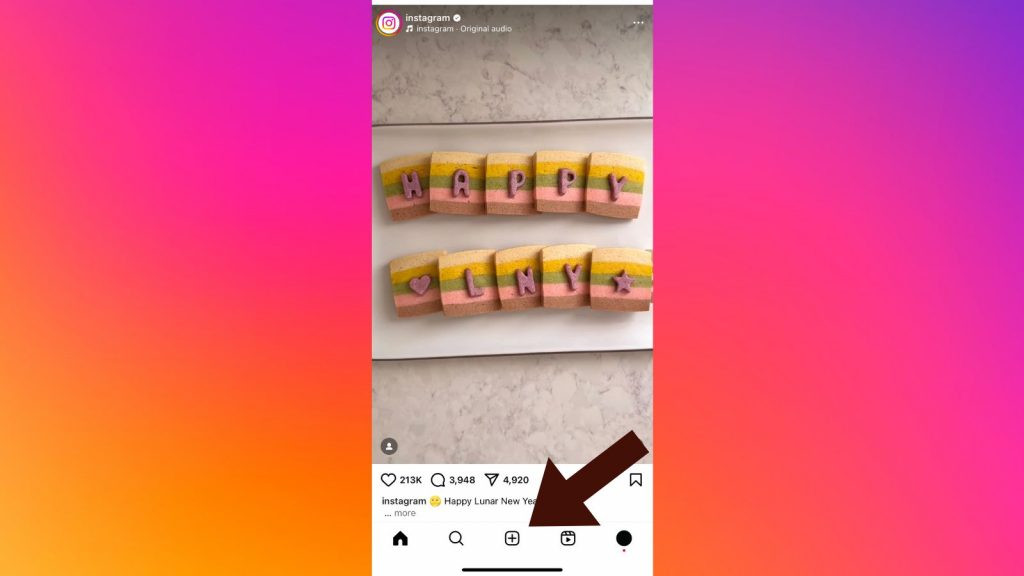 Launch the Instagram app on your device
Launch the Instagram app on your device
- Launch the Instagram app on your device.
- Tap the Plus Icon (+):
- Tap the plus icon (+) at the bottom of the screen to create a new post. This icon is used to add new content to your feed.
- Select “Select Multiple”:
- Look for the “Select Multiple” option. It usually appears as an icon with two overlapping squares. Tap this to select multiple photos and videos.
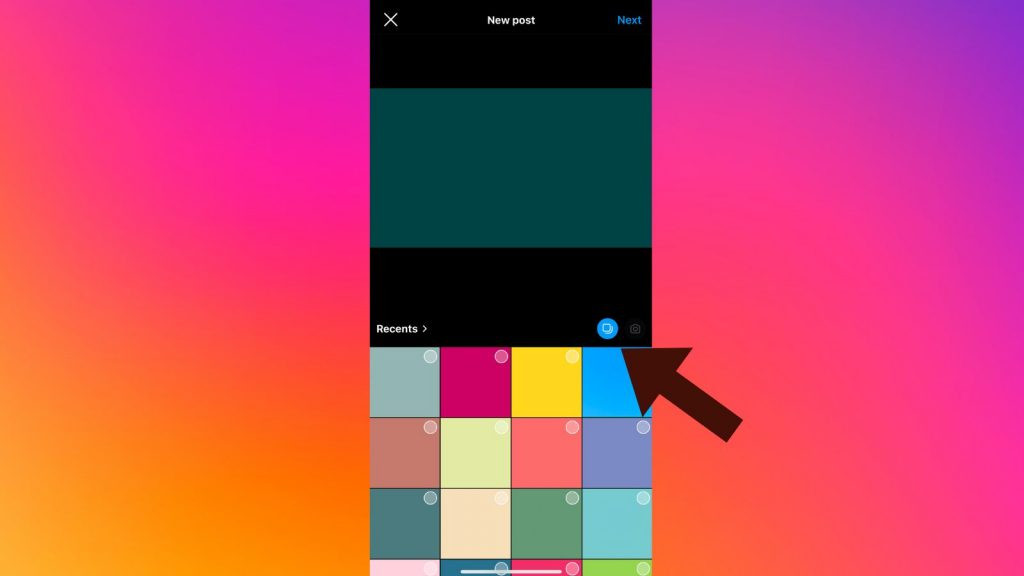 Tap the icon that looks like two stacked images
Tap the icon that looks like two stacked images
- Look for the “Select Multiple” option. It usually appears as an icon with two overlapping squares. Tap this to select multiple photos and videos.
- Choose Your Photos and Videos:
- Select up to 20 photos and videos from your gallery. As you tap each item, a small blue circle with a number will appear, indicating the order in which they will appear in your post.
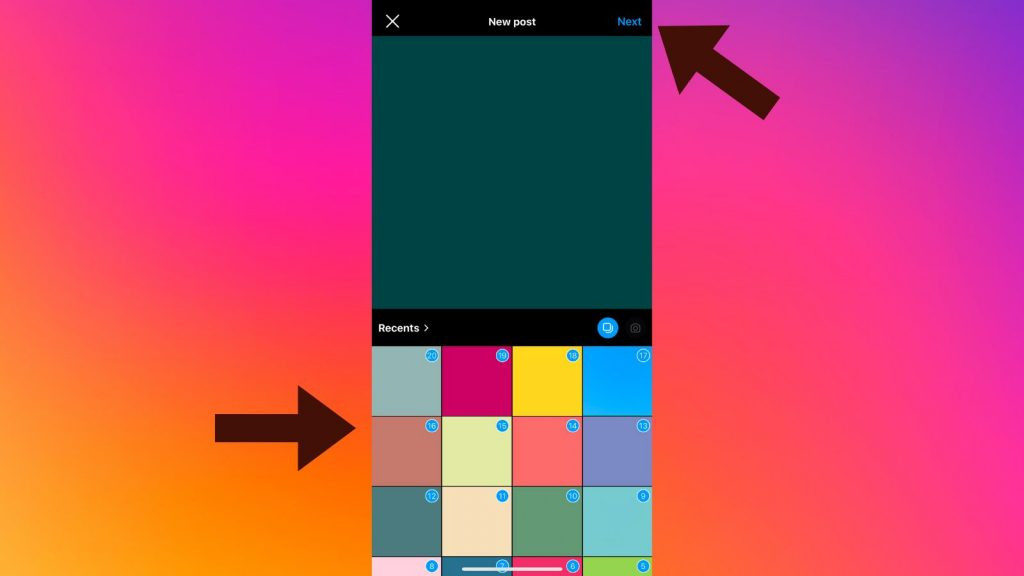 Choose Your Photos and Videos
Choose Your Photos and Videos
- Select up to 20 photos and videos from your gallery. As you tap each item, a small blue circle with a number will appear, indicating the order in which they will appear in your post.
- Tap “Next”:
- Once you have selected all your desired photos and videos, tap “Next” in the upper right corner.
- Rearrange and Edit (Optional):
- You can rearrange the order of your photos and videos by tapping, holding, and dragging them into the desired sequence.
- You can also apply individual filters or edits to each photo by tapping on it.
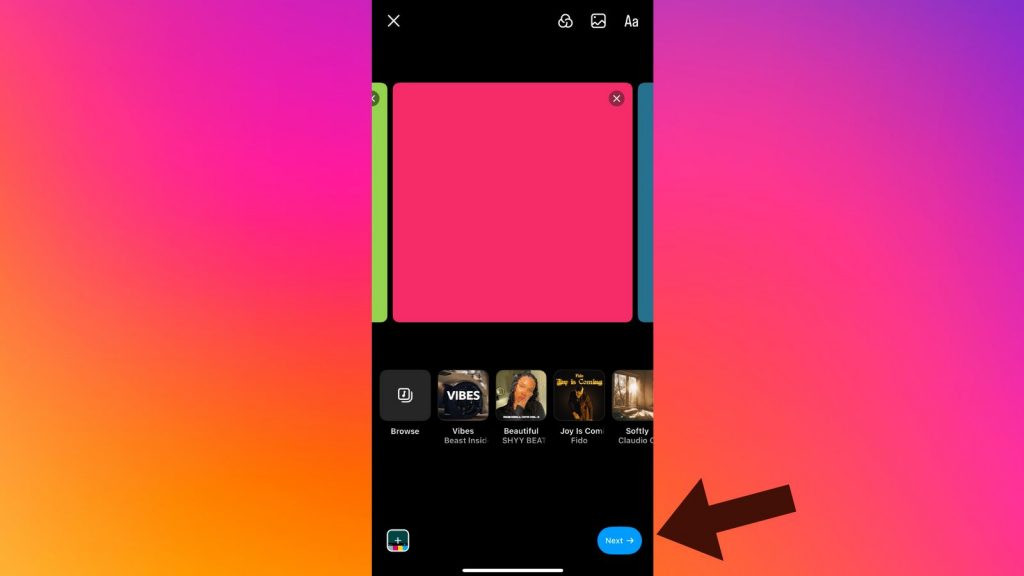 Rearrange and Edit
Rearrange and Edit
- Add a Caption and Other Details:
- Write a caption for your post. You can also add hashtags, tag people, add a location, and include music.
- Share Your Post:
- Tap “Share” to publish your post to your Instagram feed.
By following these steps, you can easily share multiple photos and videos in a single Instagram post, creating engaging and dynamic content for your followers.
5. Can I Rearrange the Order of Photos After Selecting Them?
Yes, you can rearrange the order of photos after selecting them for your Instagram post. This feature allows you to curate your carousel in the most visually appealing and narrative-driven way.
Here’s how to rearrange the photos:
- Access the Arrangement Screen:
- After selecting your photos and tapping “Next,” you’ll be taken to a screen where you can preview your carousel.
- Tap and Hold:
- Tap and hold on the photo or video you want to move.
- Drag and Drop:
- While holding, drag the photo to its new position in the carousel. The other photos will shift to accommodate the change.
- Confirm the New Order:
- Release your finger to drop the photo into its new spot. The order of the photos will be updated instantly.
This simple drag-and-drop interface makes it easy to experiment with different arrangements until you find the perfect sequence. Rearranging photos can enhance the storytelling aspect of your post, ensuring your audience sees your content in the order you intended.
6. How Do I Add a Caption, Tags, and Location to My Multi-Photo Post?
Adding a caption, tags, and location to your multi-photo post is similar to adding them to a single-photo post. These elements enhance engagement and help your post reach a wider audience.
Here’s how to add these details:
- Proceed to the Caption Screen:
- After arranging your photos and tapping “Next,” you’ll arrive at the caption screen.
- Write Your Caption:
- Tap the “Write a caption…” field and type your desired caption. Use relevant keywords and hashtags to increase visibility. dfphoto.net offers insights on crafting compelling captions for photographers.
- Tag People:
- Tap “Tag People” to tag other Instagram users in your photos. You can tag people directly on the photos or in the caption.
- Add Location:
- Tap “Add Location” to specify the location where the photos were taken. This can help attract local followers and increase discoverability.
- Consider Adding Music:
- You may also have the option to add music to your post, which can enhance the overall mood and engagement.
- Share Your Post:
- Once you’ve added all the desired details, tap “Share” to publish your multi-photo post.
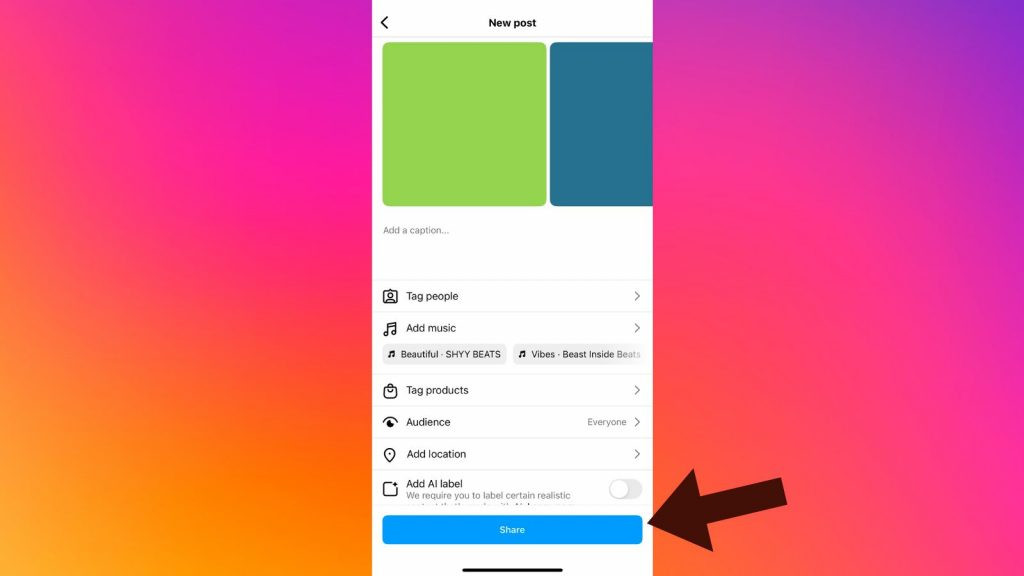 Share Your Post
Share Your Post
- Once you’ve added all the desired details, tap “Share” to publish your multi-photo post.
By adding a thoughtful caption, relevant tags, and a location, you can significantly improve the reach and engagement of your multi-photo Instagram post.
7. Are There Any Restrictions on the Types of Photos and Videos I Can Include?
While Instagram allows a mix of photos and videos in a single post, there are some restrictions to keep in mind:
- File Format:
- Photos should be in JPEG format. Videos should be in MP4 format.
- File Size:
- There are file size limits for both photos and videos. Exceeding these limits may prevent you from uploading the content.
- Video Length:
- Videos must be between 3 seconds and 60 seconds long.
- Aspect Ratio:
- Instagram supports various aspect ratios, but the recommended is square (1:1) or portrait (4:5) to avoid cropping.
- Content Guidelines:
- All content must adhere to Instagram’s Community Guidelines. Content that violates these guidelines (e.g., hate speech, nudity, violence) will be removed.
Understanding these restrictions can help you prepare your content accordingly, ensuring a smooth and successful upload. dfphoto.net provides resources on optimizing your photos and videos for Instagram.
8. How Can I Use This Feature to Enhance My Photography Portfolio on Instagram?
The ability to add up to 20 photos and videos to an Instagram post offers a significant opportunity to enhance your photography portfolio. Here are several strategies to leverage this feature:
- Showcase a Project or Series:
- Use the carousel to present a complete photography project or series. This allows you to tell a more comprehensive story and demonstrate your artistic vision.
- Highlight Different Angles or Perspectives:
- For a single subject, include multiple shots from various angles, distances, and perspectives. This can showcase your versatility and attention to detail.
- Create “Before and After” Transformations:
- If you specialize in photo editing, use the carousel to display “before and after” transformations. This can be particularly effective for showcasing your skills in retouching and enhancement.
- Share Behind-the-Scenes Content:
- Include behind-the-scenes shots or videos to give your audience a glimpse into your creative process. This can add a personal touch and increase engagement.
- Curate a Themed Collection:
- Create a carousel of photos that share a common theme, such as a specific color palette, subject matter, or location. This can demonstrate your ability to create cohesive and visually appealing collections.
- Promote Your Services:
- Use the carousel to showcase different types of photography services you offer, such as portraits, events, or product photography. Include examples of your best work and a call to action.
- Tell a Story:
- Structure your carousel to tell a story, whether it’s a narrative about a particular event, a day in your life as a photographer, or the evolution of a project.
By strategically using this feature, you can create a more dynamic and engaging portfolio that attracts potential clients and collaborators. dfphoto.net offers tips on building a compelling photography portfolio.
9. What Are Some Creative Ideas for Using Multi-Photo Posts on Instagram?
Multi-photo posts on Instagram offer a canvas for creativity, allowing you to engage your audience in unique and captivating ways. Here are some creative ideas:
- Themed Photo Series:
- Curate a series of photos around a specific theme, such as “Urban Landscapes,” “Portraits in Natural Light,” or “Black and White Minimalism.” This demonstrates consistency and artistic vision.
- Step-by-Step Tutorials:
- Create a visual tutorial by breaking down a process into a series of steps. This could be anything from a makeup tutorial to a photography technique.
- Day in the Life:
- Share a “Day in the Life” series to give your followers a glimpse into your daily routine. This can be especially engaging if you have a unique or interesting lifestyle.
- Travelogue:
- Document your travels by sharing a series of photos from different locations. Include captions that provide context and tell a story.
- Product Showcase:
- If you’re promoting a product, use the carousel to highlight different features, angles, and uses. This can be more effective than a single static image.
- Before and After:
- Showcase transformations by presenting “before and after” photos. This can be particularly compelling for topics like home renovations, fitness journeys, or digital art.
- Interactive Stories:
- Encourage engagement by creating an interactive story where each photo prompts a question or action from your audience.
These ideas can help you create engaging content that resonates with your audience and enhances your presence on Instagram. dfphoto.net features creative photography techniques and storytelling tips.
10. How Can I Analyze the Performance of My Multi-Photo Posts?
Analyzing the performance of your multi-photo posts is crucial for understanding what resonates with your audience and optimizing your content strategy. Instagram provides insights that can help you track key metrics:
- Access Instagram Insights:
- Make sure you have an Instagram Business or Creator account to access Insights.
- Go to your profile and tap the “Insights” button.
- Review Post Insights:
- Find the multi-photo post you want to analyze and tap “View Insights.”
- Key Metrics to Track:
- Reach: The number of unique accounts that saw your post.
- Impressions: The total number of times your post was seen.
- Engagement: The number of likes, comments, saves, and shares your post received.
- Carousel Engagement: Instagram provides insights into how many times each photo in the carousel was viewed. This can help you identify which photos resonated most with your audience.
- Saves: The number of times users saved your post. This is a strong indicator of valuable content.
- Profile Visits: The number of users who visited your profile after seeing your post.
- Follows: The number of new followers you gained from the post.
- Analyze the Data:
- Look for patterns in the data. Which types of photos perform best? What captions generate the most engagement? Use these insights to inform your future content.
- Experiment and Iterate:
- Use the data to test different strategies. Try varying your themes, captions, and posting times. Monitor the results and adjust your approach accordingly.
By regularly analyzing your post performance, you can refine your content strategy and create more engaging and effective multi-photo posts. dfphoto.net offers resources on social media analytics for photographers.
11. What Are the Best Aspect Ratios for Photos in an Instagram Carousel?
Choosing the right aspect ratio for your photos in an Instagram carousel can significantly enhance the visual appeal and user experience. Instagram supports several aspect ratios, but some perform better than others:
- Square (1:1):
- The classic Instagram format. Square photos are ideal for showcasing details without cropping.
- Best for: Close-up shots, product photography, and images that don’t require a wide field of view.
- Portrait (4:5):
- Also known as vertical, this aspect ratio takes up more screen space, making it highly engaging.
- Best for: Portraits, landscapes, and images where you want to emphasize height.
- Landscape (1.91:1):
- This wide format is suitable for panoramic shots and scenes with a broad field of view.
- Best for: Landscapes, group photos, and images where you want to capture a wide scene.
Considerations:
- Consistency:
- Maintain a consistent aspect ratio throughout your carousel to create a visually cohesive experience.
- Cropping:
- Be mindful of how Instagram might crop your photos. Preview your carousel to ensure important elements are not cut off.
- Audience Preference:
- Experiment with different aspect ratios and analyze your post performance to see what resonates best with your audience.
Choosing the right aspect ratio can make your Instagram carousel more visually appealing and engaging, helping you attract and retain followers.
12. How Do Hashtags Work with Multi-Photo Posts?
Hashtags play a crucial role in increasing the visibility of your multi-photo posts on Instagram. Using relevant and targeted hashtags can help your content reach a wider audience and attract new followers.
Here’s how hashtags work with multi-photo posts:
- Relevance:
- Use hashtags that are relevant to the content of your photos. Generic hashtags like #photo or #instagood may attract some attention, but more specific hashtags will connect you with a targeted audience.
- Variety:
- Mix broad and niche hashtags. Broad hashtags like #travelphotography can increase visibility, while niche hashtags like #santafep hotography can help you connect with a specific community.
- Location-Based Hashtags:
- Include location-based hashtags to reach local audiences. For example, if your photos were taken in Santa Fe, use hashtags like #SantaFe or #NewMexico.
- Branded Hashtags:
- Create a branded hashtag to promote your photography business or personal brand. Encourage your followers to use it when sharing content related to your work.
- Hashtag Research:
- Research popular and trending hashtags in your niche. Use tools like RiteTag or Hashtagify to identify hashtags that are likely to perform well.
- Placement:
- Include hashtags in your caption or as a comment below your post. Some users prefer to add hashtags in the first comment to keep the caption clean.
- Quantity:
- Instagram allows up to 30 hashtags per post, but it’s often better to use a smaller, more targeted selection. Aim for 5-10 relevant hashtags.
By strategically using hashtags, you can significantly increase the visibility of your multi-photo posts and attract a larger, more engaged audience.
13. Can I Add Alt Text to Each Photo in a Multi-Photo Post?
Yes, you can add alt text (alternative text) to each photo in a multi-photo post on Instagram. Alt text is a description of an image that helps visually impaired users understand the content using screen readers. It also benefits SEO by providing context to search engines.
Here’s how to add alt text to each photo in your carousel:
- During Post Creation:
- After selecting your photos and videos, tap “Next” to proceed to the editing screen.
- Tap “Edit” on the first photo.
- Tap “Alt Text” in the bottom right corner.
- Write a concise description of the photo in the text field. Be specific and descriptive.
- Tap “Done” to save the alt text.
- Repeat this process for each photo in the carousel.
- After Posting:
- Open the Instagram post you want to edit.
- Tap the three dots (…) in the top right corner of the post.
- Select “Edit.”
- Tap “Edit Alt Text” at the bottom right corner of the photo you want to add alt text to.
- Write a concise description of the photo in the text field.
- Tap “Done” to save the alt text.
- Repeat this process for each photo in the carousel.
Writing effective alt text involves:
- Being Descriptive:
- Describe the key elements of the photo, including objects, people, and scenery.
- Using Keywords:
- Include relevant keywords to improve SEO and help users find your content.
- Keeping it Concise:
- Aim for a brief but informative description.
- Being Accurate:
- Ensure your description accurately reflects the content of the photo.
Adding alt text to your photos not only makes your content more accessible but also enhances its visibility and engagement.
14. What Are Some Common Mistakes to Avoid When Posting Multiple Photos?
Posting multiple photos on Instagram can be a great way to engage your audience, but it’s important to avoid common mistakes that can diminish the impact of your posts. Here are some pitfalls to watch out for:
- Inconsistent Visuals:
- Avoid posting photos that clash in terms of style, color, or theme. A cohesive visual presentation is more appealing.
- Poor Image Quality:
- Ensure all photos are high-resolution and well-lit. Blurry or pixelated images can detract from the overall quality of your post.
- Lack of a Cohesive Narrative:
- Make sure your photos tell a story or convey a clear message. Randomly posting unrelated images can confuse your audience.
- Ignoring Aspect Ratios:
- Be mindful of aspect ratios and how Instagram crops your photos. Ensure that important elements are not cut off.
- Overusing Hashtags:
- While hashtags are important, avoid using too many or irrelevant ones. Stick to a targeted selection of relevant hashtags.
- Neglecting Alt Text:
- Don’t forget to add alt text to each photo to improve accessibility and SEO.
- Ignoring Engagement:
- Respond to comments and engage with your audience. Ignoring comments can make your followers feel unappreciated.
- Not Analyzing Performance:
- Fail to track the performance of your posts. Without data, you can’t optimize your content strategy.
- Inconsistent Posting Schedule:
- Maintain a consistent posting schedule to keep your audience engaged. Sporadic or infrequent posts can lead to a loss of followers.
By avoiding these common mistakes, you can create more effective and engaging multi-photo posts that resonate with your audience.
15. How Can I Drive Traffic to My Website Using Multi-Photo Posts?
Multi-photo posts on Instagram can be a powerful tool for driving traffic to your website. By strategically crafting your content and including clear calls to action, you can encourage your audience to visit your site.
Here’s how to drive traffic to your website using multi-photo posts:
- Compelling Visuals:
- Use high-quality, visually appealing photos that capture attention and create interest.
- Tell a Story:
- Use the carousel to tell a story that leads your audience to want to learn more on your website.
- Include a Clear Call to Action:
- Add a call to action (CTA) in your caption, encouraging users to visit your website. Use phrases like “Learn more at the link in bio,” “Visit our website for details,” or “Shop now.”
- Use Instagram Shopping:
- If you sell products, use Instagram Shopping to tag items in your photos. This allows users to purchase directly from your post with a few taps.
- Link in Bio:
- Update the link in your bio to direct users to a specific page on your website that is relevant to the content of your multi-photo post.
- Promote Blog Posts:
- Use the carousel to tease content from a recent blog post. Include a compelling excerpt and a call to action to read the full article on your website.
- Offer Exclusive Content:
- Provide exclusive content or discounts to users who visit your website from your Instagram post. This incentivizes them to click the link and explore your site.
- Run Contests and Giveaways:
- Host contests and giveaways that require users to visit your website to enter. This can generate a significant amount of traffic and engagement.
- Use Analytics:
- Track the performance of your multi-photo posts and analyze which strategies are most effective at driving traffic to your website. Use this data to refine your approach.
By implementing these strategies, you can effectively use multi-photo posts to drive traffic to your website and achieve your marketing goals.
16. How Does Instagram’s Algorithm Affect the Visibility of Multi-Photo Posts?
Instagram’s algorithm plays a significant role in determining the visibility of your multi-photo posts. Understanding how the algorithm works can help you optimize your content and increase its reach.
Key factors influencing the visibility of multi-photo posts:
- Engagement:
- Posts with high engagement (likes, comments, saves, shares) are more likely to be shown to a wider audience. Encourage engagement by asking questions, running contests, and responding to comments.
- Relevance:
- The algorithm prioritizes content that is relevant to each user’s interests. Use targeted hashtags and create content that aligns with your audience’s preferences.
- Relationships:
- Instagram favors content from accounts that users interact with frequently. Build strong relationships with your followers by engaging with their content and responding to their comments.
- Timeliness:
- Recent posts are more likely to be shown than older ones. Post at times when your audience is most active to maximize visibility.
- Carousel Completion:
- Instagram tracks whether users swipe through all the photos in your carousel. Posts where users view all the photos may be given higher priority.
- Saves and Shares:
- Posts that are saved and shared are seen as valuable and may be shown to a larger audience. Create content that is informative, inspiring, or entertaining to encourage saves and shares.
- Use of Features:
- Using Instagram’s features, such as alt text, hashtags, and location tags, can improve the visibility of your posts.
- Avoid Violations:
- Ensure your content complies with Instagram’s Community Guidelines. Violating these guidelines can result in reduced visibility or even account suspension.
By understanding and optimizing for these factors, you can increase the visibility of your multi-photo posts and reach a larger, more engaged audience.
17. How Can I Use This Update to Showcase Before-and-After Photography?
The ability to add up to 20 photos to an Instagram post is a game-changer for showcasing before-and-after photography. This feature allows you to highlight transformations in detail and create compelling visual stories.
Here’s how to effectively use this update for before-and-after photography:
- Clear and Compelling Visuals:
- Ensure your before-and-after photos are high-quality and visually striking. Use consistent lighting, angles, and compositions to make the comparison clear.
- Detailed Transformations:
- Showcase small, incremental changes that lead to the final result. This can be particularly effective for complex projects with multiple stages.
- Tell a Story:
- Use captions to explain the process, challenges, and results of the transformation. Share insights, tips, and lessons learned.
- Focus on Impact:
- Highlight the key differences between the before and after photos. Draw attention to the most significant improvements and their impact.
- Use Descriptive Captions:
- Provide context for each photo, explaining what was done and why. Use descriptive captions to guide your audience through the transformation.
- Consistent Formatting:
- Maintain a consistent format for your before-and-after photos. Use the same aspect ratio, filters, and editing styles to create a cohesive presentation.
- Engage Your Audience:
- Ask your audience to share their thoughts, experiences, and questions. Encourage them to comment and provide feedback.
- Targeted Hashtags:
- Use relevant hashtags to reach a wider audience interested in before-and-after photography. Include hashtags related to your specific niche, such as #homemakeover or #fitnessjourney.
- Call to Action:
- Include a clear call to action, encouraging users to visit your website or contact you for your services.
By following these strategies, you can create engaging and effective before-and-after posts that showcase your skills and attract new clients or followers.
18. What Tips Can You Share for Creating Visually Cohesive Carousels?
Creating visually cohesive carousels is essential for maintaining a professional and engaging Instagram presence. Here are some tips to help you create carousels that capture attention and tell a compelling story:
- Consistent Theme:
- Choose a central theme or concept for each carousel. This could be a color palette, subject matter, or artistic style.
- Color Harmony:
- Use a consistent color palette throughout your carousel. Choose colors that complement each other and create a visually pleasing effect.
- Image Sequencing:
- Arrange your photos in a logical and visually appealing sequence. Consider the composition, lighting, and subject matter of each photo.
- Consistent Editing:
- Use the same filters and editing styles for all photos in your carousel. This creates a cohesive and professional look.
- Aspect Ratio Consistency:
- Maintain a consistent aspect ratio for all photos in your carousel. This ensures that your images are displayed uniformly and without unwanted cropping.
- White Space:
- Incorporate white space into your carousel to create visual breathing room. This can help to balance the composition and make your content more readable.
- Font Consistency:
- If you include text in your carousel, use a consistent font style and size. This ensures that your text is easy to read and visually appealing.
- Branding Elements:
- Incorporate branding elements, such as your logo or brand colors, into your carousel. This helps to reinforce your brand identity and create a cohesive visual experience.
- Storytelling:
- Use your carousel to tell a story or convey a message. Create a narrative flow that guides your audience through your content.
By following these tips, you can create visually cohesive carousels that captivate your audience and enhance your Instagram presence.
19. How to Use Instagram’s New Feature to Promote Events?
Instagram’s expanded photo limit can be a game-changer for event promotion. By strategically leveraging this feature, event organizers can create more engaging and comprehensive promotional content. Here’s how to use it effectively:
Pre-Event Promotion:
- Showcase the Venue:
- Use a carousel to showcase different aspects of the venue. Include photos of the exterior, interior, stage, seating arrangements, and any unique features.
- Introduce Speakers and Performers:
- Create a series of posts introducing key speakers, performers, or guests. Include photos and brief bios to generate excitement and anticipation.
- Highlight Past Events:
- Share photos and videos from previous events to demonstrate the quality and experience attendees can expect.
- Provide a Sneak Peek:
- Offer a sneak peek of what attendees can expect at the event. This could include photos of decorations, merchandise, or activities.
- Share Testimonials:
- Include testimonials from past attendees to build credibility and encourage others to register.
During the Event:
- Real-Time Updates:
- Post live updates from the event, including photos and videos of key moments, performances, and attendee interactions.
- Behind-the-Scenes Content:
- Share behind-the-scenes content to give your audience a glimpse into what goes on behind the scenes at the event.
- Attendee Spotlights:
- Feature photos of attendees enjoying the event. This can help to create a sense of community and encourage others to attend future events.
Post-Event Engagement:
- Recap Highlights:
- Share a series of photos and videos highlighting the best moments from the event.
- Thank You Message:
- Thank attendees, sponsors, and volunteers for their support.
- Call to Action:
- Encourage attendees to share their photos and videos using a specific hashtag.
20. What’s the Impact of This Update on Instagram Marketing Strategies?
The increase in the number of photos and videos allowed in a single Instagram post—up to 20 from the previous limit of 10—has significant implications for Instagram marketing strategies.
Enhanced Storytelling:
- Detailed Narratives: Brands can now craft more detailed and comprehensive narratives within a single post.
- Product Demonstrations: Showcase products from multiple angles or demonstrate step-by-step usage, enhancing customer understanding.
Increased Engagement:
- Interactive Content: Carousels with more varied content can keep users engaged longer, increasing the chances of likes, comments, and shares.
- Higher Visibility: Enhanced engagement signals to Instagram’s algorithm that the content is valuable, boosting its visibility.
Optimized Content Diversity:
- Versatile Content Mix: Combine photos, videos, and graphics to create a dynamic and visually appealing experience.
- Showcase Variety: Demonstrate a wide range of products, services, or brand values in a single post, maximizing impact.
Improved Advertising Campaigns:
- Comprehensive Ads: Advertisers can create more compelling and informative ad campaigns, improving conversion rates.
- Targeted Content: Use carousels to target different segments of your audience with tailored content.
Challenges and Considerations:
- Content Quality: With more content per post, ensuring each element is high-quality and relevant is crucial to avoid overwhelming the audience.
- Strategic Planning: Effective use requires careful planning and a cohesive strategy to ensure the content tells a compelling story.
By adapting their strategies to leverage this new feature, marketers can create more engaging, informative, and effective Instagram campaigns.
dfphoto.net is your ultimate destination for mastering photography in the USA. Whether you’re drawn to the artistic allure of Santa Fe or anywhere else in the States, explore our detailed tutorials, captivating photo galleries, and vibrant community.
Address: 1600 St Michael’s Dr, Santa Fe, NM 87505, United States.
Phone: +1 (505) 471-6001.
Website: dfphoto.net.
FAQ Section
1. Can I add different filters to each photo in a multi-photo Instagram post?
Yes, Instagram allows you to add different filters to each photo in a multi-photo post, providing more creative control over your content.
2. Is there a limit to the number of multi-photo posts I can create per day?
No, there is no specific limit to the number of multi-photo posts you can create per day, but it’s important to maintain a balance to avoid overwhelming your followers.
3. Can I edit the caption or tags of a multi-photo post after it has been published?
Yes, you can edit the caption or tags of a multi-photo post after it has been published by tapping the three dots (…) in the top right corner and selecting “Edit.”
4. How do I delete a single photo from a multi-photo Instagram post?