Instagram has rolled out an exciting update for content creators and social media enthusiasts! You can now add more photos than ever before to a single Instagram post. If you’ve been looking for ways to share richer stories and moments without overwhelming your followers’ feeds, this feature is for you. Previously limited to ten photos, Instagram now allows you to upload up to 20 photos and videos in one carousel post. This article will guide you through the simple steps to take full advantage of this expanded capability, making your Instagram content more engaging and comprehensive.
Instagram’s Update: More Photos, More Fun
Announced on August 8, 2024, this significant update from Instagram provides users with double the space to express themselves visually. Whether you’re sharing highlights from a vacation, showcasing different angles of your photography, or creating a detailed product showcase, the increased limit to 20 photos and videos per post offers unprecedented flexibility. This enhancement is designed to allow for deeper storytelling and richer content sharing directly within the Instagram platform. Keep in mind that this is a global rollout, so if you don’t see the feature immediately, ensure your app is updated to the latest version and be patient as it becomes available in your region.
Step-by-Step Guide: Adding Multiple Photos to Your Instagram Post
The process for adding multiple photos remains largely the same, ensuring a smooth transition for existing Instagram users. Here’s a detailed breakdown of how to add more photos to your Instagram post, now up to 20:
Step 1: Open Instagram and Start a New Post
First, launch the Instagram application on your mobile device. Look for the plus icon (+) located at the bottom center of your screen in the navigation menu. Tap this icon to begin creating a new post. This is the standard starting point for any new Instagram post, whether it’s a single image or a carousel of many.
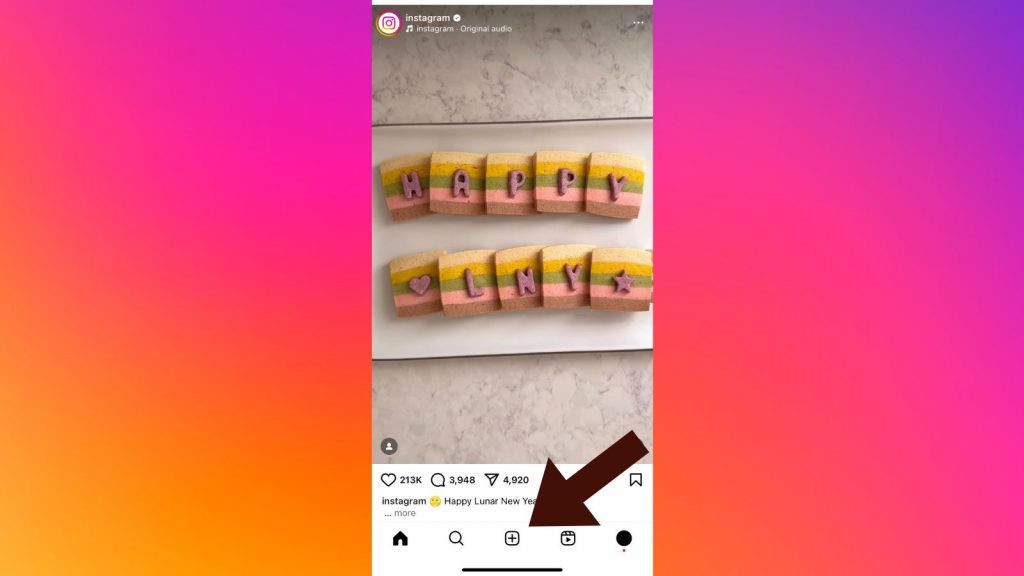 Opening Instagram to create a new post
Opening Instagram to create a new post
Step 2: Select the ‘Multiple Photos’ Option
Once you are in the new post creation screen, you need to activate the multiple photo selection mode. Look for the ‘Select Multiple’ option. It’s represented by an icon resembling two overlapping squares typically found on the bottom right corner of the preview window, just above your photo library. Tap this icon to enable the carousel post feature. When activated, the icon usually changes color, often to blue, indicating that you can now select multiple items.
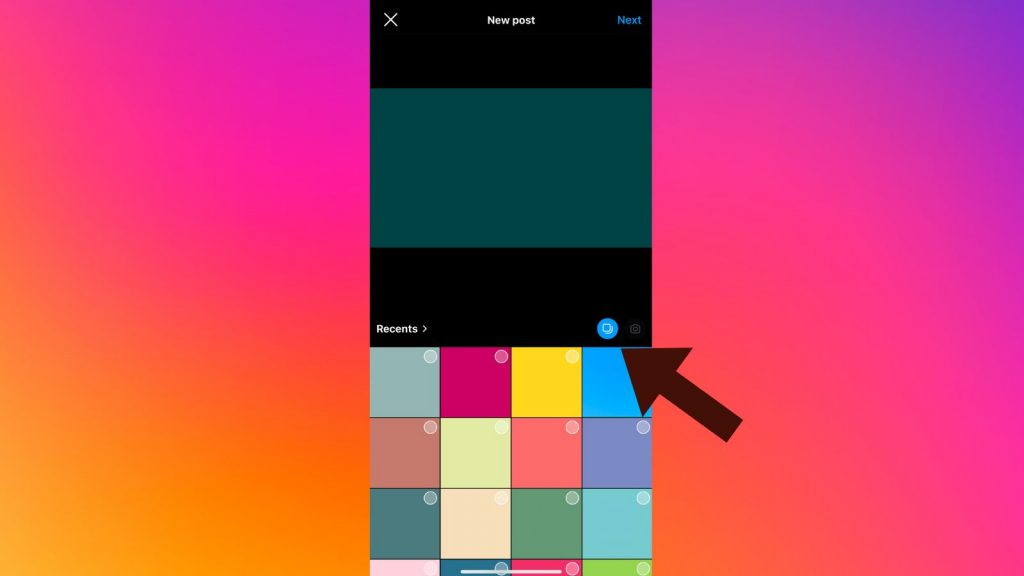 Tapping the select multiple photos icon on Instagram
Tapping the select multiple photos icon on Instagram
Step 3: Choose Up to 20 Photos and Videos
Now you can browse your device’s photo and video library and select the content you wish to include in your Instagram carousel. You can choose up to 20 photos and videos combined. As you tap on each image or video, you’ll see a small blue circle with a number appear on the thumbnail. This number indicates the order in which the selected media will appear in your post. You can select them in the order you want them to appear, or easily rearrange them later. After selecting all desired images and videos, tap ‘Next’ in the top right corner of the screen to proceed.
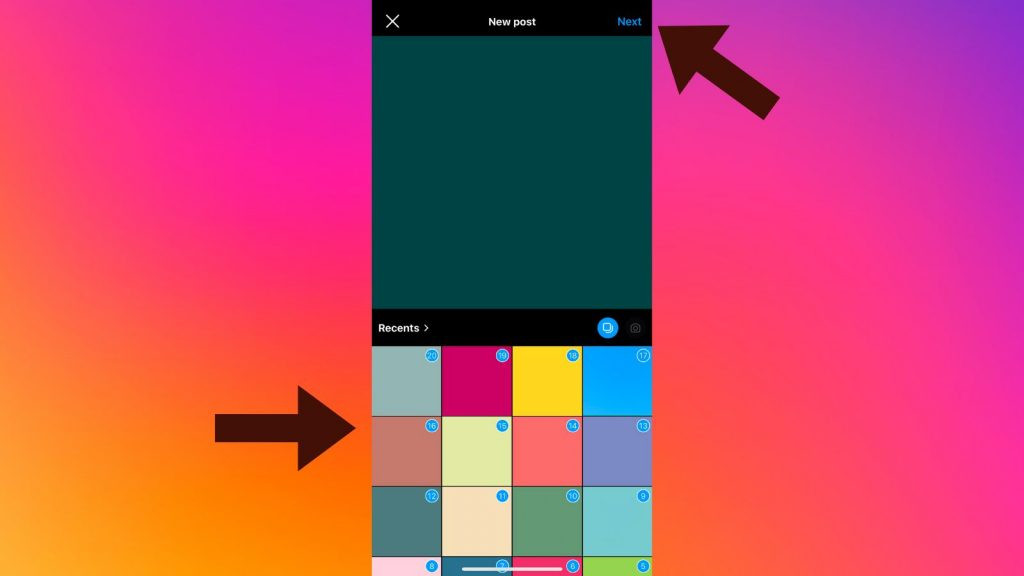 Selecting multiple photos for an Instagram post
Selecting multiple photos for an Instagram post
Step 4: Review and Arrange Your Selection
In this step, Instagram allows you to review and organize the selected photos and videos. You can rearrange the order by simply tapping, holding, and dragging each item to your preferred position within the carousel. This is crucial for ensuring your photo dump tells the story you intend. This screen also typically offers options to apply filters or make edits to individual photos within the carousel, ensuring visual consistency if desired. Once you are happy with the sequence and appearance, tap ‘Next’ again.
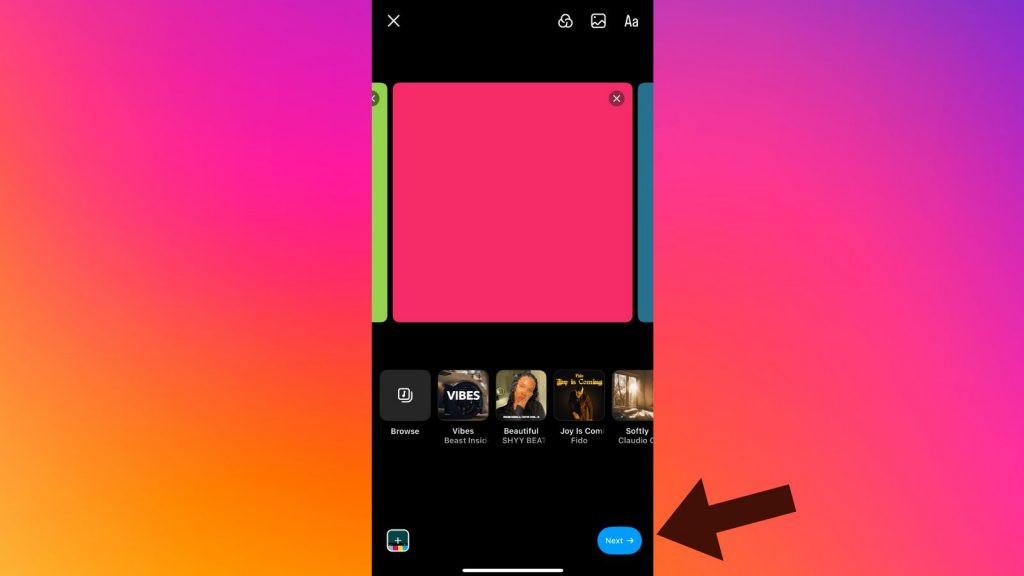 Reviewing and rearranging photos in an Instagram carousel
Reviewing and rearranging photos in an Instagram carousel
Step 5: Share Your Photo Dump
The final step is to add the finishing touches to your Instagram post before sharing it with your followers. Here, you can write a caption that applies to the entire carousel, add relevant hashtags to increase discoverability, tag people who are in the photos or relevant to the content, specify a location, and even add music. After completing these optional steps, tap the ‘Share’ button, usually located at the bottom of the screen, to publish your carousel post. Your followers can now swipe through all the photos and videos you’ve included.
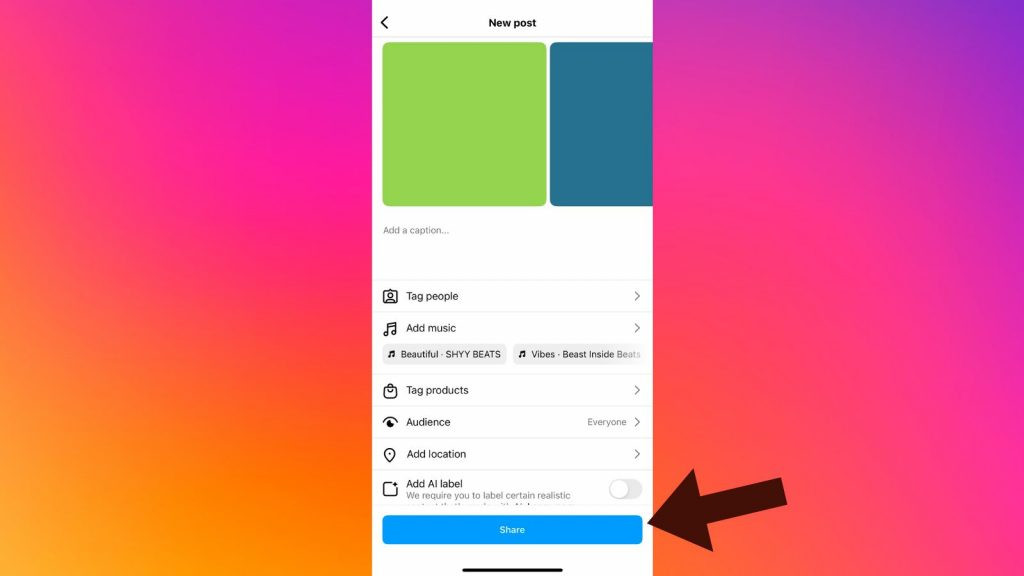 Sharing an Instagram post with multiple photos
Sharing an Instagram post with multiple photos
By following these straightforward steps, you can easily utilize Instagram’s updated feature to add up to 20 photos and videos to your posts, creating more engaging and comprehensive content for your audience. Start experimenting with longer carousels and explore the creative possibilities this expanded limit offers!

