Adding a photo to your Snapchat story is a great way to share moments with friends and followers, and this comprehensive guide from dfphoto.net will help you master it. In this article, you’ll learn how to seamlessly integrate your favorite pictures into your Snapchat narratives, explore creative editing options, and discover tips to maximize engagement. Get ready to enhance your Snapchat game and captivate your audience with stunning visual stories.
1. What Is Snapchat And Why Use It For Photo Sharing?
Snapchat is a popular social media application, that allows users to share photos and videos that disappear after a short period. According to research from the Pew Research Center in 2023, approximately 77% of 18- to 24-year-olds in the United States use Snapchat. Its ephemeral nature encourages users to share spontaneous, unfiltered moments, making it ideal for showcasing daily life and creative content.
1.1 Understanding Snapchat’s Core Features
Snapchat boasts several unique features that set it apart from other social media platforms:
- Snaps: Photos or videos that can be sent to friends or added to your story.
- Stories: Collections of snaps that play in chronological order and disappear after 24 hours.
- Filters and Lenses: Fun, interactive effects that can be applied to your snaps.
- Chat: A messaging feature for private conversations with friends.
- Discover: A section featuring content from publishers, celebrities, and the Snapchat community.
1.2 The Appeal Of Ephemeral Content
The disappearing nature of Snapchat content creates a sense of urgency and authenticity. Users feel more comfortable sharing unedited, in-the-moment content, fostering a more personal connection with their audience. This ephemerality also encourages frequent engagement, as viewers know the content is only available for a limited time.
1.3 Why Snapchat Is Great for Photo Sharing
Snapchat offers a unique blend of features that make it an excellent platform for photo sharing:
- Creativity: Filters, lenses, and editing tools allow for creative expression and unique visual storytelling.
- Immediacy: Sharing photos in real-time provides an intimate glimpse into your daily life.
- Engagement: Interactive features like polls and questions encourage audience participation.
- Privacy: The disappearing nature of content offers a sense of privacy and control.
2. Step-By-Step Guide: How To Add A Photo To Your Snapchat Story
Adding a photo to your Snapchat story is a straightforward process. Follow these steps to share your favorite moments with your followers:
2.1 Opening Snapchat And Accessing The Camera
- Launch the Snapchat App: Tap the Snapchat icon on your smartphone to open the application.
- Camera View: By default, Snapchat opens directly to the camera screen. If not, tap the camera icon at the bottom of the screen.
2.2 Taking A New Photo Or Selecting One From Your Camera Roll
-
Taking a New Photo:
- Frame Your Shot: Point your camera at the subject you want to capture.
- Capture the Photo: Tap the large circle button at the bottom of the screen to take a photo. For a video, hold the circle button down.
-
Selecting from Camera Roll:
- Access Memories: Tap the two overlapping squares icon below the camera button to access your Memories.
- Choose Camera Roll: Select the “Camera Roll” tab to view photos stored on your device.
- Select a Photo: Tap the photo you wish to add to your story.
2.3 Editing Your Photo With Snapchat’s Creative Tools
Once you’ve taken or selected a photo, Snapchat offers a variety of editing tools to enhance your image:
- Filters: Swipe left or right on the photo to apply different filters, such as color enhancements, location-based filters, and more.
- Lenses: Tap the screen to activate lenses, which add animated effects to your face or surroundings.
- Text: Tap the “T” icon to add text to your photo. You can customize the font, color, and size of the text.
- Stickers: Tap the sticker icon to add fun stickers, emojis, and GIFs to your photo.
- Drawing: Tap the pencil icon to draw on your photo with various colors and brush sizes.
- Cropping: Use the cropping tool to adjust the size and aspect ratio of your photo.
2.4 Adding Your Photo To Your Snapchat Story
- Tap the “Send To” Button: After editing your photo, tap the “Send To” button in the bottom right corner of the screen.
- Select “My Story”: On the “Send To” screen, you’ll see a list of friends and the option to add to “My Story.” Tap the circle next to “My Story” to select it.
- Send to Story: Tap the “Send” button at the bottom of the screen to add your photo to your Snapchat Story.
2.5 Managing Your Story: Viewing and Deleting Snaps
-
Viewing Your Story:
- Access Your Profile: Tap your profile icon in the top left corner of the Snapchat screen.
- View My Story: Tap “My Story” to view your current story.
-
Deleting Snaps from Your Story:
- Open Your Story: Follow the steps above to view your story.
- Select the Snap: Tap the snap you want to delete.
- Tap the Three Dots: Tap the three vertical dots in the top right corner of the screen.
- Delete: Select “Delete” and confirm your decision.
:max_bytes(150000):strip_icc()/snapchat-logo-on-phone-56b7df673df78c08b3666974.jpg)
3. Creative Ways To Enhance Your Snapchat Stories With Photos
To make your Snapchat stories stand out, consider these creative techniques:
3.1 Using Filters And Lenses For Unique Effects
Experiment with different filters and lenses to add personality and flair to your photos. Try location-based filters when traveling, or use lenses to transform your appearance or add animated elements to your snaps.
3.2 Adding Text And Stickers To Convey Messages
Use text and stickers to add context, humor, or important information to your photos. Create captions, share your thoughts, or highlight key details with eye-catching visuals.
3.3 Drawing Tools For Personalization
Unleash your creativity with Snapchat’s drawing tools. Add doodles, arrows, or custom designs to personalize your photos and make them more engaging.
3.4 Creating A Narrative Through Multiple Snaps
Tell a story by combining multiple photos and videos into a cohesive narrative. Use text, stickers, and drawing tools to guide your viewers through the story and create a memorable experience.
3.5 Utilizing Snapchat’s Geofilters For Location-Specific Content
When traveling or visiting a specific location, use Snapchat’s geofilters to add location-specific overlays to your photos. These filters can showcase your location and provide context for your viewers.
4. Optimizing Your Photos For Snapchat
To ensure your photos look their best on Snapchat, follow these optimization tips:
4.1 Image Size And Resolution Considerations
Snapchat optimizes images for mobile viewing, so there’s no need to upload high-resolution photos. Aim for a resolution of around 1080×1920 pixels for optimal quality and fast loading times.
4.2 Aspect Ratio For Full-Screen Viewing
Snapchat stories are designed for vertical viewing, so use an aspect ratio of 9:16 for full-screen display. This will prevent your photos from being cropped or distorted.
4.3 File Format Compatibility
Snapchat supports JPEG and PNG file formats for photos. Choose the format that best suits your image content. JPEG is ideal for photos with complex colors and gradients, while PNG is better for images with text and graphics.
4.4 Tips For Capturing High-Quality Photos With Your Smartphone
- Clean Your Lens: Wipe your smartphone’s camera lens with a soft cloth to remove any smudges or dirt.
- Use Good Lighting: Shoot in well-lit environments or use natural light for the best results.
- Focus Your Shot: Tap the screen to focus on your subject before taking the photo.
- Avoid Zooming: Avoid using digital zoom, as it can reduce image quality.
- Use HDR Mode: Enable HDR (High Dynamic Range) mode to capture more detail in high-contrast scenes.
5. Advanced Snapchat Story Techniques
Take your Snapchat stories to the next level with these advanced techniques:
5.1 Using Snapchat Memories To Repurpose Old Photos
Snapchat Memories allows you to save snaps and stories for later viewing or repurposing. Use Memories to revive old photos and add them to your current story, or create throwback stories to share with your followers.
5.2 Creating Custom Geofilters For Events Or Locations
Design your own custom geofilters for special events or locations. This is a great way to promote your brand, celebrate a milestone, or add a unique touch to your Snapchat stories.
5.3 Utilizing Snapchat Spotlight For Wider Exposure
Snapchat Spotlight is a feature that allows you to submit your best snaps and stories to a public feed for wider exposure. If your content is engaging and creative, it could be featured on Spotlight and reach a larger audience.
5.4 Incorporating Music And Sound Effects
Add music and sound effects to your Snapchat stories to enhance the viewing experience. Use Snapchat’s built-in music library or import your own audio files to create custom soundtracks.
5.5 Collaborating With Other Users For Joint Stories
Collaborate with other Snapchat users to create joint stories. This is a great way to cross-promote your accounts, reach new audiences, and create engaging content together.
6. Troubleshooting Common Issues When Adding Photos To Snapchat
Encountering issues while adding photos to Snapchat can be frustrating. Here’s how to troubleshoot common problems:
6.1 Photo Not Uploading Or Displaying Correctly
- Check Internet Connection: Ensure you have a stable internet connection.
- Restart Snapchat: Close and reopen the Snapchat app.
- Clear Cache: Clear Snapchat’s cache in the app settings.
- Update Snapchat: Make sure you’re using the latest version of Snapchat.
- Reinstall Snapchat: If all else fails, try uninstalling and reinstalling the app.
6.2 Image Quality Issues
- Check Image Size: Ensure your photo meets Snapchat’s recommended image size and resolution guidelines.
- Use High-Quality Photos: Start with high-quality photos from your camera roll.
- Avoid Over-Editing: Excessive editing can degrade image quality.
- Adjust Camera Settings: Adjust your smartphone’s camera settings for optimal image quality.
6.3 Snapchat App Crashing Or Freezing
- Close Background Apps: Close any unnecessary apps running in the background.
- Restart Your Device: Restart your smartphone to clear its memory.
- Update Your Device’s Software: Ensure your smartphone’s operating system is up to date.
- Contact Snapchat Support: If the issue persists, contact Snapchat support for assistance.
6.4 Account-Related Problems
- Verify Your Account: Ensure your Snapchat account is verified.
- Check Privacy Settings: Review your privacy settings to ensure your story is visible to your desired audience.
- Contact Snapchat Support: If you suspect an account-related issue, contact Snapchat support for assistance.
7. Snapchat Story Ideas For Different Occasions
Need inspiration for your Snapchat stories? Here are some ideas for various occasions:
7.1 Daily Life Vlogs
Share snippets of your daily life, such as your morning routine, commute, work activities, or evening relaxation.
7.2 Travel Adventures
Document your travel experiences with photos and videos of landmarks, local cuisine, and cultural events.
7.3 Food And Drink Experiences
Showcase your culinary adventures by sharing photos of delicious meals, creative cocktails, and restaurant reviews.
7.4 Fashion And Style Tips
Share your fashion sense by posting photos of your outfits, styling tips, and favorite fashion trends.
7.5 Behind-The-Scenes Content
Give your followers a glimpse behind the scenes of your work, hobbies, or personal projects.
7.6 Q&A Sessions
Host a Q&A session where your followers can ask you questions and you can answer them in your Snapchat story.
7.7 Tutorials And How-To Guides
Share your expertise by creating tutorials and how-to guides on topics you’re passionate about.
7.8 Event Coverage
Cover live events, such as concerts, festivals, or conferences, with photos and videos from the scene.
7.9 Product Reviews
Share your thoughts on products you’ve tried, providing honest reviews and recommendations to your followers.
7.10 Creative Challenges
Participate in creative challenges and share your submissions on your Snapchat story.
8. Privacy Settings And Managing Your Audience
Snapchat offers various privacy settings to control who can view your stories and contact you. Here’s how to manage your audience:
8.1 Setting Your Story Visibility
-
Access Settings: Tap your profile icon in the top left corner of the Snapchat screen, then tap the gear icon to access Settings.
-
Privacy Controls: Scroll down to the “Privacy Controls” section.
-
View My Story: Tap “View My Story” and choose one of the following options:
- Everyone: Anyone on Snapchat can view your story.
- Friends Only: Only your friends can view your story.
- Custom: Select specific friends who can view your story.
8.2 Adding And Removing Friends
-
Adding Friends:
- Add Friends: Tap your profile icon, then tap “Add Friends.”
- Add by Username: Enter the username of the person you want to add.
- Add from Contacts: Allow Snapchat to access your contacts and add friends from your phone’s address book.
- Add by Snapcode: Scan a Snapcode to add a friend instantly.
-
Removing Friends:
- Access Friends List: Tap your profile icon, then tap “My Friends.”
- Select Friend: Tap and hold the name of the friend you want to remove.
- Manage Friendship: Select “Manage Friendship” and then “Remove Friend.”
8.3 Blocking Unwanted Users
- Access Profile: Go to the profile of the user you want to block.
- Tap the Three Dots: Tap the three vertical dots in the top right corner of the screen.
- Block: Select “Block” and confirm your decision.
8.4 Reporting Inappropriate Content
- View Snap or Story: View the snap or story containing inappropriate content.
- Tap and Hold: Tap and hold the snap or story.
- Report: Select “Report” and follow the prompts to submit your report.
9. Snapchat Etiquette And Best Practices
To ensure a positive experience for yourself and your followers, follow these Snapchat etiquette guidelines:
9.1 Respecting Privacy
- Ask Permission: Always ask permission before sharing photos or videos of other people.
- Avoid Sharing Sensitive Information: Refrain from sharing personal information, such as your address or phone number.
9.2 Avoiding Offensive Content
- Be Mindful of Your Audience: Consider your audience and avoid posting content that may be offensive or inappropriate.
- Report Inappropriate Content: If you encounter offensive content, report it to Snapchat.
9.3 Being Authentic And Genuine
- Be Yourself: Share your true self and avoid pretending to be someone you’re not.
- Engage with Your Followers: Respond to messages and comments from your followers.
9.4 Maintaining A Positive Online Presence
- Spread Positivity: Use Snapchat to spread positivity and encouragement.
- Avoid Negativity: Refrain from posting negative or hateful content.
9.5 Responding To Messages And Snaps
- Respond Promptly: Respond to messages and snaps in a timely manner.
- Be Respectful: Be respectful and considerate in your responses.
10. Monetizing Your Snapchat Stories
If you’re a content creator or influencer, you can monetize your Snapchat stories through various methods:
10.1 Sponsored Content And Brand Partnerships
Collaborate with brands to create sponsored content for your Snapchat stories. Promote their products or services in exchange for compensation.
10.2 Affiliate Marketing
Share affiliate links to products or services you recommend. Earn a commission for every sale made through your links.
10.3 Selling Products Or Services
Promote your own products or services on your Snapchat stories. Use interactive features like polls and questions to engage your audience and drive sales.
10.4 Driving Traffic To Your Website Or Blog
Use Snapchat stories to drive traffic to your website or blog. Share teasers of your content and encourage viewers to swipe up for more information.
10.5 Snapchat Spotlight Revenue Sharing
If your content is featured on Snapchat Spotlight, you may be eligible for revenue sharing. Snapchat distributes a portion of its ad revenue to creators whose content performs well on Spotlight.
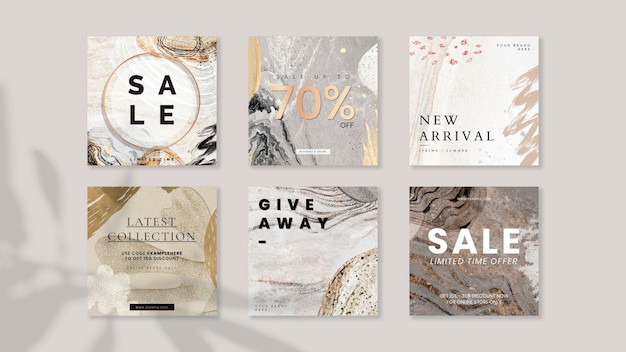 Smartphone displaying social media marketing strategy.
Smartphone displaying social media marketing strategy.
11. Resources For Improving Your Snapchat Skills
To further enhance your Snapchat skills, explore these resources:
11.1 Official Snapchat Support And Tutorials
Visit Snapchat’s official support website for comprehensive guides, tutorials, and troubleshooting tips.
11.2 Online Courses And Workshops
Enroll in online courses and workshops to learn advanced Snapchat techniques from industry experts.
11.3 Photography And Editing Apps
Experiment with photography and editing apps to enhance your photos before sharing them on Snapchat. Popular options include Adobe Lightroom, VSCO, and Snapseed.
11.4 Social Media Marketing Blogs And Websites
Stay updated on the latest Snapchat trends and best practices by following social media marketing blogs and websites.
11.5 Networking With Other Snapchat Users
Connect with other Snapchat users to exchange tips, ideas, and feedback. Join online communities and attend social media events to expand your network.
12. Staying Updated With Snapchat’s Latest Features And Updates
Snapchat regularly releases new features and updates to enhance the user experience. Here’s how to stay informed:
12.1 Following Snapchat’s Official Blog And Social Media Accounts
Follow Snapchat’s official blog and social media accounts for announcements, tutorials, and behind-the-scenes content.
12.2 Subscribing To Social Media Newsletters
Subscribe to social media newsletters to receive updates on Snapchat’s latest features and trends.
12.3 Monitoring Tech News Websites And Blogs
Monitor tech news websites and blogs for reports on Snapchat’s upcoming updates and features.
12.4 Participating In Beta Programs
Join Snapchat’s beta programs to test new features before they’re released to the general public.
12.5 Experimenting With New Features As They Are Released
When new features are released, experiment with them to discover how they can enhance your Snapchat stories.
13. Snapchat For Business: Marketing And Branding
Snapchat can be a powerful tool for businesses to connect with their audience and promote their brand. Here’s how to use Snapchat for marketing:
13.1 Creating Engaging Content That Aligns With Your Brand
Develop Snapchat content that aligns with your brand’s values and target audience. Share behind-the-scenes content, product demos, and exclusive offers.
13.2 Running Contests And Giveaways
Host contests and giveaways to engage your audience and increase brand awareness. Encourage participation by offering attractive prizes.
13.3 Partnering With Influencers
Collaborate with influencers to reach a wider audience and promote your brand to their followers.
13.4 Utilizing Snapchat Ads
Use Snapchat ads to target specific demographics and promote your brand to a relevant audience.
13.5 Measuring Your Results And Refining Your Strategy
Track your Snapchat analytics to measure the effectiveness of your marketing campaigns. Refine your strategy based on your results to optimize your ROI.
14. Ethical Considerations When Using Snapchat
Using Snapchat ethically is crucial for maintaining trust and respect with your audience. Consider these ethical guidelines:
14.1 Obtaining Consent Before Sharing Content Featuring Others
Always obtain consent from individuals before sharing photos or videos of them on Snapchat. Respect their privacy and avoid sharing content without their permission.
14.2 Being Transparent About Sponsored Content
Clearly disclose when you’re sharing sponsored content. Use hashtags like #ad or #sponsored to indicate that you’re being compensated for your post.
14.3 Avoiding Misleading Or Deceptive Practices
Refrain from using misleading or deceptive practices to gain followers or engagement. Be honest and transparent in your interactions with your audience.
14.4 Respecting Copyright Laws
Respect copyright laws and avoid sharing content that infringes on the intellectual property rights of others. Obtain permission before using copyrighted material in your Snapchat stories.
14.5 Promoting Responsible And Safe Behavior
Promote responsible and safe behavior on Snapchat. Avoid sharing content that encourages violence, hate speech, or illegal activities.
15. The Future Of Snapchat And Photo Sharing
Snapchat continues to evolve and innovate in the realm of photo sharing. Here’s a glimpse into the future:
15.1 Emerging Trends In Ephemeral Content
Ephemeral content is likely to become even more prevalent as users seek authentic and immediate experiences. Snapchat will continue to lead the way in this trend.
15.2 Advancements In Augmented Reality (AR) And Filters
Augmented reality and filters will become more sophisticated and immersive, allowing for even more creative and engaging experiences.
15.3 Integration With Other Platforms And Technologies
Snapchat may integrate with other platforms and technologies, such as e-commerce and virtual reality, to expand its reach and functionality.
15.4 Increased Focus On Privacy And Security
Snapchat will continue to prioritize privacy and security, implementing new measures to protect user data and prevent misuse.
15.5 The Evolution Of Visual Storytelling
Visual storytelling will become even more important as users seek to connect with brands and individuals on a deeper level. Snapchat will provide tools and features to facilitate this evolution.
FAQ: Adding Photos To Snapchat Stories
1. Can I add multiple photos to one snap on Snapchat?
While Snapchat doesn’t directly allow adding multiple photos to a single snap, you can create a collage using third-party apps like PicCollage or Layout from Instagram, then add the collage as a single photo to your snap.
2. How long do photos stay on a Snapchat story?
Photos on a Snapchat story are visible for 24 hours from the time they are posted, after which they disappear unless saved to Memories.
3. Can I add photos from my computer to Snapchat?
Officially, no. Snapchat is designed for mobile use. However, you can transfer photos from your computer to your phone and then add them to your Snapchat story.
4. Why is my Snapchat story blurry?
Blurry photos on Snapchat can be due to poor internet connection, low-resolution images, or Snapchat’s compression algorithms. Ensure a stable connection and use high-quality images.
5. How do I know who viewed my Snapchat story?
To see who viewed your Snapchat story, tap on your story, and a list of viewers will appear. This is only available while the story is still live (within 24 hours).
6. Can I add a photo to a Snapchat story without anyone knowing I viewed their story first?
Yes, you can add a photo to your own story without viewing others’ stories. Viewing others’ stories and adding to your own are separate actions.
7. Is there a limit to how many photos I can add to my Snapchat story?
There is no official limit to the number of snaps you can add to your Snapchat story, but keep in mind that viewers may lose interest if the story is excessively long.
8. How do I add music to my Snapchat story photos?
You can add music by playing music on another device while recording a video snap or by using Snapchat’s built-in music feature, which allows you to select a song to play in the background of your photo or video.
9. Can I schedule a photo to be added to my Snapchat story at a later time?
Snapchat does not offer a scheduling feature. Snaps must be added manually in real-time.
10. How do I save a photo from someone else’s Snapchat story?
You cannot directly save photos from someone else’s Snapchat story unless they send you the photo directly or you take a screenshot (which notifies the user). Always ask permission before saving or sharing someone else’s content.
Ready to take your photography skills to the next level? Visit dfphoto.net today to explore a wealth of tutorials, stunning photo galleries, and connect with a vibrant community of photographers. Discover new techniques, find inspiration, and share your own visual stories with the world. Join us at dfphoto.net and unleash your creative potential! For inquiries, you can reach us at 1600 St Michael’s Dr, Santa Fe, NM 87505, United States, or call +1 (505) 471-6001.