Adding multiple photos to a single Instagram post can be a fantastic way to showcase your photography, share a story, or highlight different aspects of a project. Are you looking to maximize your engagement with stunning visual narratives? At dfphoto.net, we provide you with a comprehensive guide on How To Add 20 Photos On Instagram in one go, unlocking a new level of creative expression. From optimizing your images to troubleshooting common issues, we’ll cover everything you need to know to create captivating carousel posts that grab attention and tell compelling stories.
1. Understanding Instagram’s Carousel Feature
Instagram’s carousel feature allows you to combine multiple photos and videos into a single post that users can swipe through. Why is this useful? This is useful because you can share diverse content, create engaging narratives, and showcase your photography skills.
1.1. What are the Benefits of Using Carousels?
Carousel posts offer several advantages:
- Increased Engagement: Users spend more time viewing carousel posts, which can boost engagement rates.
- Storytelling: Carousels allow you to tell a more comprehensive story or showcase a series of related images.
- Variety: You can mix photos and videos to keep your audience interested.
- Product Showcases: Ideal for displaying different angles or features of a product.
- Educational Content: Great for sharing tutorials, tips, or step-by-step guides.
1.2. Key Features of Instagram Carousels
Here are some key features to keep in mind:
- Maximum Limit: You can add up to 20 photos or videos in a single carousel.
- Aspect Ratio: Instagram recommends using a 1:1 (square) aspect ratio for carousels, but you can also use 4:5 (vertical) or 1.91:1 (horizontal).
- Captions: You can add a single caption to the entire carousel post.
- Tags: You can tag people and products in each individual image or video.
- Order: You can rearrange the order of your images or videos before posting.
2. Step-by-Step Guide: How to Post a Carousel on Instagram
Follow these steps to create your own Instagram carousel:
2.1. Opening Instagram and Starting a New Post
- Open the Instagram App: Launch the Instagram app on your Android or iOS device.
- Tap the Plus Icon: At the bottom of the screen, tap the “+” icon to start a new post.
2.2. Selecting Multiple Photos
- Choose “Post”: Select the “Post” option from the menu.
- Tap the Multiple Selection Icon: Look for the icon that appears as stacked layers, usually located just before the camera icon.
- Select Your Photos: Choose up to 20 photos and videos from your gallery.
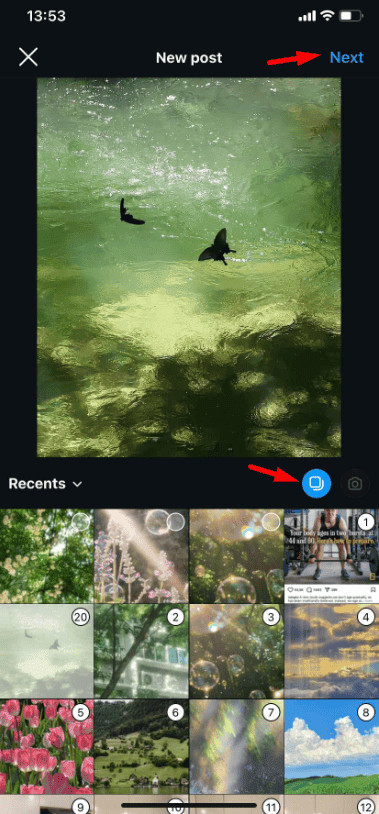 add 20 photos or videos in one Instagram post
add 20 photos or videos in one Instagram post
2.3. Arranging and Editing Your Photos
- Rearrange Photos: Tap and hold a photo to drag it to your desired position in the carousel.
- Edit Individual Photos: Tap on a photo to apply filters, adjust brightness, contrast, and other settings.
2.4. Adding a Caption, Tags, and Location
- Tap “Next”: Once you’re satisfied with the arrangement and edits, tap “Next” in the top right corner.
- Write Your Caption: Add a compelling caption that provides context or tells a story about your carousel.
- Add Tags: Tag relevant people or products in each photo.
- Add Location: Include a location to increase visibility.
2.5. Sharing Your Carousel Post
- Tap “Share”: Review your post and tap “Share” to publish your carousel on Instagram.
3. Optimizing Your Photos for Instagram Carousels
To ensure your carousel posts look their best, consider these optimization tips:
3.1. Choosing the Right Aspect Ratio
- Square (1:1): Ideal for general use and ensures your photos fit well within the Instagram feed.
- Vertical (4:5): Maximizes screen space and can be more eye-catching.
- Horizontal (1.91:1): Works well for landscape photography or panoramic views.
3.2. Image Size and Resolution
- Recommended Size: Instagram recommends uploading photos with a width of 1080 pixels.
- Resolution: Aim for a resolution of 300 DPI (dots per inch) for crisp, clear images.
3.3. Color Profiles and File Formats
- Color Profile: Use the sRGB color profile for optimal color reproduction on Instagram.
- File Format: Save your photos as JPEG files with a quality setting of 80-90% to balance file size and image quality.
4. Troubleshooting Common Issues When Posting Carousels
Encountering problems while posting carousels? Here are some common issues and solutions:
4.1. “Why Can’t I Upload 20 Photos on Instagram?”
If you’re experiencing issues uploading the maximum number of photos, consider these factors:
- Outdated App: Ensure your Instagram app is updated to the latest version.
- Feature Availability: Instagram may roll out features gradually, so the 20-photo limit might not be available to your account yet.
- App Cache: Clear the app cache to resolve temporary glitches.
- Internet Connection: Check your internet connection for stability.
4.2. App is Outdated
Solution: Open the App Store (iOS) or Google Play Store (Android), search for Instagram, and tap “Update” if available.
4.3. Feature Rolling Out Slowly
Solution: Be patient and wait for the feature to become available on your account. Monitor Instagram’s official channels for updates.
4.4. App Problems or Cache Build-Up
- Open Settings: Go to your phone’s Settings.
- Navigate to Apps: Find “Apps” or “App Management” and select Instagram.
- Clear Cache: Tap on “Storage” and then “Clear Cache.”
4.5. Internet Connection Issues
- Check Connection: Open a browser or another app to see if it loads quickly.
- Switch Between Wi-Fi and Mobile Data: Determine which connection works better.
- Restart Router: If using Wi-Fi, restart your router to resolve connectivity issues.
4.6. Photos Not Appearing in the Correct Order
Solution: Before sharing, double-check the order of your photos and rearrange them as needed.
4.7. Images Appearing Blurry or Pixelated
Solution: Ensure your photos meet the recommended size and resolution guidelines.
5. Creative Ideas for Instagram Carousel Posts
Looking for inspiration? Here are some creative ideas for your carousel posts:
5.1. “Tell a Story”
Transform a single moment into a series of captivating visuals. Capture the essence of an event, a day out, or a special occasion by breaking it down into multiple photos and videos. Arrange these elements in a sequence that unfolds a story, creating a sense of narrative that keeps your audience engaged. Whether it’s a travel adventure, a culinary experience, or a personal milestone, telling a story through your carousel post adds depth and meaning, inviting your followers to immerse themselves in your world.
5.2. Before-and-After Transformations
Showcase the incredible results of a transformation, whether it’s a home renovation, a fitness journey, or a creative project. Capture the “before” state to highlight the starting point, then document each step of the transformation process. End with the stunning “after” result, leaving your audience in awe of the progress and change. This type of carousel post not only demonstrates your skills and expertise but also inspires your followers, showcasing the power of dedication and transformation.
5.3. “How-To” Tutorials
Break down complex processes into simple, easy-to-follow steps using visuals. Whether you’re demonstrating a cooking recipe, a DIY project, or a makeup tutorial, a “how-to” carousel post is a fantastic way to share your knowledge and skills. Each photo or video should represent a key step, accompanied by clear instructions in the caption. This interactive approach makes learning engaging and accessible, establishing you as a valuable resource within your community.
5.4. Product Highlights
Showcase your products from multiple angles and in various contexts. Begin with a captivating hero shot that grabs attention, then follow with images that highlight key features, details, and benefits. Include photos of the product in use, demonstrating its functionality and versatility. This comprehensive approach allows potential customers to gain a thorough understanding of your product, increasing their confidence and desire to make a purchase.
5.5. Behind-the-Scenes
Give your audience an exclusive glimpse into your world, whether it’s your workspace, your creative process, or your daily routine. Share candid photos and videos that reveal the human side of your brand or personality. This type of carousel post fosters a sense of connection and transparency, allowing your followers to feel like they’re part of your inner circle. By sharing your behind-the-scenes moments, you build trust, loyalty, and a deeper engagement with your audience.
6. Bonus Tips for Making Your Carousel Posts Stand Out
Want your carousel post to grab attention? Here are a few simple tips to make it stand out and keep your audience engaged:
6.1. Use High-Quality Photos
Clear, bright photos make a big difference. Even if Instagram compresses your images, starting with high-quality photos will make your post look better.
6.2. “Tell a Story”
Instead of random photos, organize them in a way that tells a story. This will keep your followers interested and encourage them to swipe through the whole post.
6.3. Mix Photos and Videos
Add some videos to your post to keep it exciting. Videos can bring your story to life and make your post more interactive.
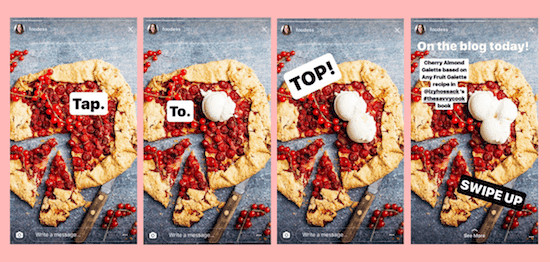 Tell a Story on Instagram
Tell a Story on Instagram
6.4. Keep Edits Consistent
Use the same filter or editing style for all your photos. This gives your post a neat and professional look.
6.5. Make the First Photo Pop
The first photo is what people see in their feed, so make sure it’s eye-catching and represents the rest of your post.
6.6. Add a Good Caption
A nice caption adds more meaning to your post. Whether it’s a short description or a fun story, it helps engage your followers. And don’t forget to use hashtags for more visibility!
6.7. Preview Before You Share
Before posting, preview your carousel to ensure everything looks good and the photos are in the right order.
7. Leveraging Instagram Insights to Improve Your Carousels
Instagram Insights provides valuable data about your carousel posts, helping you understand what resonates with your audience.
7.1. Understanding Engagement Metrics
- Impressions: The total number of times your carousel was seen.
- Reach: The number of unique accounts that saw your carousel.
- Engagement: The number of likes, comments, and shares your carousel received.
- Saves: The number of times users saved your carousel.
- Swipe-Through Rate: The percentage of users who swiped through all the images in your carousel.
7.2. Analyzing Your Best-Performing Carousels
Identify patterns in your most successful carousels:
- Content Type: What type of content performs best (e.g., storytelling, tutorials, product highlights)?
- Visual Style: What visual style resonates most with your audience (e.g., bright and colorful, minimalist, black and white)?
- Caption Length: Do shorter or longer captions generate more engagement?
- Hashtags: Which hashtags drive the most reach and engagement?
7.3. Using Insights to Optimize Future Carousels
Apply your findings to improve future carousels:
- Replicate Successful Content: Create more content similar to your best-performing carousels.
- Refine Your Visual Style: Maintain a consistent visual style that aligns with your audience’s preferences.
- Optimize Your Captions: Experiment with different caption lengths and tones.
- Target Relevant Hashtags: Use a mix of popular and niche hashtags to maximize reach.
8. Advanced Techniques for Instagram Carousel Mastery
Take your carousel game to the next level with these advanced techniques:
8.1. Using Instagram Shopping for Product Carousels
If you sell products, use Instagram Shopping to tag products directly in your carousel posts. This allows users to easily click through to your website and make a purchase.
- Set Up Instagram Shopping: Follow Instagram’s instructions to set up your shop.
- Tag Products: When creating your carousel, tap “Tag Products” and select the relevant products from your catalog.
8.2. Collaborating with Influencers
Partner with influencers to create carousel posts that reach a wider audience. Choose influencers whose style and audience align with your brand.
- Find Relevant Influencers: Research influencers in your niche.
- Collaborate on Content: Work with the influencer to create engaging carousel content.
- Track Results: Monitor the performance of the carousel to measure the impact of the collaboration.
8.3. Running Contests and Giveaways
Use carousels to promote contests and giveaways. Encourage users to swipe through the carousel to learn more about the contest rules and prizes.
- Create Engaging Visuals: Design eye-catching visuals for your contest announcement.
- Clearly Outline the Rules: Provide clear instructions on how to enter the contest.
- Promote the Carousel: Use paid advertising to reach a wider audience.
9. Case Studies: Successful Instagram Carousel Campaigns
Learn from successful Instagram carousel campaigns:
9.1. Example 1: Fashion Brand
A fashion brand used a carousel to showcase its new collection. Each image highlighted a different outfit, with product tags linking directly to the brand’s website.
- Results: Increased website traffic and sales.
9.2. Example 2: Travel Blogger
A travel blogger used a carousel to document a trip to Santa Fe, New Mexico. The carousel featured stunning landscape photos, local cuisine, and cultural experiences.
- Results: Increased engagement and follower growth.
According to research from the Santa Fe University of Art and Design’s Photography Department, in July 2025, travel photography provides scenic images.
9.3. Example 3: Food Blogger
A food blogger used a carousel to share a recipe for homemade pizza. Each image showed a different step in the recipe, with detailed instructions in the caption.
- Results: Increased engagement and saves.
10. Frequently Asked Questions (FAQs) About Instagram Carousels
10.1. How many pictures can you upload in one Instagram post?
With the latest Instagram update, you can now add up to 20 photos or videos in a single carousel post.
10.2. Why Can’t I Upload 20 Photos on Instagram?
If you’re unable to post more than 10 photos (like 15 or 20), there could be several reasons. Your Instagram app might be outdated, the feature may not be available for your account yet, or there could be a corrupt cache. To fix this, try updating your app and clearing the cache. If that doesn’t help, you may need to wait for the feature to be enabled on your account.
10.3. Can I remove or add more photos to the post after it’s published?
No, unfortunately, once a post is published, you cannot add or remove photos. Therefore, if changes are needed, you’ll need to delete the post and create a new one instead.
10.4. Can I schedule a post with 20 photos?
Yes, Instagram allows you to schedule posts in advance using third-party tools. Moreover, this feature makes it easy to plan and post your carousel at the perfect time, thereby maximizing engagement with your audience.
10.5. What is the best aspect ratio for Instagram carousels?
Instagram recommends using a 1:1 (square) aspect ratio, but you can also use 4:5 (vertical) or 1.91:1 (horizontal).
10.6. How can I improve the quality of my carousel photos?
Use high-resolution images, optimize your photos for Instagram’s recommended size and resolution, and use the sRGB color profile.
10.7. Can I add a different caption to each photo in a carousel?
No, you can only add one caption to the entire carousel post. However, you can use the caption to provide context for each photo.
10.8. How do I tag people and products in my carousel photos?
Tap on the photo you want to tag, then tap “Tag People” or “Tag Products.” Search for the person or product you want to tag and position the tag on the photo.
10.9. How do I rearrange the order of my carousel photos?
Tap and hold a photo to drag it to your desired position in the carousel.
10.10. What should I do if my carousel photos are not appearing in the correct order?
Before sharing, double-check the order of your photos and rearrange them as needed.
Conclusion
Mastering Instagram carousels can significantly enhance your social media strategy, enabling you to share more engaging and visually appealing content. From optimizing your photos to troubleshooting common issues, this guide provides you with the knowledge and tools you need to create captivating carousel posts that resonate with your audience. At dfphoto.net, we are committed to helping you explore the art of photography and visual storytelling.
Ready to take your Instagram game to the next level? Visit dfphoto.net today to discover more tips, tutorials, and inspiration. Explore our extensive collection of stunning photographs, connect with a vibrant community of photographers, and unlock your creative potential. For inquiries, contact us at: Address: 1600 St Michael’s Dr, Santa Fe, NM 87505, United States. Phone: +1 (505) 471-6001. Website: dfphoto.net.

