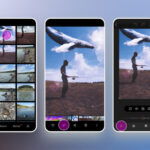For users deeply embedded in the Apple ecosystem, iCloud serves as a seamless bridge connecting iPhones, iPads, and Macs. One of its most appreciated features is iCloud Photos, which automatically syncs your precious photo memories across all your devices. This means a photo snapped on your iPhone is almost instantly available on your iPad and even on the iCloud website.
This synchronization usually operates smoothly in the background, but ensuring it’s correctly set up is key to effortless access. If you’re looking to fully utilize iCloud Photos and access your memories across your Apple devices, this guide will walk you through enabling and accessing your photos.
Accessing iCloud Photos on iPhone and iPad
The most direct way to view your iCloud Photos on your iPhone or iPad is through the built-in Photos app. Here’s how to get started:
Turning on iCloud Photos
First, ensure iCloud Photos is enabled on your device. This is a straightforward process:
- Open the Settings app on your iPhone or iPad.
- Scroll down and tap on Photos.
- Locate iCloud Photos and tap the toggle switch to the right to turn it on. If it’s already green, the feature is active.
 Enable iCloud Photos on iPhone: Toggle the iCloud Photos switch in the Photos settings menu to activate automatic photo syncing and access across your Apple devices.
Enable iCloud Photos on iPhone: Toggle the iCloud Photos switch in the Photos settings menu to activate automatic photo syncing and access across your Apple devices.
- Repeat these steps on each Apple device you wish to sync with iCloud to ensure all are connected.
Viewing Your Photos in the Photos App
Once iCloud Photos is enabled, accessing your synced photos is incredibly easy:
- Simply open the Photos app on your iPhone or iPad.
- You should now see all your photos, regardless of whether they were taken on this specific device or another synced Apple device. All photos stored in your iCloud Photos library will appear here.
- To organize your view, tap Albums at the bottom of the screen. This allows you to browse your photos by albums you’ve created, as well as automatically generated categories like People, Places, and Media Types.
 Enable iCloud Photos on iPhone: Toggle the iCloud Photos switch in the Photos settings menu to activate automatic photo syncing and access across your Apple devices.
Enable iCloud Photos on iPhone: Toggle the iCloud Photos switch in the Photos settings menu to activate automatic photo syncing and access across your Apple devices.
Accessing iCloud Photos on the iCloud Website
For accessing your photos from a computer or any device with a web browser, the iCloud website provides a convenient solution.
Logging into iCloud.com
- Open your preferred web browser and navigate to iCloud.com.
- Log in using your Apple ID and password. Ensure this is the same Apple ID associated with your iCloud Photos. You may need to complete two-factor authentication if enabled.
Navigating to Photos
Once logged in, you’ll see the main iCloud dashboard.
- Click on the Photos icon. It’s typically represented by a multicolored flower.
 Enable iCloud Photos on iPhone: Toggle the iCloud Photos switch in the Photos settings menu to activate automatic photo syncing and access across your Apple devices.
Enable iCloud Photos on iPhone: Toggle the iCloud Photos switch in the Photos settings menu to activate automatic photo syncing and access across your Apple devices.
- After clicking Photos, you will be able to see all of your iCloud Photos displayed in your web browser. From here, you can view, download, and even delete photos from your iCloud Photo Library.
By following these steps, you can seamlessly access your photos in iCloud across all your Apple devices and even through a web browser. Ensuring iCloud Photos is enabled and knowing how to navigate the Photos app and iCloud website will keep your memories readily available whenever you need them.