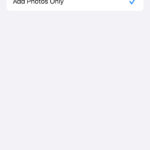Google Photos provides a secure space called Locked Folder to safeguard sensitive photos and videos. This folder requires authentication to access, ensuring privacy. This guide outlines how to access your Locked Folder across various devices.
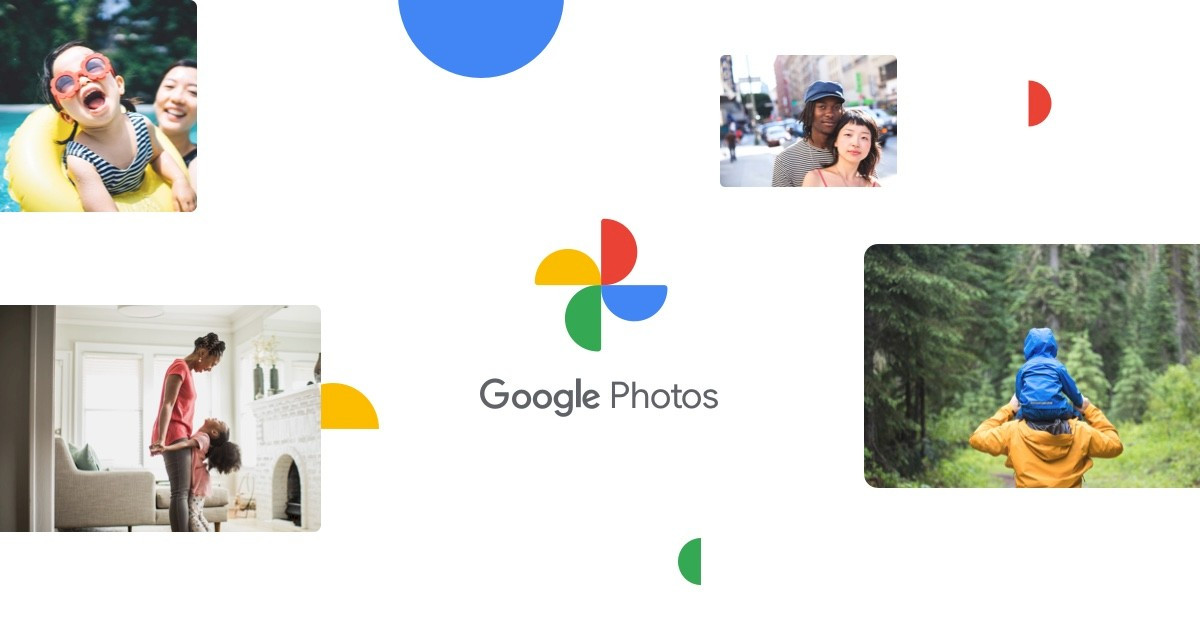 How to access Locked Folder in Google Photos
How to access Locked Folder in Google Photos
Accessing Locked Folder on Different Devices
The process for accessing your Locked Folder varies slightly depending on the device you’re using. Below are detailed instructions for Android, iOS, and web browsers.
Accessing Locked Folder on Android
- Open the Google Photos app.
- Navigate to the “Library” tab at the bottom.
- Scroll down to the “Utilities” section.
- Tap on “Locked Folder.”
- Authenticate using your device’s screen lock (PIN, pattern, or fingerprint).
Accessing Locked Folder on iOS
- Open the Google Photos app.
- Go to the “Library” tab at the bottom.
- Scroll down to “Utilities.”
- Tap on “Locked Folder.”
- Authenticate using Face ID or Touch ID.
Accessing Locked Folder on the Web
- Open a web browser and go to photos.google.com.
- Sign in to your Google Account.
- Click on “Locked Folder” in the left-hand menu.
- Enter your Google Account password.
 How to access Locked Folder in Google Photos
How to access Locked Folder in Google Photos
Enabling Cloud Backup for Locked Folder
For accessibility across multiple devices, enable cloud backup for your Locked Folder. This ensures your private content is securely stored and accessible from any device linked to your Google Account. Follow these steps:
- Open the Google Photos app (Android or iOS).
- Ensure you’re signed in to your Google Account.
- Go to “Library” > “Utilities” > “Locked Folder.”
- Tap “Back up Locked Folder.”
- Follow the on-screen prompts to complete the setup.
Additional Tips for Locked Folder
- You can manually back up individual items to the Locked Folder.
- On Pixel 3 and later, save photos directly from the camera app to the Locked Folder.
- To move existing photos and videos, select them in the Photos app, tap “More,” then “Move to Locked Folder.”
Remember that enabling cloud backup allows access to your Locked Folder from any signed-in device. This feature enhances convenience while maintaining the security of your sensitive content. For a deeper dive into Locked Folder functionality, explore Google Photos’ help resources.