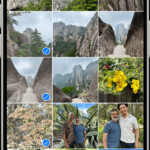Transferring your precious photos and videos from your iPhone to your Mac can be done in several ways, ensuring you always have a backup and can easily access them for editing, sharing, or simply viewing on a larger screen. Whether you prefer wireless convenience or a direct cable connection, this guide will walk you through the most effective methods to access your iPhone photos on your Mac.
Method 1: Seamlessly Access Photos with iCloud Photos
For Apple ecosystem users, iCloud Photos offers the most integrated and effortless way to access your iPhone photos on your Mac. iCloud Photos automatically keeps your entire photo and video library synced across all your Apple devices, including your iPhone, iPad, and Mac, as well as on iCloud.com.
By enabling iCloud Photos, any new photo or video you capture on your iPhone will automatically be uploaded to iCloud and then seamlessly downloaded to your Mac (and other devices) when connected to Wi-Fi. This eliminates the need for manual transfers and ensures your photo library is always up-to-date across all your devices.
Benefits of using iCloud Photos:
- Automatic Syncing: Photos and videos are automatically synced across devices.
- Accessibility: Access your photos on iPhone, iPad, Mac, and iCloud.com.
- Backup: Your photos are safely stored in iCloud, acting as a backup.
- Storage Optimization: Options to optimize storage on devices by keeping full-resolution originals in iCloud and device-optimized versions on your Mac.
How to set up iCloud Photos:
To start accessing your iPhone photos on your Mac via iCloud Photos, you need to enable it on both your iPhone and your Mac:
On your iPhone:
- Open the Settings app.
- Tap on your Apple ID name at the top.
- Tap iCloud.
- Tap Photos.
- Toggle iCloud Photos to on (green).
On your Mac:
- Open the Photos app.
- From the menu bar, choose Photos > Settings (or Photos > Preferences in older macOS versions).
- Click the iCloud tab.
- Select the checkbox for iCloud Photos.
Ensure you have enough iCloud storage to accommodate your photo library. You can check your storage usage and upgrade your iCloud plan if needed within the iCloud settings on both your iPhone and Mac.
Method 2: Importing Photos via USB Cable to Your Mac
If you prefer a direct connection or want to transfer photos without relying on iCloud, using a USB cable to import your iPhone photos directly to your Mac is a reliable option. This method uses the built-in Photos app on your Mac to facilitate the transfer.
Steps to import photos using a USB cable:
-
Connect your iPhone to your Mac: Use a USB cable to connect your iPhone to one of the USB ports on your Mac.
-
Unlock your iPhone and Trust This Computer: If prompted on your iPhone, unlock it using your passcode. You might also see a “Trust This Computer?” alert. Tap Trust to allow your Mac to access your iPhone’s data.
 Accessory prompt to allow or don’t allow accessory to connect.
Accessory prompt to allow or don’t allow accessory to connect. -
Open the Photos App on your Mac: The Photos app should automatically launch once your iPhone is connected. If it doesn’t, open the Photos app from your Applications folder or Launchpad.
-
Select your iPhone in the Photos App: In the Photos app sidebar, you will see your connected iPhone listed under the “Devices” section. Click on your iPhone’s name.
-
Choose Photos to Import: The main window will display all the new photos and videos on your iPhone that haven’t been imported to your Mac yet. You can choose to:
- Import All New Photos: Click the “Import All New Photos” button to import all new items.
- Import Selected Photos: Select individual photos or videos you want to import and click “Import Selected.”
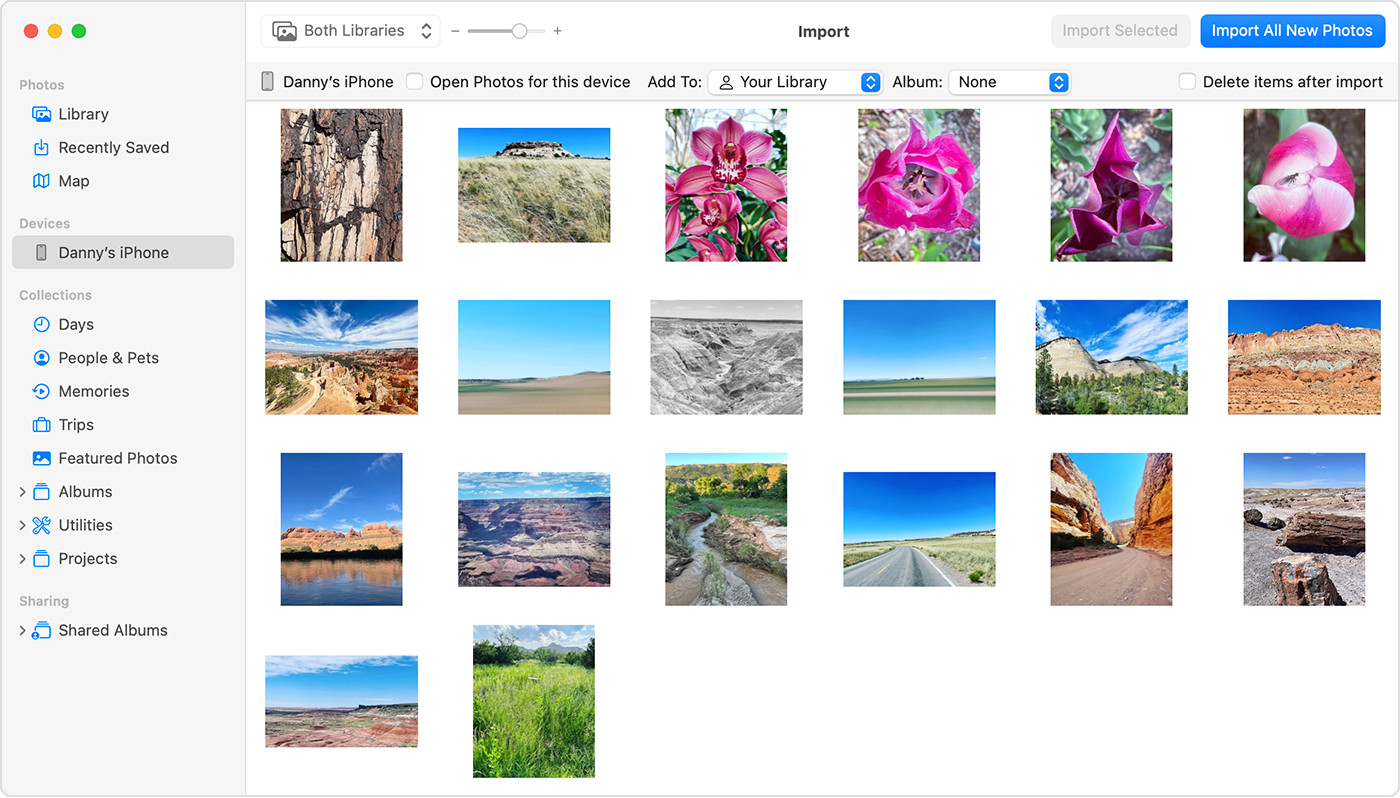 Mac screen showing the photos available for import
Mac screen showing the photos available for import -
Wait for Import to Finish: The import process will begin, and a progress bar will indicate the status. Once completed, your imported photos will be available in your Photos library on your Mac.
-
Disconnect your iPhone: After the import is complete, you can safely disconnect your iPhone from your Mac.
Method 3: Accessing iPhone Photos on a Windows PC
While this article primarily focuses on accessing iPhone photos on a Mac, it’s worth briefly mentioning how to access your photos on a Windows PC, as the process is similar using a USB connection.
To import iPhone photos to a Windows PC, you can use the Apple Devices app, which is available from the Microsoft Store.
Steps for Windows PC:
- Install Apple Devices app: Download and install the Apple Devices app from the Microsoft Store on your Windows PC.
- Connect iPhone to PC: Connect your iPhone to your PC using a USB cable.
- Unlock and Trust Computer: Unlock your iPhone and tap “Trust” or “Allow” if prompted with “Trust This Computer?”.
- Follow Microsoft’s Guide: Refer to Microsoft’s guide on importing photos from iPhone to PC to complete the import process using the Photos app in Windows.
Choosing the Best Method for You
The best method to access your iPhone photos on your Mac depends on your preferences and needs:
- iCloud Photos: Ideal for users deeply integrated into the Apple ecosystem who desire seamless, automatic syncing and backup across devices.
- USB Cable Import: A great option for those who prefer a direct connection, want to control exactly which photos are imported, or don’t want to use iCloud for photo storage.
No matter which method you choose, accessing your iPhone photos on your Mac is a straightforward process, ensuring your memories are safely transferred and readily accessible.