Accessing your cherished iPhone photos stored in iCloud is easier than you think. This guide provides a step-by-step walkthrough on how to access iCloud photos on various devices, including iPhone, iPad, Mac, Windows PC, and even Android. We’ll also cover troubleshooting common issues like blurry photos and storage management.
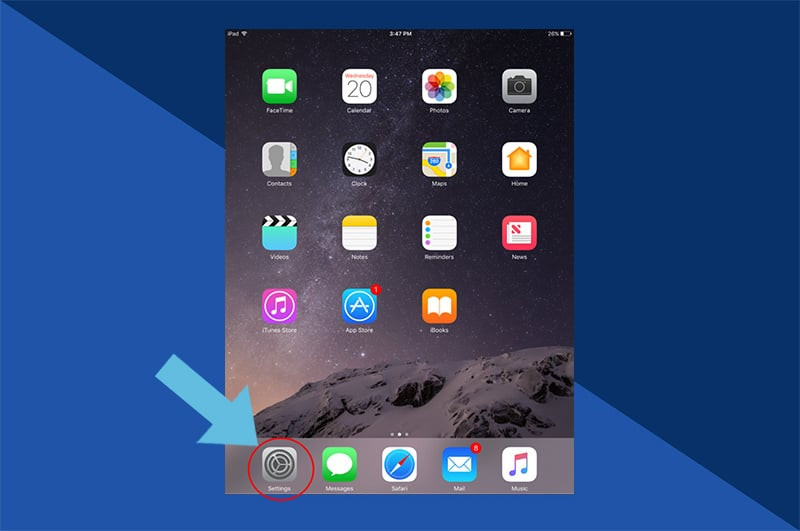 Setting icon on iPhone home screen
Setting icon on iPhone home screen
Enabling iCloud Photos
Before accessing your photos, ensure iCloud Photos is enabled on your iPhone:
- Navigate to Settings: Locate the gray cogwheel icon on your home screen and tap it.
- Select Your Name: Tap on your Apple ID at the top of the Settings menu.
- Tap iCloud: Choose “iCloud” from the list of options.
- Tap Photos: Select the “Photos” option.
- Enable iCloud Photos: Toggle the switch next to “iCloud Photos” to the green “on” position.
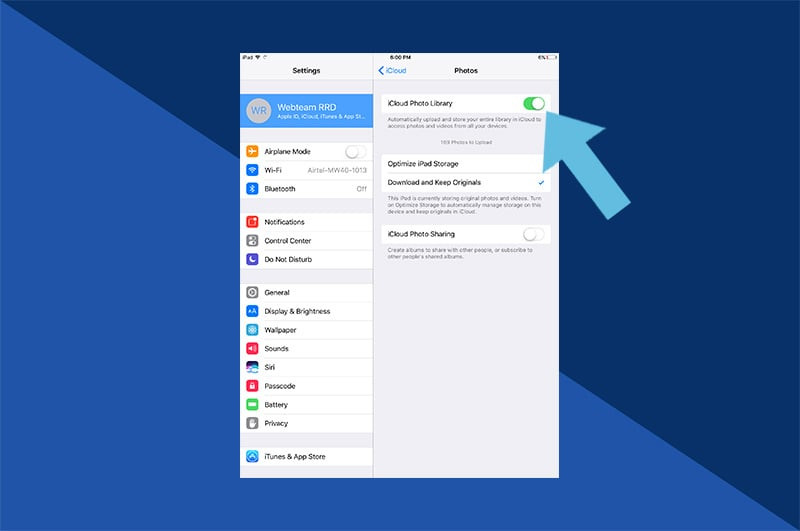 iCloud Photos toggle switch in green "on" position
iCloud Photos toggle switch in green "on" position
Accessing iCloud Photos on Different Devices
Once iCloud Photos is activated, your photos and videos are automatically saved to a centralized library accessible from various devices. Here’s how:
Accessing on iPhone, iPad, and iPod Touch
Accessing your iCloud photos on iOS devices is seamless:
- Open the Photos App: Tap the Photos app icon.
- Browse Your Photos: View your photos in the “Photos” tab chronologically or explore albums in the “Albums” tab. Albums are categorized as “My Albums,” “Shared Albums,” “People & Places,” “Media Types,” and “Other Albums.”
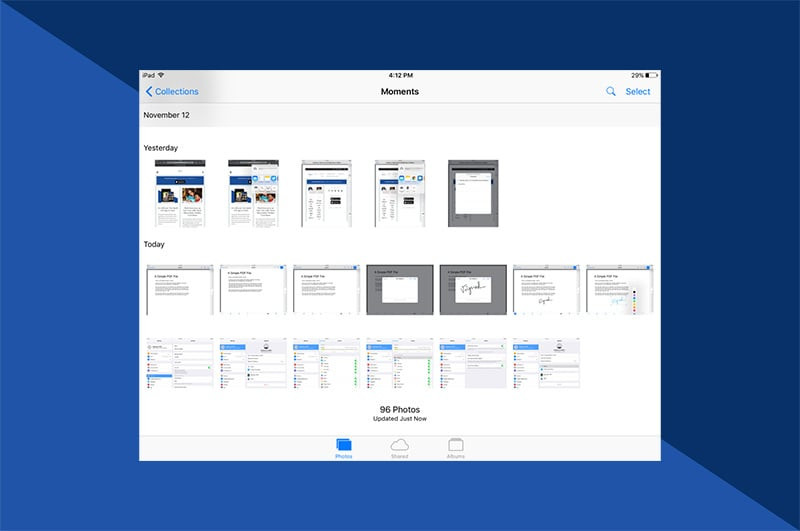 Photos app Albums tab on iPhone
Photos app Albums tab on iPhone
Accessing on Mac
On a Mac, your iCloud photos are readily available within the Photos application. Simply open the Photos app to view and manage your library.
Accessing on Windows PC
For Windows users:
- Download iCloud for Windows: Download and install iCloud for Windows from the official Apple Support website.
- Open iCloud for Windows: Launch the application after installation.
- Browse Your Photos: Access and browse your iCloud Photo Library within the application.
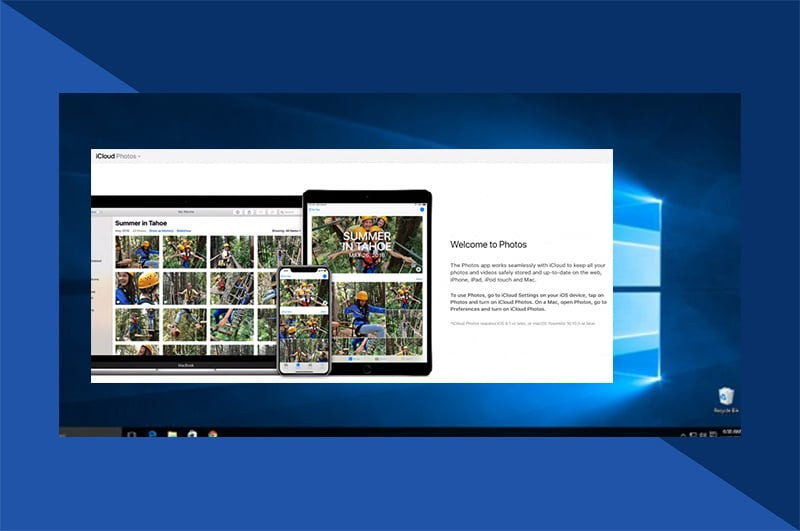 iCloud for Windows application interface showcasing photos
iCloud for Windows application interface showcasing photos
Accessing Online
Access your iCloud photos from any web browser (except Android, addressed below):
- Sign in to iCloud.com: Visit iCloud.com and log in with your Apple ID.
- Open Photos: Click the Photos icon to access your iCloud Photo Library.
- View Your Media: Browse your entire photo and video collection.
 iCloud.com Photos web interface
iCloud.com Photos web interface
Accessing on Android
For Android users, a workaround is required:
- Open iCloud.com in Chrome’s Desktop Mode: Visit iCloud.com in Chrome. Tap the three-dot menu, and select “Desktop site.” Ignore any initial error messages.
- Sign In: Enter your Apple ID and password.
- Open Photos: Click the Photos icon. Scrolling limitations might hinder browsing the entire library.
- Create Albums for Easier Access: Create new albums on an Apple device and move specific photos there for easier access on Android. This method bypasses scrolling issues.
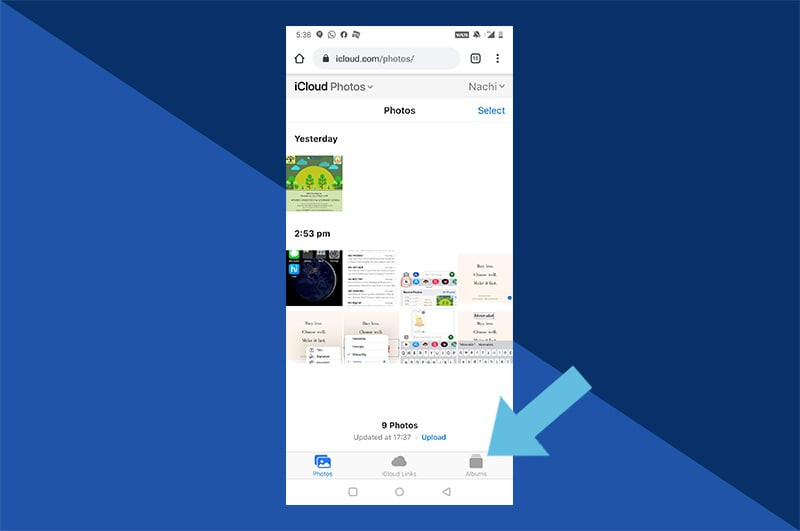 Creating a new album in iCloud Photos on an Apple device
Creating a new album in iCloud Photos on an Apple device
Recovering Deleted Photos
- Open the Photos App: Access the Photos app on your iPhone, iPad, iPod Touch, or via iCloud.com.
- Navigate to Recently Deleted: Find the “Recently Deleted” album, usually located at the bottom of the Albums list.
- Recover Photos: Select the photos you wish to recover and tap “Recover.” Deleted photos are retained for 30 days.
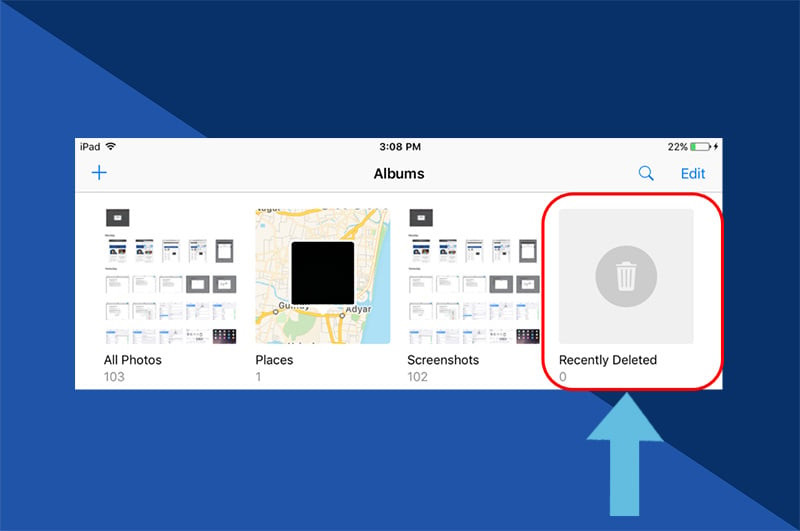 Recently Deleted album in the Photos app
Recently Deleted album in the Photos app
Troubleshooting Blurry Photos
Blurry photos are usually due to iPhone Storage Optimization, which stores lower-resolution versions on your device to save space. Full-resolution images download automatically when connected to the internet. Disable this feature in iCloud Photos settings if you prefer higher-resolution images locally, but ensure sufficient storage space.
Managing iCloud Storage
- Open Settings: Go to Settings on your iPhone, iPad, or iPod Touch.
- Select iCloud, then Storage & Backup: Choose iCloud, then tap on “Storage & Backup.”
- Manage Storage: Tap “Manage Storage” to view storage usage details.
- Review Documents & Data: Identify apps consuming iCloud storage and remove unnecessary data by tapping on each app and selecting “Edit.”

