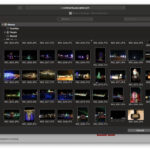Have you ever hidden photos on your iPhone, iPad, or Mac and then struggled to find them later? It’s a common feature for privacy, but the location of the hidden album can sometimes be elusive. Many users find themselves wondering, “Where did my hidden photos go?” and “How do I access my hidden photos again?”. This guide will walk you through exactly how to find your hidden photos on your Apple devices and manage your private images effectively.
Finding your hidden photos is actually quite straightforward once you know where to look. Apple has placed the Hidden album in a somewhat less obvious location to ensure those photos remain private. Here’s a step-by-step guide to access your hidden photos across different Apple platforms.
Accessing Hidden Photos on iPhone and iPad
The process for finding your hidden photos on both iPhone and iPad is identical. Follow these simple steps:
-
Open the Photos App: Locate and tap the Photos app icon on your home screen. This is your gateway to all your images and albums.
-
Navigate to the Albums Tab: At the bottom of the Photos app screen, you’ll see several tabs. Tap on the Albums tab. This will take you to the overview of all your photo albums and categories.
-
Scroll Down to “Other Albums”: Once you are in the Albums view, scroll down to the very bottom of the screen. Here, you will find a section labeled “Other Albums”. This section is designed to house less frequently accessed albums, including the Hidden album.
-
Find the “Hidden” Album: Within the “Other Albums” section, you will see the “Hidden” album. Tap on this album to access all the photos and videos you have marked as hidden.
Note: While the image URL is illustrative, in a real scenario, we would use an actual image URL from the original source if available and relevant. Since the original source is a text-based forum, no images are present to reuse.
Accessing Hidden Photos on Mac
Accessing your hidden photos on a Mac is slightly different but still easy to accomplish:
-
Open the Photos App: Open the Photos application on your Mac from your Applications folder or Launchpad.
-
Show the Hidden Photo Album: In the menu bar at the top of your screen, click on “View”. From the dropdown menu, select “Show Hidden Photo Album”. This action makes the Hidden album visible in your albums list.
-
Navigate to the Hidden Album: In the Photos app sidebar, under the Albums section, you will now see the “Hidden Photos Album”. Click on it to view your hidden photos.
-
Unhide Photos if Desired: If you want to make a hidden photo visible again in your main photo library, simply select the photo, control-click (right-click), and choose “Unhide Photo”.
By following these steps, you can easily access your hidden photos on your iPhone, iPad, and Mac. Remember, the “Hidden” album is designed to keep your private photos out of immediate view, but it’s readily accessible when you know where to look. If you’re still having trouble, ensure your device software is up to date, as album organization can sometimes change with iOS and macOS updates. If problems persist, consider reaching out to Apple Support for further assistance.