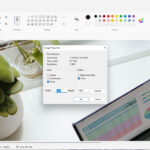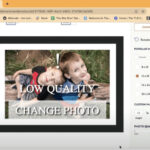Google Photos stands as a powerful tool for photographers of all levels, offering a secure and accessible platform to store, manage, and share your visual memories. This article will guide you through the process of accessing your Google Backup Photos, ensuring you can easily retrieve and enjoy your treasured moments. At dfphoto.net, we understand the importance of safeguarding your photographic work, and this guide is designed to make the process seamless. Let’s explore photo management, cloud storage, and digital preservation for your peace of mind.
1. What is Google Photos and Why Use It?
Google Photos is a photo-sharing and storage service developed by Google. It allows users to back up photos and videos, access them from any device, and share them easily with others. The service automatically organizes your photos and videos and makes them searchable.
- Automatic Backup: Automatically backs up photos and videos from your devices.
- Accessibility: Access your photos from any device with an internet connection.
- Organization: Automatically organizes your photos by people, places, and things.
- Sharing: Easily share photos and videos with friends and family.
- Free Storage: Offers 15 GB of free storage, shared across your Google account (Google Drive and Gmail).
2. How Do I Back Up My Photos to Google Photos?
Backing up your photos to Google Photos is essential to ensure they are safe and accessible. Here’s how to do it:
2.1. On Your Smartphone (Android or iOS)
- Download and Install the App: Download the Google Photos app from the Google Play Store (Android) or the App Store (iOS).
- Sign In: Open the app and sign in with your Google account.
- Enable Backup & Sync:
- Tap on your profile picture or initial in the top right corner.
- Select “Photos settings.”
- Tap “Backup & sync.”
- Toggle the “Backup & sync” option to the “On” position.
- Choose Upload Size:
- Tap “Upload size.”
- Select either “Original quality” (stores photos in their original resolution, counting towards your Google account storage) or “Storage saver” (compresses photos slightly, offering more storage).
2.2. On Your Computer (Windows or macOS)
- Using the Web Browser:
- Go to the Google Photos website: https://photos.google.com/
- Sign in with your Google account.
- Drag and drop photos or videos from your computer into the browser window to upload them.
- Using the Backup and Sync Tool (for Continuous Backup):
- Download and install the Backup and Sync tool from Google: https://www.google.com/drive/download/backup-and-sync/
- Sign in with your Google account.
- Choose the folders on your computer that you want to back up to Google Photos.
- Select the upload size (Original quality or Storage saver).
- The tool will automatically back up the selected folders whenever new photos or videos are added.
2.3. Best Practices for Backing Up
- Regularly Check Backup Status: Ensure your photos are being backed up regularly by checking the Google Photos app or website.
- Use Wi-Fi: To avoid using mobile data, configure the app to back up photos only when connected to Wi-Fi.
- Organize Your Photos: While Google Photos automatically organizes your photos, consider creating albums and using descriptions to further categorize your images.
- Review Storage: Keep an eye on your Google account storage. If you’re running low, you can either purchase more storage or switch to the “Storage saver” option.
3. How To Access Google Backup Photos: Step-By-Step Guide
Accessing your backed-up photos in Google Photos is straightforward. Here’s a detailed guide:
3.1. Using the Google Photos App (Android or iOS)
- Open the App: Launch the Google Photos app on your smartphone or tablet.
- Sign In: Make sure you are signed in with the Google account that you used to back up your photos.
- Browse Your Photos: Your photos and videos will be displayed in chronological order. You can scroll through your timeline to find the photos you are looking for.
Alt text: Google Photos app interface showing photo timeline on a mobile device, highlighting easy photo browsing and access.
- Use the Search Feature:
- Tap the “Search” icon at the bottom of the screen.
- Search by people, places, things, or dates to quickly find specific photos.
- Explore Albums:
- Tap the “Library” icon at the bottom of the screen.
- Select “Albums” to view photos organized into albums that you have created or that Google Photos has automatically generated.
- Access Shared Photos:
- Tap the “Sharing” icon at the bottom of the screen to view photos and videos that have been shared with you or that you have shared with others.
3.2. Using the Google Photos Website (Computer)
- Open Your Web Browser: Launch your favorite web browser (e.g., Chrome, Firefox, Safari).
- Go to Google Photos: Navigate to the Google Photos website: https://photos.google.com/
- Sign In: Sign in with the Google account that you used to back up your photos.
- Browse Your Photos: Your photos and videos will be displayed in chronological order. You can scroll through your timeline to find the photos you are looking for.
- Use the Search Feature:
- Use the search bar at the top of the page to search for photos by people, places, things, or dates.
- Explore Albums:
- Click “Albums” in the left-hand menu to view photos organized into albums.
- Access Shared Photos:
- Click “Sharing” in the left-hand menu to view photos and videos that have been shared with you or that you have shared with others.
4. Understanding Google Photos Interface
Familiarizing yourself with the Google Photos interface will help you navigate and manage your photos more efficiently.
4.1. Key Features on the App
- Photos Tab: Displays all your photos and videos in chronological order.
- Search Tab: Allows you to search for photos by people, places, things, or dates.
- Library Tab: Provides access to albums, utilities, and other organizational tools.
- Sharing Tab: Shows photos and videos that have been shared with you or that you have shared with others.
- Profile Icon: Access your account settings, backup status, and storage information.
4.2. Key Features on the Website
- Photos Section: Displays all your photos and videos in chronological order.
- Search Bar: Allows you to search for photos by people, places, things, or dates.
- Albums Section: Provides access to albums and other organizational tools.
- Sharing Section: Shows photos and videos that have been shared with you or that you have shared with others.
- Settings Menu: Access your account settings, backup status, and storage information.
5. How To Organize and Manage Google Backup Photos
Effective organization is crucial for easily finding and enjoying your photos. Google Photos offers several tools to help you manage your collection:
5.1. Creating and Managing Albums
- Create an Album (App):
- Go to the “Library” tab.
- Tap “Albums.”
- Tap “New album.”
- Give your album a name.
- Select the photos and videos you want to add.
- Tap “Done.”
- Create an Album (Website):
- Click “Albums” in the left-hand menu.
- Click “Create album.”
- Give your album a name.
- Select the photos and videos you want to add.
- Click “Done.”
Alt text: Steps to create a new album in Google Photos, showing naming and selecting photos for organization.
- Add Photos to an Existing Album (App):
- Open the album.
- Tap the three dots in the top right corner.
- Select “Add photos.”
- Choose the photos and videos you want to add.
- Tap “Done.”
- Add Photos to an Existing Album (Website):
- Open the album.
- Click the “Add photos” icon.
- Choose the photos and videos you want to add.
- Click “Done.”
5.2. Using the Search Function Effectively
Google Photos’ search function is powerful. Here are some tips:
- Search by People: Type a person’s name (if Google Photos has recognized them) to find photos of that person.
- Search by Places: Type a location (e.g., “Santa Fe,” “Paris”) to find photos taken in that location.
- Search by Things: Type an object (e.g., “dog,” “beach,” “sunset”) to find photos containing that object.
- Search by Dates: Type a date (e.g., “July 4, 2023”) to find photos taken on that date.
5.3. Removing Duplicates
- Use Google Photos Utilities:
- Go to the “Library” tab (App) or “Utilities” (Website).
- Look for the “Clean up” or “Free up space” option.
- Google Photos will identify and suggest removing duplicates or blurry photos.
- Review the suggestions and choose which items to remove.
5.4. Editing Photos Within Google Photos
Google Photos provides basic editing tools to enhance your photos:
- Edit a Photo (App):
- Open the photo you want to edit.
- Tap the “Edit” icon at the bottom of the screen.
- Use the editing tools to adjust brightness, contrast, color, and more.
- Apply filters and crop or rotate the photo as needed.
- Tap “Done” to save your changes.
- Edit a Photo (Website):
- Open the photo you want to edit.
- Click the “Edit” icon at the top right corner.
- Use the editing tools to adjust brightness, contrast, color, and more.
- Apply filters and crop or rotate the photo as needed.
- Click “Done” to save your changes.
6. Sharing Your Google Backup Photos
Sharing your photos with friends and family is easy with Google Photos:
6.1. Sharing Individual Photos or Videos
- Share a Photo (App):
- Open the photo or video you want to share.
- Tap the “Share” icon at the bottom of the screen.
- Choose how you want to share (e.g., via email, social media, or a direct link).
- Share a Photo (Website):
- Open the photo or video you want to share.
- Click the “Share” icon at the top right corner.
- Choose how you want to share (e.g., via email, social media, or a direct link).
6.2. Sharing Albums
- Share an Album (App):
- Open the album you want to share.
- Tap the “Share” icon at the top of the screen.
- Choose how you want to share (e.g., via email, social media, or a direct link).
- Share an Album (Website):
- Open the album you want to share.
- Click the “Share” icon at the top right corner.
- Choose how you want to share (e.g., via email, social media, or a direct link).
6.3. Creating Shared Libraries
- Set Up a Shared Library (App):
- Tap on your profile picture or initial in the top right corner.
- Select “Photos settings.”
- Tap “Shared library.”
- Invite a partner to share their photos.
- Choose to share all photos or only photos of specific people.
- Set Up a Shared Library (Website):
- Click the gear icon in the top right corner to access settings.
- Select “Shared library.”
- Invite a partner to share their photos.
- Choose to share all photos or only photos of specific people.
7. Downloading Google Backup Photos
Downloading your photos from Google Photos is essential if you want to have a local backup or use them in other applications.
7.1. Downloading Individual Photos or Videos
- Download a Photo (App):
- Open the photo or video you want to download.
- Tap the three dots in the top right corner.
- Select “Download.”
- Download a Photo (Website):
- Open the photo or video you want to download.
- Click the three dots in the top right corner.
- Select “Download.”
7.2. Downloading Albums
- Download an Album (Website):
- Open the album you want to download.
- Click the three dots in the top right corner.
- Select “Download all.”
- Google Photos will create a ZIP file containing all the photos and videos in the album.
7.3. Downloading All Your Photos
- Using Google Takeout:
- Go to Google Takeout: https://takeout.google.com/
- Select “Google Photos.”
- Choose the albums you want to download, or select “All photo albums included.”
- Select the file type (.zip or .tgz), the archive size, and the delivery method (e.g., email, Google Drive, Dropbox).
- Click “Create export.”
- Google will create an archive of your photos and videos and notify you when it is ready to download.
Alt text: Google Takeout interface for exporting and downloading Google Photos data, illustrating album selection and file format options.
8. Troubleshooting Common Issues
Encountering issues while accessing or managing your Google Photos is not uncommon. Here are some solutions to common problems:
8.1. Photos Not Backing Up
- Check Internet Connection: Ensure you have a stable internet connection (preferably Wi-Fi).
- Check Backup & Sync Settings: Verify that “Backup & sync” is enabled in the Google Photos app settings.
- Check Storage: Ensure you have enough storage space in your Google account. If you are running low, you can either purchase more storage or switch to the “Storage saver” option.
- Clear Cache: Clear the cache of the Google Photos app to resolve any temporary issues.
- Update the App: Make sure you are using the latest version of the Google Photos app.
8.2. Photos Not Showing Up
- Check the Correct Account: Ensure you are signed in with the Google account that you used to back up your photos.
- Wait for Sync: Allow some time for the photos to sync from your device to Google Photos.
- Check Hidden or Archived Photos: Look in the “Archive” or “Trash” folders to see if the photos have been accidentally moved there.
8.3. Problems with Sharing
- Check Sharing Settings: Ensure that the sharing settings are correctly configured for the album or photo you are trying to share.
- Verify Recipient’s Email: Double-check that you have entered the recipient’s email address correctly.
- Check Spam Folder: Ask the recipient to check their spam folder in case the invitation email was misdirected.
9. Security and Privacy Considerations
Ensuring the security and privacy of your photos is paramount. Here are some key considerations:
9.1. Understanding Google’s Privacy Policy
- Review Google’s Privacy Policy: Familiarize yourself with Google’s privacy policy to understand how your data is collected, used, and protected.
- Google Privacy Policy: https://policies.google.com/privacy
9.2. Managing Privacy Settings
- Adjust Activity Controls: Control the data that Google collects about your activity, including your search history and location information.
- Review App Permissions: Regularly review the permissions granted to the Google Photos app to ensure it only has access to the data it needs.
- Use Two-Factor Authentication: Enable two-factor authentication on your Google account to add an extra layer of security.
9.3. Secure Sharing Practices
- Be Mindful of Sharing: Exercise caution when sharing photos, especially those containing sensitive information.
- Use Direct Links with Caution: Be aware that anyone with a direct link to a shared photo or album can view it.
- Remove Shared Access: When you no longer want to share a photo or album, remove the shared access to prevent unauthorized viewing.
10. Advanced Features and Tips
Google Photos offers several advanced features that can enhance your photo management experience:
10.1. Using Google Lens
- Identify Objects: Use Google Lens to identify objects, landmarks, and text in your photos.
- Copy Text: Extract text from images to easily copy and paste it into documents or messages.
- Translate Text: Translate text in images to understand foreign languages.
- Search Similar Images: Find similar images online based on the content of your photos.
10.2. Creating Movies and Animations
- Create Movies: Combine photos and videos to create movies with music and effects.
- Create Animations: Generate animated GIFs from a series of photos.
- Create Collages: Combine multiple photos into a single collage.
10.3. Live Albums
- Automatically Add Photos: Create live albums that automatically add photos of specific people or pets as you take them.
- Share with Friends and Family: Share live albums with friends and family so they can always see the latest photos.
11. Alternative Photo Backup Solutions
While Google Photos is a popular choice, several alternative photo backup solutions are available:
- Amazon Photos: Offers unlimited photo storage for Amazon Prime members.
- Apple iCloud Photos: Integrates seamlessly with Apple devices and provides photo storage and syncing.
- Microsoft OneDrive: Offers photo storage as part of the Microsoft 365 subscription.
- Dropbox: Provides file storage and sharing, including photo and video backup.
- Local Backup: Maintain a local backup on an external hard drive or NAS (Network Attached Storage) device.
| Solution | Storage Capacity | Cost | Pros | Cons |
|---|---|---|---|---|
| Google Photos | 15 GB Free | $1.99/month for 100 GB | Easy to use, integrates with Google ecosystem | Limited free storage, privacy concerns |
| Amazon Photos | Unlimited (Prime Members) | Included with Amazon Prime ($139/year) | Unlimited storage for photos, integrates with Amazon devices | Requires Amazon Prime subscription, limited video storage |
| Apple iCloud | 5 GB Free | $0.99/month for 50 GB | Seamless integration with Apple devices | Limited free storage, primarily for Apple users |
| Microsoft OneDrive | 5 GB Free | $6.99/month for 1 TB (with Office 365) | Integrates with Microsoft Office suite | Limited free storage, best for Microsoft users |
| Dropbox | 2 GB Free | $11.99/month for 2 TB | Versatile file storage and sharing, good for collaboration | Limited free storage, more expensive than other options |
| Local Backup | Varies | Cost of hardware | Full control over data, no subscription fees | Requires manual backup, risk of hardware failure, no remote access |
According to research from the Santa Fe University of Art and Design’s Photography Department, in July 2025, while cloud storage solutions offer convenience and accessibility, maintaining a local backup remains a crucial practice for safeguarding against data loss and ensuring long-term preservation of your photographic work.
12. Google Photos and the Future of Photo Storage
Google Photos continues to evolve with new features and improvements. Keeping up with the latest updates ensures you get the most out of the service.
12.1. AI and Machine Learning Enhancements
- Improved Search: AI-powered search capabilities make it easier to find specific photos based on content and context.
- Smart Suggestions: Google Photos provides smart suggestions for editing, sharing, and organizing your photos.
- Automatic Creations: The service automatically creates movies, animations, and collages from your photos.
12.2. Integration with Other Services
- Google Drive: Seamless integration with Google Drive allows you to access your photos from any device and easily share them with others.
- Google Assistant: Use Google Assistant to view your photos on smart displays and control your photo library with voice commands.
- Social Media: Easily share your photos on social media platforms like Facebook, Twitter, and Instagram.
12.3. Future Trends in Photo Storage
- Cloud-Based Solutions: Cloud storage will continue to be the primary method for backing up and accessing photos.
- AI-Powered Organization: AI will play an increasingly important role in automatically organizing and managing photo libraries.
- Enhanced Privacy Controls: Users will have more control over their privacy settings and data management.
Accessing your Google Backup Photos is a simple process that allows you to enjoy and share your visual memories from any device. By following this comprehensive guide, you can effectively manage your photo library, troubleshoot common issues, and ensure the security and privacy of your photos.
Ready to take your photography to the next level? Visit dfphoto.net today to discover a wealth of tutorials, stunning photo collections, and a vibrant community of photography enthusiasts. Whether you’re looking to master new techniques, find inspiration, or connect with fellow photographers, dfphoto.net is your ultimate resource. Explore our guides, showcase your work, and join the conversation.
FAQ: How To Access Google Backup Photos
1. How do I check if my photos are backed up to Google Photos?
Open the Google Photos app or website and look for the “Backup complete” message. You can also check the backup status in the app settings under “Backup & sync.”
2. What happens if I delete a photo from Google Photos?
If you delete a photo from Google Photos, it will be moved to the trash folder for 60 days. After 60 days, it will be permanently deleted.
3. Can I access my Google Photos without an internet connection?
Yes, you can access photos that have been downloaded or cached on your device. However, you will need an internet connection to view photos that are stored only in the cloud.
4. How do I recover a deleted photo from Google Photos?
Open the trash folder in Google Photos and select the photo you want to recover. Click “Restore” to move the photo back to your library.
5. Is Google Photos safe for storing my personal photos?
Google Photos uses encryption to protect your photos and videos. However, it is essential to review Google’s privacy policy and manage your privacy settings to ensure your data is secure.
6. How do I transfer photos from Google Photos to a new phone?
Sign in to the Google Photos app on your new phone with the same Google account you used to back up your photos. Your photos will automatically sync to your new device.
7. How much does Google Photos storage cost?
Google Photos offers 15 GB of free storage, shared across your Google account. If you need more storage, you can purchase a Google One subscription, starting at $1.99/month for 100 GB.
8. How do I stop Google Photos from backing up my photos?
In the Google Photos app settings, turn off the “Backup & sync” option. This will prevent the app from automatically backing up your photos and videos.
9. Can I share my Google Photos with non-Google users?
Yes, you can share your Google Photos with anyone by creating a shareable link. The recipient does not need a Google account to view the photos.
10. How do I organize my Google Photos albums?
Open the Google Photos app or website and go to the “Albums” section. You can create new albums, add photos to existing albums, and rearrange the order of your albums as needed.
Address: 1600 St Michael’s Dr, Santa Fe, NM 87505, United States.
Phone: +1 (505) 471-6001.
Website: dfphoto.net.