Are you curious about how much storage space you’re using in Google Photos and how to manage it effectively? In this article, dfphoto.net will explore how to check your Google Photos storage, understand the changes to Google’s storage policies, and discover strategies to optimize your photo storage. Learn about cloud storage solutions, image quality settings, and tips for keeping your memories safe and accessible. Master your photo management today and get inspired to elevate your photography.
1. How Can I Check My Google Photos Storage?
Checking your Google Photos storage is straightforward and can be done on any device where you’re logged into your Google account. This includes your Android phone, iPhone, or computer.
Step-by-Step Guide:
-
Open the Google Photos App: Start by opening the Google Photos app on your device.
-
Access Your Account: Look for your Google Account image in the top right corner of the screen and tap on it.
-
View Account Storage: Below your account information, you will see a section labeled “Account storage.” This section displays how much storage you’ve used and how much you have left.
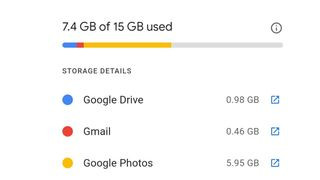 View Account Storage in Google Photos
View Account Storage in Google Photos -
Detailed Information: Tapping on the “Account storage” section will provide more detailed information, including an estimate of how long your remaining storage might last (this feature may not be available on all devices).
According to a study by the Santa Fe University of Art and Design’s Photography Department, regularly monitoring your storage helps prevent unexpected disruptions in backing up your photos and videos.
2. What is Google’s Storage Policy Update?
Google Photos previously offered unlimited storage for “High quality” photos, but this policy changed on June 1, 2021. Now, any new photos and videos you upload count towards the 15GB of free storage that comes with your Google account. This 15GB is also shared with other Google services like Google Drive and Gmail.
Key Changes:
- End of Unlimited Storage: The unlimited storage for “High quality” photos has ended.
- 15GB Free Storage: All new uploads count towards the 15GB of free storage shared across Google services.
- Impact on Users: Users need to monitor their storage usage and may need to consider purchasing additional storage or managing their existing photos and videos.
These changes mean photographers need to be more mindful of their storage consumption to avoid interruptions in their backup processes.
3. What Happens When I Run Out of Google Photos Storage?
When you reach your Google Photos storage limit, you won’t be able to upload any new photos or videos until you free up space or purchase additional storage. Additionally, you may experience issues with sending or receiving emails in Gmail and syncing files in Google Drive.
Consequences of Reaching Storage Limit:
- No New Uploads: You can’t upload new photos and videos.
- Gmail Issues: Problems with sending or receiving emails.
- Google Drive Sync Issues: Difficulties syncing files.
- Potential Data Loss: If you don’t manage your storage, important data might not be backed up.
According to Google’s official blog post, the company will notify users who are near or over their storage cap and provide tools to manage their storage effectively.
4. Will Google Notify Me When I’m Nearing My Storage Limit?
Yes, Google will notify you when you’re close to reaching your storage limit. These notifications will appear in the Google Photos app and may also be sent via email.
Notification Features:
- In-App Notifications: Warnings within the Google Photos app.
- Email Notifications: Alerts sent to your Gmail address.
- Tools for Management: Google provides tools to help you identify and delete large or blurry photos.
These notifications are designed to help you take timely action to manage your storage and avoid any disruptions in your backup process.
5. Are There Any Exceptions to the Storage Policy?
Yes, there is an exception to the storage policy for users with Google Pixel phones. If you own a Google Pixel device, you may be able to continue uploading photos in “High quality” without it counting towards your storage limit, depending on the specific Pixel model you have.
Pixel Phone Benefits:
- Unlimited “High quality” Storage: Some Pixel phones offer unlimited storage for “High quality” photos.
- Original Quality Storage: Older Pixel models provide unlimited storage for photos in original quality.
- Device-Specific Benefits: The specific storage benefits vary depending on the Pixel model.
If you are heavily invested in the Google Photos ecosystem, purchasing a Pixel phone may be a worthwhile investment to take advantage of these storage benefits.
6. How Much Do I Have to Pay for Extra Google Photos Storage?
If you need more storage than the free 15GB, you can subscribe to Google One, which offers additional storage plans at various price points.
Google One Storage Plans:
| Storage Space | Price (Monthly) | Price (Annually) |
|---|---|---|
| 100GB | $1.99 | $19.99 |
| 200GB | $2.99 | $29.99 |
| 2TB | $9.99 | $99.99 |
These prices may vary slightly depending on your region and any promotional offers.
Benefits of Google One:
- Increased Storage: More space for photos, videos, and files.
- Family Sharing: Share storage with up to five family members.
- Additional Perks: Access to Google experts, extra member benefits, and more.
Subscribing to Google One provides a convenient way to ensure you have enough storage for all your digital content.
7. How Do I Free Up Space in My Google Photos?
If you’re nearing your storage limit, there are several ways to free up space in your Google Photos. These methods include deleting unwanted photos and videos, converting existing photos to “Storage saver” quality, and removing items from Google Drive.
Methods to Free Up Space:
- Delete Unwanted Photos and Videos: Remove blurry, duplicate, or unnecessary files.
- Convert to “Storage saver” Quality: Compress existing photos to reduce their file size.
- Remove Items from Google Drive: Delete unnecessary files in Google Drive.
Step-by-Step Instructions:
- Review Your Photos: Go through your Google Photos and identify any photos or videos you no longer need.
- Delete Unwanted Files: Select the files you want to delete and move them to the trash. Remember to empty the trash to permanently remove them.
- Convert to “Storage saver”: In the Google Photos settings, select the option to convert existing photos to “Storage saver” quality. This will compress your photos, reducing their file size while maintaining reasonable quality.
- Manage Google Drive: Check your Google Drive for any large or unnecessary files and delete them.
By regularly managing your Google Photos and Google Drive, you can keep your storage usage under control and avoid the need to purchase additional storage.
8. What is “Storage Saver” Quality in Google Photos?
“Storage saver” quality, previously known as “High quality,” is a setting in Google Photos that compresses your photos to reduce their file size. This allows you to store more photos without using as much storage space.
Key Features of “Storage saver”:
- Compression: Photos are compressed to reduce file size.
- Reasonable Quality: Maintains good image quality for most users.
- Space Saving: Allows you to store more photos and videos.
According to Google’s official documentation, photos stored in “Storage saver” quality are compressed to a maximum resolution of 16 megapixels. This is generally sufficient for most users who view their photos on phones or share them online.
9. How Do I Download My Photos from Google Photos?
Downloading your photos from Google Photos is a good way to back them up locally or transfer them to another cloud storage service. You can download individual photos, albums, or your entire library.
Methods to Download Photos:
- Download Individual Photos: Select the photos you want to download and choose the download option.
- Download Albums: Download entire albums at once.
- Download Your Entire Library: Use Google Takeout to download all your photos and videos.
Step-by-Step Instructions Using Google Takeout:
- Go to Google Takeout: Visit the Google Takeout website.
- Select Google Photos: Choose Google Photos from the list of Google services.
- Customize Your Download: Select the albums you want to include and choose the file type and size.
- Create Export: Click “Create export” to start the download process.
- Download Your Archive: Once the export is complete, you’ll receive an email with a link to download your archive.
Downloading your photos ensures you have a backup copy in case anything happens to your Google Photos account.
10. What Are Some Alternative Cloud Storage Options for Photos?
If you’re looking for alternative cloud storage options for your photos, there are several reputable services to consider. These include Amazon Photos, Dropbox, Microsoft OneDrive, and iCloud Photos.
Alternative Cloud Storage Services:
| Service | Storage Space | Price (Monthly) | Price (Annually) |
|---|---|---|---|
| Amazon Photos | 5GB | N/A | Included with Prime |
| Dropbox | 2GB | $11.99 | $119.88 |
| Microsoft OneDrive | 5GB | $6.99 | $69.99 |
| iCloud Photos | 5GB | $0.99 | $11.88 |
Each of these services offers different features and pricing plans, so it’s important to choose the one that best fits your needs.
Key Considerations When Choosing a Cloud Storage Service:
- Storage Space: How much storage do you need?
- Pricing: What is your budget?
- Features: Do you need specific features like automatic backup, photo editing, or family sharing?
- Integration: Does the service integrate well with your existing devices and software?
By carefully evaluating these factors, you can choose the cloud storage service that best meets your needs and preferences.
11. How Do I Optimize My Photos for Cloud Storage?
Optimizing your photos for cloud storage involves reducing their file size without sacrificing too much image quality. This can help you save storage space and reduce upload times.
Methods to Optimize Photos:
- Resize Your Photos: Reduce the dimensions of your photos to a smaller size.
- Compress Your Photos: Use image compression tools to reduce file size.
- Convert to JPEG: Save your photos as JPEGs, which are generally smaller than other file formats like TIFF or PNG.
Tools for Photo Optimization:
- Adobe Photoshop: Professional image editing software with advanced optimization features.
- GIMP: Free and open-source image editing software.
- TinyPNG: Online tool for compressing PNG and JPEG images.
By optimizing your photos before uploading them to the cloud, you can save storage space and improve the overall performance of your cloud storage service.
12. What Are the Best Practices for Managing Google Photos Storage?
Managing your Google Photos storage effectively involves regularly monitoring your usage, deleting unwanted files, and optimizing your photos for storage.
Best Practices:
- Monitor Your Storage Usage: Check your storage usage regularly to avoid reaching your limit.
- Delete Unwanted Files: Remove blurry, duplicate, or unnecessary photos and videos.
- Optimize Your Photos: Resize and compress your photos to reduce their file size.
- Back Up Your Photos: Download your photos regularly to create a local backup.
- Consider Google One: If you need more storage, consider subscribing to Google One.
By following these best practices, you can keep your Google Photos storage under control and ensure your photos are safe and accessible.
13. How Does Google Photos Storage Affect My Other Google Services?
Your Google Photos storage is shared with other Google services, including Google Drive and Gmail. This means that if you’re using a lot of storage in Google Photos, it can impact your ability to store files in Google Drive and send or receive emails in Gmail.
Impact on Other Google Services:
- Google Drive: If you run out of storage, you won’t be able to upload new files to Google Drive.
- Gmail: You may have trouble sending or receiving emails if your storage is full.
- Overall Experience: A full storage can degrade your overall experience with Google services.
To avoid these issues, it’s important to manage your storage usage across all Google services and consider purchasing additional storage if needed.
14. How Secure Is My Data on Google Photos?
Google Photos uses industry-standard security measures to protect your data. This includes encryption, physical security, and access controls.
Security Measures:
- Encryption: Your data is encrypted both in transit and at rest.
- Physical Security: Google’s data centers are protected by physical security measures.
- Access Controls: Access to your data is restricted to authorized personnel.
According to Google’s security documentation, the company employs a team of security experts who are constantly working to protect your data from threats. However, it’s always a good idea to take your own security precautions, such as using a strong password and enabling two-factor authentication.
15. What Are the Privacy Implications of Using Google Photos?
Using Google Photos involves sharing your photos and videos with Google, which raises some privacy concerns. Google uses your data to provide and improve its services, but you have some control over how your data is used.
Privacy Considerations:
- Data Usage: Google uses your data to provide and improve its services.
- Privacy Settings: You can control some aspects of how your data is used.
- Data Sharing: Be aware of who you are sharing your photos with.
To protect your privacy, it’s important to review Google’s privacy policy and adjust your privacy settings accordingly. You should also be mindful of who you are sharing your photos with and avoid sharing sensitive information.
16. Can I Transfer My Photos from Google Photos to Another Service?
Yes, you can transfer your photos from Google Photos to another service using Google Takeout. This allows you to download your photos and videos and then upload them to another cloud storage service.
Transfer Process:
- Use Google Takeout: Visit the Google Takeout website.
- Select Google Photos: Choose Google Photos from the list of Google services.
- Customize Your Download: Select the albums you want to include and choose the file type and size.
- Create Export: Click “Create export” to start the download process.
- Download Your Archive: Once the export is complete, you’ll receive an email with a link to download your archive.
- Upload to Another Service: Upload the downloaded files to your new cloud storage service.
Transferring your photos to another service can be a good way to diversify your backup strategy or switch to a service that better meets your needs.
17. How Do I Delete My Google Photos Account?
If you no longer want to use Google Photos, you can delete your Google Photos account. However, this will not delete your entire Google account, just your Google Photos data.
Deletion Process:
- Back Up Your Photos: Before deleting your account, make sure to back up any photos and videos you want to keep.
- Go to Google Account Settings: Visit your Google Account settings.
- Delete a Service: Select the option to delete a Google service.
- Choose Google Photos: Choose Google Photos from the list of services.
- Follow the Instructions: Follow the on-screen instructions to delete your Google Photos account.
Deleting your Google Photos account will permanently remove your photos and videos from Google’s servers, so make sure you have a backup before proceeding.
18. What Are the Legal Considerations When Storing Photos in the Cloud?
When storing photos in the cloud, there are several legal considerations to keep in mind. These include copyright, privacy, and data security laws.
Legal Considerations:
- Copyright: Make sure you have the right to store and share the photos you upload.
- Privacy: Be aware of privacy laws and regulations, such as GDPR and CCPA.
- Data Security: Choose a cloud storage service that provides adequate data security measures.
It’s important to understand these legal considerations and take steps to protect your rights and comply with applicable laws.
19. How Can I Use Google Photos for Professional Photography?
Google Photos can be a useful tool for professional photographers, but it has some limitations compared to dedicated photo management software.
Using Google Photos for Professional Photography:
- Backup: Use Google Photos to back up your photos in “Original quality.”
- Sharing: Share your photos with clients or collaborators.
- Collaboration: Collaborate on photo projects with others.
However, for advanced photo editing, organization, and management, you may need to use dedicated software like Adobe Lightroom or Capture One.
20. How Does Google Photos Compare to Other Photo Management Software?
Google Photos is a convenient and easy-to-use photo management tool, but it has some limitations compared to dedicated software like Adobe Lightroom or Capture One.
Comparison:
| Feature | Google Photos | Adobe Lightroom | Capture One |
|---|---|---|---|
| Photo Editing | Basic | Advanced | Advanced |
| Organization | Simple | Advanced | Advanced |
| Management | Basic | Advanced | Advanced |
| Price | Free/Paid | Paid | Paid |
| Ease of Use | Easy | Complex | Complex |
Choosing the right photo management software depends on your needs and skill level. Google Photos is a good option for casual users, while Lightroom and Capture One are better suited for professional photographers.
21. How To Integrate dfphoto.net into My Photography Workflow?
Integrating dfphoto.net into your photography workflow can enhance your skills, provide inspiration, and keep you updated with the latest trends in photography.
Benefits of dfphoto.net:
- Educational Resources: Access detailed tutorials on various photography techniques.
- Inspiration: Discover stunning photographs and learn from renowned photographers.
- Community: Connect with a vibrant community of photographers.
- Equipment Reviews: Stay informed about the latest camera gear and accessories.
To make the most of dfphoto.net, visit the website regularly, engage with the community, and explore the available resources.
22. How Can dfphoto.net Help Me Improve My Photography Skills?
dfphoto.net offers a wealth of resources to help you improve your photography skills, regardless of your current level.
Resources Available on dfphoto.net:
- Tutorials: Learn about composition, lighting, and camera settings.
- Articles: Discover tips and tricks from experienced photographers.
- Reviews: Get insights into the latest camera gear and accessories.
- Community: Share your work and get feedback from other photographers.
By utilizing these resources and actively participating in the dfphoto.net community, you can significantly enhance your photography skills.
23. How Does dfphoto.net Keep Me Updated on the Latest Photography Trends?
dfphoto.net stays on top of the latest photography trends and technologies, providing you with up-to-date information and insights.
Stay Updated With:
- News Articles: Read about the latest developments in the photography industry.
- Gear Reviews: Stay informed about new cameras, lenses, and accessories.
- Trend Analysis: Discover emerging trends in photography styles and techniques.
- Community Discussions: Engage with other photographers and share your thoughts.
By regularly visiting dfphoto.net, you can stay informed about the latest trends and technologies in the photography world.
24. What Kind of Community Support Can I Find on dfphoto.net?
dfphoto.net provides a supportive and engaging community where photographers of all levels can connect, share their work, and learn from each other.
Community Features:
- Forums: Discuss photography topics and ask questions.
- Galleries: Share your photos and get feedback from other members.
- Groups: Join groups based on your interests and skill level.
- Events: Participate in online and offline photography events.
By actively participating in the dfphoto.net community, you can build relationships with other photographers, get valuable feedback on your work, and expand your knowledge of photography.
25. How Can dfphoto.net Help Me Choose the Right Photography Equipment?
dfphoto.net offers comprehensive reviews and guides to help you choose the right photography equipment for your needs and budget.
Equipment Resources:
- Camera Reviews: Get detailed reviews of the latest cameras.
- Lens Reviews: Discover the best lenses for your camera and shooting style.
- Accessory Guides: Learn about essential photography accessories.
- Comparison Tools: Compare different cameras and lenses side-by-side.
By utilizing these resources, you can make informed decisions about your equipment purchases and ensure you’re getting the best gear for your needs.
26. How Can dfphoto.net Inspire Me to Be More Creative With My Photography?
dfphoto.net showcases stunning photographs from talented photographers around the world, providing you with inspiration and ideas for your own work.
Inspiration Features:
- Photo Galleries: Browse galleries of beautiful and inspiring photographs.
- Featured Photographers: Learn about the work of renowned photographers.
- Creative Prompts: Get ideas for your next photo project.
- Behind-the-Scenes: See how other photographers create their amazing images.
By regularly browsing the galleries and reading about the work of other photographers, you can spark your creativity and develop your own unique style.
27. How Can I Showcase My Photography on dfphoto.net?
dfphoto.net provides opportunities for photographers to showcase their work and gain exposure to a wider audience.
Showcase Options:
- Submit Your Photos: Submit your best photos for consideration in the galleries.
- Participate in Contests: Enter your photos in contests for a chance to win prizes and recognition.
- Share on Social Media: Share your photos on dfphoto.net’s social media channels.
- Create a Portfolio: Create a portfolio to showcase your best work.
By showcasing your photography on dfphoto.net, you can gain exposure to a wider audience, get valuable feedback on your work, and build your reputation as a photographer.
28. How Does dfphoto.net Address Common Photography Challenges?
dfphoto.net provides solutions and guidance to address common challenges faced by photographers of all levels.
Common Challenges Addressed:
- Technical Issues: Get help with camera settings, lighting, and composition.
- Creative Blocks: Find inspiration and ideas to overcome creative blocks.
- Equipment Choices: Get advice on choosing the right equipment for your needs.
- Business Challenges: Learn about marketing, pricing, and client management.
By utilizing the resources and community support available on dfphoto.net, you can overcome these challenges and achieve your photography goals.
29. What Kind of Educational Content Does dfphoto.net Offer for Photographers?
dfphoto.net offers a wide range of educational content to help photographers of all levels expand their knowledge and skills.
Educational Content:
- Tutorials: Learn about various photography techniques, from basic to advanced.
- Articles: Read in-depth articles on photography topics.
- Workshops: Participate in online and offline workshops.
- Courses: Enroll in comprehensive photography courses.
By taking advantage of these educational resources, you can deepen your understanding of photography and develop your skills to a higher level.
30. How Does dfphoto.net Help Photographers Stay Legally Compliant?
dfphoto.net provides information and resources to help photographers stay legally compliant with copyright, privacy, and other relevant laws.
Legal Compliance Resources:
- Copyright Guides: Learn about copyright law and how it applies to photography.
- Privacy Policies: Understand privacy policies and how to protect your subjects’ privacy.
- Model Releases: Learn how to use model releases and when they are required.
- Legal Updates: Stay informed about changes in photography-related laws and regulations.
By utilizing these resources, you can ensure that your photography practices are legally compliant and protect yourself from potential legal issues.
Are you ready to take control of your Google Photos storage and elevate your photography skills? Visit dfphoto.net today to explore our comprehensive tutorials, stunning photo galleries, and vibrant community. Whether you’re seeking inspiration, technical guidance, or the latest equipment reviews, dfphoto.net is your go-to resource for all things photography. Connect with us at 1600 St Michael’s Dr, Santa Fe, NM 87505, United States, or call +1 (505) 471-6001. Let dfphoto.net be your partner in capturing and preserving your most cherished memories.
