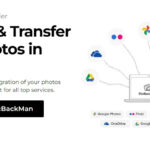Are you a shutterbug wondering how many memories a 4GB SD card can capture? Understanding SD card capacity is crucial for photographers of all levels, and dfphoto.net is here to help you maximize your storage and creative potential. Let’s dive into the world of digital photography and explore how to make the most of your 4GB SD card with effective image management, shooting modes and file formats for stunning visual stories.
1. What Determines How Many Photos Fit on a 4GB SD Card?
The number of photos a 4GB SD card can hold hinges on several factors, primarily the size of each photo file. This size is affected by megapixels, file format (JPEG, RAW, etc.), and compression. Let’s break down these elements:
- Megapixels (MP): A megapixel is one million pixels, and it determines the resolution of your photo. Higher megapixels mean more detail, but also larger file sizes.
- File Format: JPEG is a compressed format that reduces file size but can sacrifice some image quality. RAW format retains all the data captured by the camera sensor, resulting in larger, higher-quality files.
- Compression: JPEG files can be compressed to varying degrees. Higher compression reduces file size but also reduces image quality, and vice versa.
1.1 Megapixels and Photo Capacity
The megapixel count of your camera significantly impacts how many photos you can store on a 4GB SD card. Here’s a general idea:
| Megapixels | Average File Size (JPEG) | Estimated Photos on 4GB SD Card |
|---|---|---|
| 10 MP | 3-4 MB | 1,000 – 1,300 |
| 12 MP | 4-5 MB | 800 – 1,000 |
| 18 MP | 5-7 MB | 570 – 800 |
| 24 MP | 8-10 MB | 400 – 500 |
As you can see, increasing the megapixel count reduces the number of photos you can store. It’s all about balancing image quality with storage capacity.
1.2 Impact of File Formats: JPEG vs. RAW
The choice between JPEG and RAW file formats also influences storage capacity. JPEGs are compressed, making them smaller and more manageable, but this compression can lead to a loss of detail. RAW files, on the other hand, are uncompressed or losslessly compressed, preserving all the data captured by the camera sensor.
Here’s a comparison:
| File Format | Average File Size (18 MP) | Estimated Photos on 4GB SD Card | Image Quality | Editing Flexibility |
|---|---|---|---|---|
| JPEG | 5-7 MB | 570 – 800 | Good (lossy) | Limited |
| RAW | 20-40 MB | 100 – 200 | Excellent (lossless) | Extensive |
RAW files offer greater flexibility in post-processing, allowing you to adjust white balance, exposure, and other settings without significant quality loss. However, they require more storage space and more powerful editing software.
1.3 Understanding Compression Levels
JPEG files offer different compression levels: low, medium, and high. High compression results in smaller file sizes but more noticeable artifacts and quality degradation. Low compression retains more detail but results in larger files.
| Compression Level | File Size | Image Quality |
|---|---|---|
| High | Smaller | Lower |
| Medium | Medium | Medium |
| Low | Larger | Higher |
Selecting the right compression level involves balancing storage capacity with acceptable image quality. Experiment with different settings to find what works best for your needs.
2. How to Calculate the Number of Photos Your SD Card Can Hold
Estimating the number of photos your 4GB SD card can hold requires some simple math, taking into account file size:
- Determine the average file size of your photos in megabytes (MB). You can find this in your camera settings or by checking the properties of existing photos.
- Convert the SD card capacity from gigabytes (GB) to megabytes (MB). Since 1 GB equals approximately 1024 MB, a 4GB SD card has about 4096 MB of usable storage.
- Divide the SD card capacity by the average file size to estimate the number of photos.
For example, if your photos are 5 MB each:
- SD Card Capacity: 4096 MB
- Average File Size: 5 MB
- Estimated Photos: 4096 MB / 5 MB = 819 photos
Keep in mind that this is an estimate. Other factors, such as video files or camera settings, can affect the actual number of photos you can store.
3. Optimizing Camera Settings for Maximum Photo Storage
To maximize the number of photos you can store on a 4GB SD card, consider optimizing your camera settings:
- Lower Megapixel Count: If you don’t need high-resolution images for large prints or significant cropping, reduce the megapixel setting on your camera.
- Use JPEG Format: Unless you require the editing flexibility of RAW, stick with JPEG format to save storage space.
- Increase Compression: Experiment with higher compression levels to reduce file sizes, but be mindful of potential image quality loss.
- Optimize Resolution: Adjust the resolution settings to match your intended use. Lower resolutions are suitable for online sharing, while higher resolutions are better for printing.
3.1 Adjusting Image Resolution
Adjusting image resolution is a straightforward way to increase storage capacity. Most cameras offer a range of resolution options:
| Resolution | Use Case | File Size |
|---|---|---|
| Large | Printing, extensive cropping | Largest |
| Medium | General use, moderate cropping | Medium |
| Small | Online sharing, minimal cropping | Smallest |
Choose the resolution that best fits your needs. If you primarily share photos online, a smaller resolution will suffice and allow you to store more images.
3.2 Using Different Shooting Modes
Different shooting modes can also affect file size. For example, burst mode, which captures multiple photos in quick succession, can fill up your SD card quickly. Consider using single-shot mode for most situations to conserve storage space.
| Shooting Mode | Description | Impact on Storage |
|---|---|---|
| Single-Shot | Captures one photo per press of the shutter | Least |
| Burst Mode | Captures multiple photos rapidly | Most |
| Panorama | Captures a wide, panoramic image | Moderate |
Being mindful of your shooting mode can help you manage storage and avoid running out of space at crucial moments.
4. Understanding Different Types of SD Cards
SD cards come in various types and classes, each with different speeds and capacities. Understanding these differences is essential for selecting the right card for your needs:
- SD (Secure Digital): The original SD card format, with capacities up to 2GB.
- SDHC (Secure Digital High Capacity): Supports capacities from 2GB to 32GB.
- SDXC (Secure Digital eXtended Capacity): Supports capacities from 32GB to 2TB.
- SDUC (Secure Digital Ultra Capacity): Supports capacities up to 128TB.
The speed of an SD card is indicated by its speed class:
- Class 2: Minimum write speed of 2 MB/s.
- Class 4: Minimum write speed of 4 MB/s.
- Class 6: Minimum write speed of 6 MB/s.
- Class 10: Minimum write speed of 10 MB/s.
- UHS-I: Minimum write speed of 10 MB/s, but with faster bus speeds.
- UHS-II: Minimum write speed of 30 MB/s, with even faster bus speeds.
For photography, a Class 10 or UHS card is recommended for its faster write speeds, allowing you to capture photos and videos without delay.
4.1 Choosing the Right SD Card for Your Camera
When selecting an SD card for your camera, consider the following:
- Compatibility: Ensure the SD card type (SD, SDHC, SDXC) is compatible with your camera.
- Capacity: Choose a capacity that meets your storage needs. While a 4GB SD card may be sufficient for occasional use, photographers often prefer larger capacities for extended shooting sessions.
- Speed Class: Select a speed class that matches your camera’s requirements. Faster cards are essential for shooting high-resolution photos and videos.
4.2 SD Card Maintenance and Longevity
Proper SD card maintenance can extend its lifespan and prevent data loss. Here are some tips:
- Format Regularly: Format your SD card in your camera after transferring photos to your computer. This helps maintain the card’s performance and prevent file system errors.
- Handle with Care: Avoid bending or scratching the SD card. Store it in a protective case when not in use.
- Avoid Extreme Temperatures: Extreme heat or cold can damage the SD card. Keep it away from direct sunlight and extreme weather conditions.
- Safely Remove: Always eject the SD card properly from your camera or computer before removing it. Abrupt removal can cause data corruption.
5. Tips for Managing Photos on a 4GB SD Card
Even with optimized camera settings, a 4GB SD card can fill up quickly. Here are some tips for managing your photos:
- Regularly Transfer Photos: Transfer photos from your SD card to your computer or external hard drive frequently. This frees up space and provides a backup in case of card failure.
- Delete Unnecessary Photos: Review your photos regularly and delete any that are blurry, poorly composed, or otherwise unusable.
- Organize Your Photos: Create a system for organizing your photos on your computer. Use folders and naming conventions to make it easy to find specific images.
- Backup Your Photos: Create multiple backups of your photos. Use a combination of local storage (e.g., external hard drive) and cloud storage (e.g., Google Photos, Dropbox) for redundancy.
5.1 Transferring Photos to Your Computer
Transferring photos from your SD card to your computer is a straightforward process:
- Insert the SD card into your computer’s SD card slot or use an external card reader.
- Open File Explorer (Windows) or Finder (Mac).
- Locate the SD card in the list of drives.
- Copy the photos from the SD card to a folder on your computer.
- Eject the SD card properly from your computer.
5.2 Deleting Unwanted Images
Deleting unwanted images directly from your camera can free up valuable storage space:
- Review your photos on the camera’s LCD screen.
- Select the photos you want to delete.
- Use the camera’s delete function to remove the selected images.
Be cautious when deleting photos, as deleted images are often difficult to recover.
5.3 Organizing and Archiving Photos
Organizing your photos helps you find specific images quickly and easily. Here are some tips:
- Create a folder structure: Use a consistent folder structure based on date, event, or project.
- Use descriptive file names: Rename your photos with descriptive file names that include the date, location, and subject.
- Add metadata: Add keywords, captions, and other metadata to your photos to make them searchable.
- Archive your photos: Move older photos to an archive drive to keep your main photo library manageable.
5.4 The Importance of Backups
Backing up your photos is crucial to protect them from data loss due to SD card failure, computer crashes, or other unforeseen events. Consider these backup strategies:
- Local Backup: Copy your photos to an external hard drive or NAS (Network Attached Storage) device.
- Cloud Backup: Use a cloud storage service like Google Photos, Dropbox, or Amazon Photos to back up your photos online.
- Offsite Backup: Store a copy of your photos at a separate location, such as a friend’s house or a safe deposit box.
6. Real-World Examples: Photo Storage Scenarios
To illustrate how storage capacity varies in real-world scenarios, consider these examples:
- Scenario 1: Family Vacation: Shooting family photos at 12MP in JPEG format, you can expect to store around 800-1,000 photos on a 4GB SD card.
- Scenario 2: Landscape Photography: Shooting landscapes at 24MP in RAW format, you may only be able to store 400-500 photos.
- Scenario 3: Event Photography: Capturing candid shots at an event using a mix of JPEG and RAW formats, you might store 600-800 photos.
These examples highlight the importance of understanding your camera settings and shooting habits to estimate storage needs.
7. Exploring Alternative Storage Solutions
If you find that a 4GB SD card is too limiting, consider these alternative storage solutions:
- Larger SD Cards: SD cards with capacities of 32GB, 64GB, or even larger are readily available and relatively inexpensive.
- External Hard Drives: External hard drives provide ample storage space for photos and videos, making them ideal for backup and archiving.
- Cloud Storage: Cloud storage services offer a convenient way to store and access your photos from anywhere.
- NAS Devices: NAS devices provide centralized storage for your home or office network, allowing multiple users to access and share files.
7.1 Advantages of Larger SD Cards
Larger SD cards offer several advantages:
- Increased Storage: Store more photos and videos without needing to swap cards frequently.
- Convenience: Avoid running out of space during important shooting sessions.
- Flexibility: Shoot in RAW format without worrying about storage limitations.
7.2 Benefits of Cloud Storage
Cloud storage provides numerous benefits:
- Accessibility: Access your photos from any device with an internet connection.
- Backup: Protect your photos from data loss with automatic backups.
- Sharing: Easily share photos with friends, family, and clients.
7.3 Using External Hard Drives for Backup
External hard drives are a reliable and cost-effective way to back up your photos:
- Large Capacity: Store vast amounts of data, including photos, videos, and other files.
- Portability: Easily transport your photos between locations.
- Affordability: Offer a good value for the amount of storage they provide.
8. The Future of Photo Storage Technology
Photo storage technology continues to evolve, with new innovations emerging regularly. Some trends to watch include:
- Higher Capacity SD Cards: SD cards with capacities of 1TB or more are becoming increasingly common.
- Faster Transfer Speeds: New SD card standards like UHS-III offer even faster transfer speeds for demanding applications.
- Advanced Cloud Storage: Cloud storage services are adding features like AI-powered photo organization and advanced editing tools.
- Solid-State Drives (SSDs): SSDs are becoming more affordable and offer faster performance than traditional hard drives.
8.1 Innovations in SD Card Technology
SD card technology is constantly improving, with new advancements in capacity, speed, and reliability. Key innovations include:
- UHS-III: Offers significantly faster transfer speeds than UHS-II.
- Video Speed Class: Ensures minimum sustained write speeds for recording high-resolution video.
- Application Performance Class: Guarantees minimum read and write speeds for running applications from the SD card.
8.2 The Rise of Cloud-Based Solutions
Cloud-based photo storage solutions are gaining popularity due to their convenience, accessibility, and advanced features:
- AI-Powered Organization: Automatically organize your photos using facial recognition, object detection, and location tagging.
- Advanced Editing Tools: Edit your photos directly in the cloud with powerful editing tools.
- Seamless Sharing: Share your photos with others through customizable links and social media integration.
9. Ethical Considerations in Digital Photography Storage
As digital photography becomes more prevalent, it’s important to consider the ethical implications of how we store and manage our images. This includes issues related to privacy, consent, and data security.
- Privacy: Be mindful of the privacy of individuals in your photos. Obtain consent before sharing images of people, especially in sensitive situations.
- Data Security: Protect your photos from unauthorized access and data breaches. Use strong passwords, enable two-factor authentication, and encrypt your storage devices.
- Copyright: Respect copyright laws when using and sharing images. Obtain permission before using copyrighted material.
9.1 Respecting Privacy in Photography
Respecting privacy is crucial in photography. Always obtain consent before photographing individuals, especially in private settings. Be transparent about how you intend to use the images.
9.2 Ensuring Data Security
Protecting your photos from data breaches is essential. Use strong passwords, enable two-factor authentication, and encrypt your storage devices. Regularly back up your photos to multiple locations.
10. Frequently Asked Questions (FAQ) About Photo Storage
Here are some frequently asked questions about photo storage:
1. How many high-resolution photos can a 4GB SD card hold?
A 4GB SD card can hold approximately 400-500 high-resolution photos, depending on the megapixel count and file format.
2. Is a 4GB SD card enough for travel photography?
A 4GB SD card may be sufficient for short trips, but for extended travel, consider using larger capacity cards or multiple cards.
3. Can I use a 4GB SD card for recording videos?
Yes, but the recording time will be limited. A 4GB SD card can typically hold about 20-30 minutes of 1080p video.
4. How do I check the storage capacity of my SD card?
Insert the SD card into your computer and check its properties in File Explorer (Windows) or Finder (Mac).
5. What is the best file format for storing photos on an SD card?
JPEG is a good choice for general use, while RAW is better for professional editing.
6. How often should I format my SD card?
Format your SD card in your camera after transferring photos to your computer.
7. Can I recover deleted photos from an SD card?
Yes, but the chances of successful recovery decrease over time. Use a photo recovery software as soon as possible.
8. What is the difference between SDHC and SDXC cards?
SDHC cards support capacities from 2GB to 32GB, while SDXC cards support capacities from 32GB to 2TB.
9. How do I choose the right speed class for my SD card?
Select a speed class that matches your camera’s requirements. Class 10 or UHS cards are recommended for photography.
10. How can I extend the lifespan of my SD card?
Handle the SD card with care, avoid extreme temperatures, and safely remove it from your camera or computer.
Conclusion
Understanding how many photos a 4GB SD card can hold is crucial for every photographer. By optimizing your camera settings, managing your files efficiently, and exploring alternative storage solutions, you can make the most of your storage capacity and focus on capturing stunning images. Remember, dfphoto.net is your go-to resource for tips, techniques, and inspiration in the world of photography.
Ready to take your photography to the next level? Visit dfphoto.net today for more tips, tutorials, and inspiration. Join our community of photographers and share your work, learn from others, and discover the beauty of visual storytelling. Explore our extensive collection of stunning photos, insightful articles, and expert advice. Let dfphoto.net be your guide on your photographic journey.
Address: 1600 St Michael’s Dr, Santa Fe, NM 87505, United States. Phone: +1 (505) 471-6001. Website: dfphoto.net.