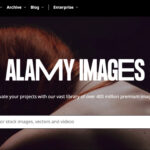In today’s digital world, understanding how to effectively handle photo storage is essential, especially with the ever-increasing number of images we capture. How many photos can a gigabyte (GB) hold? This question is frequently asked. Let’s examine the solution and how cloud-based applications like dfphoto.net can simplify managing years of memories across various devices.
1. Understanding Photo File Sizes
The number of photographs that may be stored in 1 GB is determined by resolution, format, and compression. dfphoto.net provides insights into optimizing these factors for efficient storage.
- Resolution: Higher-resolution images contain more data, which results in larger file sizes.
- Format: JPEGs are compressed and take up less space, while RAW files are uncompressed and larger.
- Compression: Historically, more compression has resulted in smaller file sizes but at a cost to image quality. However, new compression techniques can save space without degrading the quality of the image.
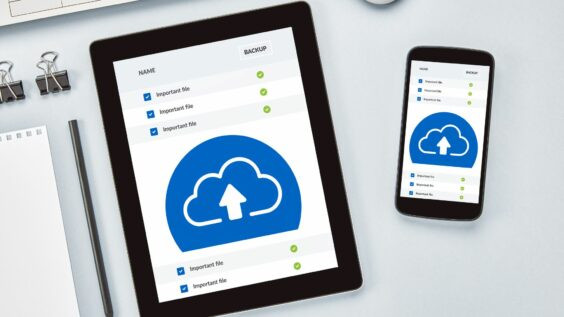 tablet and phone on a desk with cloud photo storage images on them
tablet and phone on a desk with cloud photo storage images on them
2. Photo Storage By Format: Balancing Quality And Capacity
The format of your images has a substantial impact on how much space they take up. According to Popular Photography magazine, selecting the proper format is critical for maximizing storage without sacrificing quality.
- JPEG: A standard format for balancing quality and file size. Typically, a high-quality JPEG image might range from 3 to 7 MB, allowing for about 150 to 340 images per GB.
- RAW: Preferred for professional photography due to its high quality and flexibility in editing. RAW files can range from 20 to 30 MB each, so you could store 30 to 50 images per GB.
3. Factors Influencing Photo Storage Capacity
Several elements influence the number of images you can store per gigabyte. Understanding these factors will help you optimize your storage alternatives.
- Camera Resolution: Cameras with higher megapixel counts create larger image files. A 12-megapixel camera will produce smaller files than a 24-megapixel camera, allowing for more images per gigabyte.
- Image Complexity: Images with a lot of detail and color gradients require more storage space. Simple, minimalist photographs take up less space.
- ISO Settings: High ISO settings can produce noise, which increases file size. Keeping ISO levels low can help minimize file size.
4. Optimizing Photo Storage: Tips And Techniques
To optimize your photo storage, dfphoto.net recommends utilizing the following tips and techniques:
- Adjusting Camera Settings: Adjusting camera settings, such as resolution and quality, can help manage file sizes. Lowering the resolution slightly can save storage space without noticeably affecting image quality.
- Using Compression Techniques: Compressing images reduces file size. JPEG compression is commonly used, although it can result in some quality loss. Experiment with different compression settings to find a balance between file size and image quality.
- Utilizing Cloud Storage: Cloud storage services provide a convenient way to store and access photos from any device. Services like Google Photos, Dropbox, and dfphoto.net offer ample storage space and automatic backup features.
- External Hard Drives: External hard drives provide a physical storage option for large photo libraries. They are ideal for archiving and backing up photos.
- NAS Devices: Network-attached storage (NAS) devices are centralized storage solutions that can be accessed by multiple devices on a network. They are great for families or small businesses that need to share photos and other files.
5. Understanding Different Image File Formats
Selecting the appropriate image file format is critical for optimizing storage and maintaining image quality. dfphoto.net provides in-depth comparisons of image formats:
- JPEG (Joint Photographic Experts Group): The most common image format, known for its lossy compression. JPEG is ideal for photographs where small quality losses are acceptable to achieve smaller file sizes.
- PNG (Portable Network Graphics): A lossless compression format that preserves image quality. PNG is best for graphics, logos, and images with text or sharp lines.
- TIFF (Tagged Image File Format): A lossless format often used in professional photography and printing. TIFF files are large but preserve maximum image quality, making them suitable for archiving.
- RAW: Not a single format but rather a collection of proprietary formats used by different camera manufacturers. RAW files contain unprocessed data directly from the camera sensor, providing maximum flexibility in post-processing.
- HEIF (High Efficiency Image File Format): A newer format that offers better compression than JPEG while maintaining similar image quality. HEIF is becoming increasingly popular on smartphones and modern cameras.
6. The Role Of Resolution In Photo Storage
Resolution is a crucial consideration when determining how many images can be stored in a gigabyte. Higher resolutions mean more detail and larger file sizes.
- Megapixels Explained: Megapixels (MP) refer to the number of pixels in an image. One megapixel equals one million pixels. A higher megapixel count allows for larger prints and more detailed images.
- Common Resolutions:
- Low Resolution (6-8 MP): Suitable for basic snapshots and social media sharing.
- Medium Resolution (12-16 MP): Good for general photography and printing up to 8×10 inches.
- High Resolution (20-24 MP): Ideal for professional photography, large prints, and significant cropping.
- Very High Resolution (30+ MP): Used for specialized purposes like landscape and fine art photography, where maximum detail is required.
- Balancing Resolution and Storage: Consider the intended use of your photos when selecting a resolution. If you primarily share images online, a lower resolution may be sufficient. If you plan to make large prints, a higher resolution is necessary.
7. How Compression Affects Photo Storage
Compression is used to reduce the file size of images, allowing more photos to be stored in a given amount of space. However, compression can also impact image quality.
- Lossy Compression: Removes some image data to reduce file size. JPEG uses lossy compression, which can result in visible artifacts if compression is too high.
- Lossless Compression: Reduces file size without removing any image data. PNG and TIFF use lossless compression, preserving image quality but resulting in larger file sizes than lossy compression.
- Compression Ratios: Compression ratios indicate how much an image is compressed. A higher compression ratio means a smaller file size but potentially lower image quality.
- Choosing the Right Compression: For everyday photography, JPEG compression offers a good balance between file size and image quality. For critical images, consider using lossless formats like PNG or TIFF.
8. Cloud Storage Solutions For Photographers: A Detailed Comparison
Cloud storage has become essential for photographers, providing secure backup and easy access to photos from any device. dfphoto.net offers reviews and comparisons of leading cloud storage solutions:
- Google Photos: Unlimited storage for high-quality (but compressed) photos. Offers AI-powered organization and sharing features. Integrated with Google Drive.
- Pros: Free storage, AI organization, easy sharing
- Cons: Compresses photos, limited control over storage
- Dropbox: Versatile cloud storage service that allows file sharing and syncing across devices. Suitable for backing up RAW files and other large files.
- Pros: File sharing, syncing, version history
- Cons: Limited free storage, can be expensive for large photo libraries
- Adobe Creative Cloud: Includes cloud storage as part of a subscription to Adobe photography apps like Photoshop and Lightroom. Ideal for photographers who use Adobe software.
- Pros: Integration with Adobe apps, version history, collaboration tools
- Cons: Requires Adobe subscription, can be costly for non-users
- Amazon Photos: Unlimited full-resolution photo storage for Amazon Prime members. Offers face recognition and organization features.
- Pros: Unlimited storage for Prime members, face recognition, easy sharing
- Cons: Limited features compared to Google Photos, requires Prime membership
- iCloud Photos: Integrated with Apple devices, providing seamless photo syncing and storage.
- Pros: Integration with Apple ecosystem, easy syncing, family sharing
- Cons: Limited free storage, can be expensive for large photo libraries
9. External Hard Drives And NAS Devices: Archiving Your Photo Library
For photographers with large photo libraries, external hard drives and NAS devices provide reliable archiving solutions.
- External Hard Drives: Portable and affordable storage devices that can be used to back up and archive photos.
- Pros: Portable, affordable, easy to use
- Cons: Can be damaged or lost, require manual backup
- NAS Devices: Centralized storage solutions that connect to a network, allowing multiple devices to access and share files.
- Pros: Centralized storage, remote access, automatic backup
- Cons: More expensive than external hard drives, require technical setup
- RAID Configurations: RAID (Redundant Array of Independent Disks) configurations provide data redundancy, protecting against data loss in case of drive failure.
- Backup Strategies: Implement a robust backup strategy that includes both on-site and off-site backups to protect your photo library from disasters.
10. Practical Examples Of Photo Storage Calculation
To better understand how many images can fit into a gigabyte, consider these practical examples. According to research from the Santa Fe University of Art and Design’s Photography Department, optimizing image settings can significantly increase storage capacity.
- Scenario 1: You have a camera that shoots 12-megapixel JPEGs. Each image is approximately 4 MB in size.
- 1 GB = 1024 MB
- 1024 MB / 4 MB per image = 256 images per GB
- Scenario 2: You shoot RAW files with a 24-megapixel camera. Each RAW file is approximately 25 MB in size.
- 1 GB = 1024 MB
- 1024 MB / 25 MB per image = 40.96 images per GB (approximately 40 images)
- Scenario 3: You use a smartphone to take photos, and each photo is around 2MB.
- 1 GB = 1024 MB
- 1024 MB / 2 MB per image = 512 images per GB
By understanding these examples, you can better plan your storage needs and optimize your camera settings accordingly.
11. How To Choose The Right Memory Card Size For Your Camera
Selecting the correct memory card size for your camera is crucial for ensuring you have enough storage space for your photos.
- Consider Your Shooting Habits:
- Casual Shooter: If you only take occasional photos, a smaller memory card (e.g., 32 GB) may be sufficient.
- Frequent Shooter: If you take photos regularly, especially when traveling or attending events, a larger memory card (e.g., 64 GB or 128 GB) is recommended.
- Professional Photographer: If you shoot in RAW format or record videos, you’ll need a very large memory card (e.g., 256 GB or larger).
- Memory Card Speed: Memory card speed affects how quickly your camera can write data to the card. Faster cards are essential for shooting continuous bursts of photos or recording high-resolution videos.
- Card Types:
- SD (Secure Digital): The most common type of memory card, used in many cameras and devices.
- CF (CompactFlash): An older format still used in some high-end cameras.
- XQD/CFexpress: Newer, faster formats designed for professional photography and videography.
- Backup Cards: Always carry extra memory cards in case your primary card fills up or fails.
12. Managing Photo Storage On Smartphones And Tablets
Smartphones and tablets have become primary devices for taking photos, making it essential to manage storage effectively.
- Cloud Storage: Use cloud storage services like Google Photos, Dropbox, or iCloud Photos to automatically back up your photos and free up space on your device.
- Optimize Storage Settings: Adjust your camera settings to save photos in a smaller file size. Many smartphones offer options to reduce image quality or use HEIF format for better compression.
- Regularly Transfer Photos: Transfer photos from your smartphone or tablet to a computer or external hard drive to create backups and free up space.
- Delete Unwanted Photos: Regularly review your photo library and delete any blurry, duplicate, or unwanted photos.
- Use Storage Management Apps: Use storage management apps to identify and remove large files, duplicate photos, and other unnecessary data.
13. The Future Of Photo Storage: Emerging Technologies
The future of photo storage is constantly evolving with new technologies and innovations. dfphoto.net keeps you updated on the latest trends:
- Higher Capacity Storage: Memory cards and storage devices are continuously increasing in capacity, allowing for even more photos and videos to be stored in a smaller space.
- Improved Compression Algorithms: New compression algorithms like AVIF and JPEG XL offer better compression ratios and image quality than existing formats.
- AI-Powered Storage Management: AI is being used to automatically organize, tag, and manage photo libraries, making it easier to find and access photos.
- Decentralized Storage: Blockchain-based storage solutions offer secure and private photo storage options.
- Edge Computing: Edge computing allows for photo processing and storage to be done on the device itself, reducing reliance on cloud services.
14. Troubleshooting Common Photo Storage Issues
Encountering storage problems is common. Here’s how to solve them:
- Full Memory Card: If your memory card is full, transfer photos to a computer or cloud storage service.
- Corrupted Files: If you encounter corrupted files, try using a data recovery tool to recover them.
- Slow Transfer Speeds: If transfer speeds are slow, try using a faster memory card or a USB 3.0 port.
- Cloud Storage Sync Issues: If you experience sync issues with cloud storage, check your internet connection and ensure the app is up to date.
- Incompatible File Formats: If you can’t open a photo, ensure your software supports the file format.
15. Photo Storage And Sharing Best Practices
To ensure your memories are safe and accessible, follow these best practices:
- Regular Backups: Create regular backups of your photo library on multiple storage devices and cloud services.
- Organize Your Photos: Organize your photos into folders and use descriptive filenames to make them easier to find.
- Use Metadata: Add metadata like captions, keywords, and location information to your photos to make them searchable.
- Secure Your Accounts: Use strong passwords and enable two-factor authentication on your cloud storage accounts to protect your photos from unauthorized access.
- Be Mindful of Privacy: When sharing photos online, be mindful of privacy settings and who can view your images.
16. How dfphoto.net Can Help You Master Photo Storage
dfphoto.net offers many resources to help you master photo storage and organization.
- Detailed Guides: Step-by-step instructions for optimizing your camera settings, managing your photo library, and troubleshooting storage issues.
- Product Reviews: Expert reviews and comparisons of memory cards, external hard drives, cloud storage services, and other photo storage solutions.
- Community Forum: Connect with other photographers, ask questions, and share your experiences with photo storage.
- Exclusive Deals: Access exclusive deals and discounts on photo storage products and services.
Visit dfphoto.net today to learn more and take control of your photo storage.
17. Understanding Photo Storage Needs Based on Photography Type
Different types of photography require varying amounts of storage space. Let’s examine specific needs:
- Portrait Photography: Often involves shooting in RAW format to capture maximum detail. A 64GB to 128GB card is recommended for a typical portrait session.
- Landscape Photography: High-resolution images are crucial for capturing intricate details. 128GB or larger cards are ideal for extended landscape shoots.
- Event Photography: Requires ample storage due to the high volume of shots. 256GB or larger cards are recommended to avoid running out of space.
- Wildlife Photography: Often involves shooting in burst mode to capture fleeting moments. Fast and high-capacity cards (128GB or larger) are essential.
- Street Photography: Depending on the frequency of shooting, a 64GB to 128GB card should suffice for a day of street photography.
18. The Impact of Video Resolution on Storage Space
Shooting videos significantly impacts storage needs. Different video resolutions require varying amounts of space.
- 720p (HD): Requires approximately 1GB of storage per 20 minutes of footage.
- 1080p (Full HD): Requires approximately 1GB of storage per 8-10 minutes of footage.
- 4K (Ultra HD): Requires approximately 1GB of storage per 3-4 minutes of footage.
- 8K: Requires approximately 1GB of storage per 1-2 minutes of footage.
When planning your storage, consider the video resolution you’ll be shooting in and the length of the videos.
19. Best Practices for Archiving Photos Long-Term
Archiving photos for the long term requires careful planning and execution to ensure your memories remain safe and accessible.
- Multiple Backups: Create at least three copies of your photo library, stored on different media and in different locations.
- Use High-Quality Storage Media: Invest in high-quality memory cards, external hard drives, and cloud storage services from reputable brands.
- Regularly Check and Migrate Data: Periodically check your storage media for errors and migrate your data to newer formats as technology evolves.
- Store Media in a Safe Environment: Store your storage media in a cool, dry, and dark place to prevent damage from heat, humidity, and sunlight.
- Document Your Archive: Create a detailed inventory of your photo archive, including information about file formats, storage locations, and backup schedules.
20. Maximizing Your Photo Storage with dfphoto.net
dfphoto.net is your go-to resource for all things photography, including mastering photo storage. Explore comprehensive guides, product reviews, and community discussions to optimize your photo storage strategies. Maximize your photo storage and preserve your memories. Whether you’re a casual shooter or a professional photographer, dfphoto.net provides the tools and knowledge you need to manage your photo library effectively.
Ready to take your photo storage to the next level? Visit dfphoto.net today and discover the endless possibilities!
Address: 1600 St Michael’s Dr, Santa Fe, NM 87505, United States
Phone: +1 (505) 471-6001
Website: dfphoto.net
FAQ: Frequently Asked Questions About Photo Storage
1. How many high-resolution photos can I store on a 1GB memory card?
The number varies, but typically, you can store between 30 to 150 high-resolution photos in JPEG format on a 1GB memory card, depending on the image quality and resolution settings.
2. What is the best image format for saving space without losing too much quality?
JPEG is a good compromise between file size and image quality for general use. However, if quality is paramount, consider using lossless formats like PNG or TIFF.
3. How does cloud storage help in managing large photo libraries?
Cloud storage provides a convenient way to store and access your photos from any device, automatically backing up your images and freeing up space on your local devices.
4. What are the benefits of using an external hard drive for photo storage?
External hard drives offer a physical storage option for large photo libraries, ideal for archiving and backing up your photos.
5. What is a NAS device, and how can it help with photo storage?
A NAS (Network-Attached Storage) device is a centralized storage solution that can be accessed by multiple devices on a network, great for families or small businesses that need to share photos and other files.
6. How can I optimize my camera settings to save storage space?
Adjust your camera settings by lowering the resolution slightly, using compression techniques, and avoiding unnecessary RAW format shooting.
7. What should I consider when choosing a memory card size for my camera?
Consider your shooting habits, the types of photos and videos you’ll be capturing, and the memory card’s speed to ensure it can handle your camera’s data writing needs.
8. How can I manage photo storage on my smartphone or tablet effectively?
Use cloud storage services, optimize storage settings, regularly transfer photos to a computer, and delete unwanted photos to manage storage on your mobile devices.
9. What are some emerging technologies in photo storage?
Emerging technologies include higher capacity storage, improved compression algorithms, AI-powered storage management, decentralized storage, and edge computing.
10. How can dfphoto.net assist me in mastering photo storage?
dfphoto.net provides detailed guides, product reviews, community forums, and exclusive deals to help you optimize your photo storage strategies and manage your photo library effectively.