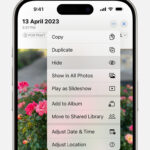Are you a photographer wondering how many photos a 500GB hard drive can hold? At dfphoto.net, we understand the importance of storage for your precious memories and creative work. This guide will break down the numbers, considering various file sizes and formats, and help you make the right storage decisions. Whether you’re shooting JPEGs or RAW files, understanding storage capacity is crucial for photographers. Let’s explore photo storage solutions, data management strategies, and file compression techniques to help you maximize your storage space.
1. Hard Drive Basics for Photographers
Before diving into the numbers, let’s cover some fundamental terms related to hard drives and data storage.
- 2.5 Inch: A common hard drive size, especially in laptops. These can also be used as external hard drives.
- 3.5 Inch: Typically found in desktop computers, these can also be used externally.
- BUS: A communication system for data transfer between computer components.
- DAS (Direct Attached Storage): A storage device directly connected to your computer.
- Docking Station: Allows internal hard drives to be used externally.
- EHD (External Hard Drive): A storage drive used externally with computers or laptops.
- Enclosures: Cases that allow internal hard drives to be used externally.
- Firewire: An older Apple data transfer cable, still usable with a USB adapter.
- GB (Gigabyte): Approximately 1,073,741,824 bytes. 1024 megabytes.
- HDD (Hard Disk Drive): A data storage device using magnetism to record and retrieve data.
- MB (Megabyte): Approximately 1,048,576 bytes. 1024 kilobytes.
- NAS (Network-Attached Storage): Storage accessible over a network, like your home internet, allowing access from anywhere.
- NFTS (New Technology File System): A journaling file system developed by Microsoft.
- RAID (Redundant Array of Independent Disks): Combines multiple hard drives to automatically back up data.
- Read: Retrieving data from a hard drive.
- RPM (Revolutions Per Minute): The speed at which a disk spins, affecting read/write speeds (5400 or 7200 RPM).
- SATA (Serial AT Attachment): An interface connecting a host to a mass storage device.
- SSD (Solid State Drive/Disk): Storage using flash memory for faster read/write speeds than HDDs.
- TB (Terabyte): Approximately 1,099,511,627,776 bytes. 1024 Gigabytes.
- Thunderbolt: An Apple-designed interface for connecting external devices like HDDs.
- UASP (USB Attached SCSI Protocol): A protocol for moving data to and from USB storage devices.
- USB (Universal Serial Bus): A common interface for connecting devices to a computer, available in different versions (1, 2, 3) and sizes (A, B, C, Micro).
- WD (Western Digital): A company specializing in data storage through hard drives.
- Write: Saving data to a hard drive.
2. Understanding Storage Capacity: How Many Photos Fit in 500GB?
So, how many photos can you store on a 500GB hard drive? The answer depends on the file size of your images, which is affected by resolution, file format (JPEG or RAW), and compression settings. Let’s break it down:
-
JPEG Files: JPEG (Joint Photographic Experts Group) is a commonly used format that compresses images to reduce file size. This compression results in some loss of detail, but it’s often imperceptible to the human eye.
- 6MB JPEG: A 6MB JPEG file is a common size for photos taken with smartphones or entry-level cameras. A 500GB drive can hold approximately 85,333 of these images.
- 3MB JPEG: If you’re shooting at lower resolutions or using higher compression settings, your JPEGs might be around 3MB each. In this case, a 500GB drive could store roughly 170,666 photos.
-
RAW Files: RAW files contain all the data captured by your camera’s sensor, offering maximum flexibility for editing. They are much larger than JPEGs and uncompressed.
- 25MB RAW: A 25MB RAW file is typical for many DSLR and mirrorless cameras. With this file size, a 500GB drive can hold about 20,480 images.
- 50MB RAW: High-resolution cameras like the Sony a7R III can produce RAW files around 50MB. A 500GB drive would then store approximately 10,240 photos.
- 80MB+ RAW: With the newest cameras with bigger resolutions, each raw file is becoming increasingly larger to upwards of 80MB per shot. This means that a 500GB drive would store approximately 6,400 photos.
Here’s a simple table summarizing the approximate number of photos a 500GB drive can hold, based on different file sizes:
| File Type | File Size | Approximate Photos in 500GB |
|---|---|---|
| JPEG | 3MB | 170,666 |
| JPEG | 6MB | 85,333 |
| RAW | 25MB | 20,480 |
| RAW | 50MB | 10,240 |
| RAW | 80MB+ | 6,400 |
It’s important to remember that these are estimates. The actual number of photos you can store may vary slightly depending on the hard drive’s formatting and operating system overhead.
3. Understanding Internal vs. External Hard Drives
When it comes to storing your photos, you have two primary options: internal and external hard drives. Understanding the differences can help you choose the best solution for your needs.
Internal Hard Drives
Internal hard drives are installed inside your computer, connected directly to the motherboard. They serve as the primary storage device for your operating system, applications, and files.
- Pros:
- Speed: Internal drives generally offer faster read and write speeds compared to external drives, especially if they are Solid State Drives (SSDs).
- Convenience: They are always connected and readily accessible.
- Cons:
- Limited Space: Upgrading internal storage can be complex, especially on Macs, and you are limited by the physical space inside your computer.
- Risk: If your computer fails, you risk losing your photos unless you have a separate backup system.
External Hard Drives
External hard drives connect to your computer via USB or Thunderbolt. They are portable and offer a flexible way to expand your storage capacity.
- Pros:
- Portability: Easy to move your photos between computers or locations.
- Backup: Ideal for creating backups of your photo library.
- Large Capacity: Available in large capacities, up to several terabytes.
- Cons:
- Speed: Generally slower than internal drives, especially HDDs.
- Additional Equipment: Requires cables and may need an external power source.
- Risk: Can be damaged or lost if not handled carefully.
You can even use internal hard drives as external storage by using an enclosure or docking station. These can be cheaper options for larger storage needs.
 External hard drive connected to a laptop, showcasing data storage accessibility
External hard drive connected to a laptop, showcasing data storage accessibility
4. Choosing the Right External Hard Drive for Photography
For photographers, an external hard drive is essential. As camera technology advances, higher resolutions lead to larger file sizes. A single RAW file from a high-resolution camera like the Sony a7R III can easily exceed 82MB.
With external hard drives, there are three different styles. You have backup hard drives, portable hard drives, and external extension hard drives.
When selecting an external hard drive, consider the following factors:
- Capacity: How much storage space do you need? Estimate based on your shooting habits and file sizes.
- Speed: Do you need fast read and write speeds for editing directly from the drive? Consider an SSD.
- Portability: Will you be traveling with the drive? Choose a compact, rugged portable drive.
- Connectivity: Does it have the right ports (USB 3.0, USB-C, Thunderbolt) for your computer?
- Reliability: Research brands and models known for their reliability and longevity.
5. Seagate vs. Western Digital: Which Brand Is Better?
Seagate and Western Digital (WD) are two of the most popular manufacturers of HDDs and SSDs. Both offer a wide range of products at competitive prices. The differences between them are often minimal, but user experiences can vary.
- Seagate: Known for offering high-capacity drives at affordable prices.
- Western Digital: Often praised for reliability and lower failure rates.
Ultimately, the best choice depends on your specific needs and budget. Read reviews, compare models, and consider factors like warranty and customer support.
 Side-by-side comparison of Seagate and Western Digital hard drives
Side-by-side comparison of Seagate and Western Digital hard drives
6. Optimizing Speed: RPM and SSD Considerations
The speed of your hard drive significantly impacts your workflow, especially when editing large photo files. There are two primary factors to consider: RPM (Revolutions Per Minute) for HDDs and the choice between HDD and SSD.
RPM (Revolutions Per Minute)
For traditional HDDs, RPM refers to how fast the platters inside the drive spin. Common speeds are 5400 RPM and 7200 RPM.
- 7200 RPM: Faster read and write speeds, ideal for editing and frequently accessing large files.
- 5400 RPM: Slower but often more affordable and energy-efficient.
HDD vs. SSD (Solid State Drive)
SSDs use flash memory instead of spinning platters, resulting in significantly faster read and write speeds.
- HDD (Hard Disk Drive): Cheaper, larger capacities, but slower.
- SSD (Solid State Drive): Faster, more expensive, but offers a much smoother editing experience.
If speed is a priority, an SSD is the way to go. Many photographers use a smaller SSD as their primary drive for the operating system and applications, and a larger HDD for photo storage.
7. Formatting Your Hard Drive: Mac vs. Windows
When setting up a new hard drive, you need to format it for your operating system. Mac and Windows use different file systems, and compatibility can be tricky.
- Windows: Uses NTFS (New Technology File System) as the standard. Also supports FAT32 and exFAT.
- Mac: Uses APFS (Apple File System) or HFS+ (Hierarchical File System Plus, also known as Mac OS Extended). Also supports exFAT and FAT32.
If you primarily use Windows, format your drive as NTFS. If you primarily use Mac, format it as APFS or HFS+. If you need to share the drive between Mac and Windows, use exFAT. Note that while Macs can read Windows-formatted drives, Windows cannot natively write to Mac-formatted drives.
 Open hard drive showcasing the internal motherboard components
Open hard drive showcasing the internal motherboard components
8. Read vs. Write Speeds: What Matters Most?
When evaluating a hard drive’s performance, you’ll encounter two key specifications: read speed and write speed.
- Read Speed: How quickly the drive can retrieve data. Important for editing photos directly from the drive and opening large files.
- Write Speed: How quickly the drive can save data. Important for backing up photos and transferring files to the drive.
If you plan to edit photos directly from the drive, prioritize read speed. If you mainly use the drive for backup, prioritize write speed. SSDs generally offer much faster read and write speeds than HDDs. A 7200 RPM HDD will give you a range of 80-160MB per second, while a 5400 RPM HDD will give you around 100MB per second. But an SSD will give you a range of anywhere between 200 and 550 MB per second.
9. Storage vs. Server: Choosing the Right System
Depending on your needs, you might choose between a traditional storage system (internal or external hard drives) or a server-based solution like NAS (Network-Attached Storage).
Storage Systems
- Internal/External Hard Drives: Direct connection to your computer, suitable for individual use and editing.
- Pros: Simple setup, direct access, good for single-user workflows.
- Cons: Limited accessibility, not ideal for collaboration, requires physical connection.
Server Systems (NAS)
- Network-Attached Storage (NAS): Connects to your network, allowing multiple users to access files from different devices.
- Pros: Centralized storage, easy collaboration, remote access, automatic backups.
- Cons: More complex setup, relies on network speed, can be more expensive.
A NAS system is an excellent choice for photographers who collaborate with others or need to access their files from multiple devices. It allows you to create your own cloud storage, so others can read and write to the same place. You can even configure them for RAID, meaning your HHD will automatically back itself up. If you are traveling and lose your laptop, all your files are secure at home.
 Image of a server setup, emphasizing network storage capabilities
Image of a server setup, emphasizing network storage capabilities
10. Connectivity: USB vs. Thunderbolt
The interface you use to connect your hard drive to your computer affects the transfer speed. USB and Thunderbolt are the most common options.
- USB (Universal Serial Bus): Widely compatible, available in different versions (USB 2.0, USB 3.0, USB 3.1, USB 3.2).
- USB 2.0: Up to 60MB/s
- USB 3.0: Significantly faster than 2.0
- USB 3.1 and 3.2: Speeds between 1.25GB and 2.5GB per second.
- Thunderbolt: Faster than USB, primarily found on Macs, offers speeds up to 40Gbps (5GB/s).
If your computer and hard drive both support Thunderbolt, use it for the fastest transfer speeds. Otherwise, use the latest version of USB available.
11. Portability: Choosing Between Portable and Static Drives
Depending on your workflow, you might need a portable hard drive or a static (desktop) drive.
- Portable Hard Drives: Compact, bus-powered (powered by USB), easy to carry with you.
- Static (Desktop) Hard Drives: Larger, require an external power source, designed for stationary use.
If you travel frequently or need to move your photos between locations, a portable hard drive is essential. If you primarily work in one location, a static drive can offer more storage space at a lower cost.
 Portable hard drive in a vibrant orange color, illustrating on-the-go data storage
Portable hard drive in a vibrant orange color, illustrating on-the-go data storage
12. Types of Storage Solutions for Photographers
Let’s explore the various types of storage solutions available to photographers, each with its unique advantages and disadvantages.
Portable Hard Drives
- Description: Compact, lightweight drives powered by USB, ideal for travel and on-the-go editing.
- Pros: Portability, convenience, no need for external power.
- Cons: Can be more expensive per terabyte, may have slower speeds than desktop drives.
- Use Case: Travel photographers, on-location shoots, editing on laptops.
Internal Hard Drive Extensions
- Description: External enclosures that house internal hard drives, offering a balance of capacity and cost.
- Pros: Large capacity, customizable, can be more affordable than pre-built external drives.
- Cons: Less portable than dedicated portable drives, require assembly.
- Use Case: Studio photographers, home-based editing, large photo archives.
Backup Hard Drives
- Description: High-capacity drives designed for backup and archival purposes, often with features like RAID for data redundancy.
- Pros: High capacity, data protection, reliable for long-term storage.
- Cons: Not very portable, require external power, can be noisy.
- Use Case: Archiving finished projects, creating backups of entire photo libraries.
Network-Attached Storage (NAS)
- Description: Centralized storage devices connected to your network, allowing multiple users to access and share files.
- Pros: Centralized storage, easy collaboration, remote access, automatic backups.
- Cons: More complex setup, relies on network speed, can be more expensive.
- Use Case: Collaborative projects, studios with multiple editors, remote access to photo libraries.
13. Understanding RAID (Redundant Array of Independent Disks)
RAID is a data storage virtualization technology that combines multiple physical disk drive components into one or more logical units for data redundancy, performance improvement, or both. It’s not a storage device but a method of storing images. It can be seen as saving the same images across many hard drives.
Why Use RAID?
Using a RAID system is great because the data is copied automatically. You have a master copy and a backup, and in case one fails, your images are safe.
- Data Protection: Protects against data loss due to hard drive failure.
- Improved Performance: Can increase read and write speeds.
RAID Levels
Different RAID levels offer different balances of redundancy and performance. Here are some common RAID configurations:
- RAID 0 (Disk Striping): Splits data evenly across multiple drives for increased speed, but offers no redundancy. If one drive fails, all data is lost.
- RAID 1 (Mirroring): Duplicates data on two drives, providing excellent redundancy. If one drive fails, the other contains an exact copy of the data. The largest space available is based on the smallest disk. Similarly, the speed of data transfer will come from the slowest disk if drives of different speeds are used.
- RAID 5 (Striping with Parity): Stripes data across multiple drives and includes parity information for fault tolerance. Requires at least three drives.
- RAID 6 (Striping with Double Parity): Similar to RAID 5 but includes two sets of parity information, allowing for two drive failures without data loss. Requires at least four drives.
- RAID 10 (Striping + Mirroring): Combines RAID 1 and RAID 0 for both redundancy and performance. Requires at least four drives.
 Illustration of redundant array of independent disks, highlighting data storage safety
Illustration of redundant array of independent disks, highlighting data storage safety
14. Tips for Efficient Photo Storage and Management
- Regularly Back Up Your Photos: Use a combination of on-site and off-site backups to protect against data loss. RAID is a great way to store your images and videos and protect you against hardware failure. But it won’t protect you from errors or corrupt files. If you add a corrupt file, you will copy it across the system.
- Organize Your Files: Create a logical folder structure based on date, project, or subject.
- Use Metadata: Add keywords, captions, and other metadata to make your photos searchable.
- Cull Your Images: Delete unwanted or duplicate photos to save space.
- Compress Files: Use lossless compression formats like ZIP or RAR to reduce file sizes without sacrificing quality.
- Consider Cloud Storage: Services like Google Photos, Dropbox, and Adobe Creative Cloud offer cloud-based storage and syncing.
15. How dfphoto.net Can Help You Master Photo Storage
At dfphoto.net, we’re dedicated to helping photographers like you navigate the complex world of digital storage. Our website offers a wealth of resources, including:
- In-depth articles: Explore our comprehensive guides on hard drives, storage solutions, and data management.
- Product reviews: Get unbiased reviews and comparisons of the latest hard drives and storage devices.
- Tutorials: Learn how to optimize your storage workflow and protect your precious photos.
- Community forum: Connect with other photographers, share tips, and ask questions.
Visit dfphoto.net today to discover the tools and knowledge you need to master photo storage and unleash your creative potential.
FAQ: Common Questions About Photo Storage
Here are some frequently asked questions about photo storage:
1. How many photos can a 500GB hard drive hold?
It depends on the file size. Approximately 85,333 6MB JPEGs or 20,480 25MB RAW files.
2. Should I choose an HDD or SSD for photo storage?
SSD for speed and editing, HDD for cost-effective large capacity.
3. What is the best file system for photo storage on a Mac?
APFS (Apple File System) is the best file system
4. What is the best file system for photo storage on a Windows?
NTFS (New Technology File System) is the best file system
5. How important is read/write speed for photo storage?
Very important. Read speed affects editing, write speed affects backup.
6. What is RAID and why should I use it?
RAID combines multiple drives for data protection and/or performance improvement.
7. What are the pros and cons of using a NAS for photo storage?
Pros: Centralized storage, collaboration. Cons: Complex setup, network speed dependent.
8. How often should I back up my photos?
As often as possible, ideally daily or after each shoot.
9. What is the best way to organize my photo files?
Create a logical folder structure based on date, project, or subject.
10. How can I reduce the file size of my photos without losing quality?
Use lossless compression formats like ZIP or RAR.
Conclusion
Choosing the right storage solution is a critical decision for any photographer. By understanding the factors discussed in this guide, you can make informed choices that protect your valuable work and streamline your workflow. From calculating storage capacity to selecting the right type of hard drive, dfphoto.net is here to support you every step of the way.
Now that you know how many photos a 500GB hard drive can hold, it’s time to take action! Visit dfphoto.net to explore our in-depth guides, product reviews, and community forum. Discover the tools and knowledge you need to master photo storage and unleash your creative potential. Don’t let storage limitations hold you back. Empower yourself with the right solutions and capture the world with confidence. Visit dfphoto.net today and start your journey to photography mastery! Or Visit us at 1600 St Michael’s Dr, Santa Fe, NM 87505, United States, or give us a call at +1 (505) 471-6001.
Check out our Photography for Beginners course to make sure every photo is perfect before you store it!