Facebook remains a powerhouse for connecting with friends and family, and sharing photos is a huge part of that experience. Whether you’re documenting a vacation, a celebration, or just your everyday moments, you might wonder, “How Many Photos Can You Post On Facebook?” This guide will walk you through the process of uploading multiple photos and explore any potential limits, so you can share your visual stories effectively.
Posting Multiple Photos on Facebook: Step-by-Step
Sharing a collection of photos on Facebook is straightforward, whether you’re using the mobile app on Android or iOS, or accessing Facebook through a web browser on your computer. Let’s break down the steps for mobile devices, as they are the most common way to upload.
Posting Photos on Android Devices
Here’s how to upload multiple photos to Facebook using an Android device:
Step 1: Open the Facebook App. Locate the blue Facebook app icon with a white “f” on your phone’s home screen or app drawer and tap to open it. If you’re not logged in, enter your email address or phone number and password to access your account.
Step 2: Start a New Post. Look for the “What’s on your mind?” box at the top of your News Feed. This box is your gateway to creating a new post. Tap on it to begin.
Step 3: Select Photo/Video. Below the post input area, you’ll see several options. Tap on “Photo/Video,” usually the first option represented by a photo icon. Some versions of the app may also show a green photo icon with “What’s on your mind?” text that you can tap directly.
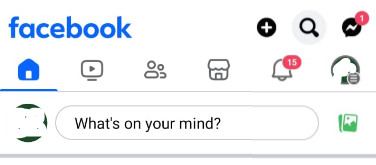 Facebook Android start composing post
Facebook Android start composing post
Step 4: Choose Your Photos. Tap on each photo you want to include in your post. For Android users, you might need to tap “Select Multiple” in the top-right corner first before selecting individual images. A checkmark or similar indicator will appear on each selected photo.
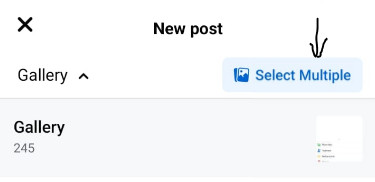 Selecting multiple photos to post on Facebook using Android
Selecting multiple photos to post on Facebook using Android
Step 5: Finalize and Add to Post. Tap “Next” or “Done” (the wording may vary slightly depending on your Android version) in the upper-right corner to add your selected photos to your Facebook post draft.
Step 6: Add Captions and Details (Optional). If you wish to add captions, tags (to identify people in the photos), or location information, tap on any of the photos in your draft. This will open an editing screen where you can add these details. Once finished with each photo, tap “Done.”
Step 7: Post Your Photos. Finally, tap the “Post” button. Your photo post will now be visible on your profile’s Posts section and in the News Feed of your friends. It will appear at the top of their feeds initially but will move down as more posts are added by others.
Is There a Limit to the Number of Photos in a Facebook Post?
Good news for avid photographers and social sharers! Facebook does not impose a strict limit on the number of photos you can include in a single post. You can upload numerous images to tell a complete visual story.
However, while there’s no technical cap on the number of photos per post, consider user experience. A post with an excessive number of photos might become overwhelming for viewers to scroll through and engage with. For the best visual appeal and engagement, it’s generally recommended to select a manageable number of photos that are most relevant to your story.
For larger collections of images, Facebook Albums are the ideal solution. Facebook Albums allow you to upload up to 1,000 photos at once. This is a fantastic way to organize and share comprehensive photo sets from events, trips, or projects, keeping your main feed from becoming cluttered while still allowing you to share extensively.
Privacy Considerations When Sharing Photos on Facebook
While sharing photos on Facebook is fun and connecting, it’s important to be mindful of your online privacy and data security. Social media platforms, including Facebook, collect data that can be used for various purposes, including targeted advertising.
To enhance your online privacy, it’s wise to review and manage your Facebook privacy settings. You can control who can see your posts, including your photos. Regularly checking and adjusting these settings ensures you’re sharing your content with your intended audience.
For broader online privacy management across multiple social media platforms, consider using privacy-focused tools. These tools can help you manage your privacy settings more efficiently and provide insights into your online footprint.
Frequently Asked Questions About Facebook Photos
How do I make my Facebook photos private?
To adjust the privacy of a Facebook photo, open the photo, click the three-dot icon, and select “Edit post audience.” When initially posting a photo, you can click the audience selector (usually showing “Friends” or “Public”) before posting to choose who can see it.
Can I post 100 photos on Facebook in one go?
Yes, you can post 100 photos in a single Facebook post. For even larger collections, use Facebook Albums, which support up to 1,000 photos per album.
How can I upload more than 80 pictures to my Facebook app at once?
The process for uploading large numbers of photos is the same as for smaller sets. Using the “Photo/Video” option when creating a post allows you to select and upload many photos at once, limited more by practical considerations like upload speed and viewer experience than a technical limit. For very large sets, creating an album is recommended.
Is it better to upload one or several pictures on Facebook?
It depends on your goal. Multiple photos in a single post can increase engagement by providing a richer visual narrative. If you have several related images telling a story, a multi-photo post is often more effective than separate single-photo posts. However, for individual, stand-alone photos, single posts are perfectly suitable.
Enjoy Sharing Your Photos on Facebook Responsibly
Facebook offers ample opportunity to share your visual stories with friends and family. While there’s no hard limit on how many photos you can post on facebook in a single update, using albums for large collections and being mindful of viewer experience will help you share effectively. Remember to also consider your privacy settings to ensure a safe and enjoyable sharing experience.