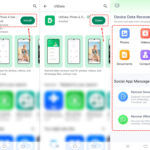Are you curious about how many photos a 256GB SD card can store? At dfphoto.net, we understand the importance of maximizing your storage, so we’ve compiled this comprehensive guide to help you determine how many stunning images you can capture and keep. Learn about file formats, memory card types, and crucial factors influencing storage capacity to optimize your photography workflow with essential imaging techniques and visual artistry insights. This article will cover digital storage, file size considerations, and memory card capacity.
1. Understanding SD Card Capacity for Photos
How Many Photos Can A 256gb Sd Card Hold? The simple answer is, it depends on several factors, primarily the file format and image resolution you use. Let’s delve into the details to help you estimate how many photos you can store on your 256GB SD card and to improve your photography skills.
1.1. Key Factors Influencing Photo Storage
Several elements determine how many photos fit on a 256GB SD card:
- Image File Format: JPEG files are compressed, taking up less space than RAW files, which retain all image data.
- Image Resolution (Megapixels): Higher megapixel counts result in larger file sizes.
- Image Complexity: Detailed, colorful scenes create larger files than simpler, less vibrant images.
- SD Card Overhead: Some space is reserved for the SD card’s file system and formatting.
1.2. Estimating Photo Capacity: RAW vs. JPEG
The most significant factor affecting photo capacity is the file format. RAW files preserve all the data captured by your camera’s sensor, offering greater flexibility in post-processing but requiring significantly more storage space. JPEGs, on the other hand, are compressed files that sacrifice some image data for smaller file sizes.
Here’s an estimated comparison for a 256GB SD card:
| File Format | Average File Size | Estimated Photo Capacity |
|---|---|---|
| RAW | 30MB | Approximately 8,500 |
| JPEG | 6MB | Approximately 42,500 |
Keep in mind that these are rough estimates. The actual number of photos your 256GB SD card can hold may vary based on the factors mentioned earlier.
1.3. How to Check Your Camera’s File Size Settings
To get a more accurate estimate, check your camera’s file size settings. Most cameras allow you to select the image quality and file format. Here’s how to find this information on common camera brands:
- Canon: Look for “Image Quality” in the menu.
- Nikon: Find “Image Quality” and “Image Size” in the shooting menu.
- Sony: Check “File Format” and “Image Size” in the camera settings.
- Fujifilm: Go to “Image Quality” and “Image Size” in the menu.
Once you know your camera’s file size settings, take a test shot and review the file size on your camera’s LCD screen or by transferring the image to your computer.
2. Understanding Image File Formats: RAW, JPEG, and More
To accurately estimate how many photos a 256GB SD card can hold, it’s essential to understand different image file formats. Each format has its own characteristics regarding file size, image quality, and post-processing capabilities. Let’s explore some common image file formats:
2.1. JPEG: The Compressed Standard
JPEG (Joint Photographic Experts Group) is the most widely used image format due to its efficient compression, resulting in smaller file sizes. JPEG files are ideal for everyday photography, sharing images online, and situations where storage space is limited.
Pros:
- Small file size: JPEGs are compressed, making them easy to store and share.
- Universal compatibility: JPEG is supported by virtually all devices and software.
- Quick processing: JPEGs require less processing power, resulting in faster shooting speeds.
Cons:
- Lossy compression: JPEG compression discards some image data, leading to potential quality loss, especially with repeated editing and saving.
- Limited post-processing: JPEGs offer less flexibility in post-processing due to the reduced amount of image data.
2.2. RAW: Uncompressed Perfection
RAW files contain all the unprocessed data captured by your camera’s sensor. This format provides maximum image quality and flexibility in post-processing but results in significantly larger file sizes compared to JPEGs.
Pros:
- Maximum image quality: RAW files preserve all image data, resulting in the highest possible quality.
- Extensive post-processing: RAW files offer greater flexibility for adjusting exposure, white balance, and other parameters without significant quality loss.
- Non-destructive editing: Changes made to RAW files are stored separately, preserving the original image data.
Cons:
- Large file size: RAW files require significantly more storage space than JPEGs.
- Proprietary formats: Different camera brands use different RAW formats (e.g., CR2 for Canon, NEF for Nikon), requiring specific software for viewing and editing.
- Slower processing: RAW files require more processing power, resulting in slower shooting speeds and longer editing times.
2.3. TIFF: The Lossless Option
TIFF (Tagged Image File Format) is a lossless image format that preserves all image data without compression. TIFF files are often used for archival purposes, professional printing, and situations where maximum image quality is essential.
Pros:
- Lossless compression: TIFF files retain all image data, ensuring no loss of quality.
- High image quality: TIFF files are suitable for professional printing and archival purposes.
- Versatile: TIFF supports various color depths and can store multiple images in a single file.
Cons:
- Large file size: TIFF files are significantly larger than JPEGs and can be even larger than RAW files.
- Limited compatibility: TIFF is not as widely supported as JPEG, especially on mobile devices and online platforms.
2.4. DNG: Adobe’s Universal RAW
DNG (Digital Negative) is Adobe’s open-source RAW format. It aims to standardize RAW files across different camera brands and software. DNG files offer similar benefits to proprietary RAW formats but with greater compatibility and long-term archival potential.
Pros:
- Standardized format: DNG promotes compatibility and reduces the risk of obsolescence.
- Lossless compression: DNG supports lossless compression, reducing file size without sacrificing image quality.
- Metadata embedding: DNG allows embedding metadata, such as editing history and keywords, directly into the file.
Cons:
- Conversion required: Converting proprietary RAW files to DNG adds an extra step to your workflow.
- Not universally supported: While DNG is gaining popularity, it is not yet supported by all cameras and software.
2.5. HEIF/HEIC: The Space-Saving Alternative
HEIF (High Efficiency Image File Format) and its encoding, HEIC (High Efficiency Image Coding), are modern image formats designed to provide better compression and image quality than JPEG. HEIF/HEIC is commonly used on Apple devices and is gaining traction on other platforms.
Pros:
- Superior compression: HEIF/HEIC offers better compression than JPEG, resulting in smaller file sizes with comparable image quality.
- Improved image quality: HEIF/HEIC supports a wider color gamut and dynamic range than JPEG.
- Modern features: HEIF/HEIC supports features like transparency, animation, and burst photos.
Cons:
- Limited compatibility: HEIF/HEIC is not as widely supported as JPEG, especially on older devices and software.
- Patent concerns: HEIF/HEIC is subject to patents, which may limit its adoption.
3. Megapixels and Image Size: Striking the Right Balance
Megapixels (MP) refer to the number of pixels in an image, determining its resolution and level of detail. While higher megapixel counts generally result in larger file sizes, they also allow for greater cropping and printing possibilities. Finding the right balance between megapixels and image size is crucial for optimizing storage capacity and image quality.
3.1. Understanding Megapixel Count
A megapixel is one million pixels. For example, a 24MP camera captures images with 24 million pixels. The more pixels, the more detail the image can contain.
3.2. How Megapixels Affect File Size
Higher megapixel counts lead to larger file sizes because each pixel stores color and brightness information. A 12MP image will typically have a smaller file size than a 24MP image, assuming the same file format and compression settings.
3.3. Choosing the Right Megapixel Count for Your Needs
The ideal megapixel count depends on your intended use for the photos. Here are some guidelines:
- Social Media and Online Sharing: 8-12MP is usually sufficient for web-based use.
- Prints up to 8×10 inches: 12-18MP is adequate for small to medium-sized prints.
- Prints larger than 8×10 inches: 20MP or higher is recommended for large prints with fine details.
- Professional Photography and Cropping: 24MP or higher offers greater flexibility for cropping and high-resolution output.
3.4. Balancing Image Quality and Storage Capacity
To strike the right balance between image quality and storage capacity, consider the following:
- Shoot in RAW when quality is paramount: Use RAW format when you need maximum image quality and flexibility for post-processing.
- Use JPEG for everyday photography: Opt for JPEG format when storage space is limited and high-quality post-processing is not required.
- Adjust JPEG quality settings: Experiment with different JPEG quality settings to find the optimal balance between file size and image quality.
- Crop in-camera: If you know you’ll need to crop a photo, try to compose the shot accordingly in-camera to avoid unnecessary megapixels.
3.5. Optimizing Image Size in Post-Processing
You can also optimize image size in post-processing software like Adobe Photoshop or Lightroom. These programs allow you to resize images, adjust resolution, and compress files without significant quality loss.
3.6. Real-World Examples of Megapixel Usage
- Landscape Photography: A landscape photographer shooting for large prints might use a 36MP or higher camera to capture every detail.
- Event Photography: An event photographer who needs to quickly deliver images for online use might shoot in JPEG with a 20MP camera.
- Portrait Photography: A portrait photographer might use a 24MP camera and shoot in RAW to have the flexibility to make detailed adjustments to skin tones and other features.
4. SD Card Speed and Classes: What You Need to Know
Besides capacity, SD card speed is crucial for smooth photography and videography. SD card speed is measured in terms of read and write speeds, which determine how quickly data can be transferred to and from the card. Understanding SD card speed classes and ratings is essential for choosing the right card for your needs.
4.1. Understanding Speed Classes and Ratings
SD cards are classified based on their minimum write speed, indicated by speed classes and UHS (Ultra High Speed) ratings. Here’s a breakdown:
- Speed Class:
- Class 2: Minimum write speed of 2MB/s
- Class 4: Minimum write speed of 4MB/s
- Class 6: Minimum write speed of 6MB/s
- Class 10: Minimum write speed of 10MB/s
- UHS Speed Class:
- U1: Minimum write speed of 10MB/s
- U3: Minimum write speed of 30MB/s
- Video Speed Class:
- V6: Minimum write speed of 6MB/s
- V10: Minimum write speed of 10MB/s
- V30: Minimum write speed of 30MB/s
- V60: Minimum write speed of 60MB/s
- V90: Minimum write speed of 90MB/s
4.2. How Speed Affects Performance
SD card speed directly impacts your camera’s performance, particularly in the following areas:
- Burst Shooting: Faster cards allow you to capture more continuous shots in burst mode without the camera slowing down.
- Video Recording: High-speed cards are necessary for recording high-resolution video (e.g., 4K, 8K) without dropped frames.
- Data Transfer: Faster cards reduce the time it takes to transfer photos and videos to your computer.
4.3. Matching the Right Card to Your Camera
To ensure optimal performance, choose an SD card that meets or exceeds your camera’s recommended speed requirements. Consult your camera’s manual or manufacturer’s website for specific recommendations.
4.4. Avoiding Bottlenecks: Camera and Card Compatibility
Even if you have a high-speed SD card, your camera may not be able to utilize its full potential. Make sure your camera supports the same UHS standard as your SD card (e.g., UHS-I, UHS-II).
4.5. Real-World Scenarios
- Professional Photography: Professional photographers who shoot in RAW and use burst mode often require UHS-II or Video Speed Class cards for optimal performance.
- 4K Video Recording: For recording 4K video, a U3 or Video Speed Class card is generally recommended.
- Casual Photography: For everyday photography, a Class 10 or U1 card may be sufficient.
4.6. Tips for Optimizing SD Card Performance
- Format your SD card regularly: Formatting your SD card in your camera ensures optimal performance and reduces the risk of errors.
- Avoid filling the card completely: Leaving some free space on your SD card can improve write speeds and overall performance.
- Use a high-quality card reader: A fast card reader can significantly reduce the time it takes to transfer files to your computer.
5. Maximizing Storage: Tips and Tricks for Efficient Photo Management
Efficient photo management is crucial for maximizing the storage capacity of your 256GB SD card. By implementing effective strategies, you can store more photos without sacrificing image quality or organizational efficiency.
5.1. Prioritize and Cull Photos Regularly
One of the most effective ways to maximize storage is to prioritize and cull photos regularly. Delete unwanted or duplicate images to free up space and keep your photo library organized.
5.2. Compress JPEG Files Without Sacrificing Quality
JPEG compression can significantly reduce file sizes without noticeable quality loss. Use image editing software like Adobe Photoshop or Lightroom to compress JPEG files while maintaining acceptable image quality.
5.3. Utilize Cloud Storage for Backup and Archiving
Cloud storage services like Google Photos, Dropbox, and Adobe Creative Cloud offer convenient ways to back up and archive your photos. Offload your photos to the cloud to free up space on your SD card and protect your images from data loss.
5.4. Invest in External Hard Drives for Long-Term Storage
External hard drives provide a reliable and cost-effective solution for long-term photo storage. Transfer your photos from your SD card to an external hard drive for safekeeping and easy access.
5.5. Organize Photos with Folders and Keywords
Organize your photos with folders and keywords to make them easier to find and manage. Create a logical folder structure based on dates, events, or subjects, and add relevant keywords to each photo for efficient searching.
5.6. Implement a Consistent Naming Convention
A consistent naming convention can help you keep track of your photos and avoid confusion. Use a combination of dates, event names, and sequential numbers to create unique and descriptive filenames.
5.7. Use Photo Management Software
Photo management software like Adobe Lightroom or Capture One can streamline your workflow and help you manage your photos more efficiently. These programs offer features like batch processing, metadata editing, and advanced organization tools.
5.8. Regularly Backup Your Photo Library
Regularly back up your photo library to protect your images from data loss due to hardware failure, accidental deletion, or other unforeseen events. Use a combination of local and offsite backups for maximum protection.
5.9. Consider a NAS (Network-Attached Storage) Device
A NAS device provides a centralized storage solution for your entire photo library. NAS devices offer features like RAID (Redundant Array of Independent Disks) for data protection and remote access for convenient sharing.
6. SD Card Maintenance: Ensuring Longevity and Reliability
Proper SD card maintenance is crucial for ensuring longevity and reliability. By following best practices, you can prolong the life of your SD cards and minimize the risk of data loss.
6.1. Formatting Your SD Card Regularly
Formatting your SD card in your camera regularly helps maintain optimal performance and reduces the risk of errors. Formatting erases all data on the card and resets the file system, improving write speeds and overall reliability.
6.2. Handling SD Cards with Care
Handle SD cards with care to avoid physical damage. Avoid bending, twisting, or dropping SD cards, and protect them from extreme temperatures, moisture, and static electricity.
6.3. Storing SD Cards Properly
Store SD cards in protective cases or sleeves to prevent damage from dust, scratches, and other environmental factors. Keep SD cards away from magnets and electronic devices that may interfere with their data.
6.4. Avoiding Extreme Temperatures and Humidity
Extreme temperatures and humidity can damage SD cards and lead to data loss. Avoid exposing SD cards to direct sunlight, high temperatures, or excessive moisture.
6.5. Using a High-Quality Card Reader
Using a high-quality card reader can help prevent data corruption and ensure fast and reliable data transfer. Choose a card reader that supports the same UHS standard as your SD card for optimal performance.
6.6. Checking for Firmware Updates
Check for firmware updates for your camera and card reader regularly. Firmware updates often include bug fixes and performance improvements that can enhance SD card compatibility and reliability.
6.7. Monitoring SD Card Health
Some software tools can monitor the health of your SD cards and alert you to potential problems. Use these tools to proactively identify and address issues before they lead to data loss.
6.8. Testing SD Card Speed and Performance
Test your SD card’s speed and performance regularly to ensure it is functioning properly. Use benchmarking software to measure read and write speeds and compare them to the manufacturer’s specifications.
6.9. Replacing SD Cards When Necessary
SD cards have a limited lifespan and may eventually fail. Replace your SD cards when they show signs of wear and tear, such as slow performance, frequent errors, or physical damage.
7. Troubleshooting Common SD Card Issues
Even with proper maintenance, SD card issues can arise. Knowing how to troubleshoot common problems can save you time, frustration, and potentially lost data.
7.1. Recognizing Error Messages
Familiarize yourself with common SD card error messages, such as “Card Error,” “Cannot Access Card,” or “Card is Full.” These messages can provide valuable clues about the nature of the problem.
7.2. Basic Troubleshooting Steps
Try these basic troubleshooting steps when you encounter an SD card issue:
- Restart your camera: Sometimes, a simple restart can resolve minor glitches.
- Try a different card reader: The problem may be with the card reader, not the SD card.
- Try a different computer: Rule out compatibility issues with your computer.
- Clean the SD card contacts: Use a soft, dry cloth to gently clean the metal contacts on the SD card.
7.3. Recovering Deleted Photos
If you accidentally delete photos from your SD card, stop using the card immediately and use data recovery software to attempt to recover the files. The sooner you act, the better your chances of successful recovery.
7.4. Dealing with Corrupted Files
Corrupted files may be unreadable or display errors. Try using file repair software to fix corrupted files, but be aware that recovery is not always possible.
7.5. Addressing Write-Protection Issues
If you cannot write to your SD card, make sure the write-protection switch is not engaged. This small switch is usually located on the side of the SD card.
7.6. Formatting a Problematic Card
As a last resort, you can try formatting a problematic SD card. However, formatting will erase all data on the card, so make sure you have backed up any important files first.
7.7. Seeking Professional Help
If you cannot resolve the SD card issue yourself, consider seeking professional help from a data recovery service. These experts have specialized tools and techniques for recovering data from damaged or corrupted SD cards.
8. Understanding SD Card Brands and Reliability
Choosing a reliable SD card brand is essential for ensuring data integrity and minimizing the risk of card failure. While no brand is immune to occasional issues, some brands have a better reputation for quality and performance than others.
8.1. Popular SD Card Brands
Here are some of the most popular and reputable SD card brands:
- SanDisk
- Sony
- Samsung
- Lexar
- Transcend
- Kingston
8.2. Factors Affecting Reliability
Several factors can affect the reliability of an SD card, including:
- Manufacturing quality: Cards made with high-quality components and strict quality control standards tend to be more reliable.
- Operating conditions: Extreme temperatures, humidity, and physical stress can shorten an SD card’s lifespan.
- Usage patterns: Frequent writing and deleting of data can wear out an SD card over time.
8.3. Researching Reviews and Ratings
Before purchasing an SD card, research reviews and ratings from reputable sources. Pay attention to comments about reliability, performance, and customer support.
8.4. Warranty and Customer Support
Choose an SD card brand that offers a reasonable warranty and responsive customer support. A good warranty can provide peace of mind in case of card failure.
8.5. Avoiding Counterfeit Cards
Beware of counterfeit SD cards, which are often sold at suspiciously low prices. Counterfeit cards may have lower capacities and slower speeds than advertised, and they are more likely to fail.
8.6. Real-World Brand Comparisons
- SanDisk: Known for high-performance cards and a wide range of options.
- Sony: Offers reliable cards with excellent video recording capabilities.
- Samsung: Provides fast and durable cards for various applications.
- Lexar: Specializes in high-speed cards for professional photographers and videographers.
9. Alternative Storage Solutions for Photographers
While SD cards are a convenient storage solution, photographers have several alternative options to consider, depending on their needs and workflow.
9.1. External Hard Drives
External hard drives provide a cost-effective and reliable solution for long-term photo storage. They come in various sizes and speeds, offering ample space for archiving large photo libraries.
9.2. SSDs (Solid State Drives)
SSDs are faster and more durable than traditional hard drives. They offer significantly faster read and write speeds, making them ideal for editing and accessing large photo files.
9.3. NAS (Network-Attached Storage) Devices
NAS devices provide a centralized storage solution that can be accessed from multiple devices over a network. They offer features like RAID for data protection and remote access for convenient sharing.
9.4. Cloud Storage Services
Cloud storage services like Google Photos, Dropbox, and Adobe Creative Cloud offer convenient ways to back up and archive your photos. They provide offsite storage and easy access from any device with an internet connection.
9.5. OTG (On-The-Go) Storage
OTG storage devices allow you to connect external storage directly to your smartphone or tablet. They are useful for transferring photos and videos on the go without needing a computer.
9.6. Choosing the Right Solution for Your Needs
The best storage solution depends on your specific needs and workflow. Consider factors like storage capacity, speed, portability, and budget when making your decision.
9.7. Hybrid Approaches
Many photographers use a hybrid approach, combining different storage solutions to meet their needs. For example, they may use SD cards for shooting, SSDs for editing, and external hard drives for long-term archiving.
10. Frequently Asked Questions (FAQs)
Let’s address some common questions about SD card storage and related topics.
10.1. How many photos can a 256GB SD card hold in RAW format?
A 256GB SD card can hold approximately 8,500 RAW photos, assuming an average file size of 30MB per photo.
10.2. How many photos can a 256GB SD card hold in JPEG format?
A 256GB SD card can hold approximately 42,500 JPEG photos, assuming an average file size of 6MB per photo.
10.3. What is the best SD card size for photography?
The best SD card size depends on your shooting habits and storage needs. A 256GB SD card is a good starting point for most photographers, but you may need larger cards if you shoot in RAW or record a lot of video.
10.4. How do I choose the right SD card speed?
Choose an SD card speed that meets or exceeds your camera’s recommended requirements. For burst shooting and 4K video recording, a U3 or Video Speed Class card is generally recommended.
10.5. How do I maintain my SD card?
Format your SD card regularly, handle it with care, and store it properly to ensure longevity and reliability.
10.6. What should I do if my SD card is full?
Transfer your photos to a computer or external storage device to free up space on your SD card.
10.7. Can I recover deleted photos from my SD card?
Yes, you can use data recovery software to attempt to recover deleted photos from your SD card. Stop using the card immediately and act quickly for the best chances of success.
10.8. How long do SD cards last?
SD cards have a limited lifespan, but they can last for many years with proper care. Replace your SD cards when they show signs of wear and tear.
10.9. What are the best SD card brands?
Some of the best SD card brands include SanDisk, Sony, Samsung, Lexar, and Transcend.
10.10. Where can I learn more about photography and SD cards?
Visit dfphoto.net for more articles, tutorials, and resources on photography and SD cards.
We hope this guide has helped you understand how many photos a 256GB SD card can hold and how to optimize your photo storage. Remember to consider your shooting habits, file formats, and image resolution when choosing an SD card and managing your photo library.
Ready to take your photography to the next level? Visit dfphoto.net today and explore our comprehensive resources, stunning photo galleries, and vibrant photography community. Discover expert tips, inspiring techniques, and the latest gear reviews to fuel your passion and elevate your craft. Connect with fellow photographers, share your work, and find the inspiration you need to capture breathtaking images. Join us at dfphoto.net and unlock your full creative potential!
Address: 1600 St Michael’s Dr, Santa Fe, NM 87505, United States.
Phone: +1 (505) 471-6001.
Website: dfphoto.net.