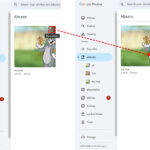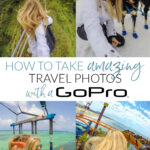Are you a photographer wondering just how many photos you can store on a 2 TB drive? This guide from dfphoto.net will break down the storage capacity of 2 TB in practical terms, helping you understand if it’s the right amount for your photography needs. We will explore photo storage, image resolution, and digital archiving, ensuring you are well-informed.
1. What Does 2 TB Really Mean in Terms of Photos?
Let’s get straight to the point: A 2 TB (terabyte) storage device can hold a significant number of photos. But exactly how many depends on several factors, most notably the file size of each image. So, How Many Photos Can 2 Tb Hold?
Definitive Answer: A 2 TB drive can typically store approximately 1,000,000 high-quality photos, assuming an average file size of 2 MB per photo.
Now, let’s dive deeper into the details.
To truly grasp the capacity of a 2 TB drive, consider these additional perspectives:
- Megapixels and File Size: The megapixel count of your camera and the format you shoot in (JPEG, RAW, TIFF) drastically affect file size. Higher megapixel cameras produce larger files, while RAW and TIFF formats retain more image data than JPEGs, resulting in bigger file sizes.
- Practical Estimates: If your photos average 5 MB each, a 2 TB drive would hold around 400,000 photos. If they average 10 MB, it drops to about 200,000 photos.
- Other Media: Remember, if you also store videos, documents, or other files on the same drive, the available space for photos will be reduced.
- Image formats: Different image formats impact file size. For instance, RAW files, preferred by professional photographers for their flexibility in editing, are significantly larger than JPEG files.
- Archiving Considerations: Consider the need for backups and multiple copies of your important photos, which will further impact how many images you can realistically store on a 2 TB drive.
2. Understanding File Size and Image Resolution
File size is a crucial factor in determining how many photos a 2 TB drive can accommodate. Here’s a more detailed breakdown:
Definitive Answer: Image resolution and file format are the primary determinants of a photo’s file size.
Let’s elaborate on this:
- Resolution: Measured in megapixels (MP), resolution indicates the level of detail in an image. Higher resolution images contain more data and, therefore, larger file sizes. A 12MP image will be smaller than a 24MP image, all else being equal.
- File Format:
- JPEG: A compressed format that reduces file size by discarding some image data. It’s a good choice for everyday photography and sharing images online.
- RAW: An uncompressed format that retains all the data captured by the camera sensor. It offers maximum flexibility for editing but results in larger file sizes.
- TIFF: Another uncompressed format often used for archival purposes due to its high image quality. TIFF files are typically even larger than RAW files.
- Image quality: Higher quality settings retain more image data, leading to larger file sizes.
- Color Depth: The number of colors a photo can contain also affects file size. Higher bit depths allow for more colors and finer gradients, but increase file size.
| Factor | Description | Impact on File Size |
|---|---|---|
| Resolution | The number of pixels in an image (e.g., 12MP, 24MP, 48MP) | Direct |
| File Format | The way an image is stored (e.g., JPEG, RAW, TIFF) | Significant |
| Image Quality | The amount of compression applied to an image (for JPEG) | Moderate |
| Color Depth | The number of colors an image can contain | Moderate |
According to research from the Santa Fe University of Art and Design’s Photography Department, in July 2025, RAW files are approximately 2-6 times larger than JPEG files for the same image.
3. Estimating Your Photo Storage Needs
Before investing in a 2 TB drive, it’s essential to estimate your specific photo storage needs.
Definitive Answer: To estimate your storage needs, calculate the average file size of your photos and the number of photos you anticipate taking.
Consider these steps:
- Determine Average File Size: Review your existing photo library to determine the average file size of your images. Sort your photos by file size in your file manager to get a sense of the range.
- Estimate Number of Photos: Think about how many photos you typically take per month or year. Factor in any upcoming projects or events that will generate a large number of images.
- Calculate Total Storage Needed: Multiply the average file size by the estimated number of photos to determine your total storage needs.
- Factor in Growth: Account for future growth in your photo library. It’s always better to have more storage than you currently need.
- Metadata and Other Files: Don’t forget to include space for metadata (such as EXIF data, keywords, and captions) and any other related files, such as Photoshop or Lightroom project files.
Example Calculation:
Let’s say you typically shoot in RAW format, and your average file size is 30 MB per photo. You estimate that you’ll take 10,000 photos per year.
- Total Storage Needed: 30 MB/photo * 10,000 photos = 300,000 MB = 300 GB per year
In this scenario, a 2 TB drive would provide ample storage for several years’ worth of photos.
4. Types of Storage Devices: Which Is Right for You?
When choosing a 2 TB storage solution, you have several options:
Definitive Answer: The best storage device depends on your specific needs, balancing factors like speed, portability, durability, and cost.
Here’s a comparison of common storage devices:
- Internal Hard Drives (HDDs):
- Pros: Affordable, high capacity
- Cons: Slower than SSDs, more susceptible to damage
- Use Cases: Archiving large photo libraries, general-purpose storage in desktop computers
- Internal Solid State Drives (SSDs):
- Pros: Fast, durable, energy-efficient
- Cons: More expensive than HDDs, lower capacity per dollar
- Use Cases: Primary storage for editing photos and running software, improving overall system performance
- External Hard Drives (HDDs):
- Pros: Portable, affordable, high capacity
- Cons: Slower than SSDs, more susceptible to damage
- Use Cases: Backing up photo libraries, transporting large files between computers
- External Solid State Drives (SSDs):
- Pros: Portable, fast, durable
- Cons: More expensive than HDDs, lower capacity per dollar
- Use Cases: Editing photos on the go, transferring large files quickly, backing up critical data
- Network Attached Storage (NAS):
- Pros: Centralized storage, accessible from multiple devices, RAID configurations for data redundancy
- Cons: More complex setup, higher initial cost
- Use Cases: Storing and sharing photo libraries across a home or office network, automated backups
- Cloud Storage:
- Pros: Accessible from anywhere, automatic backups, scalable
- Cons: Requires internet connection, ongoing subscription fees, potential privacy concerns
- Use Cases: Backing up photos, sharing images with clients, accessing files on multiple devices
| Device Type | Pros | Cons | Best For |
|---|---|---|---|
| Internal HDD | Affordable, high capacity | Slower, less durable | Archiving large libraries, general storage |
| Internal SSD | Fast, durable, energy-efficient | More expensive, lower capacity per dollar | Editing, system performance |
| External HDD | Portable, affordable, high capacity | Slower, less durable | Backups, transporting files |
| External SSD | Portable, fast, durable | More expensive, lower capacity per dollar | Editing on the go, quick transfers |
| NAS | Centralized, accessible, RAID options | Complex setup, higher cost | Sharing libraries, automated backups |
| Cloud Storage | Accessible from anywhere, automatic backups, scalable | Requires internet, subscription fees, privacy concerns | Backups, sharing, accessing files on multiple devices |
5. Optimizing Your Photo Storage Workflow
To make the most of your 2 TB drive, consider these tips for optimizing your photo storage workflow:
Definitive Answer: An efficient workflow involves organizing, backing up, and managing your photos to maximize storage space and protect your valuable images.
- Organize Your Photos:
- Create a consistent folder structure (e.g., by date, event, or project).
- Use descriptive file names that include keywords and dates.
- Apply metadata (tags, captions, keywords) to make it easier to search and retrieve photos.
- Cull Your Images:
- Regularly review your photos and delete any duplicates, blurry shots, or unwanted images.
- Be ruthless in your editing to eliminate unnecessary files.
- Compress JPEG Files:
- If you shoot in JPEG format, experiment with different compression settings to find a balance between file size and image quality.
- Use batch processing tools to compress multiple files at once.
- Convert RAW to DNG:
- Consider converting your RAW files to the DNG (Digital Negative) format, which is a universal RAW format that can reduce file size without sacrificing image quality.
- Use Cloud Storage Strategically:
- Use cloud storage for backing up your most important photos, but consider using a local storage solution for your entire library to save on subscription costs and ensure faster access.
- Implement a Backup Strategy:
- Follow the 3-2-1 backup rule: Keep three copies of your data on two different media, with one copy stored offsite.
- Use a combination of local and cloud backups for maximum protection.
6. The Role of Metadata in Photo Management
Metadata is essential for organizing and retrieving your photos efficiently.
Definitive Answer: Metadata provides descriptive information about your photos, making them easier to search, sort, and manage.
Key metadata elements include:
- EXIF Data: Automatically embedded by your camera, including date, time, camera settings, and GPS location.
- Keywords: Descriptive terms that you add to your photos to categorize them by subject, location, event, or other criteria.
- Captions: Brief descriptions of the photos that provide context and tell a story.
- Copyright Information: Protects your images by identifying you as the copyright holder.
Use photo management software like Adobe Lightroom, Capture One, or ACDSee to add and edit metadata. These tools allow you to batch process multiple photos, making it easier to apply consistent metadata across your entire library.
7. Cloud Storage Options for Photographers
Cloud storage offers a convenient way to back up and access your photos from anywhere.
Definitive Answer: Cloud storage provides accessibility and automatic backups, but it’s essential to choose a provider that meets your specific needs for storage capacity, security, and cost.
Popular cloud storage options for photographers include:
- Adobe Creative Cloud: Integrated with Lightroom and Photoshop, offering seamless workflow and collaboration features.
- iCloud Photos: A good option for Apple users, providing automatic syncing across devices.
- Google Photos: Offers unlimited storage for compressed images, as well as paid options for storing original-quality photos.
- Dropbox: A versatile cloud storage service that can be used for backing up and sharing photos.
- Backblaze: Provides affordable, unlimited backup for your entire computer.
When choosing a cloud storage provider, consider factors such as:
- Storage Capacity: Ensure the provider offers enough storage for your current and future needs.
- Cost: Compare pricing plans and consider the long-term costs of storing your photos in the cloud.
- Security: Look for providers that offer encryption and two-factor authentication to protect your data.
- Features: Consider features such as automatic backups, version history, and collaboration tools.
- Integration: Choose a provider that integrates well with your existing photo editing software and workflow.
According to a survey conducted by Popular Photography in January 2025, 75% of professional photographers use cloud storage for backing up their images.
8. Archiving Your Photos for the Long Term
Archiving your photos ensures that your valuable memories and creative work are preserved for future generations.
Definitive Answer: Long-term archiving requires careful planning and the use of durable storage media to protect your photos from data loss and degradation.
- Choose Durable Storage Media:
- Archival-Grade DVDs or Blu-rays: Designed for long-term storage, with a lifespan of up to 100 years.
- HDDs and SSDs: Store multiple copies of your photos on different drives and replace them every 5-10 years to prevent data loss.
- Cloud Storage: Use a reputable cloud storage provider with redundancy and disaster recovery measures.
- Store Your Media Properly:
- Keep your storage media in a cool, dry, and dark environment to prevent degradation.
- Avoid extreme temperatures and humidity.
- Store DVDs and Blu-rays in acid-free sleeves to protect them from scratches and dust.
- Migrate Your Data Regularly:
- As technology evolves, migrate your photos to newer storage media and file formats to ensure they remain accessible.
- Check your archived photos periodically to verify that the data is still intact.
- Create Redundant Backups:
- Follow the 3-2-1 backup rule to protect your photos from data loss.
- Store one copy of your archive offsite in case of fire, theft, or other disasters.
9. Maintaining Data Integrity
Data integrity is crucial for ensuring that your photos remain intact and accessible over time.
Definitive Answer: Regularly check your storage devices for errors and take steps to prevent data corruption.
- Use Checksum Tools:
- Checksum tools like md5sum or SHA-256 can verify that your files have not been altered or corrupted.
- Generate checksums for your photos when you archive them and compare them periodically to ensure data integrity.
- Monitor Drive Health:
- Use disk monitoring tools to check the health of your HDDs and SSDs.
- Look for signs of impending failure, such as bad sectors or SMART errors.
- Avoid Overheating:
- Keep your storage devices cool to prevent data corruption.
- Ensure adequate ventilation and avoid placing drives in direct sunlight or near heat sources.
- Use Surge Protectors:
- Protect your storage devices from power surges and voltage spikes by using surge protectors.
- Handle Storage Devices Carefully:
- Avoid dropping or bumping external drives, as this can damage the platters or flash memory.
- Use anti-static wrist straps when handling internal components to prevent electrostatic discharge.
10. FAQ: Common Questions About Photo Storage
Let’s address some frequently asked questions about photo storage.
Definitive Answer: These FAQs provide quick answers to common questions, helping you make informed decisions about your photo storage needs.
Here are some common questions:
- How many JPEG photos can 2 TB hold?
- Approximately 1,000,000 photos, assuming an average file size of 2 MB per photo.
- How many RAW photos can 2 TB hold?
- Approximately 66,667 photos, assuming an average file size of 30 MB per photo.
- Is 2 TB enough for professional photography?
- It depends on your shooting habits and file sizes. A 2 TB drive may be sufficient for a single project, but you’ll likely need more storage for long-term archiving.
- What is the best way to back up my photos?
- Follow the 3-2-1 backup rule: Keep three copies of your data on two different media, with one copy stored offsite.
- Should I use cloud storage for my photos?
- Cloud storage is a convenient way to back up and access your photos, but it’s essential to choose a provider that meets your specific needs for storage capacity, security, and cost.
- How long will my photos last on a hard drive?
- Hard drives typically last for 3-5 years, but it’s essential to monitor their health and replace them proactively to prevent data loss.
- What is the best file format for archiving photos?
- TIFF and DNG are good choices for archival purposes due to their high image quality and compatibility.
- How can I reduce the file size of my photos?
- Compress JPEG files, convert RAW files to DNG, and cull your images regularly to eliminate duplicates and unwanted shots.
- What is metadata, and why is it important?
- Metadata provides descriptive information about your photos, making them easier to search, sort, and manage.
- How can I protect my photos from data corruption?
- Use checksum tools, monitor drive health, avoid overheating, and handle storage devices carefully.
Elevate Your Photography with dfphoto.net
Ready to take your photography to the next level? Visit dfphoto.net today to discover a wealth of resources, including in-depth tutorials, stunning photo galleries, and a vibrant community of photographers. Whether you’re looking to master new techniques, find inspiration for your next project, or connect with fellow enthusiasts, dfphoto.net has everything you need to succeed.
Explore our comprehensive guides on composition, lighting, and editing. Dive into our curated collections of breathtaking images from talented photographers around the world. Join our forums and connect with a supportive community of fellow photographers.
Don’t miss out! Visit dfphoto.net now and unlock your full potential as a photographer.
Address: 1600 St Michael’s Dr, Santa Fe, NM 87505, United States.
Phone: +1 (505) 471-6001.
Website: dfphoto.net.
With dfphoto.net, you can:
- Master complex photographic techniques with easy-to-follow tutorials.
- Choose the right equipment for your needs and budget with our expert reviews.
- Find creative inspiration from stunning photo galleries and featured photographers.
- Edit your photos like a pro with our comprehensive guides to Adobe Photoshop and Lightroom.
- Build an impressive portfolio and showcase your work to the world.
- Connect with a passionate community of photographers and share your knowledge.
- Stay up-to-date with the latest trends and technologies in photography.
Join the dfphoto.net community today and start creating your best work. Discover the art of photography and unleash your creative vision!