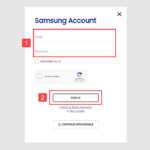Are you wondering “How Many Photos 8gb” a memory card can actually hold? At dfphoto.net, we provide you with a clear breakdown of what to expect from your storage, offering practical tips to maximize your photo-taking potential and ensuring you capture every moment without running out of space. Explore various image resolutions, file formats, and compression techniques for efficient digital photography, allowing you to enhance your skills and inspire your visual arts journey.
1. How Many Pictures Does an 8GB Card Hold?
An 8GB SD card’s capacity hinges on factors like image resolution, file format, and the complexity of the photo. Generally, you can expect to store around 2,288 JPEG images at 10MP resolution or approximately 220 RAW images.
To elaborate, the storage capacity can vary significantly:
- Image Resolution: Higher megapixel counts result in larger file sizes, reducing the number of photos you can store.
- File Format: JPEG files are compressed, allowing for more storage compared to RAW files, which retain all image data.
- Photo Complexity: Images with intricate details and a wide range of colors require more storage space.
1.1. JPEG
JPEG is a widely used photo format that compresses images to reduce file size, making them easier to share. However, this compression can sometimes lead to a loss of image quality.
 JPEG Image
JPEG Image
With a 10-megapixel camera, each JPEG photo typically takes up around 3MB of space. Consequently, an 8GB card can store approximately 2,288 photos. However, if you are using a higher resolution camera, such as one with 22 megapixels, each image will require more space, and the number of photos you can store will decrease.
Here’s a table illustrating the number of JPEG photos an 8GB card can hold based on different megapixel counts:
| Megapixels | Size (MB) | Number of Photos |
|---|---|---|
| 4MP | 1.2 | 5,722 |
| 5MP | 1.5 | 4,577 |
| 6MP | 1.8 | 3,814 |
| 7MP | 2.1 | 3,269 |
| 8MP | 2.4 | 2,861 |
| 10MP | 3.0 | 2,288 |
| 12MP | 3.6 | 1,907 |
| 14MP | 4.2 | 1,634 |
| 16MP | 4.8 | 1,430 |
| 22MP | 6.6 | 1,040 |
1.2. RAW Files
RAW files retain all the original data captured by the camera sensor, offering greater flexibility during post-processing. However, this comes at the cost of larger file sizes.
An 8GB memory card can typically store around 222 RAW images when using a 10-megapixel camera, with an average RAW file size of 30MB. If you are using a higher resolution camera, such as one with 22 megapixels, the card will hold approximately 100 RAW images due to the larger file sizes.
Here’s a table showing the approximate number of RAW images an 8GB card can hold based on different megapixel counts:
| Megapixels | File size (MB) | Number of Photos |
|---|---|---|
| 4MP | 12.0 | 572 |
| 5MP | 15.0 | 457 |
| 6MP | 18.0 | 381 |
| 7MP | 21.0 | 326 |
| 8MP | 24.0 | 286 |
| 10MP | 30.0 | 228 |
| 12MP | 36.0 | 190 |
| 14MP | 42.0 | 163 |
| 16MP | 48.0 | 143 |
| 22MP | 66.0 | 104 |
2. How Do I Determine the Exact Number of Pictures an 8GB Card Can Hold?
To accurately determine how many photos an 8GB memory card can hold with your specific camera settings, use the camera’s built-in features and test shots. Check your camera’s display and the file sizes of test photos to estimate the card’s capacity.
2.1. Using Your Camera’s Display
All modern cameras have an integrated counter that displays the number of remaining images that can be stored on the card.
- Insert the new 8GB card: Place the new memory card into your camera.
- Observe the display: Turn on your camera and observe the display to see the estimated number of photos it can store with the current settings.
2.2. Adjusting Camera Settings
Most cameras offer various resolution and file format options. You can adjust these settings to see how they affect the quantity of pictures displayed.
- Access camera menu: Open the camera menu and navigate to the image quality or resolution settings.
- Adjust settings: Experiment with different settings, such as RAW and JPEG formats or resolution options from Small to Large, and observe the impact on the number of storable images displayed on the camera.
2.3. Reviewing Existing Photos
If the card already contains some photos, you can use the camera’s playback feature to determine the remaining storage capacity.
- Tap the Play button: View the last image on the card by tapping the Play button on your camera.
- Check image number: The display should indicate the image’s number, such as “89/300,” meaning it’s the 89th picture and you have 211 photos left. This will give you an idea of how many more photos you can store.
2.4. Calculating Memory Card Usage Using a Computer
For a more detailed analysis, you can use a computer to check the exact available storage space and file sizes.
- Connect to computer: Sync the card with your computer using a compatible reader. Note that due to formatting, an 8GB memory card doesn’t have the full 8GB available.
- Check available storage: Check the card’s details to see the actual available storage space.
2.5. Capturing Test Photos
Take some test photos with different settings to determine the average file size for each format.
- Capture images: Capture images of different subjects, including some in RAW (if the camera supports it) and others in JPG.
- Reconnect the SD card: Reconnect the SD card with your computer.
- Check file sizes: Review the file sizes of those photos. This will help you establish an average size of each format, allowing you to estimate how many photos the card can hold.
3. What Factors Influence the Number of Pictures That Can Be Stored on an 8GB Card?
The number of photos an 8GB card can hold is affected by image resolution, file format, compression levels, color depth, and the complexity of the image content. Higher resolution, uncompressed formats like RAW, greater color depth, and complex scenes reduce storage capacity.
Based on our extensive experience, we’ve identified the following key factors influencing the size of image files:
3.1. Image Resolution
An image’s resolution directly impacts its size. Higher-resolution images, like those with more intricate details, necessitate more storage space. For instance, images taken with a 24-megapixel camera will be significantly larger than those taken with a 12-megapixel camera.
3.2. File Format
The file format plays a crucial role in determining file size. Some formats, such as JPEGs, compress data to reduce file size, while others, like RAW files, retain all original data, resulting in larger files. JPEGs are convenient for everyday use due to their smaller size, but RAW files are preferred by professionals who need maximum image quality and editing flexibility.
3.3. Compression Levels
Compression levels further affect file size. Think of a photo you’ve edited and saved multiple times with varying compression levels. Each time you increase the compression level, the file size decreases, but the image quality may diminish slightly. It’s a trade-off between storage space and image quality.
3.4. Color Depth
Color depth is another determinant. Images with a greater depth of color contain more information and consequently require more storage space. Images with higher bit depths (e.g., 16-bit) can represent more colors and shades, leading to richer, more detailed images, but also larger file sizes.
3.5. Image Content Complexity
The complexity of image content contributes to file size. Images with intricate details demand more storage capacity. Visualize a photograph of a simple object against a plain background versus a photo of a bustling city street. The city street photograph, with its multitude of details and textures, will have a larger file size due to the complexity of the image content.
4. How Many Minutes of 1080p Video Can an 8GB SD Card Hold?
An 8GB SD card can hold approximately 88 minutes of 1080p video at the highest quality and up to 533 minutes at the lowest quality, depending on the video’s bitrate and compression settings.
The amount of video you can store on an 8GB SD card depends on several factors:
- Resolution: Higher resolutions like 4K will take up significantly more space than 1080p or 720p.
- Frame Rate: Higher frame rates (e.g., 60fps) capture more information per second, increasing file size.
- Bitrate: Bitrate measures the amount of data used per second of video. Higher bitrates result in better quality but larger files.
- Codec: The video codec (e.g., H.264, H.265) affects compression efficiency. H.265 is more efficient and can store more video at the same quality as H.264.
5. What Are the Best Practices for Managing Storage Space on an 8GB Card?
To efficiently manage storage space on an 8GB card, use JPEG format for everyday shots, lower resolution when possible, regularly transfer photos to a computer or cloud, and delete unwanted images promptly.
5.1. Use JPEG Format for Everyday Shots
For everyday photography, using the JPEG format is an efficient way to save storage space. JPEGs compress images, reducing their file size while maintaining acceptable image quality for most uses. This allows you to store more photos on your 8GB card without sacrificing too much detail.
5.2. Lower Resolution When Possible
Consider using a lower resolution setting on your camera if you don’t need high-resolution images for all your photos. Reducing the resolution from, say, 12MP to 8MP can significantly decrease the file size, enabling you to store more images on your card.
5.3. Regularly Transfer Photos to a Computer or Cloud Storage
Make it a habit to regularly transfer your photos and videos from your 8GB card to your computer or a cloud storage service like Google Photos or Dropbox. This frees up space on your card and ensures that your memories are safely backed up.
5.4. Delete Unwanted Images Promptly
Take the time to review the photos on your card and delete any unwanted or duplicate images. This simple practice can help you maximize the available storage space and prevent your card from filling up too quickly.
5.5. Invest in Higher Capacity Cards
If you find yourself constantly running out of space on your 8GB card, consider investing in higher capacity cards, such as 32GB, 64GB, or even 128GB. These cards offer significantly more storage space, allowing you to capture more photos and videos without worrying about running out of room.
6. What Are the Common Issues Related to 8GB Card Storage?
Common issues related to 8GB card storage include running out of space quickly, card corruption, slow transfer speeds, and compatibility problems. Understanding these issues can help you prevent data loss and improve your photography experience.
6.1. Running Out of Space Quickly
One of the most common issues with an 8GB card is running out of space quickly, especially when shooting high-resolution images or videos. High-resolution images and videos consume a significant amount of storage space, filling up the card rapidly.
6.2. Card Corruption
SD card corruption can occur due to various reasons, such as improper handling, exposure to extreme temperatures, or power surges. Card corruption can lead to data loss and make the card unusable.
6.3. Slow Transfer Speeds
Older or lower-quality 8GB cards may have slow transfer speeds, making it time-consuming to transfer photos and videos to a computer or other storage device. Slow transfer speeds can be frustrating and can prolong the time it takes to back up your data.
6.4. Compatibility Problems
Compatibility issues can arise if the 8GB card is not fully compatible with your camera or other devices. This can result in errors or prevent the card from being recognized by the device. Always check the compatibility of the card with your device before using it.
6.5. Overwriting Data
Accidentally overwriting data is another issue that can occur when using an 8GB card. If you accidentally delete or format the card, you may lose valuable photos and videos. Always double-check before deleting or formatting the card.
7. How Can I Check the Health of My 8GB Memory Card?
To check the health of your 8GB memory card, use diagnostic software on your computer, monitor write speeds, observe any unusual behavior, and physically inspect the card for damage. Regular monitoring can help prevent data loss.
7.1. Use Diagnostic Software
There are several diagnostic software tools available for computers that can check the health of your memory card. These tools can scan the card for errors, bad sectors, and other issues that may indicate a problem. Some popular diagnostic tools include CrystalDiskInfo, SD Card Formatter, and Check Flash.
7.2. Monitor Write Speeds
Monitoring the write speeds of your memory card can help you detect potential issues. If you notice a significant decrease in write speeds, it may indicate that the card is starting to fail. You can use benchmarking tools like CrystalDiskMark to measure the write speeds of your card.
7.3. Observe Any Unusual Behavior
Pay attention to any unusual behavior exhibited by your memory card. This includes errors when writing or reading data, frequent card corruption, or the card not being recognized by your camera or computer. If you notice any of these issues, it’s important to take action to prevent data loss.
7.4. Physically Inspect the Card
Physically inspect the memory card for any signs of damage. Look for cracks, bends, or other physical defects that may indicate a problem. If you notice any physical damage, it’s best to replace the card to prevent further issues.
8. What Are the Key Differences Between Different Classes of SD Cards?
The key differences between SD card classes (e.g., Class 4, Class 10, UHS-I, UHS-II) are their minimum write speeds and maximum potential speeds, affecting their performance in capturing and transferring data. Higher classes offer faster performance.
8.1. Class Ratings
Class ratings indicate the minimum write speed of the SD card in megabytes per second (MB/s). For example, a Class 4 SD card has a minimum write speed of 4 MB/s, while a Class 10 SD card has a minimum write speed of 10 MB/s. Higher class ratings generally mean faster performance.
8.2. UHS (Ultra High Speed) Ratings
UHS ratings denote higher speed classes that support faster data transfer rates. UHS-I cards have a maximum potential speed of 104 MB/s, while UHS-II cards can reach speeds of up to 312 MB/s. UHS cards are ideal for recording high-resolution videos and capturing fast-action photos.
8.3. Video Speed Class
Video Speed Class ratings are specifically designed for video recording and guarantee a minimum sustained write speed for recording high-quality video. Video Speed Class ratings include V6, V10, V30, V60, and V90, with the number indicating the minimum write speed in MB/s.
8.4. Application Performance Class
Application Performance Class ratings are designed for running applications and storing data on SD cards in smartphones and tablets. They specify minimum read and write speeds for random access, ensuring smooth performance when running apps directly from the card.
8.5. Compatibility and Usage
It’s important to choose an SD card class that is compatible with your device and meets your specific needs. For example, if you are recording 4K video, you’ll need a UHS-I or UHS-II card with a Video Speed Class rating of V30 or higher. If you are primarily shooting still photos, a Class 10 card may be sufficient.
9. How Do File Formats Like HEIF/HEIC Compare to JPEG in Terms of Storage Efficiency?
HEIF/HEIC offers better compression efficiency compared to JPEG, allowing you to store higher-quality images in smaller file sizes, thus saving storage space on your 8GB card.
9.1. Compression Efficiency
HEIF/HEIC uses advanced compression algorithms that allow it to store images in smaller file sizes compared to JPEG, while maintaining similar or even better image quality. This means you can store more photos on your 8GB card without sacrificing image quality.
9.2. Image Quality
HEIF/HEIC supports a wider range of colors and dynamic range compared to JPEG, resulting in more vibrant and detailed images. This can be particularly noticeable in photos with challenging lighting conditions or a wide range of colors.
9.3. Support for Transparency
HEIF/HEIC supports transparency, allowing you to create images with transparent backgrounds. This can be useful for creating graphics and logos with transparent elements.
9.4. Animated Images
HEIF/HEIC supports animated images, allowing you to create short animations and GIFs with smaller file sizes compared to traditional GIF format.
9.5. Compatibility and Adoption
While HEIF/HEIC offers several advantages over JPEG, it’s important to consider compatibility and adoption. HEIF/HEIC is supported by newer devices and operating systems, but may not be compatible with older devices or software.
10. What Are the Strategies for Extending the Life of Your Memory Card?
Strategies for extending the life of your memory card include avoiding extreme temperatures, properly ejecting the card, formatting regularly, storing the card safely, and using high-quality cards from reputable brands.
10.1. Avoid Extreme Temperatures
Extreme temperatures can damage the memory card and shorten its lifespan. Avoid exposing the card to direct sunlight, heat, or cold for extended periods.
10.2. Properly Eject the Card
Always properly eject the memory card from your camera or computer before removing it. This prevents data corruption and ensures that the card is not damaged during removal.
10.3. Format Regularly
Formatting the memory card regularly can help maintain its performance and prevent file system errors. Format the card in your camera to ensure compatibility and optimal performance.
10.4. Store the Card Safely
Store the memory card in a safe and dry place when not in use. Avoid exposing the card to moisture, dust, or static electricity.
10.5. Use High-Quality Cards
Invest in high-quality memory cards from reputable brands. These cards are more durable and reliable than cheaper, generic cards.
10.6. Avoid Filling the Card Completely
Avoid filling the memory card completely, as this can slow down its performance and increase the risk of data corruption. Leave some free space on the card for optimal performance.
10.7. Backup Data Regularly
Regularly back up the data on your memory card to a computer or other storage device. This ensures that you don’t lose valuable photos and videos in case the card fails.
Understanding how to manage your 8GB memory card and knowing its limits is essential for every photographer. To enhance your photography skills, find inspiration, and connect with a vibrant community, visit dfphoto.net today! Our extensive resources and tutorials will help you master various photography techniques, while our stunning photo galleries will inspire your creative vision.
Address: 1600 St Michael’s Dr, Santa Fe, NM 87505, United States
Phone: +1 (505) 471-6001
Website: dfphoto.net
FAQ Section
1. How many high-resolution photos can an 8GB card hold?
An 8GB card can hold approximately 200-300 high-resolution photos, depending on the file format and camera settings.
2. Is an 8GB SD card sufficient for a day of shooting?
For casual shooting, an 8GB card might suffice, but for professional or extensive shooting, a larger capacity card is recommended.
3. Can I use an 8GB card for recording videos?
Yes, but only for short video clips. An 8GB card can hold about 88 minutes of video at the highest quality. For longer videos, consider a larger capacity card.
4. What is the best file format to maximize storage on an 8GB card?
JPEG is the best file format to maximize storage, as it compresses images to reduce file size.
5. How do I check the remaining storage on my 8GB card?
You can check the remaining storage through your camera’s display or by connecting the card to a computer.
6. What happens when my 8GB card is full?
When your 8GB card is full, you will need to transfer the files to another storage device or delete some files to free up space.
7. Is it safe to format my 8GB card regularly?
Yes, formatting your card regularly can help maintain its performance, but always back up your data first.
8. What are the signs that my 8GB card is failing?
Signs include slow transfer speeds, errors when writing or reading data, and frequent card corruption.
9. Can I recover deleted photos from my 8GB card?
Yes, you can use data recovery software to attempt to recover deleted photos, but success is not guaranteed.
10. What is the difference between SDHC and SDXC cards?
SDHC (Secure Digital High Capacity) cards have a capacity of up to 32GB, while SDXC (Secure Digital eXtended Capacity) cards have a capacity of 64GB to 2TB and offer faster transfer speeds.