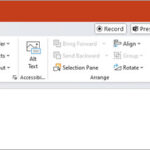Are you curious about the lifespan of deleted photos on your iPhone? This guide from dfphoto.net explains how long your photos linger and how to manage them effectively, providing practical solutions to avoid data loss and optimize your photo storage. Learn the secrets of iOS photo management and preserve your precious memories with key strategies for visual artists and photographers. Discover more about picture security, deletion periods, and data control.
1. Understanding the iPhone Photo Deletion Process
When you delete a photo on your iPhone, it doesn’t immediately disappear. Instead, it goes through a specific process designed to give you a chance to recover it. Let’s break down the steps:
- Initial Deletion: The photo is moved from its original location (e.g., your Camera Roll) to the “Recently Deleted” album.
- Recently Deleted Album: This album acts as a temporary holding place for deleted photos and videos.
- Automatic Deletion: Photos and videos remain in the “Recently Deleted” album for 30 days. After this period, they are automatically and permanently deleted from your iPhone.
- Manual Deletion: You can also manually delete photos from the “Recently Deleted” album, which will permanently remove them immediately.
So, how long do deleted photos stay on your iPhone? The answer is up to 30 days, unless you manually delete them sooner.
The iPhone’s Recently Deleted album holds photos for 30 days, offering a chance for recovery.
2. The 30-Day Grace Period: Your Safety Net
The “Recently Deleted” album is your safety net. It provides a 30-day window to recover photos you might have accidentally deleted or changed your mind about.
2.1. How to Recover Photos from the “Recently Deleted” Album
- Open the Photos app on your iPhone.
- Tap the Albums tab.
- Scroll down to Utilities and tap Recently Deleted.
- You’ll see all the photos and videos you’ve deleted in the last 30 days.
- Tap Select in the upper-right corner.
- Tap the photos you want to recover.
- Tap Recover at the bottom, then confirm Recover Photos.
The recovered photos will be restored to their original albums.
2.2. Checking the Expiration Date
Each photo in the “Recently Deleted” album displays the number of days remaining until it’s permanently deleted. Keep an eye on these dates to ensure you recover any important photos before they’re gone forever.
3. When Photos Are Permanently Deleted
Photos are permanently deleted from your iPhone in two scenarios:
- After 30 Days: Once a photo has been in the “Recently Deleted” album for 30 days, it’s automatically and permanently removed.
- Manual Deletion from “Recently Deleted”: If you manually delete a photo from the “Recently Deleted” album, it’s immediately and permanently removed.
3.1. What Happens When a Photo is Permanently Deleted?
When a photo is permanently deleted, it’s removed from your iPhone’s storage and from iCloud Photos (if you’re using it). This means it’s no longer accessible through the Photos app or any other standard methods on your device.
3.2. Can You Recover Permanently Deleted Photos?
Generally, no. Once a photo is permanently deleted from your iPhone and iCloud, it’s very difficult to recover. However, there are a few potential options:
- Backups: If you have a recent backup of your iPhone (either to iCloud or your computer), you might be able to restore the backup and recover the photos.
- Third-Party Data Recovery Software: Some third-party software programs claim to be able to recover permanently deleted data from iPhones. However, their success rates can vary, and it’s important to choose reputable software to avoid malware or further data loss.
- Professional Data Recovery Services: If the photos are extremely important, you could consult a professional data recovery service. These services have specialized tools and techniques that might be able to recover data from damaged or deleted storage devices.
Important Note: According to experts at the Santa Fe University of Art and Design’s Photography Department, the chances of successfully recovering permanently deleted photos decrease over time, as new data can overwrite the old data. So, act quickly if you need to attempt recovery.
4. Managing iCloud Photos and Deleted Photos
If you use iCloud Photos, the deletion process works slightly differently.
4.1. How iCloud Photos Affects Photo Deletion
When you delete a photo on your iPhone with iCloud Photos enabled, the deletion is synced across all your devices that use the same iCloud account. This means the photo will also be moved to the “Recently Deleted” album on your other iPhones, iPads, and Macs.
4.2. Checking iCloud for Deleted Photos
You can also access the “Recently Deleted” album on iCloud.com:
- Go to iCloud.com and sign in with your Apple ID.
- Click on Photos.
- In the sidebar, click Recently Deleted.
- You’ll see all the photos and videos you’ve deleted from your iCloud Photos library in the last 30 days.
4.3. Permanently Deleting Photos from iCloud
To permanently delete photos from iCloud, you need to manually delete them from the “Recently Deleted” album on iCloud.com or on one of your devices with iCloud Photos enabled.
5. Backing Up Your Photos: The Best Protection
The best way to protect your photos from accidental deletion is to regularly back up your iPhone.
5.1. iCloud Backup
iCloud Backup automatically backs up your iPhone’s data (including photos) to iCloud when your device is connected to Wi-Fi, plugged into power, and locked.
To enable iCloud Backup:
- Go to Settings > [Your Name] > iCloud > iCloud Backup.
- Toggle iCloud Backup to on.
- Tap Back Up Now to perform an immediate backup.
5.2. Computer Backup
You can also back up your iPhone to your computer using Finder (on macOS Catalina or later) or iTunes (on older macOS versions or Windows).
To back up to your computer:
- Connect your iPhone to your computer.
- Open Finder or iTunes.
- Select your iPhone in the Finder sidebar or iTunes window.
- Click Back Up Now.
5.3. Third-Party Backup Services
There are also many third-party backup services that you can use to back up your iPhone photos, such as Google Photos, Dropbox, and Amazon Photos.
6. Data Recovery Software: A Possible Solution?
If you’ve permanently deleted photos and don’t have a backup, you might consider using data recovery software. However, it’s important to understand the limitations and risks.
6.1. How Data Recovery Software Works
Data recovery software scans your iPhone’s storage for deleted files and attempts to recover them. The success rate depends on several factors, including:
- Time Since Deletion: The longer it’s been since the photos were deleted, the lower the chances of recovery.
- Storage Usage: If you’ve used your iPhone extensively since deleting the photos, new data might have overwritten the old data, making recovery impossible.
- Type of Deletion: Photos deleted from the “Recently Deleted” album are more difficult to recover than those that were simply moved to the album.
6.2. Risks of Using Data Recovery Software
- Malware: Some data recovery software can contain malware or viruses. It’s important to download software from reputable sources only.
- Data Overwriting: Using data recovery software can potentially overwrite deleted data, making it even more difficult to recover.
- Cost: Many data recovery software programs are expensive.
6.3. Recommended Data Recovery Software
If you decide to try data recovery software, here are a few reputable options:
- EaseUS MobiSaver: Known for its user-friendly interface and high recovery rate.
- Dr.Fone – Data Recovery (iOS): A comprehensive tool for recovering various types of data from iPhones.
- iMobie PhoneRescue: Offers advanced recovery features and supports various iOS devices.
Disclaimer: dfphoto.net does not endorse any specific data recovery software. Use these tools at your own risk and always back up your iPhone before attempting data recovery.
Data recovery software like iMobie PhoneRescue can help retrieve lost photos from iCloud backups.
7. Preventing Accidental Photo Deletion
The best way to avoid the stress of trying to recover deleted photos is to prevent accidental deletion in the first place.
7.1. Being Careful When Deleting Photos
Take your time and double-check before deleting photos, especially when deleting multiple items at once.
7.2. Using the “Hide” Feature
Instead of deleting photos you don’t want to see regularly, consider using the “Hide” feature. Hidden photos are moved to a separate album and are not displayed in your main photo library.
To hide a photo:
- Open the photo in the Photos app.
- Tap the Share button (the square with an arrow pointing up).
- Scroll down and tap Hide.
- Confirm that you want to hide the photo.
To view hidden photos, go to the Albums tab and scroll down to Utilities > Hidden.
7.3. Organizing Your Photos into Albums
Organizing your photos into albums can help you keep track of them and avoid accidentally deleting important ones.
To create an album:
- Open the Photos app.
- Tap the Albums tab.
- Tap the + button in the upper-left corner.
- Tap New Album.
- Give the album a name and tap Save.
- Select the photos you want to add to the album and tap Done.
8. Understanding iPhone Storage and Photo Management
Efficiently managing your iPhone storage is crucial for maintaining optimal performance and avoiding data loss.
8.1. Checking Your iPhone Storage
To check your iPhone storage:
- Go to Settings > General > iPhone Storage.
- You’ll see a breakdown of how much storage is being used by different types of data, including photos.
8.2. Optimizing Photo Storage
If you’re running low on storage, you can optimize photo storage by enabling “Optimize iPhone Storage” in iCloud Photos settings. This will store full-resolution photos and videos in iCloud and keep smaller, device-optimized versions on your iPhone.
To enable Optimize iPhone Storage:
- Go to Settings > [Your Name] > iCloud > Photos.
- Select Optimize iPhone Storage.
8.3. Deleting Unnecessary Photos and Videos
Regularly review your photo library and delete any unnecessary photos and videos to free up storage space.
9. The Future of Photo Storage and Recovery
As technology evolves, so do the methods for storing and recovering photos.
9.1. Advancements in Data Recovery Technology
Researchers are constantly developing new techniques for data recovery, including more sophisticated algorithms and hardware. These advancements could potentially improve the chances of recovering permanently deleted photos in the future.
9.2. Cloud Storage Innovations
Cloud storage providers are also innovating with new features and technologies, such as:
- AI-Powered Photo Management: Automatically organizing and tagging photos using artificial intelligence.
- Enhanced Security: Implementing advanced encryption and security measures to protect your photos from unauthorized access.
- Improved Recovery Options: Offering more robust tools and services for recovering deleted photos.
9.3. The Importance of Staying Informed
Staying informed about the latest advancements in photo storage and recovery can help you make the best decisions for protecting your precious memories. Be sure to follow dfphoto.net for the latest news, tips, and tutorials.
Cloud storage solutions offer advanced features for photo management, security, and recovery.
10. Frequently Asked Questions (FAQ)
Here are some frequently asked questions about deleted photos on iPhones:
1. How long do photos stay in the “Recently Deleted” album?
Photos remain in the “Recently Deleted” album for 30 days before being permanently deleted.
2. Can I recover photos after 30 days?
Once photos are permanently deleted from the “Recently Deleted” album, recovery is generally not possible without a backup or specialized data recovery software.
3. Does iCloud affect how long photos stay deleted?
Yes, with iCloud Photos enabled, deleting a photo on one device deletes it across all devices connected to the same iCloud account, including the “Recently Deleted” album.
4. Is data recovery software reliable for recovering permanently deleted photos?
The reliability of data recovery software varies. Success depends on factors like the time since deletion and the amount of storage usage since then. Use reputable software to minimize risks.
5. How can I prevent accidental photo deletion?
Be careful when deleting photos, use the “Hide” feature for photos you don’t want to see regularly, and organize your photos into albums.
6. What happens when I permanently delete a photo from iCloud?
When you permanently delete a photo from iCloud, it is removed from all devices connected to your iCloud account and cannot be recovered through standard methods.
7. Can Apple help me recover permanently deleted photos?
Apple’s standard support services typically cannot recover permanently deleted photos unless you have a backup.
8. How do I back up my iPhone photos to iCloud?
Enable iCloud Backup in your iPhone settings under [Your Name] > iCloud > iCloud Backup.
9. What is “Optimize iPhone Storage” in iCloud Photos?
“Optimize iPhone Storage” stores full-resolution photos and videos in iCloud while keeping smaller, device-optimized versions on your iPhone to save storage space.
10. Are there professional services to recover permanently deleted photos?
Yes, professional data recovery services have specialized tools and techniques to attempt recovery from damaged or deleted storage devices.
Conclusion
Understanding how long deleted photos stay on your iPhone is crucial for managing your photo library and protecting your precious memories. Remember to utilize the “Recently Deleted” album, back up your photos regularly, and be cautious when deleting photos. For more tips, tutorials, and inspiration, visit dfphoto.net, where you can explore the art of photography and connect with a vibrant community of photographers. Discover new techniques, find inspiration, and stay updated on the latest trends in the photography world. Whether you’re an amateur or a professional, dfphoto.net offers resources to elevate your skills and passion for capturing the world through your lens. Explore our extensive collection of stunning photographs, engage in discussions, and find the tools you need to enhance your photographic journey.
Ready to take your photography skills to the next level? Visit dfphoto.net today to explore our comprehensive guides, stunning photo galleries, and vibrant community!
Address: 1600 St Michael’s Dr, Santa Fe, NM 87505, United States.
Phone: +1 (505) 471-6001
Website: dfphoto.net