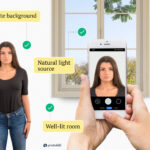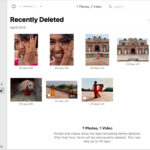Unlocking the potential of your iPhone 14 Pro’s camera for stunning prints is easier than you think, and dfphoto.net is here to guide you through every step. From understanding resolution to choosing the right print size, let’s explore how to transform your digital memories into tangible art. Discover the secrets to creating gallery-worthy enlargements, photo prints, and visual masterpieces with your iPhone.
1. What Print Size Can You Achieve with iPhone 14 Pro Photos?
The maximum print size you can achieve with iPhone 14 Pro photos depends on the resolution and desired print quality. Generally, with the iPhone 14 Pro’s 48MP camera, you can achieve excellent quality prints up to 20×26.5 inches at 300 PPI (pixels per inch).
The iPhone 14 Pro boasts a powerful 48MP camera, allowing you to capture images with incredible detail. But how does that translate into print size? Let’s break it down:
- Resolution: The iPhone 14 Pro captures images at a resolution of 8064×6048 pixels.
- PPI (Pixels Per Inch): This refers to the density of pixels in your print. Higher PPI means more detail and sharper images.
- Print Size: The larger the print size, the lower the PPI, which can affect the print quality.
Here’s a quick guide to recommended print sizes for iPhone 14 Pro photos:
- Best Quality (300 PPI): 20×26.5 inches
- Better Quality (200 PPI): 30×40 inches
- Good Quality (150 PPI): 40×53 inches
According to photography experts at dfphoto.net, understanding these parameters will help you make informed decisions about your prints, ensuring they look their best.
2. What Factors Affect the Print Quality of iPhone 14 Pro Photos?
Several factors affect the print quality of iPhone 14 Pro photos, including the image resolution, PPI, focus, exposure, and any cropping or editing done to the photo. Each factor plays a crucial role in the final printed image.
2.1. Image Resolution
Higher resolution images contain more detail, allowing for larger, sharper prints. The iPhone 14 Pro’s 48MP camera provides ample resolution for most printing needs.
2.2. Pixels Per Inch (PPI)
As mentioned earlier, PPI is crucial for print quality. A higher PPI results in a sharper, more detailed print. For professional-quality prints, aim for 300 PPI.
2.3. Focus and Exposure
A blurry or poorly exposed photo will not print well, regardless of the resolution. Ensure your photos are sharp and well-lit before printing. According to Popular Photography magazine, proper focus and exposure are the foundation of any great print.
2.4. Cropping and Editing
Cropping reduces the overall resolution of your image, which can limit the maximum print size. Be mindful of this when editing your photos. Minor adjustments in editing software can enhance the photo, but excessive adjustments can degrade quality.
2.5. Print Medium
The type of paper or material you choose can also impact the final result. Glossy paper enhances colors, while matte paper reduces glare.
3. How Does Cropping Affect Print Size of iPhone 14 Pro Photos?
Cropping significantly affects the maximum print size of iPhone 14 Pro photos because it reduces the image’s overall resolution. The more you crop, the smaller the image becomes, and the lower the resolution for printing.
When you crop a photo, you are essentially discarding pixels. While this can be useful for improving composition, it comes at the cost of resolution. For example, if you crop a 48MP image in half, you are left with the equivalent of a 24MP image, which will result in a smaller maximum print size at the same quality.
To minimize the impact of cropping, try to frame your shots as accurately as possible in-camera. If you must crop, use apps that display the resulting resolution so you can monitor the effect on print size.
4. What is the Ideal PPI for Printing Photos from iPhone 14 Pro?
The ideal PPI (pixels per inch) for printing photos from the iPhone 14 Pro is typically 300 PPI for the best possible quality. This ensures that your prints are sharp, detailed, and visually appealing.
Here’s a breakdown of different PPI values and their corresponding print quality:
| PPI | Quality | Use Case |
|---|---|---|
| 300 PPI | Best Quality | Professional prints, gallery displays, detailed images |
| 200 PPI | Better Quality | Good for general prints, posters, and images viewed from a slight distance |
| 150 PPI | Good Quality | Suitable for large format prints viewed from a distance, banners, and posters |
Remember, the higher the PPI, the more detail your prints will have. If you plan to create large prints, consider shooting in the highest resolution possible to maintain quality.
5. Can You Print Panorama Photos from iPhone 14 Pro?
Yes, you can print panorama photos from the iPhone 14 Pro. Panorama photos are particularly stunning when printed large, allowing you to showcase the full breadth of your captured scene.
The iPhone 14 Pro’s panorama mode captures images with very high resolutions, making them suitable for large format prints. For example, a panorama photo might have a resolution of 12000×3000 pixels, which can be printed at sizes like 12×36 inches at 300 PPI or even larger at lower PPI values.
To get the best results:
- Shoot in Good Lighting: This ensures the panorama is well-exposed and detailed.
- Keep a Steady Hand: Avoid shaking the phone during capture to minimize blur.
- Use a Tripod: For ultra-wide panoramas, a tripod can help maintain stability.
According to dfphoto.net, printing panoramas can bring a unique visual experience to your home or office, transforming your memories into stunning works of art.
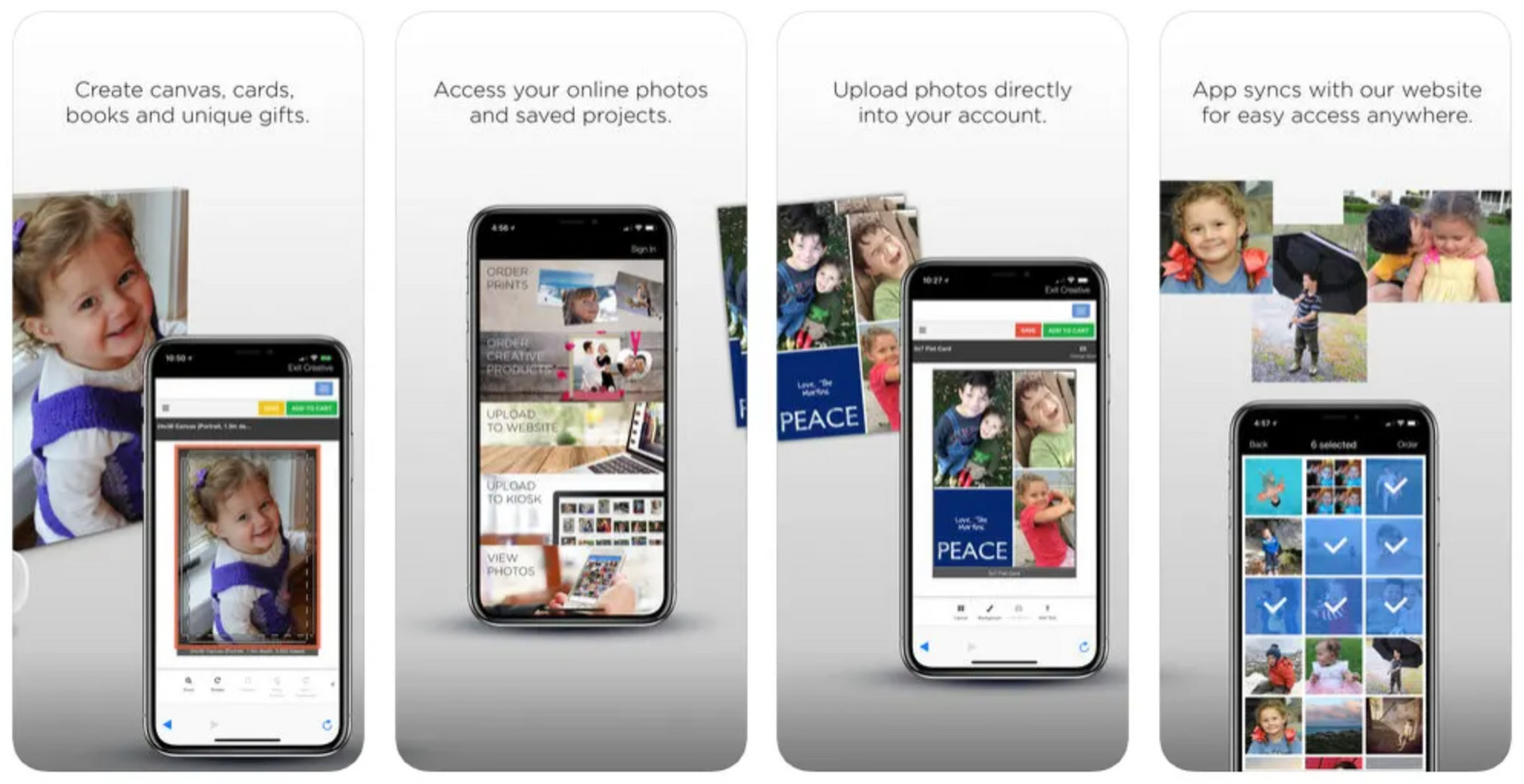 Benro GD3WH 3-Way Geared Head
Benro GD3WH 3-Way Geared Head
6. What Are the Best Apps for Checking Photo Resolution on iPhone 14 Pro?
Several apps can help you check the photo resolution on your iPhone 14 Pro. Knowing the resolution is essential for determining the maximum print size.
6.1. Image Size App
The Image Size app is a simple and effective tool for quickly checking the size and resolution of your photos. It provides detailed information about the image dimensions, allowing you to plan your prints accordingly.
6.2. Adobe Lightroom Mobile
Adobe Lightroom Mobile not only allows you to edit your photos but also provides detailed information about their resolution and file size. This app is perfect for photographers who want to edit and manage their photos on the go.
6.3. Photos Metadata
Photos Metadata is another useful app that displays comprehensive metadata for your photos, including resolution, ISO, shutter speed, and more. This app is ideal for photographers who need detailed information about their images.
6.4. Snapseed
Snapseed, a free photo editing app by Google, also shows image resolution details. It’s a great tool for quick edits and checking image information.
7. How to Ensure Your iPhone 14 Pro Photos are Print-Ready?
Ensuring your iPhone 14 Pro photos are print-ready involves several steps, including checking focus and exposure, making necessary edits, and understanding resolution requirements.
7.1. Check Focus and Exposure
Zoom in on your photos to check for sharpness. Ensure that the key elements are in focus and that the exposure is well-balanced. If the photo is blurry or poorly exposed, it may not be suitable for printing.
7.2. Edit Your Photos
Use photo editing apps like Adobe Lightroom Mobile, Snapseed, or VSCO to enhance your photos. Adjust brightness, contrast, and colors to achieve the desired look. Be careful not to over-edit, as this can degrade the image quality.
7.3. Understand Resolution Requirements
Determine the desired print size and calculate the required resolution. Aim for 300 PPI for the best quality. If the resolution is too low, consider reducing the print size or using a lower PPI value.
7.4. Save in High Quality
When saving your edited photos, choose the highest quality setting to preserve as much detail as possible. Avoid compressing the image, as this can reduce the resolution and introduce artifacts.
7.5. Soft Proofing
Soft proofing involves previewing your photos on your computer screen to simulate how they will look when printed. This allows you to make final adjustments to color and brightness before sending the photos to the printer.
8. What Types of Prints Can You Create from iPhone 14 Pro Photos?
You can create a wide variety of prints from your iPhone 14 Pro photos, including photo prints, canvas prints, metal prints, and fine art prints.
8.1. Photo Prints
Photo prints are the most common type of print. They are available in various sizes and finishes, such as glossy, matte, and luster. Photo prints are perfect for framing and displaying in your home or office.
8.2. Canvas Prints
Canvas prints offer a unique and artistic way to display your photos. The image is printed on canvas and stretched over a wooden frame, creating a gallery-worthy piece of art.
8.3. Metal Prints
Metal prints are created by infusing the image directly onto a sheet of aluminum. This results in a vibrant and durable print with a modern look. Metal prints are perfect for displaying in high-traffic areas or in rooms with high humidity.
8.4. Fine Art Prints
Fine art prints are created using high-quality archival paper and inks, ensuring that the prints last for many years. These prints are perfect for displaying in galleries or for collecting.
8.5. Photo Gifts
In addition to traditional prints, you can also create photo gifts from your iPhone 14 Pro photos. These include mugs, phone cases, calendars, and more. Photo gifts are a great way to personalize your belongings or to give unique and thoughtful presents.
9. Where Can You Print Your iPhone 14 Pro Photos?
There are several options for printing your iPhone 14 Pro photos, including local photo labs, online printing services, and at-home printing.
9.1. Local Photo Labs
Local photo labs offer professional printing services with personalized assistance. They can help you choose the right print size, paper type, and finish for your photos. Some local photo labs also offer additional services, such as framing and photo restoration.
One such place is Camera Company at 1600 St Michael’s Dr, Santa Fe, NM 87505, United States, Phone: +1 (505) 471-6001. They offer a wide variety of printing options and can provide expert advice to ensure your prints look their best.
9.2. Online Printing Services
Online printing services offer a convenient and affordable way to print your photos. You can upload your photos to their website, choose your print options, and have the prints delivered to your door. Some popular online printing services include Shutterfly, Snapfish, and Mpix.
9.3. At-Home Printing
If you have a high-quality photo printer, you can print your iPhone 14 Pro photos at home. This option gives you complete control over the printing process, allowing you to experiment with different paper types and finishes. However, at-home printing can be more expensive than using a photo lab or online printing service, especially if you print frequently.
10. What are the Best Practices for Printing iPhone 14 Pro Photos?
Following best practices for printing iPhone 14 Pro photos will ensure that your prints look their best and last for years to come.
10.1. Use High-Quality Images
Start with the highest quality images possible. Ensure your photos are well-focused, properly exposed, and free of noise or artifacts.
10.2. Choose the Right Print Size
Select a print size that is appropriate for the resolution of your photo. Avoid enlarging your photos too much, as this can result in blurry or pixelated prints.
10.3. Calibrate Your Monitor
Calibrating your monitor will ensure that the colors you see on your screen are accurate. This is especially important if you plan to edit your photos before printing.
10.4. Use High-Quality Paper and Inks
Using high-quality paper and inks will ensure that your prints look their best and last for many years. Choose paper and inks that are specifically designed for photo printing.
10.5. Protect Your Prints
Protect your prints from sunlight, moisture, and dust. Frame your prints behind glass or acrylic, or store them in archival-quality photo albums or boxes.
FAQ: Printing iPhone 14 Pro Photos
1. Can I print iPhone photos on a large canvas?
Yes, you can print iPhone photos on a large canvas, but you need to ensure that the resolution is high enough to maintain quality. Aim for at least 150 PPI for large canvas prints.
2. What is the best resolution for printing iPhone photos?
The best resolution for printing iPhone photos is 300 PPI for the highest quality prints.
3. How do I check the resolution of my iPhone photo?
You can check the resolution of your iPhone photo using apps like Image Size, Adobe Lightroom Mobile, or Photos Metadata.
4. Can I print panorama photos from my iPhone?
Yes, you can print panorama photos from your iPhone. Panorama photos are often high resolution, making them suitable for large prints.
5. What type of paper is best for printing iPhone photos?
The best type of paper for printing iPhone photos depends on your personal preference. Glossy paper enhances colors, while matte paper reduces glare.
6. How can I improve the quality of my iPhone photos for printing?
You can improve the quality of your iPhone photos for printing by ensuring they are well-focused, properly exposed, and edited using photo editing apps.
7. What is the maximum print size for an iPhone 14 Pro photo?
The maximum print size for an iPhone 14 Pro photo is approximately 20×26.5 inches at 300 PPI.
8. Should I crop my iPhone photos before printing?
Cropping your iPhone photos before printing can improve the composition, but it reduces the overall resolution. Crop sparingly to maintain print quality.
9. What are metal prints?
Metal prints are created by infusing the image directly onto a sheet of aluminum, resulting in a vibrant and durable print with a modern look.
10. Where can I get my iPhone photos printed?
You can get your iPhone photos printed at local photo labs, online printing services, or at home using a high-quality photo printer.
Printing your iPhone 14 Pro photos can transform your digital memories into tangible treasures. By understanding the factors that affect print quality and following best practices, you can create stunning prints that you’ll cherish for years to come.
Ready to take your iPhone photography to the next level? Visit dfphoto.net for more tips, tutorials, and inspiration. Explore our extensive collection of articles on photography techniques, gear reviews, and creative ideas. Join our community of passionate photographers and start creating your own visual masterpieces today. Address: 1600 St Michael’s Dr, Santa Fe, NM 87505, United States. Phone: +1 (505) 471-6001. Website: dfphoto.net.