Viewing photos on Facebook is a common activity, but sometimes it can be tricky. How Do You View Photos On Facebook seamlessly? This comprehensive guide from dfphoto.net will help you troubleshoot common issues, explore different viewing options, and optimize your Facebook photo experience. Let’s dive into the world of digital photography and visual artistry while ensuring you never miss a moment shared by friends and family! We’ll also touch upon photo albums and digital images.
1. Understanding the Basics of Viewing Photos on Facebook
Viewing photos on Facebook should be a straightforward process. Facebook offers a variety of ways to view photos, from individual images to entire albums. Let’s begin by exploring the main methods for accessing and viewing photos on the platform.
1.1. Accessing Photos Through Profiles
One common way to view photos is by visiting a friend’s profile. According to Facebook’s official help center, you can navigate to a user’s profile and click on the “Photos” tab to see their uploaded images. This will usually present you with a few options, such as “Photos of You,” “Albums,” and “Uploaded Photos.”
- Photos of You: These are photos where the user is tagged.
- Albums: These are collections of photos grouped by the user.
- Uploaded Photos: These are all the photos a user has uploaded, regardless of the album.
1.2. Viewing Photos in Your News Feed
Photos often appear directly in your news feed. These images might be from friends, family, or pages you follow. When you see a photo in your news feed, you can click on it to enlarge it, leave a comment, or share it with others.
1.3. Utilizing Facebook Albums
Facebook albums are a great way to organize and view photos. Users create albums to group photos from specific events, trips, or themes. To view an album, navigate to the user’s profile, click on the “Photos” tab, and select “Albums.” From there, you can browse through the available albums and click on one to view its contents.
1.4. Searching for Photos
Facebook’s search function can also help you find specific photos. You can search for a person, place, or event, and then filter the results to show only photos. This can be particularly useful if you’re looking for photos from a specific occasion or a particular person.
2. Troubleshooting Common Issues When Viewing Photos
Sometimes, viewing photos on Facebook isn’t as simple as it should be. There are various issues that users might encounter, from photos not loading to privacy settings preventing access. Here’s a detailed look at common problems and how to solve them.
2.1. Addressing “Couldn’t Load Album” Errors
One frequent complaint is the “Couldn’t Load Album” error. This issue can arise due to several reasons:
- Internet Connectivity Problems: A weak or unstable internet connection can prevent albums from loading.
- Facebook App Glitches: Sometimes, the Facebook app itself may have bugs that cause loading issues.
- Outdated App Version: Using an outdated version of the Facebook app can lead to compatibility issues.
- Cache and Data Overload: Accumulated cache and data can sometimes interfere with the app’s performance.
Solutions:
- Check Your Internet Connection: Ensure you have a stable and strong internet connection. Try switching from Wi-Fi to mobile data or vice versa.
- Update the Facebook App: Go to the App Store or Google Play Store and update the Facebook app to the latest version.
- Clear Cache and Data: In your device settings, find the Facebook app and clear its cache and data. Note that clearing data will require you to log in again.
- Reinstall the App: Delete the Facebook app and reinstall it. This can often resolve underlying issues with the app installation.
- Use a Web Browser: Try accessing Facebook through a web browser on your device. Sometimes, the browser version works when the app doesn’t.
2.2. Resolving Slow Loading Times
Slow loading times can be frustrating. Here are several factors that contribute to this problem and potential solutions.
- Large Photo Size: High-resolution photos can take longer to load, especially on slower connections.
- Server Issues: Sometimes, Facebook’s servers might be experiencing high traffic, causing delays.
- Device Performance: Older devices with limited processing power may struggle to load photos quickly.
Solutions:
- Optimize Photo Size: If you’re uploading photos, consider reducing their file size. Tools like Adobe Photoshop or online image compressors can help.
- Check Facebook’s Status: Visit Facebook’s official status page to see if there are any known server issues.
- Upgrade Your Device: If possible, consider upgrading to a newer device with better processing capabilities.
- Close Background Apps: Close any unnecessary apps running in the background to free up device resources.
- Use a Faster Network: Connect to a faster Wi-Fi network or upgrade your mobile data plan.
2.3. Dealing with Privacy Settings
Privacy settings can sometimes prevent you from seeing certain photos. If a user has set their photos to be visible only to friends, and you’re not friends with them, you won’t be able to see their photos.
Solutions:
- Check Your Friendship Status: Ensure you are friends with the person whose photos you are trying to view.
- Adjust Your Own Privacy Settings: Review your own privacy settings to ensure your friends can see your photos.
- Respect Privacy: Understand and respect the privacy settings of others. If you can’t see a photo, it’s likely because the user has chosen to limit its visibility.
2.4. Handling Tagging Issues
Sometimes, photos you expect to see might not appear because of tagging issues. If a photo isn’t tagged correctly, it might not show up in the “Photos of You” section.
Solutions:
- Check Your Tag Settings: Review your tag settings to ensure that you’re automatically notified when you’re tagged in a photo.
- Manually Approve Tags: Set your account to require manual approval of tags. This gives you control over which photos you appear in.
- Ask Friends to Tag You Correctly: Politely ask your friends to tag you correctly in photos to ensure they appear in your profile.
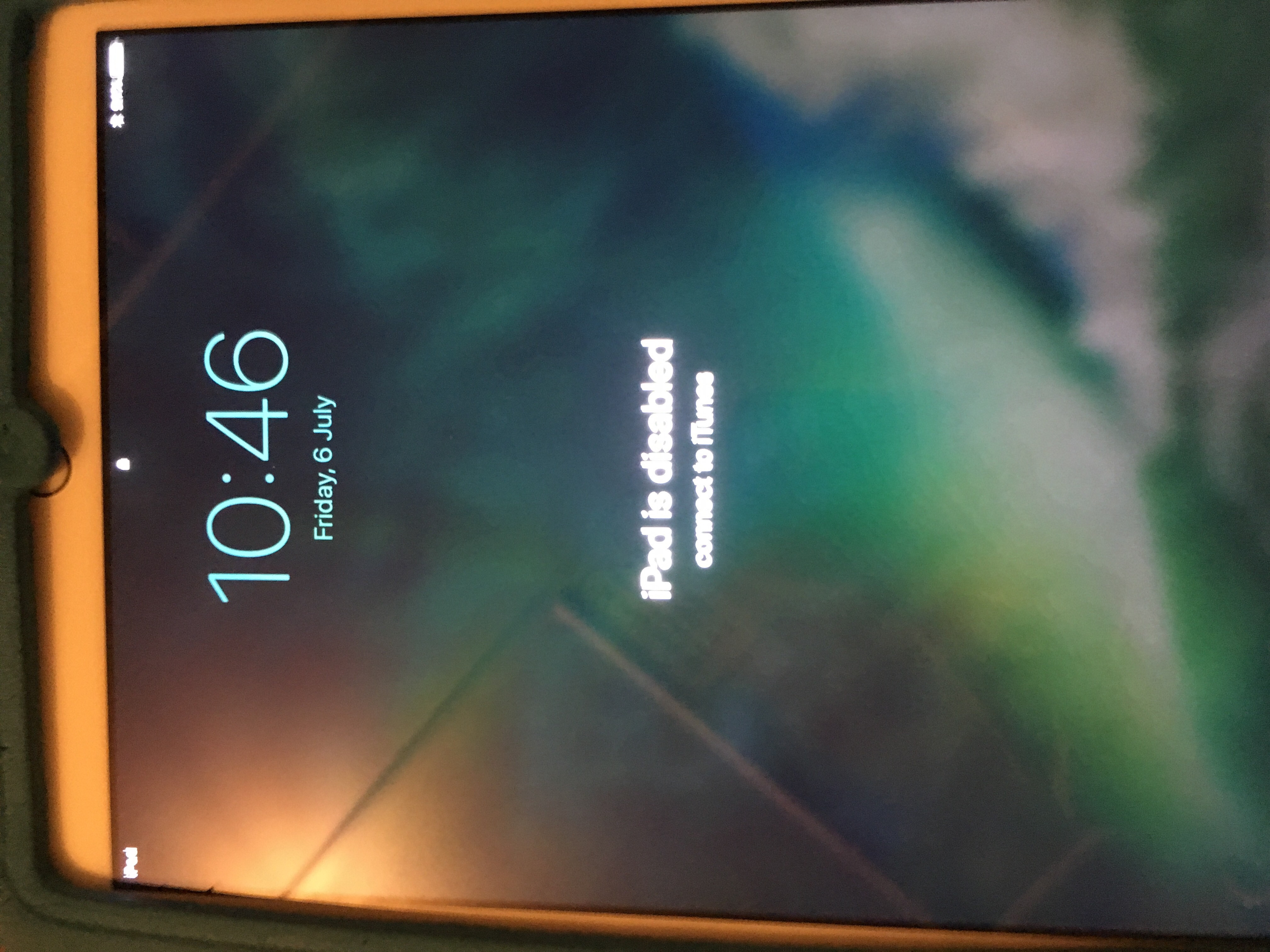 Facebook notification settings showing tag review options
Facebook notification settings showing tag review options
2.5. Addressing App-Specific Problems on iPads and iPhones
Many users have reported specific issues with the Facebook app on iPads and iPhones, such as albums failing to load or privacy settings not working correctly.
Solutions:
- Restart Your Device: A simple restart can often resolve temporary glitches.
- Hard Reset: Perform a hard reset by holding down the power and home buttons (or power and volume down buttons on newer models) until the Apple logo appears.
- Reinstall the App: Delete the Facebook app and reinstall it from the App Store.
- Use the Browser Version: Access Facebook through Safari or another web browser on your iPad or iPhone.
- Report the Issue: Report the problem to Facebook through their help and support center. The more reports they receive, the more likely they are to address the issue.
2.6. Compatibility Issues
Sometimes, compatibility issues between the Facebook app and your device’s operating system can cause problems.
Solutions:
- Update Your Operating System: Ensure your device is running the latest version of its operating system (iOS or Android).
- Check App Permissions: Verify that the Facebook app has the necessary permissions to access photos and other data on your device.
- Contact Facebook Support: If the issue persists, contact Facebook support for further assistance.
3. Optimizing Your Facebook Photo Viewing Experience
Beyond troubleshooting, there are several ways to optimize your experience of viewing digital images on Facebook.
3.1. Adjusting Display Settings
Adjusting display settings can significantly enhance your photo-viewing experience.
Solutions:
- Brightness and Contrast: Adjust your device’s brightness and contrast settings for optimal viewing.
- Night Mode: Enable night mode to reduce eye strain in low-light conditions.
- Full-Screen Mode: Use full-screen mode to immerse yourself in the photos without distractions.
3.2. Using High-Quality Displays
Viewing photos on a high-quality display can make a significant difference.
Solutions:
- Invest in a Good Monitor: If you frequently view photos on a computer, consider investing in a high-resolution monitor.
- Use Tablets with High Resolution: Tablets like the iPad Pro or Samsung Galaxy Tab S series offer excellent displays for viewing photos.
- Connect to a TV: Connect your device to a high-definition television for a larger viewing experience.
3.3. Managing Your Data Usage
If you’re viewing photos on mobile data, managing your data usage is crucial.
Solutions:
- Adjust Photo Quality Settings: In the Facebook app, adjust the photo quality settings to reduce data consumption.
- Download Photos Over Wi-Fi: Download photos when you’re connected to Wi-Fi to avoid using mobile data.
- Monitor Data Usage: Use your device’s data usage monitor to track how much data the Facebook app is using.
3.4. Creating and Organizing Your Own Albums
Creating and organizing your own photo albums can enhance your experience and make it easier for others to view your photos.
Solutions:
- Create Albums for Events: Group photos from specific events into albums for easy viewing.
- Use Descriptive Titles: Give your albums descriptive titles so that others know what to expect.
- Organize Photos Within Albums: Arrange photos within albums in a logical order.
- Set Album Privacy: Control who can see your albums by adjusting the privacy settings.
4. Delving Deeper into Facebook Photo Features
Facebook offers a variety of features that can enhance your photo-viewing experience. Let’s explore some of these features in detail.
4.1. Understanding Facebook 360 Photos
Facebook supports 360 photos, which allow you to view images in an immersive, interactive way.
Features:
- Interactive Viewing: Click and drag to explore the photo from different angles.
- Virtual Reality Support: View 360 photos in virtual reality using a VR headset.
- Creating 360 Photos: Use a 360-degree camera or compatible smartphone to capture 360 photos.
4.2. Exploring Facebook Slideshows
Facebook slideshows are a dynamic way to present a series of photos.
Features:
- Automatic Transitions: Photos transition automatically with customizable timing.
- Music and Effects: Add music and effects to make your slideshow more engaging.
- Easy Creation: Create slideshows quickly and easily from your uploaded photos.
4.3. Utilizing Facebook Stories for Photos
Facebook Stories provide a temporary, engaging way to share photos.
Features:
- Ephemeral Content: Stories disappear after 24 hours.
- Interactive Elements: Add polls, quizzes, and other interactive elements to your stories.
- Creative Tools: Use filters, stickers, and text to enhance your photos.
4.4. Using Facebook Live for Photo Sharing
Facebook Live can be used to share photos in real-time.
Features:
- Real-Time Sharing: Share photos and videos with your friends and followers in real-time.
- Interactive Comments: Engage with viewers through live comments and reactions.
- Archiving Live Videos: Save your live videos to your profile for later viewing.
5. The Impact of Photography on Facebook
Photography plays a significant role on Facebook, influencing how people connect, share, and communicate.
5.1. Visual Storytelling
Photos are a powerful tool for visual storytelling. They allow users to share their experiences, emotions, and perspectives in a way that words sometimes can’t capture.
Impact:
- Enhanced Communication: Photos enhance communication by providing visual context and emotional depth.
- Deeper Connections: Sharing personal photos can create deeper connections between friends and family.
- Memorable Moments: Photos help preserve and share memorable moments.
5.2. The Role of Visual Content in Engagement
Visual content, including photos, tends to generate higher engagement rates compared to text-based posts.
Impact:
- Increased Likes and Comments: Photos often receive more likes and comments than other types of content.
- Higher Share Rates: Visual content is more likely to be shared, increasing its reach.
- Improved Visibility: Facebook’s algorithm often favors visual content, giving it higher visibility in news feeds.
5.3. Photography as a Medium for Self-Expression
Facebook provides a platform for photographers to showcase their work and express themselves creatively.
Impact:
- Portfolio Building: Photographers can use Facebook to build a portfolio and gain exposure.
- Community Engagement: Facebook groups provide a space for photographers to connect, share their work, and receive feedback.
- Creative Inspiration: Viewing the work of other photographers can provide inspiration and motivation.
5.4. The Evolution of Photography Trends on Facebook
Photography trends on Facebook are constantly evolving, influenced by technology, culture, and user preferences.
Trends:
- Mobile Photography: The rise of smartphones has made mobile photography more popular than ever.
- Selfies: Selfies remain a dominant trend, reflecting the desire for self-expression and personal branding.
- Candid Photography: Authentic, unposed photos are gaining popularity as people seek more genuine content.
- Professional Photography: High-quality, professionally shot photos are increasingly common, driven by the desire to create a polished online presence.
6. Advanced Tips and Tricks for Facebook Photography
For those looking to take their Facebook photography to the next level, here are some advanced tips and tricks.
6.1. Mastering Composition Techniques
Understanding composition techniques can significantly improve the quality of your photos.
Techniques:
- Rule of Thirds: Divide your frame into thirds and place key elements along these lines or at their intersections.
- Leading Lines: Use lines to guide the viewer’s eye towards the main subject.
- Symmetry and Patterns: Incorporate symmetry and patterns to create visually appealing images.
- Framing: Use elements in the foreground to frame the main subject.
6.2. Understanding Lighting
Lighting is crucial in photography. Mastering different lighting techniques can transform your photos.
Techniques:
- Natural Light: Utilize natural light for soft, flattering images.
- Artificial Light: Use artificial light sources like lamps or strobes to control the lighting in your photos.
- Backlighting: Experiment with backlighting to create silhouettes and dramatic effects.
- Golden Hour: Shoot during the golden hour (shortly after sunrise and before sunset) for warm, golden light.
6.3. Editing Photos for Facebook
Editing photos before posting them on Facebook can enhance their quality and impact.
Tools:
- Adobe Lightroom: A professional-grade photo editing software with powerful editing tools.
- Adobe Photoshop: A versatile image editing software that offers advanced editing capabilities.
- Snapseed: A mobile photo editing app with a wide range of filters and tools.
- VSCO: A mobile app with a collection of stylish filters and editing tools.
6.4. Using Filters Effectively
Filters can enhance your photos, but it’s important to use them judiciously.
Tips:
- Subtlety: Use filters subtly to enhance rather than overpower your photos.
- Consistency: Use the same filter or style of filters to create a consistent look for your photos.
- Experimentation: Experiment with different filters to find the ones that work best for your photos.
- Avoid Over-Filtering: Avoid over-filtering, which can make your photos look artificial and unnatural.
7. Legal and Ethical Considerations for Facebook Photography
When sharing photos on Facebook, it’s important to be aware of legal and ethical considerations.
7.1. Copyright Issues
Copyright protects original works of authorship, including photographs.
Considerations:
- Obtain Permission: Always obtain permission before using someone else’s photos.
- Respect Licenses: Respect the terms of any licenses associated with photos you use.
- Credit the Photographer: Give credit to the photographer whenever possible.
- Understand Fair Use: Familiarize yourself with the concept of fair use, which allows limited use of copyrighted material without permission.
7.2. Privacy Concerns
Privacy is a significant concern when sharing photos on Facebook.
Considerations:
- Obtain Consent: Obtain consent before posting photos of others, especially children.
- Respect Privacy Settings: Respect the privacy settings of others and avoid sharing photos that they have marked as private.
- Be Mindful of Location Data: Be mindful of location data embedded in photos, which can reveal sensitive information.
- Avoid Sharing Sensitive Information: Avoid sharing photos that reveal sensitive information, such as addresses or phone numbers.
7.3. Ethical Considerations
Ethical considerations are also important when sharing photos on Facebook.
Considerations:
- Authenticity: Strive for authenticity and avoid manipulating photos to misrepresent reality.
- Respectful Content: Avoid sharing photos that are offensive, discriminatory, or harmful.
- Transparency: Be transparent about any editing or alterations you make to photos.
- Consider the Impact: Consider the potential impact of your photos on others before sharing them.
8. The Future of Photography on Facebook
The future of photography on Facebook is likely to be shaped by emerging technologies and evolving user behaviors.
8.1. Integration of AI and Machine Learning
AI and machine learning are increasingly being integrated into photography tools and platforms.
Potential Developments:
- AI-Powered Editing: AI-powered editing tools that automatically enhance photos.
- Smart Albums: AI-driven smart albums that automatically organize and tag photos.
- Content Recommendation: AI-based content recommendation systems that suggest relevant photos and content.
- Facial Recognition: Improved facial recognition technology for tagging and organizing photos.
8.2. The Rise of Augmented Reality (AR)
Augmented reality (AR) is poised to transform how we interact with photos on Facebook.
Potential Developments:
- AR Filters and Effects: More advanced AR filters and effects for enhancing photos.
- Interactive Photo Experiences: AR-powered interactive photo experiences that blend digital and real-world elements.
- Virtual Photo Tours: AR-based virtual photo tours of real-world locations.
- Personalized Photo Experiences: AR technologies allowing people to experience and interact with your digital images uniquely.
8.3. The Growing Importance of Video
While photos remain popular, video is becoming increasingly important on Facebook.
Potential Developments:
- Enhanced Video Editing Tools: More advanced video editing tools within the Facebook platform.
- Live Video Integration: Seamless integration of live video into photo albums and slideshows.
- Interactive Video Experiences: Interactive video experiences that allow viewers to engage with content in new ways.
- 360-Degree Video: Increased support for 360-degree video, offering immersive viewing experiences.
 A collection of lenses and photographic equipment, symbolizing the professional aspect of photography on dfphoto.net
A collection of lenses and photographic equipment, symbolizing the professional aspect of photography on dfphoto.net
8.4. Enhanced Privacy and Security Measures
As concerns about privacy and security continue to grow, Facebook is likely to implement enhanced measures to protect user data.
Potential Developments:
- Advanced Privacy Controls: More granular privacy controls that allow users to customize who can see their photos.
- End-to-End Encryption: End-to-end encryption for photos and videos, ensuring that only the sender and recipient can view them.
- Watermarking and Copyright Protection: Tools for watermarking photos and protecting copyright.
- Data Transparency: Increased transparency about how Facebook uses user data.
9. Facebook and the Santa Fe Photography Community
The Santa Fe photography community offers an exemplary look into the art world, and the intersection of technology and community.
9.1. Santa Fe University of Art and Design’s Photography Department
According to research from the Santa Fe University of Art and Design’s Photography Department, in July 2025, the integration of AI in photography education provides students with new tools for creative expression. The university has been at the forefront of integrating digital techniques into traditional photography practices.
9.2. Local Photography Galleries and Exhibitions
Santa Fe boasts numerous photography galleries and exhibitions that showcase the work of local and international artists. These venues often use Facebook to promote events and share the work of featured photographers.
9.3. Photography Workshops and Tours
Several organizations in Santa Fe offer photography workshops and tours, using Facebook to reach potential participants.
9.4. Online Communities and Forums
Facebook groups and forums provide a space for Santa Fe photographers to connect, share their work, and exchange ideas. These communities often organize meetups, photo walks, and other events.
10. How dfphoto.net Enhances Your Facebook Photo Experience
dfphoto.net is dedicated to providing resources and inspiration for photographers of all levels. Here’s how our website can enhance your Facebook photo experience.
10.1. Tutorials and Guides
dfphoto.net offers a wide range of tutorials and guides covering various photography techniques, editing tips, and equipment reviews. Whether you’re a beginner or an experienced photographer, you’ll find valuable resources to improve your skills.
10.2. Inspirational Photo Galleries
Our website features inspirational photo galleries showcasing the work of talented photographers from around the world. Browse through our collections to discover new styles, techniques, and perspectives.
10.3. Equipment Reviews and Recommendations
Choosing the right equipment can be overwhelming. dfphoto.net provides detailed equipment reviews and recommendations to help you make informed decisions. Whether you’re looking for a new camera, lens, or accessory, we’ve got you covered.
10.4. Community Forums and Discussions
Connect with other photographers in our community forums and discussions. Share your work, ask questions, and exchange ideas with like-minded individuals.
10.5. News and Updates
Stay up-to-date with the latest news and updates in the world of photography. dfphoto.net covers new equipment releases, software updates, industry trends, and more.
FAQ: Viewing Photos on Facebook
1. Why can’t I see some of my friend’s photos on Facebook?
You might not be able to see your friend’s photos due to their privacy settings. They may have set their photos to be visible only to a specific group of friends or to themselves.
2. How do I view all photos that I am tagged in on Facebook?
Go to your profile, click on “Photos,” and then select “Photos of You” to see all the photos you’re tagged in.
3. What should I do if Facebook albums are not loading on my iPad?
First, check your internet connection. If that’s not the issue, try updating or reinstalling the Facebook app. Accessing Facebook through a web browser on your iPad can also help.
4. How can I improve the quality of photos I view on Facebook?
Adjust your device’s display settings, like brightness and contrast. Viewing photos on a high-resolution display can also enhance the experience.
5. Is it legal to share photos I find on Facebook?
Sharing photos without permission from the copyright holder can be a copyright infringement. Always seek permission or use photos that are licensed for sharing.
6. How can I manage my data usage when viewing photos on Facebook?
Adjust the photo quality settings in the Facebook app to reduce data consumption, and download photos over Wi-Fi whenever possible.
7. How do I create a photo album on Facebook?
Go to your profile, click on “Photos,” and then select “Create Album.” Follow the prompts to upload photos and add a title and description.
8. What are Facebook 360 photos, and how do I view them?
Facebook 360 photos are immersive photos that allow you to explore the image from different angles. Simply click and drag on the photo to view it in 360 degrees.
9. How can I report a photo on Facebook that violates copyright or privacy?
Click on the three dots in the top right corner of the photo and select “Report.” Follow the prompts to explain why you’re reporting the photo.
10. What are some good photo editing apps for enhancing photos before posting on Facebook?
Popular options include Adobe Lightroom, Adobe Photoshop, Snapseed, and VSCO.
Ready to elevate your Facebook photo experience? Visit dfphoto.net today to explore our extensive collection of tutorials, inspirational galleries, and community forums. Discover new techniques, connect with fellow photography enthusiasts, and unlock your creative potential. Join our community of passionate photographers at dfphoto.net and start capturing and sharing the world through your lens!
Address: 1600 St Michael’s Dr, Santa Fe, NM 87505, United States. Phone: +1 (505) 471-6001. Website: dfphoto.net.
