iCloud Photos is a fantastic service that seamlessly integrates with Apple’s ecosystem, ensuring your precious photo and video memories are securely backed up and accessible across all your devices. If you’re wondering, “How Do You Upload Photos To Icloud?”, you’ve come to the right place. This comprehensive guide will walk you through everything you need to know about uploading your photos and videos to iCloud, making sure you never lose a moment again.
Understanding How iCloud Photos Works
Before we dive into the “how-to”, let’s briefly understand the magic behind iCloud Photos. Think of iCloud Photos as a central hub for all your visual memories. When you enable iCloud Photos, every photo and video you capture is automatically and securely stored in iCloud. This means you can access your entire library from your iPhone, iPad, Mac, Apple TV, and even your Windows PC or via iCloud.com.
The beauty of iCloud Photos lies in its synchronization capabilities. Any edits you make on one device instantly reflect on all others. Organization is also a breeze, with your media neatly categorized into Years, Months, Days, and All Photos views. Plus, features like Memories and People & Pets are consistently updated across your Apple devices, helping you quickly find exactly what you’re looking for.
iCloud stores your photos and videos in their original, high-resolution formats, supporting a wide array of formats including JPEG, HEIF, RAW, PNG, GIF, TIFF, HEVC, and MP4. It even handles special formats like slo-mo, time-lapse, 4K videos, and Live Photos captured on your iPhone or iPad. Depending on your internet connection speed, the initial upload and subsequent syncing across devices might take some time, especially for large libraries.
Step-by-Step Guide: Uploading Photos to iCloud
Now, let’s get to the core question: “how do you upload photos to iCloud?”. The process is straightforward across all Apple devices and even on Windows. Ensure you have iCloud set up and are signed in with the same Apple ID across all your devices before proceeding.
Uploading Photos from your iPhone, iPad, or Apple Vision Pro
Your iPhone and iPad are likely your primary devices for capturing photos and videos. Here’s how to ensure these memories automatically upload to iCloud:
- Open Settings: Tap on the “Settings” app on your home screen.
- Tap on your Apple ID: Select your name at the very top of the Settings menu.
- Go to iCloud: Tap on “iCloud”.
- Select Photos: Tap on “Photos”.
- Enable Sync this [Device]: Toggle the switch next to “Sync this [Device]” to the green “on” position. This might be labeled as “iCloud Photos” on some older iOS versions.
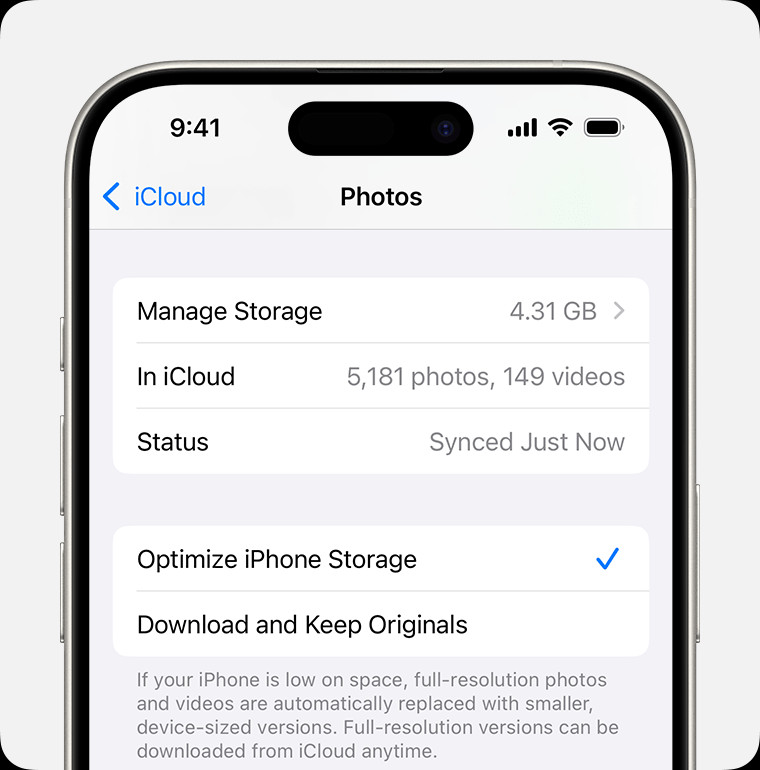 Turning on iCloud Photos on iPhone settings, showing the 'Sync this iPhone' switch is toggled on.
Turning on iCloud Photos on iPhone settings, showing the 'Sync this iPhone' switch is toggled on.
Once enabled, any new photos and videos you take will automatically begin uploading to iCloud when your device is connected to Wi-Fi. The initial upload of your existing library may take longer depending on its size and your internet speed.
Uploading Photos from your Mac
If you use a Mac, uploading your photo library to iCloud is just as simple:
- Open System Settings (or System Preferences): Click the Apple menu () in the top-left corner of your screen and choose “System Settings” (or “System Preferences” on older macOS versions).
- Click on your Apple ID: Select your name.
- Go to iCloud: Click on “iCloud” in the sidebar.
- Select Photos: Ensure “Photos” is selected in the list of iCloud services.
- Enable Sync this Mac: Make sure the switch next to “Sync this Mac” is turned on.
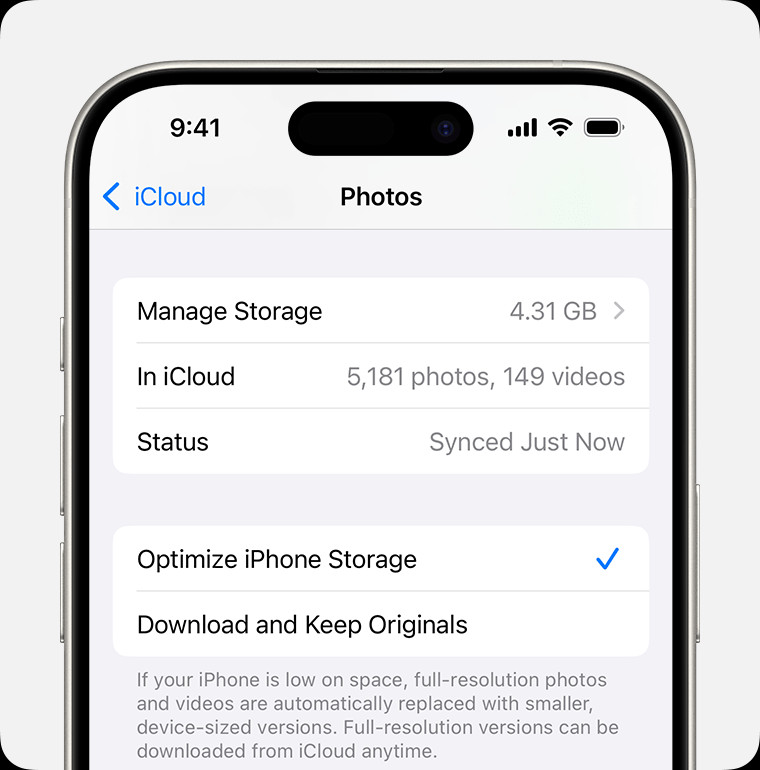 Turning on iCloud Photos on iPhone settings, showing the 'Sync this iPhone' switch is toggled on.
Turning on iCloud Photos on iPhone settings, showing the 'Sync this iPhone' switch is toggled on.
Similar to iPhone and iPad, enabling this setting will automatically upload your Photos Library to iCloud. You can manage your photos and videos using the Photos app on your Mac, and all changes will sync across your devices.
Uploading Photos from Apple TV 4K and Apple TV HD
While you don’t directly take photos with your Apple TV, it can still access and display your iCloud Photo Library. Here’s how to enable iCloud Photos on Apple TV:
- Go to Settings: From the Apple TV home screen, navigate to “Settings”.
- Select Users and Accounts: Choose “Users and Accounts”.
- Select iCloud: Select “iCloud”.
- Turn on iCloud Photos: Toggle “iCloud Photos” to the “on” position.
This will allow your Apple TV to display photos and videos from your iCloud Photo Library as a screensaver or through the Photos app on Apple TV.
Uploading Photos from a Windows PC
You can also upload photos to iCloud from your Windows PC using the iCloud for Windows application:
- Download and Install iCloud for Windows: Download iCloud for Windows from the Microsoft Store or Apple’s website and follow the installation instructions.
- Sign in to iCloud for Windows: Open iCloud for Windows and sign in with your Apple ID and password.
- Select Photos: Make sure “Photos” is checked. Click “Options…” next to Photos to customize settings.
- Choose Upload Folder (Optional): You can specify a folder on your PC where photos will be automatically uploaded to iCloud.
- Click Apply and Close: Click “Apply” and then “Close” to save your settings.
Once set up, iCloud for Windows will automatically upload photos from your chosen folder to iCloud. You can also download photos from iCloud to your PC. For more detailed instructions, refer to Apple’s guide on how to set up and use iCloud Photos on your PC.
Manually Uploading Photos to iCloud via iCloud.com
If you need to upload specific photos or videos directly to iCloud without using an Apple device, you can do so through iCloud.com:
- Go to iCloud.com: Open a web browser and navigate to iCloud.com.
- Sign in to iCloud: Log in with your Apple ID and password.
- Click Photos: Select the “Photos” app icon.
- Click the Upload icon: Look for the upload icon (usually a cloud with an upward arrow) in the top right corner.
- Select Photos to Upload: Choose the photos and videos you want to upload from your computer and click “Open”.
This method is useful for quickly uploading a few photos or videos directly from any computer with internet access.
Managing iCloud Storage for Photos
iCloud Photos uses your iCloud storage. When you sign up for iCloud, you get 5GB of free storage. If you have a large photo and video library, you might need to upgrade to iCloud+ for more space.
Checking your iCloud Storage:
- On iPhone, iPad, or Apple Vision Pro: Go to Settings > [Your Name] > iCloud > iCloud Storage.
- On Mac: Go to System Settings (or System Preferences) > [Your Name] > iCloud.
Optimizing Storage:
To save space on your devices, you can enable “Optimize Storage” in iCloud Photos settings (Settings > [Your Name] > iCloud > Photos on iPhone/iPad, or Photos app Settings/Preferences > iCloud on Mac). This setting stores space-saving versions of your photos and videos on your device while keeping the originals in iCloud. You can download the original versions whenever you need them.
Upgrading iCloud Storage:
If you need more storage, you can upgrade to iCloud+. Apple offers various iCloud+ plans with increased storage and additional features. You can upgrade directly from your Apple device’s iCloud settings.
Conclusion: Never Lose a Photo Again
Understanding “how do you upload photos to iCloud” is the first step in ensuring your memories are safe, secure, and accessible everywhere. By following these simple steps, you can effortlessly upload your photos and videos to iCloud from all your Apple devices and even Windows PCs. Take advantage of iCloud Photos to keep your visual story alive and within reach, no matter where you are. Start uploading your photos to iCloud today and enjoy the peace of mind knowing your precious moments are protected and beautifully organized.
