Uploading photos online is a fundamental skill in today’s digital world, whether you’re sharing memories with family, showcasing your photography, or contributing to online platforms. If you’re wondering, “How Do You Upload A Photo?”, you’re in the right place. This guide will walk you through the common methods and address potential issues you might encounter, ensuring a smooth photo uploading experience.
One of the most universal ways to upload a photo is directly through your web browser. Most websites and online services that accept image uploads feature a straightforward “upload” button or similar prompt. This method is especially handy because it works across various operating systems and devices.
When you’re on a website and need to upload a photo, look for buttons or links that say things like “Upload,” “Choose File,” or an icon that resembles an upward-pointing arrow. Clicking on this will typically open your computer’s file explorer or finder window, allowing you to navigate to the location of your photo.
From there, you can select the photo you want to upload and click “Open” or “Choose.” The website will then handle the process of uploading the image from your device to their servers.
Sometimes, you might expect to directly access your photo library when uploading, especially if you’re using a Mac and the Apple Photos app. In some applications or older systems, you might find a “Media Browser” option within the file selection window. Ideally, under “Media,” you should see “Photos” listed, providing direct access to your Apple Photos library.
However, not all systems or browsers reliably display this “Photos” option. You might only see “Pictures” or other generic folders. If “Media” is greyed out or doesn’t show “Photos,” don’t be discouraged. Try clicking on it anyway, as it might still lead you to your photo library, as some users have experienced.
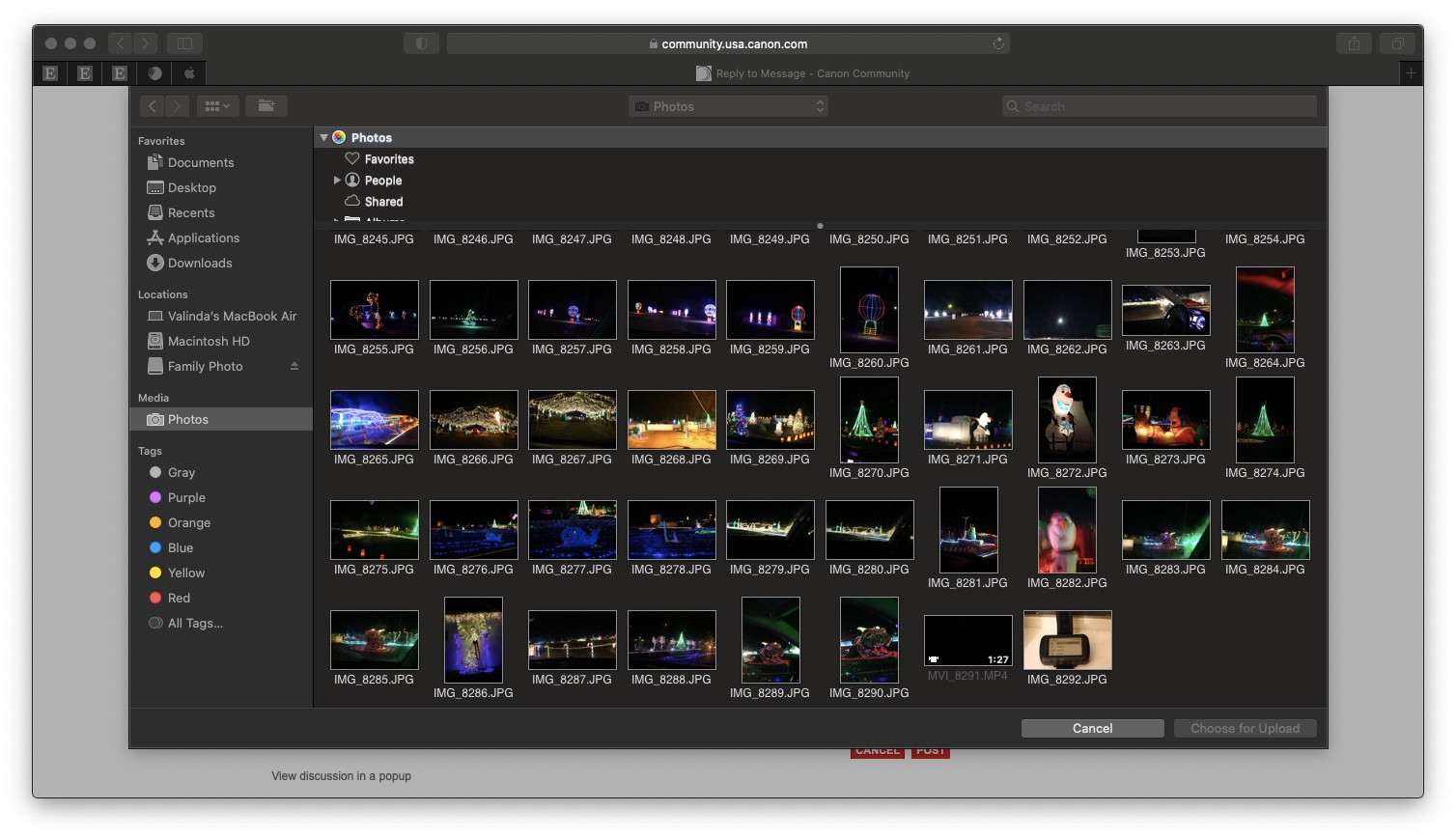 Media section in file chooser displaying "Photos" as an available source for photo uploads
Media section in file chooser displaying "Photos" as an available source for photo uploads
Another potential hurdle when uploading photos, particularly for iPhone users who sync to Macs, is the image file format. iPhones often save images in HEIC format. While efficient, HEIC isn’t universally supported across all websites. If you’re uploading HEIC files, you might find them greyed out or unselectable in the Media Browser if the site doesn’t support this format.
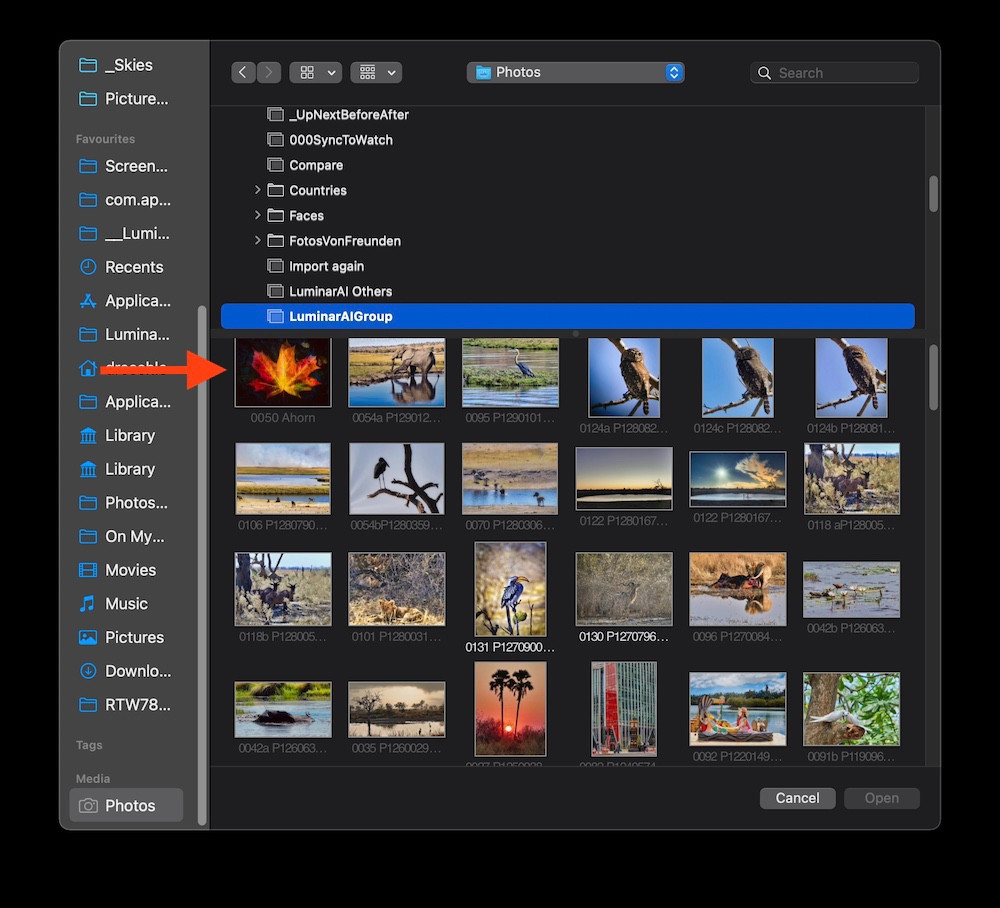 Media Browser displaying dimmed HEIC image files, indicating format incompatibility for photo uploads
Media Browser displaying dimmed HEIC image files, indicating format incompatibility for photo uploads
In such cases, consider converting your HEIC files to JPEG before uploading, as JPEG is a widely accepted format. Alternatively, some systems allow you to configure your iPhone to capture photos in “Most Compatible” format, which uses JPEG.
If you’re having trouble accessing your photos through the Media Browser, ensure you have designated a System Photo Library in your Photos app settings. This step is crucial for your system to properly recognize and access your photo library. If your library is on an external drive, make sure the drive is connected when you’re trying to upload.
Finally, if direct access through the Media Browser is proving difficult, a quick and reliable workaround is to export the photo you want to upload to your desktop or another easily accessible folder. Most photo applications have an “Export” function. Once exported, the photo will be readily available for upload via the browser method described earlier, bypassing any potential Media Browser issues.
In conclusion, while there are multiple avenues to upload photos, using your web browser’s upload function remains the most dependable method. Understanding potential issues like file format compatibility and system library settings can further streamline your photo uploading process. By following these steps, you can confidently share your photos online, no matter the platform.
