Transferring photos from your iPhone to your computer might seem like a simple task, but understanding the best methods ensures your precious memories are safely backed up and readily accessible. Whether you’re a seasoned photographer or just want to free up space on your iPhone, knowing how to efficiently transfer your photos is essential. This guide will walk you through the most effective ways to transfer photos from your iPhone to both Mac and Windows computers, ensuring you don’t lose any image quality and maintain your photo organization.
Method 1: Utilizing iCloud Photos for Seamless Sync
iCloud Photos offers a seamless and automatic way to keep your photos and videos synchronized across all your Apple devices, including your computer (Mac or PC via iCloud for Windows). This cloud-based solution ensures that every photo you take on your iPhone is instantly available on your computer, and vice versa.
Benefits of using iCloud Photos:
- Automatic Synchronization: Photos and videos are automatically uploaded and updated across devices.
- Accessibility: Access your entire photo library from any device, including iCloud.com.
- Organization Sync: Any edits or organizational changes you make are reflected across all devices.
- Storage Optimization: Option to keep full-resolution originals or device-optimized versions to save space.
Considerations before setting up iCloud Photos:
- iCloud Storage: iCloud Photos uses your iCloud storage. Ensure you have sufficient space for your entire photo library. You may need to upgrade your iCloud storage plan if necessary.
- Internet Dependency: Requires a stable internet connection for syncing and accessing photos.
How to set up iCloud Photos:
While the original article directs to another page for setup, for a comprehensive guide here, we’ll briefly outline the steps, assuming the user wants to manage photos on their computer as well. For detailed instructions, users can refer to Apple’s support documentation.
- On your iPhone: Go to Settings > [Your Name] > iCloud > Photos.
- Toggle iCloud Photos to on.
- Choose between Optimize iPhone Storage (to save device space) or Download and Keep Originals.
Once iCloud Photos is enabled on your iPhone and your computer (via iCloud for Windows on PC or automatically on Mac if you are logged in with the same Apple ID), your photos will begin to sync automatically.
Method 2: Importing Photos to Your Mac Using a USB Cable
For users who prefer a direct connection or want to transfer photos without relying solely on cloud services, using a USB cable to import photos to your Mac is a reliable method. The Photos app on macOS makes this process straightforward.
Steps to import photos to Mac via USB:
-
Connect your iPhone to your Mac: Use a USB cable to connect your iPhone to your Mac.
-
Allow Accessory Connection: If prompted with “Allow this accessory to connect?”, click Allow on your Mac.
 Accessory prompt to allow or don’t allow accessory to connect.
Accessory prompt to allow or don’t allow accessory to connect.Alt text: A macOS notification window asking the user to choose between “Don’t Allow” and “Allow” to permit an accessory to connect to the computer.
-
Open the Photos App: The Photos app on your Mac should automatically open and display an Import screen. If it doesn’t, open the Photos application from your Applications folder or Launchpad.
-
Select Your Device: In the Photos app sidebar, you should see your iPhone listed under the “Devices” section. Click on your iPhone’s name.
-
Unlock your iPhone and Trust Computer: If prompted, unlock your iPhone using your passcode. You might also see a “Trust This Computer?” prompt on your iPhone. Tap Trust to proceed.
-
Choose Import Destination: In the Photos app, you can choose an existing album or create a new one to import your photos into. Look for the “Album” dropdown menu.
-
Select Photos to Import: You can choose to Import All New Photos or Select photos to import specific images and videos. Click Import Selected or Import All New Photos to begin the transfer.
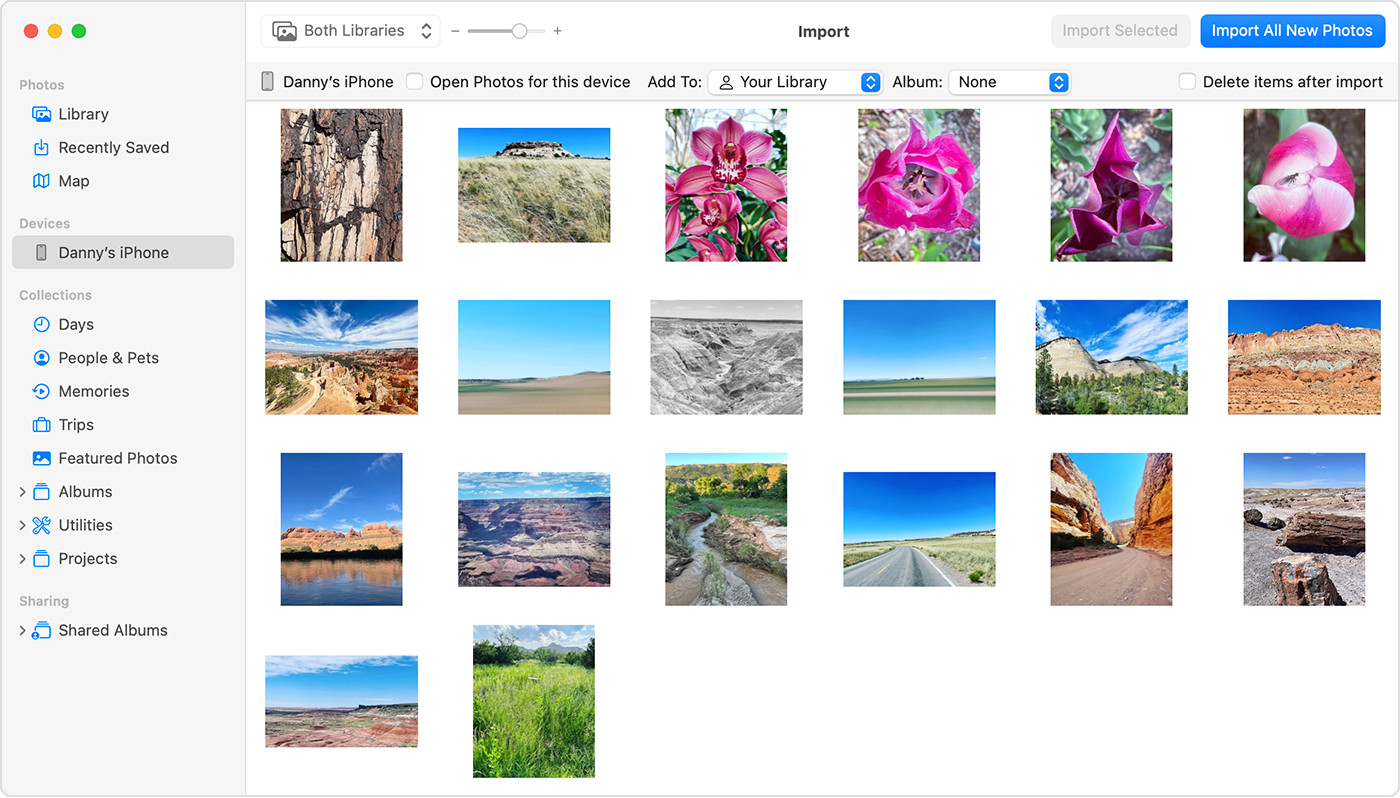 Mac screen showing the photos available for import
Mac screen showing the photos available for importAlt text: The Import interface in the macOS Photos application, displaying a grid of iPhone photos ready for import to a Mac computer.
-
Wait for Import and Disconnect: Allow the import process to complete. Once finished, you can safely disconnect your iPhone from your Mac. Your photos are now imported into your Photos library on your Mac.
Method 3: Importing Photos to Your Windows PC Using Apple Devices App
Transferring photos to a Windows PC also involves using a USB cable, but requires the Apple Devices app from the Microsoft Store to facilitate the connection and transfer.
Steps to import photos to Windows PC via USB:
-
Install Apple Devices App: If you haven’t already, download and install the Apple Devices app from the Microsoft Store on your Windows PC. This app is essential for your PC to recognize your iPhone correctly for media transfer.
-
Connect your iPhone to your PC: Connect your iPhone to your Windows PC using a USB cable.
-
Unlock and Trust Computer: Unlock your iPhone with your passcode. If you see the “Trust This Computer?” prompt, tap Trust or Allow on your iPhone.
-
Import via Microsoft Photos App: Windows usually automatically opens the Photos app or File Explorer, offering import options. If not, open the Photos app in Windows (search for “Photos” in the Start Menu). Microsoft provides detailed steps on their website on how to import from iPhone to the Microsoft Photos app.
Refer to Microsoft’s official guide on importing photos and videos from an iPhone to PC for detailed steps within the Microsoft Photos app, as the interface and options might change with Windows updates.
Important notes for Windows users:
- iCloud Photos and PC Transfer: If you use iCloud Photos, ensure you download the original, full-resolution versions to your iPhone before importing to your PC if you want to transfer the highest quality images.
- Video Rotation Issues: Some videos might appear rotated incorrectly in the Microsoft Photos app after import. Adding these videos to iTunes on Windows can help play them in the correct orientation.
- Compatibility Settings for Windows: For optimal compatibility with Windows, you can adjust your iPhone camera settings:
- On your iPhone, go to Settings > Camera > Formats.
- Choose Most Compatible. This will capture photos and videos in JPEG and H.264 formats, which are widely supported by Windows.
Choosing the Right Method
- For Apple Ecosystem Users: iCloud Photos is the most convenient method for users deeply embedded in the Apple ecosystem, offering automatic syncing and accessibility across all Apple devices.
- For Mac Users preferring Direct Transfer: Using a USB cable and the Photos app on Mac is a straightforward and reliable option, especially for large libraries or when internet access is limited.
- For Windows PC Users: USB transfer via the Apple Devices app and Microsoft Photos app is the primary method. Consider adjusting camera compatibility settings for smoother integration.
In conclusion, transferring photos from your iPhone to your computer is a simple process with multiple effective methods available. Choose the method that best suits your needs, whether it’s the seamless cloud synchronization of iCloud Photos or the direct USB transfer to your Mac or Windows PC, ensuring your photos are safely backed up and easily accessible.