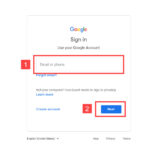Transferring photos from your camera to your computer is a fundamental step in the digital photography workflow. Whether you’re a seasoned professional or a casual shooter, knowing the most efficient and reliable methods is essential. Gone are the days of film and darkrooms; today, digital images need to make their way from your camera’s memory card to your computer for editing, sharing, and safekeeping. This guide will walk you through several effective ways to transfer your precious photos, ensuring you never lose a moment.
One of the most straightforward and universally compatible methods is using a USB cable. Most digital cameras come with a USB cable designed for data transfer. Simply connect the smaller end of the cable to your camera and the larger, standard USB end to your computer. Once connected, turn on your camera. Your computer should recognize the camera as an external storage device, much like a USB drive. You can then navigate through your computer’s file explorer (Finder on Mac, File Explorer on Windows) to find your camera listed under devices or drives. Open the camera’s storage, usually labeled DCIM (Digital Camera Images), and locate your photos. From there, you can drag and drop or copy and paste your images to a folder on your computer. This method is reliable and doesn’t require any additional software installation in most cases.
Another common and often faster method is using an SD card reader. If your computer has a built-in SD card slot, or if you use an external USB card reader, this can be a very efficient way to transfer photos. First, power off your camera and remove the SD card. Insert the SD card into the card reader slot on your computer or into the external card reader, which is then connected to your computer via USB. Similar to the USB cable method, your computer will recognize the SD card as a removable drive. You can then access the DCIM folder and transfer your photos to your computer. Using a card reader can sometimes be quicker than transferring directly from the camera via USB, especially for large batches of photos, as it bypasses the camera’s internal transfer limitations.
For those seeking a more modern and cable-free approach, wireless transfer options are available. One such option involves using a wireless SD card, like an Eye-Fi card. These specialized SD cards have built-in Wi-Fi capabilities. The Eye-Fi Pro X2 card, for example, allows you to wirelessly transfer photos directly from your camera to your computer over your home Wi-Fi network. Setting up an Eye-Fi card involves installing software on your computer and configuring the card to connect to your Wi-Fi. Once set up, as you take photos with your camera, they can automatically transfer to a designated folder on your computer without any physical connection. While convenient, it’s important to note that wireless transfer speeds can depend on your Wi-Fi network strength and can sometimes be slower than wired methods for large files or numerous images. Different Eye-Fi models offer varying features, with some designed for direct transfer to mobile devices and others, like the Pro series, aimed at computer transfers and RAW file support.
Finally, many camera manufacturers offer their own software or mobile applications that facilitate photo transfer. Brands like Canon, Nikon, Sony, and others provide software suites that can manage your photos, including transfer functions. These applications often offer additional features like automatic organization, basic editing, and cloud synchronization. Some cameras also have built-in Wi-Fi and Bluetooth capabilities that allow for direct wireless transfer to computers or mobile devices using these manufacturer-specific apps. While this method can be feature-rich, it may require installing specific software and can sometimes be less universally compatible than USB or card reader methods.
In conclusion, transferring photos from your camera to your computer is a straightforward process with multiple options to suit different needs and preferences. Whether you prefer the reliability of a USB cable, the speed of an SD card reader, or the convenience of wireless transfer, choosing the right method will streamline your photography workflow and ensure your images are safely backed up and ready for your creative endeavors.