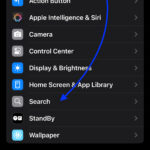Live Photos capture the moments just before and after you snap a picture, bringing your memories to life. This guide provides a comprehensive walkthrough on how to take, edit, and share Live Photos on your iPhone, iPad, or Mac.
Setting Up Your Device to Take Live Photos
Before diving into capturing Live Photos, ensure your device is compatible and Live Photos is enabled. This feature is available on iPhone 6s and later, iPad (5th generation and later), iPad Air (3rd generation and later), iPad mini (5th generation and later), and iPad Pro models from 2016 or later.
To enable Live Photos:
- Open the Camera app.
- Confirm you’re in Photo mode. The Live Photos button (three concentric circles) should appear at the top of your screen.
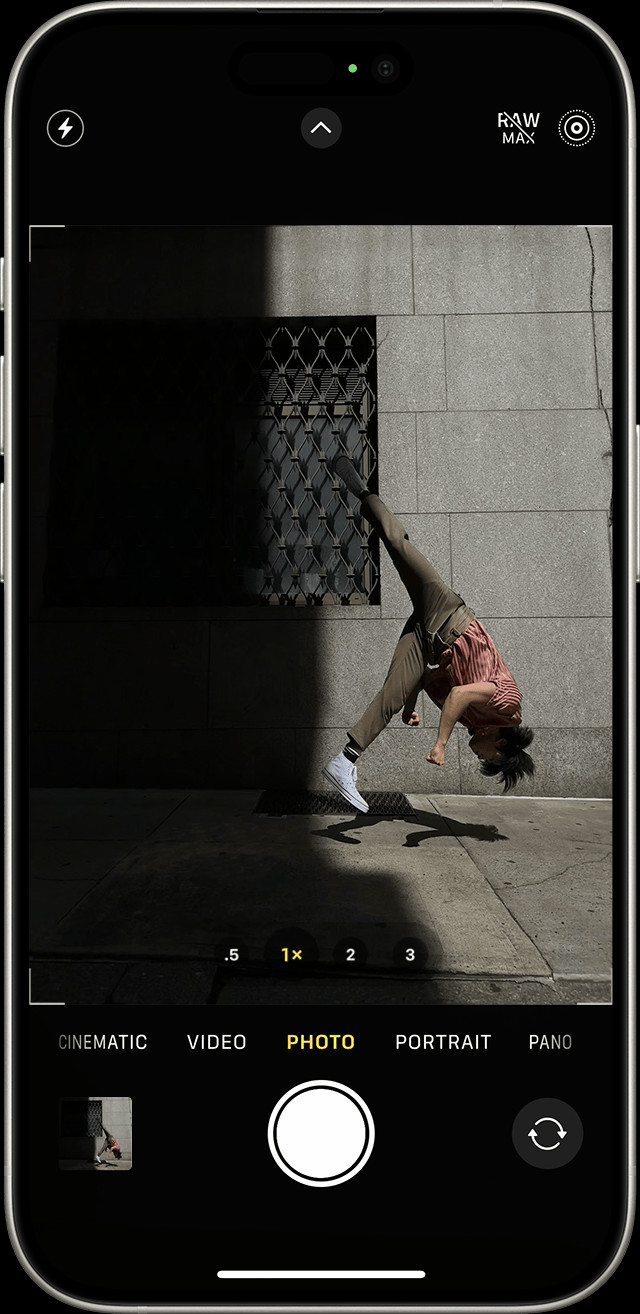 Live Photos button enabled in the iPhone camera app.
Live Photos button enabled in the iPhone camera app. - If the button has a slash through it, tap it to activate Live Photos.
Capturing the Perfect Live Photo
With Live Photos enabled, taking one is as simple as taking a regular photo:
- Hold your device steady. This minimizes blur and ensures a clear Live Photo.
- Tap the shutter button. Your iPhone will record 1.5 seconds before and after you press the button.
Locating Your Live Photos
All your Live Photos are automatically saved in the Photos app:
- Open the Photos app.
- Navigate to the Albums tab.
- Scroll down to Media Types and tap Live Photos.
 Navigating to the Live Photos album in the Photos app.
Navigating to the Live Photos album in the Photos app.
Playing Back Your Live Photos
To relive the moment:
- Open the desired Live Photo.
- Press and hold the screen. The Live Photo will play through.
Choosing the Best Frame: Changing the Key Photo
Sometimes the best moment isn’t the one automatically selected. Here’s how to change it:
- Open the Live Photo.
- Tap Edit.
- Tap the Live Photos button (concentric circles).
- Use the slider to choose your preferred frame.
- Tap Make Key Photo, then Done.
Adding Fun Effects: Loop, Bounce, and Long Exposure
Live Photos offer three built-in effects:
- Loop: Creates a continuously looping video.
- Bounce: Plays the Live Photo forward and then backward.
- Long Exposure: Simulates the effect of a long exposure photograph, ideal for capturing motion blur.
To apply an effect:
- Open the Live Photo.
- Tap the Live Photos button.
- Select Loop, Bounce, or Long Exposure.
Editing Your Live Photos
You can edit Live Photos just like regular photos:
- Open the Live Photo.
- Tap Edit.
- Make your adjustments using the available tools.
- Tap Done.
Note: Editing in third-party apps might remove applied Live Photo effects.
Sharing Your Live Photos
Sharing Live Photos allows others to experience the full moment:
- Open the Live Photo.
- Tap the Share button.
- Choose your sharing method.
Note: Sharing via email might send the Live Photo as a still image. Recipients using compatible Apple devices can view the full Live Photo by long-pressing in Messages or double-clicking in Messages on a Mac.
Permanently Disabling Live Photos
While you can toggle Live Photos on and off in the Camera app, you can also disable it permanently:
- Go to Settings.
- Tap Camera > Preserve Settings.
- Enable the Live Photo toggle.
This comprehensive guide should equip you with everything you need to know about taking stunning Live Photos. So go out there, capture those memories, and bring them to life!