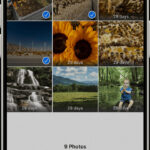This feature isn’t available to everyone.
Instagram Notes offer a unique way to share quick updates and thoughts with select groups of people. Think of them as short, ephemeral posts that disappear after 24 hours, adding a sense of immediacy and casualness to your interactions. With Notes, you can share up to one note at a time, visible to your chosen audience on Instagram.
Your note appears prominently at the top of your inbox in Instagram messaging and also above your profile picture when someone visits your profile. This placement ensures your update is easily seen by those you intend to reach.
Sharing a Note: Step-by-Step Guide
Let’s explore how to share your own disappearing note on Instagram, whether you prefer starting from your inbox or directly from your profile.
Sharing a Note from Your Instagram Inbox
-
Start by navigating to your inbox. Tap the send icon () or the messenger icon () located in the top right corner of your feed. This will take you to your direct messages.
-
Look for the “Note…” option. At the top of your inbox, just above your profile picture, you’ll see the prompt to create a note. Tap on “Note…”.
-
Compose your disappearing message. You have up to 60 characters to craft your note. Instagram also provides options to enrich your note:
- Mention Someone: You can directly mention another user in your note (Mention someone in your note), provided they have enabled mentions in notes (user allows it). This is a great way to directly engage with friends or call out collaborators.
- Add Music: Spice up your note by adding a soundtrack. Tap the audio icon () to select a song. Keep in mind that music notes are not available in all regions.
- Write a Prompt: Spark engagement by posing a question or a prompt to your audience (Write a prompt).
- Video Note (Inbox Only): For a more dynamic note, you can add a short video. Tap your profile picture, then the blue button at the bottom to record a video directly using your device’s camera. Video notes are limited to just 2 seconds. It’s important to note that video notes created from your inbox will not be visible on your profile.
-
Choose your audience. Decide who will see your note by selecting either “Followers you follow back” or your “Close Friends” list (Close Friends). This control over audience ensures your notes are shared with the intended people.
-
Share your note. Tap “Share” in the top right corner to make your note live and visible to your selected audience.
Remember that certain types of notes, particularly those with GIFs or videos, might not appear on your profile, even though they are shared to your inbox feed of followers.
Sharing a Note from Your Instagram Profile
-
Go to your profile. Tap your profile icon () or your profile picture in the bottom right corner to access your Instagram profile.
-
Find the “Note…” option on your profile. Similar to the inbox, you’ll see “Note…” displayed above your profile picture. Tap it to start creating a note.
-
Enter your note content. Type your message within the 60-character limit. Just like sharing from the inbox, you have options to:
- Mention someone (Mention someone in your note) if they allow mentions (user allows it).
- Add music by tapping the audio icon (). Remember, music availability varies by country.
-
Select your audience – “Followers you follow back” or “Close Friends” (Close Friends).
-
Tap “Share” to publish your note to your profile and inbox feeds of your chosen audience.
Understanding Instagram Notes: Key Features
Instagram Notes are designed to be temporary updates. Here’s what you need to know about how they work:
- 24-Hour Visibility: Your note, along with others’ notes, will stay visible at the top of the inbox and on your profile for up to 24 hours. After this period, the note automatically disappears from Instagram.
- Deletion Option: You have full control over your notes. You can delete your note at any time. Simply tap on your active note and then select “Delete note”. Deleting a note is similar to other content removal on Instagram (what happens to content you’ve deleted).
- Engagement: People who view your note can interact with it by liking or replying. Only you can see who has liked or replied to your note, ensuring privacy in interactions.
- Like Notifications: To see who liked your note, just tap on your note. You’ll see a list of users who have shown appreciation.
- Direct Conversations: When someone replies to your note, it initiates a private direct message conversation between just you and that person. You can find these conversations in your regular inbox (find these conversations in your inbox).
It’s crucial to remember that all notes shared on Instagram must adhere to their Community Standards. Instagram has systems in place to address reported notes (note is reported), including review processes and content removal (identify, review or remove) for violations. Even after a note has disappeared after 24 hours, it can still be subject to review. You can learn more about Instagram’s content handling policies (content review process) and the appeal process (how to appeal Instagram’s content decision).
Creating a New Note: Replacing an Existing One
You can update your note as often as you like. When you post a new note, it will replace any previous note you have currently shared.
Steps to Leave a New Note:
- Initiate note creation. Tap your current note located at the top of your inbox or on your profile. Then, tap “Leave a new note” to begin.
- Compose your updated note. Enter your new message, keeping it within the 60-character limit.
- Select your audience for this new note.
- Share your fresh note. Tap “Share” in the top right corner to publish your new note, which will replace your old one.
Instagram Notes are a versatile feature for sharing quick thoughts and updates in a disappearing format. Beyond just creating notes, you can also interact with notes from others by liking and replying (like and reply to notes you see) and even add a note to a post or reel for added context (add a note to a post or reel).