Sending photos via email is a common practice, whether you’re sharing vacation snapshots with family or collaborating with colleagues on a project. However, a frequent concern among photographers and individuals alike is whether sending photos through email preserves crucial image information, like date, time, and location – also known as metadata. This article will guide you through the process of sending photos via email effectively, ensuring that your precious image data remains intact and accessible to the recipient.
Understanding Photo Metadata: EXIF and IPTC
Before diving into the “how-to,” it’s important to understand what photo metadata is and why it matters. Digital photos contain embedded data that provides details about the image itself and how it was captured. The most common types of metadata are:
- EXIF (Exchangeable Image File Format): This is metadata automatically recorded by your camera or smartphone when you take a picture. It includes technical details like camera settings (aperture, shutter speed, ISO), date and time the photo was taken, and sometimes GPS location.
- IPTC (International Press Telecommunications Council): This metadata allows photographers and editors to add descriptive information to images, such as keywords, captions, copyright information, and photographer credits.
Preserving this metadata is crucial for several reasons:
- Organization: Metadata helps you and the recipient organize and search photos based on date, location, or keywords.
- Copyright Protection: IPTC metadata can embed copyright information, protecting your ownership of the image.
- Professional Workflow: For photographers and professionals, metadata is essential for managing and delivering images to clients and publications, ensuring proper attribution and context.
Step-by-Step Guide: Sending Photos via Email and Preserving Metadata
The good news is that when you send a photo via email, the EXIF metadata is generally included within the image file itself. However, depending on your software and how you prepare the photo for emailing, you might need to take extra steps to ensure all metadata, especially IPTC data, is fully preserved.
Here’s a breakdown of how to send photos via email while keeping metadata intact, particularly focusing on users of Apple Photos and Preview on macOS, as referenced in the original discussion:
1. Exporting Photos from Apple Photos (or Similar Photo Management Software):
If you are using a photo management application like Apple Photos, Google Photos, Adobe Lightroom, or similar, the key to preserving metadata often lies in the export process. Instead of directly dragging and dropping photos into your email, you should export them first.
-
Open Apple Photos: Select the photo(s) you want to email.
-
Go to File > Export > Export Unmodified Original… or Export… Photos… The exact wording might slightly vary depending on your Photos version.
- “Export Unmodified Original”: This option ensures you export the photo exactly as it was imported, preserving all original metadata. This is generally recommended if you want to be absolutely sure no data is lost.
- “Export… Photos…”: This option provides more control over export settings, including file type, quality, and importantly, metadata inclusion.
-
Choose Export Settings (If using “Export… Photos…”): In the export dialog box, look for options related to metadata. Crucially, ensure that options to include metadata are checked. In Apple Photos, this is typically represented by checkboxes related to including titles, keywords, and descriptions (which are part of IPTC metadata).
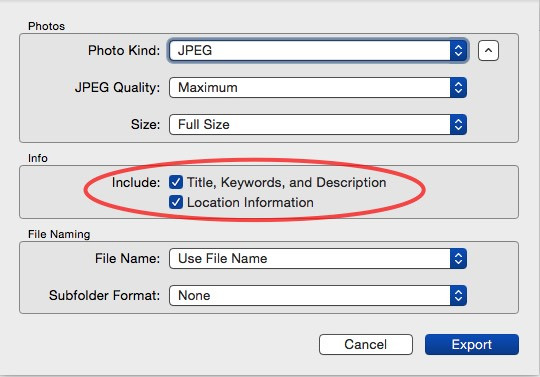 Checkboxes for exporting photos with metadata in Apple Photos, ensuring IPTC data like keywords, titles, and descriptions are included.
Checkboxes for exporting photos with metadata in Apple Photos, ensuring IPTC data like keywords, titles, and descriptions are included.- File Format: JPEG is a widely compatible format for email. You can also choose to export as TIFF or PNG if you need lossless quality, but these files will be larger.
- Quality: If exporting as JPEG, you can adjust the quality. Higher quality means larger file size. For email, a quality setting of “High” or “Maximum” is usually sufficient.
- Metadata Inclusion: This is the most important part. Make sure the options to include metadata are selected. This may be labeled as “Include Location Info,” “Include IPTC Metadata,” “Include EXIF Metadata,” or similar. By checking these, you ensure that the exported file contains the metadata.
2. Attaching Photos to Your Email:
Once you have exported the photo(s) to your desktop or a chosen folder with metadata included, you can attach them to your email as you normally would:
- Compose a New Email: Open your email client (Gmail, Outlook, Apple Mail, etc.) and start a new email.
- Attach Files: Use the “Attach File” (paperclip icon or similar) option in your email client.
- Select Exported Photos: Navigate to the location where you exported the photos and select them to attach to your email.
3. Verifying Metadata on the Recipient’s End (and Your Own):
After sending, you or the recipient can verify if the metadata has been successfully preserved. Here are a few methods:
-
Using macOS Preview: Preview, the default image viewer on macOS, can display EXIF and IPTC metadata.
-
Open the Photo in Preview: Double-click the attached photo to open it in Preview.
-
Go to Tools > Show Inspector: This will open the Inspector window.
-
Navigate to the “i” (Information) Tab: This tab often defaults to “General Info.”
-
Select the “EXIF” or “IPTC” Tab: Within the “i” tab, you should find tabs labeled “EXIF,” “IPTC,” and potentially others like “JFIF” or “TIFF,” depending on the file type and metadata present.
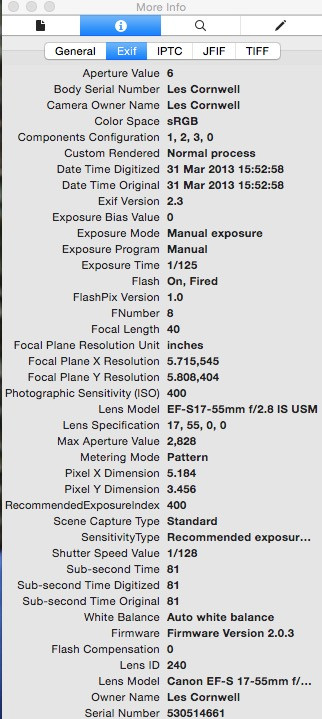 Navigating to the EXIF tab within Preview's Inspector to view photo metadata on macOS.
Navigating to the EXIF tab within Preview's Inspector to view photo metadata on macOS. -
Review Metadata: The EXIF tab will display camera settings and date/time information. The IPTC tab will show any descriptive metadata you added or that was embedded.
-
-
Using EXIF Viewer Applications: Numerous free EXIF viewer applications are available online for both macOS and Windows. These tools are specifically designed to read and display photo metadata in detail. “EXIF Viewer for Mac OS X” was mentioned as a helpful tool in the original discussion.
-
File Properties (Windows): On Windows, you can often view basic metadata by right-clicking on the image file, selecting “Properties,” and going to the “Details” tab. This might show some EXIF data, but Preview or dedicated EXIF viewers offer more comprehensive information.
Troubleshooting Metadata Issues: Why Metadata Might Not Appear
In some cases, you or the recipient might have trouble viewing the metadata. Here are a few common reasons and troubleshooting steps, drawing from the issues raised in the original forum thread:
- Software Version: Older versions of operating systems or image viewers might not fully support metadata display. As noted in the discussion, updating macOS to a recent version (like 10.10.5 Yosemite or later) can ensure Preview functions correctly for metadata viewing.
- Incorrect Export Settings: Forgetting to check the metadata inclusion options during the export process is a primary reason for missing metadata. Double-check your export settings in your photo software.
- Recipient’s Software Limitations: The recipient might be using software that doesn’t fully support metadata display. Recommend they use Preview (on macOS) or a dedicated EXIF viewer to ensure they can see the data.
- File Corruption (Less Likely): In rare cases, file corruption during transfer could potentially affect metadata. However, this is less common with email attachments.
If you are still facing issues, try these steps:
- Re-export the Photo: Go back to your photo software, double-check the export settings for metadata inclusion, and export the photo again.
- Test with a Different Viewer: Try viewing the photo with a different metadata viewer (Preview, EXIF viewer application, online EXIF viewer) to rule out software-specific problems.
- Send a Test Email to Yourself: Email the photo to your own email address and then check the metadata on the received file to isolate whether the issue is on the sender or receiver end.
Conclusion: Sharing Photos with Confidence
Sending photos via email while preserving metadata is generally straightforward. By understanding the importance of metadata, utilizing proper export procedures from your photo software, and verifying metadata using appropriate viewers, you can confidently share your images knowing that valuable information like date, time, location, and descriptions will remain with the photo. Whether you are a casual photographer sharing memories or a professional delivering work, ensuring metadata integrity is a key aspect of effective photo communication.
