Instagram is a treasure trove of stunning visuals, from breathtaking landscapes to captivating portraits. While the platform makes it incredibly easy to share your own photographic moments, saving photos from Instagram, especially those of other users, isn’t as straightforward. You might have noticed the absence of a direct download button when browsing your feed, leaving you wondering how to preserve those images that catch your eye.
This is not an oversight, but a deliberate design choice rooted in copyright protection. Instagram aims to safeguard the intellectual property of its users, preventing unauthorized duplication of content. However, there are legitimate reasons why you might want to save an Instagram photo – perhaps for personal archiving, inspiration, or to keep a visual record of moments that resonate with you.
Fortunately, despite the platform’s limitations, saving photos from Instagram is indeed possible. Whether it’s your own content you wish to back up, or a captivating image from another user (for personal use only, respecting copyright), this guide will walk you through effective methods. We’ll explore step-by-step instructions to save Instagram photos to both your mobile device and your computer, ensuring you can curate your favorite Instagram images responsibly and efficiently.
Understanding Instagram’s Photo Saving Restrictions
 Close up of Instagram logo on a phone screen
Close up of Instagram logo on a phone screen
(Image: © Shutterstock)
The primary reason Instagram doesn’t offer a simple “download” button for photos posted by other users boils down to copyright. When you upload a photo or video to Instagram that you’ve created, you retain the copyright to that content. This means you have the exclusive right to control how your work is copied and distributed.
Instagram, in an effort to protect these rights and foster a respectful content-sharing environment for its billions of users, intentionally limits the ability to directly save photos from the app. Providing a one-click download option would likely facilitate copyright infringement on a massive scale. For a deeper understanding of Instagram’s stance on copyright, you can refer to their official copyright guidelines.
However, it’s important to distinguish between saving your own photos for backup or archival purposes and saving other users’ photos. Instagram provides built-in features to easily save your own content, while saving content posted by others requires different approaches, always keeping copyright and personal use in mind.
How to Automatically Save Your Own Instagram Photos to Your Camera Roll
If you’re looking to create a backup of the photos you post on Instagram, or simply want to ensure that the original, unedited versions are saved to your phone’s photo library, Instagram offers a straightforward automatic saving feature. This is particularly useful for photographers and content creators who want to maintain a local copy of their work.
Here’s how to set up automatic saving of your Instagram photos to your camera roll:
Step 1: Navigate to Your Profile Settings
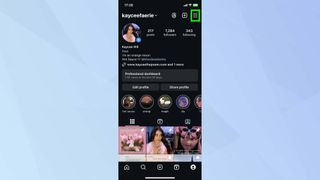 Instagram profile screen showing the three horizontal lines menu icon
Instagram profile screen showing the three horizontal lines menu icon
(Image: © Future)
Begin by going to your profile page within the Instagram app. Then, tap the menu icon, represented by three horizontal lines, located in the top right corner of your screen. This will open up your profile options menu.
Step 2: Access Archiving and Downloading Options
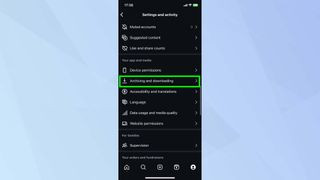 Instagram settings menu highlighting the "Archiving and downloading" option
Instagram settings menu highlighting the "Archiving and downloading" option
(Image: © Future)
From the options menu, scroll down until you find “Archiving and downloading.” Tap on this option to access settings related to saving and archiving your Instagram data.
Step 3: Enable Automatic Saving
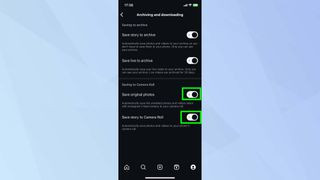 Instagram archiving and downloading settings page with "Save Original Photos" and "Save Story to Camera Roll" toggles highlighted as ON
Instagram archiving and downloading settings page with "Save Original Photos" and "Save Story to Camera Roll" toggles highlighted as ON
(Image: © Future)
Within the “Archiving and downloading” settings, you’ll see toggle buttons next to “Save Original Photos” and “Save Story to Camera Roll.” Tap the toggle buttons to switch them to the ON position (usually indicated by a color change, like blue or green).
With these options enabled, any photos you post on Instagram will now automatically be saved to your phone’s camera roll. Similarly, your Instagram Stories will also be saved to your camera roll after they expire from your story feed.
Saving Instagram Photos to Your Computer Using a Web Browser
For situations where you need to save an Instagram photo to your computer, or if you wish to save photos posted by other users (again, for personal use and with respect for copyright), a slightly more technical method involving your web browser is required. This method leverages the “page source” feature available in most web browsers, allowing you to access the underlying code of a webpage and extract the direct image link.
Here’s a step-by-step guide using Google Chrome (the process is similar in other browsers like Firefox, Safari, or Edge):
Step 1: Open the Instagram Photo in Your Browser
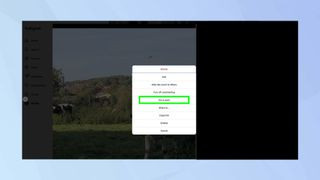 Instagram website open in a browser showing a photo and the three dots menu icon
Instagram website open in a browser showing a photo and the three dots menu icon
(Image: © Future)
Open Instagram in your web browser (e.g., Chrome, Firefox, Safari). Navigate to the photo you want to save. Click on the photo to open it in a larger view. Look for the three ellipses icon (…) located at the top right corner, above the photo. Click on this icon and then select “Go to post” from the pop-up menu. This ensures you are viewing the direct post page for the image.
Step 2: View the Page Source
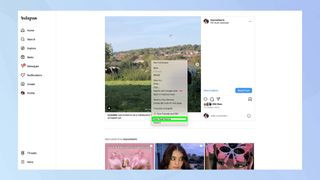 Browser window showing Instagram photo with "View Page Source" option highlighted in the right-click menu
Browser window showing Instagram photo with "View Page Source" option highlighted in the right-click menu
(Image: © Future)
Right-click anywhere on the webpage (ideally, directly on the photo itself, if possible). From the context menu that appears, select “View page source.” This will open a new tab or window displaying the HTML code of the Instagram page. Don’t be intimidated by the code – you only need to find a specific piece of information.
Step 3: Locate the Image URL
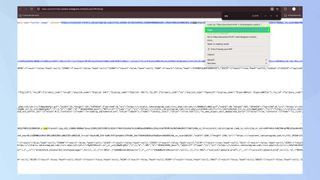 Browser window showing page source code with ".jpg" highlighted in the search bar and a .jpg link selected in the code
Browser window showing page source code with ".jpg" highlighted in the search bar and a .jpg link selected in the code
(Image: © Future)
Press Ctrl+F (on Windows) or Cmd+F (on Mac) to open the browser’s Find function. In the search box that appears, type .jpg (without quotes) and press Enter. This will highlight instances of “.jpg” within the page source code, which are likely to be image file links.
Look for the first link highlighted that ends in “.jpg” and appears to be a direct image URL (it will typically start with “https://” and contain domains like cdninstagram.com or similar). Carefully select and copy this entire URL.
Step 4: Open and Save the Image
Open a new browser tab and paste the copied URL into the address bar. Press Enter to load the image directly in your browser. Now, right-click on the image and select “Save image as…” (or similar, depending on your browser). Choose a location on your computer to save the photo and click “Save.”
The photo will now be downloaded and saved to your computer in its original resolution as posted on Instagram.
Respecting Copyright and Using Saved Photos Responsibly
While these methods allow you to save photos from Instagram, it’s crucial to remember the importance of copyright and responsible usage. Always assume that photos posted by other users are copyrighted and should not be used for commercial purposes or redistributed without explicit permission from the content creator.
Saving photos using these methods should primarily be for personal, non-commercial use, such as:
- Personal Archiving: Saving your own photos as backups.
- Inspiration: Collecting images for mood boards or personal inspiration (without redistribution).
- Educational Purposes: Saving images for private study or research (with proper attribution if shared in academic settings).
Always respect the hard work and creativity of photographers and content creators on Instagram. If you admire a photo and wish to share it, the best practice is to share the original Instagram post link or to directly ask the creator for permission to repost their image, giving them proper credit.
By understanding both the technical methods and the ethical considerations, you can effectively save photos from Instagram for your personal needs while respecting the rights of content creators.